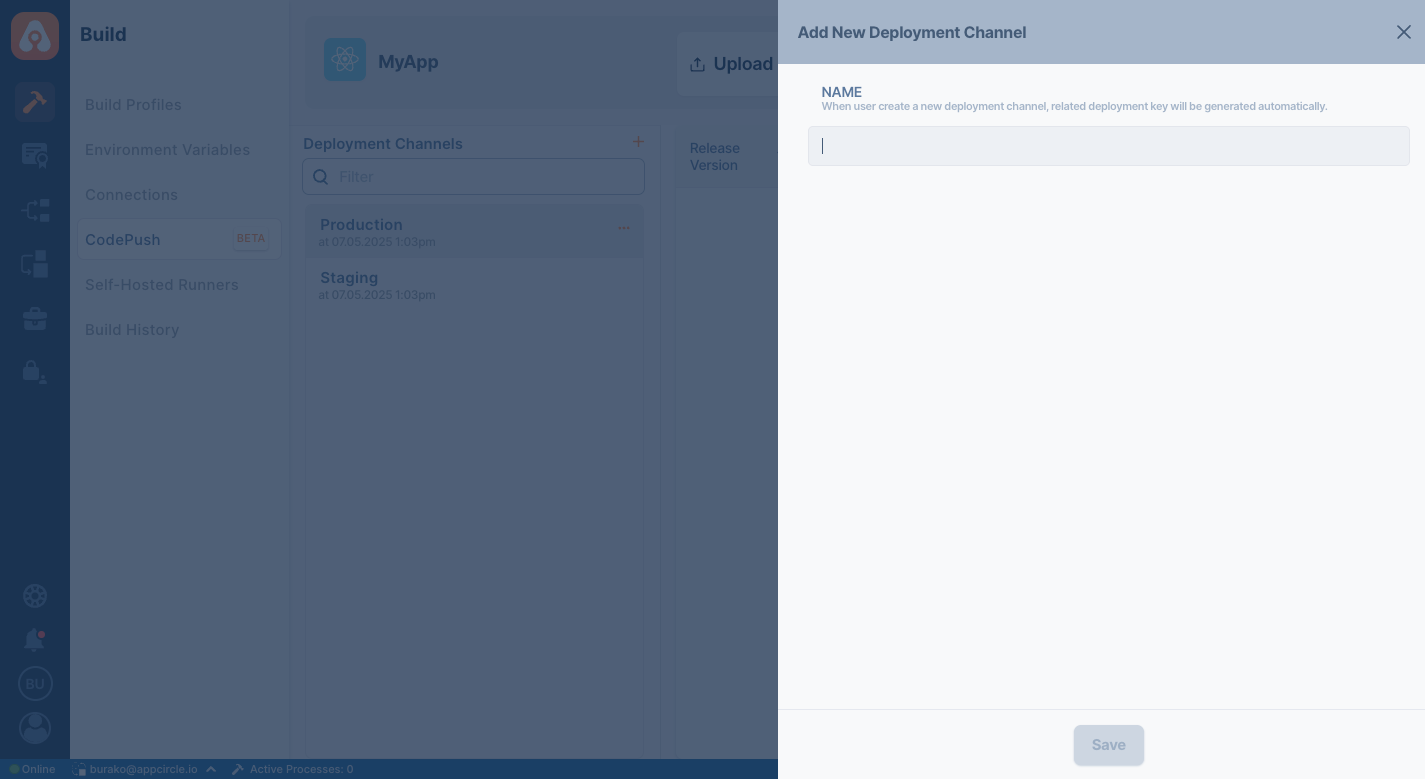CodePush Profile
This section explains how to create and manage a CodePush profile in Appcircle to enable over-the-air (OTA) updates for your React Native projects. A properly configured profile allows you to connect your CodePush deployments with your Appcircle workflows, manage versioning, and control release behaviors through a user-friendly interface. Follow the steps below to get started.
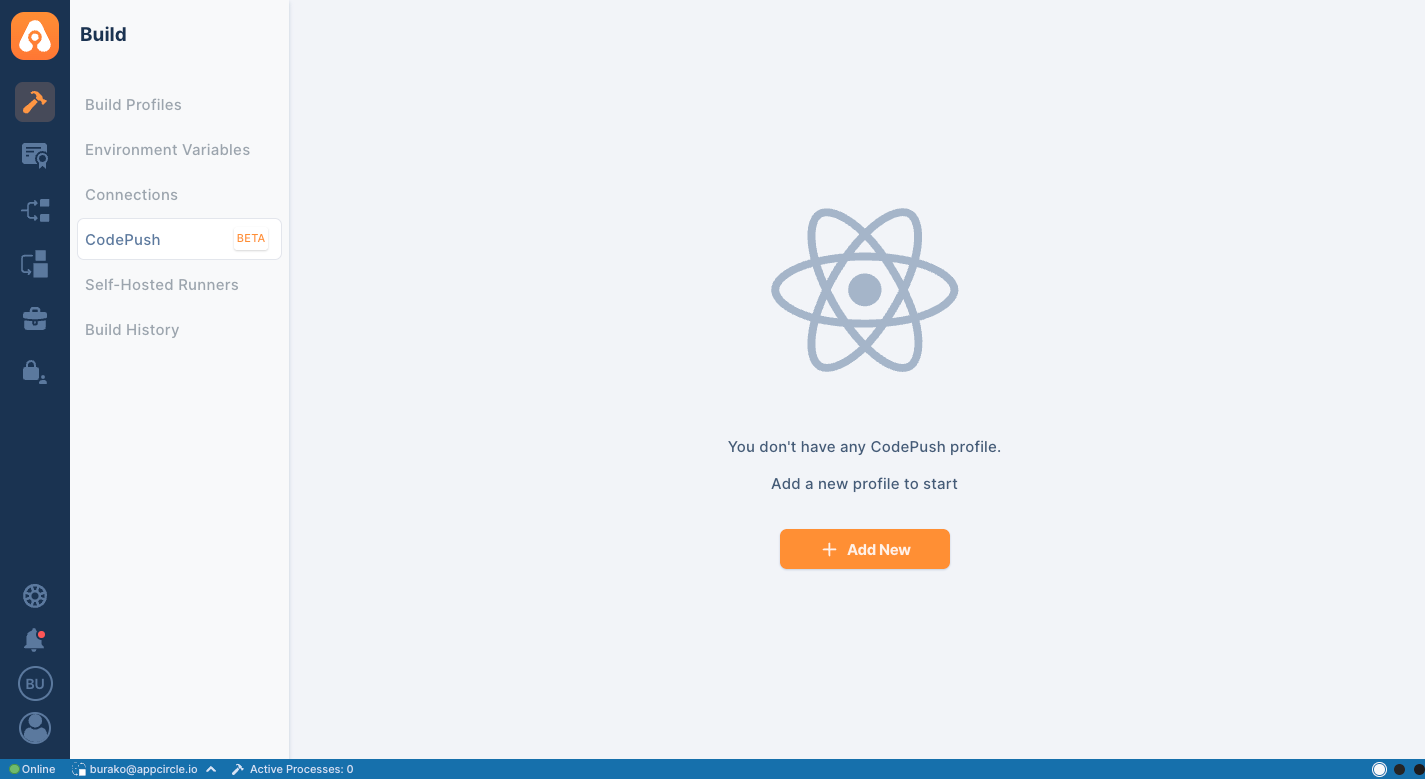
Creating CodePush Profile
To use CodePush in your project, you must first create a CodePush profile in Appcircle, which links your application to the update delivery system. In Appcircle, click the Add New button to create a new CodePush profile and assign a name to it.
The name you assign to your profile will be used as the App Name for your over-the-air updates.
To ensure better manageability of your updates, we recommend creating two separate profiles for iOS and Android platforms. For example: MyApp-iOS and MyApp-Android.
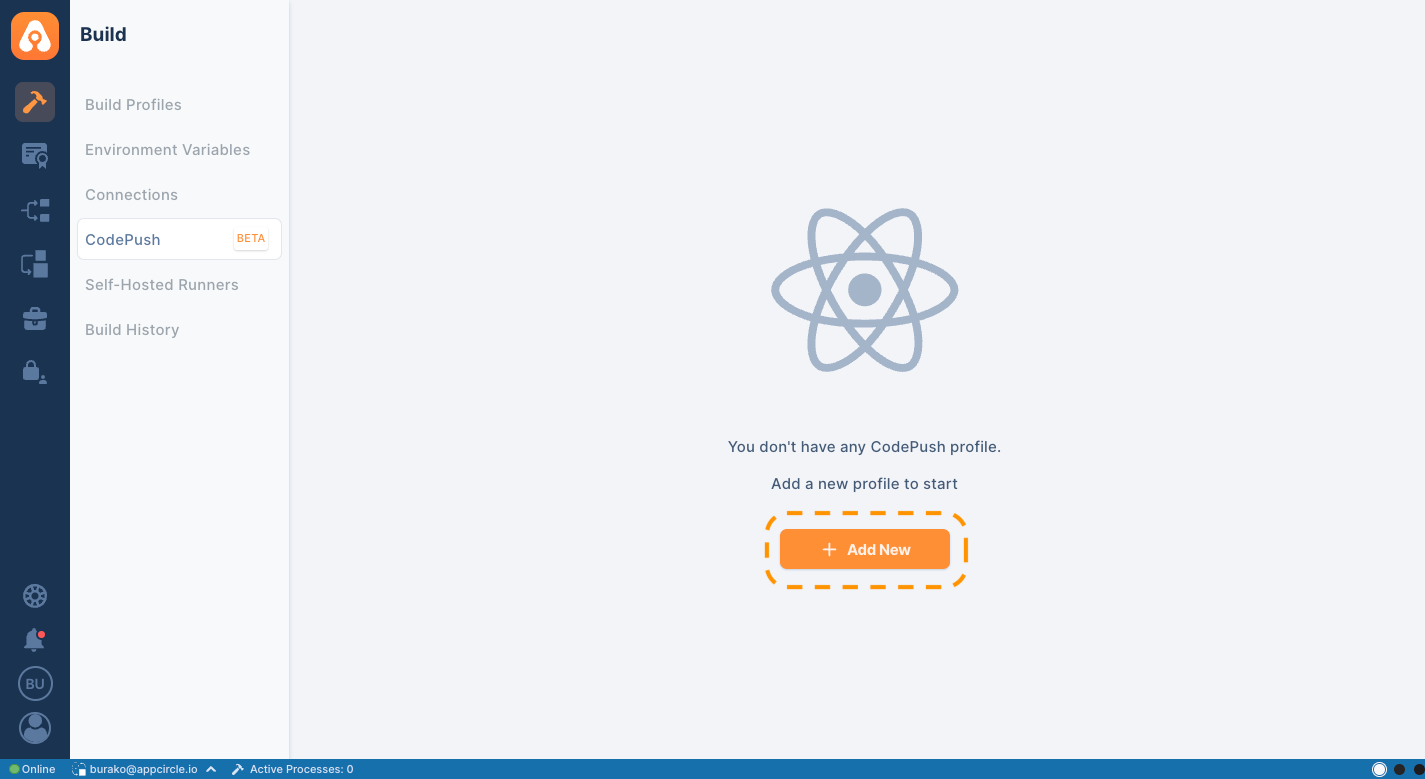
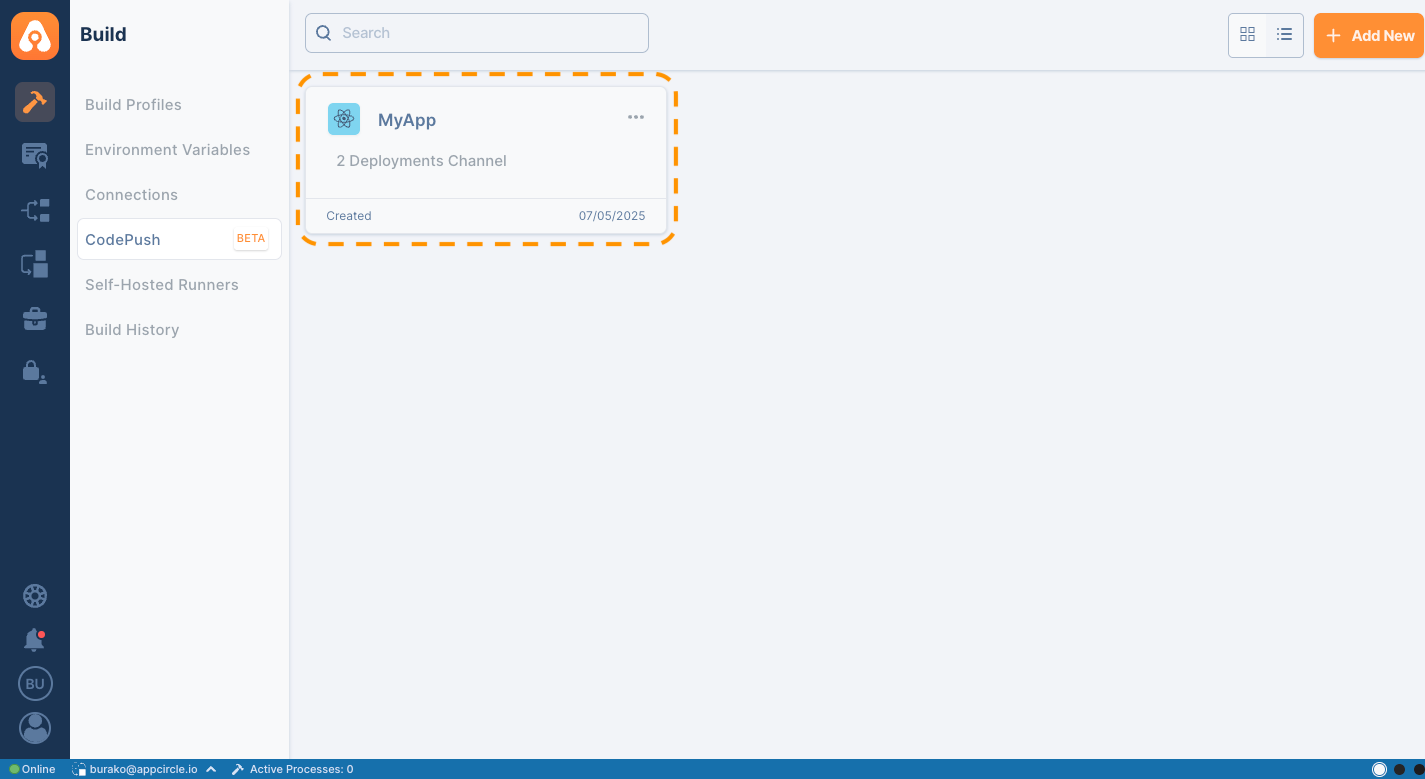
Profile Actions
By clicking the three dots on the profile card, you can:
- Rename the profile
- Pin the profile
- Delete the existing profile
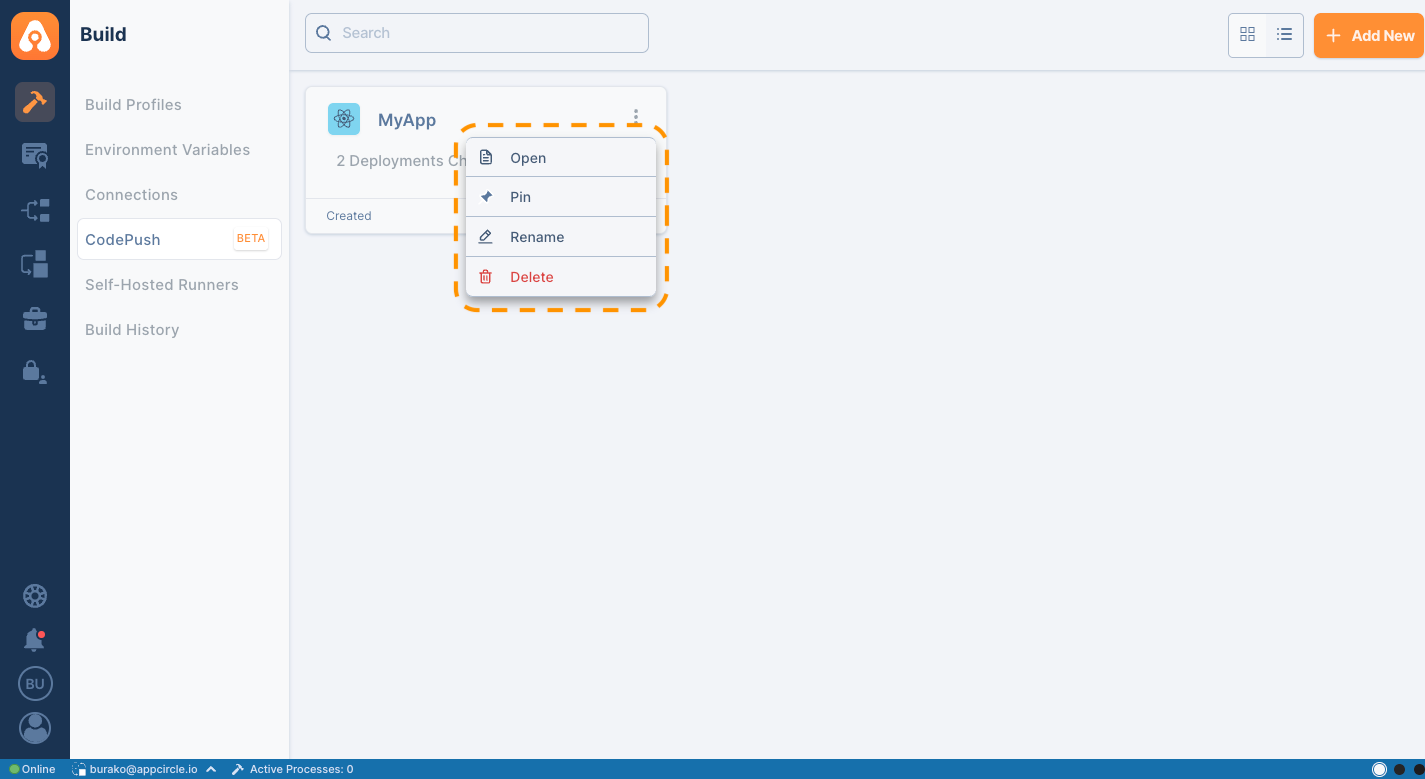
Remember, the name given to the profile is used as the App Name parameter during the CodePush update process. If you change the profile name, you must also update this parameter when delivering updates.
Profile Management
This section provides an overview of how to manage your existing CodePush profiles in Appcircle.
Deployment Channels
Deployment channels allow you to categorize and manage your CodePush releases, enabling different update strategies such as Staging and Production deployments.
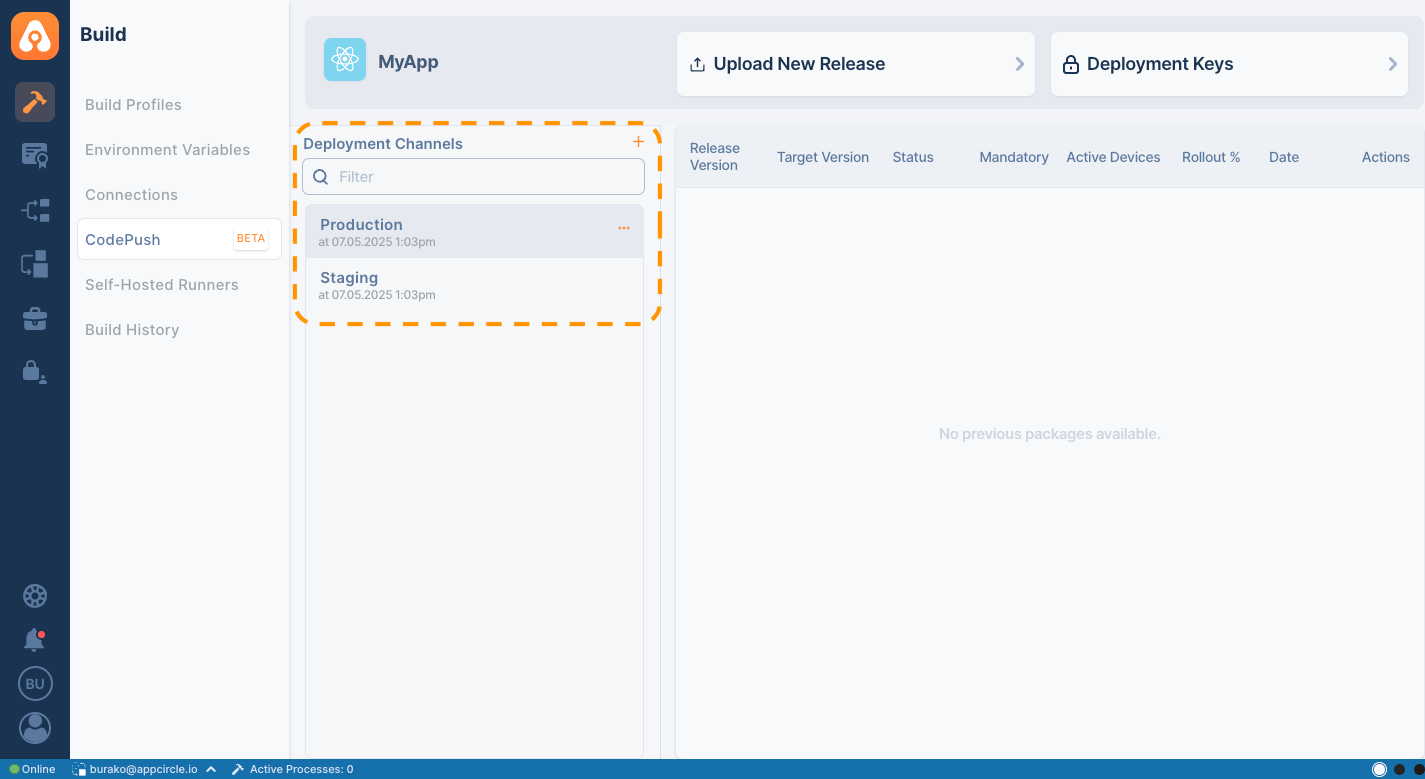
Deployment Channel Actions
This section explains how to rename and delete existing deployment channels and view their release history for better control over your update workflow.
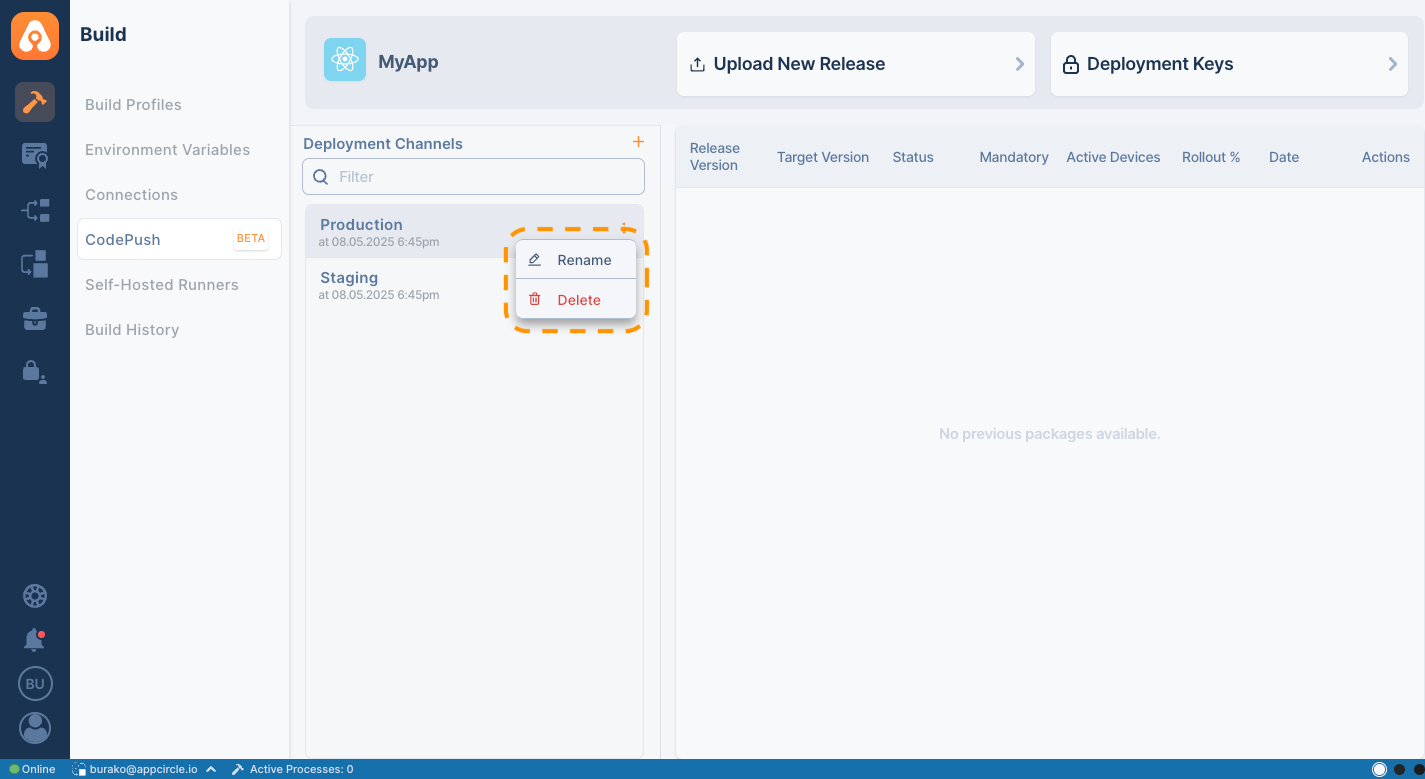
By clicking the three dots on the channels, you can:
- Rename the channel
- Delete the existing channel
Adding new Deployment Channel
- To add a new deployment channel, click on the
+button
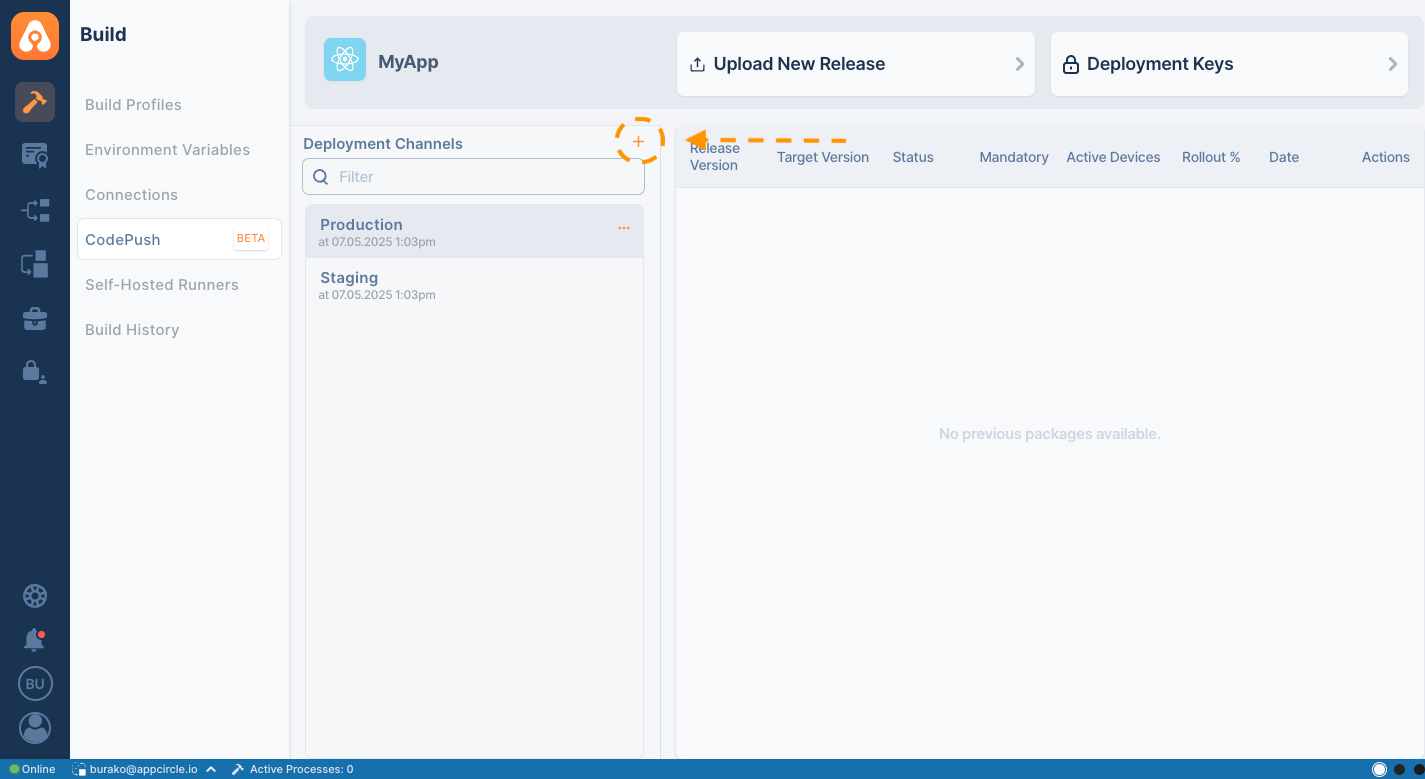
- Provide a unique channel name in the opened modal, and save your configuration.