Enterprise App Store and Testing Distribution in DMZ
Overview
A Demilitarized Zone (DMZ) in networking is a segment of an internal network that is exposed to external networks, typically over the internet. By isolating Appcircle DMZ server from the internal network, you ensure that it remains secure.
This is particularly useful when users need to access Testing Distribution and Enterprise App Store but not all features for business operations within the private network.
The Testing Distribution module and Enterprise App Store module hosted on the Appcircle DMZ server can be accessed by users from the internet, ensuring they have secure access to these critical features while keeping sensitive business data within your private network. This setup provides a balance between security and productivity in an organization's IT environment.
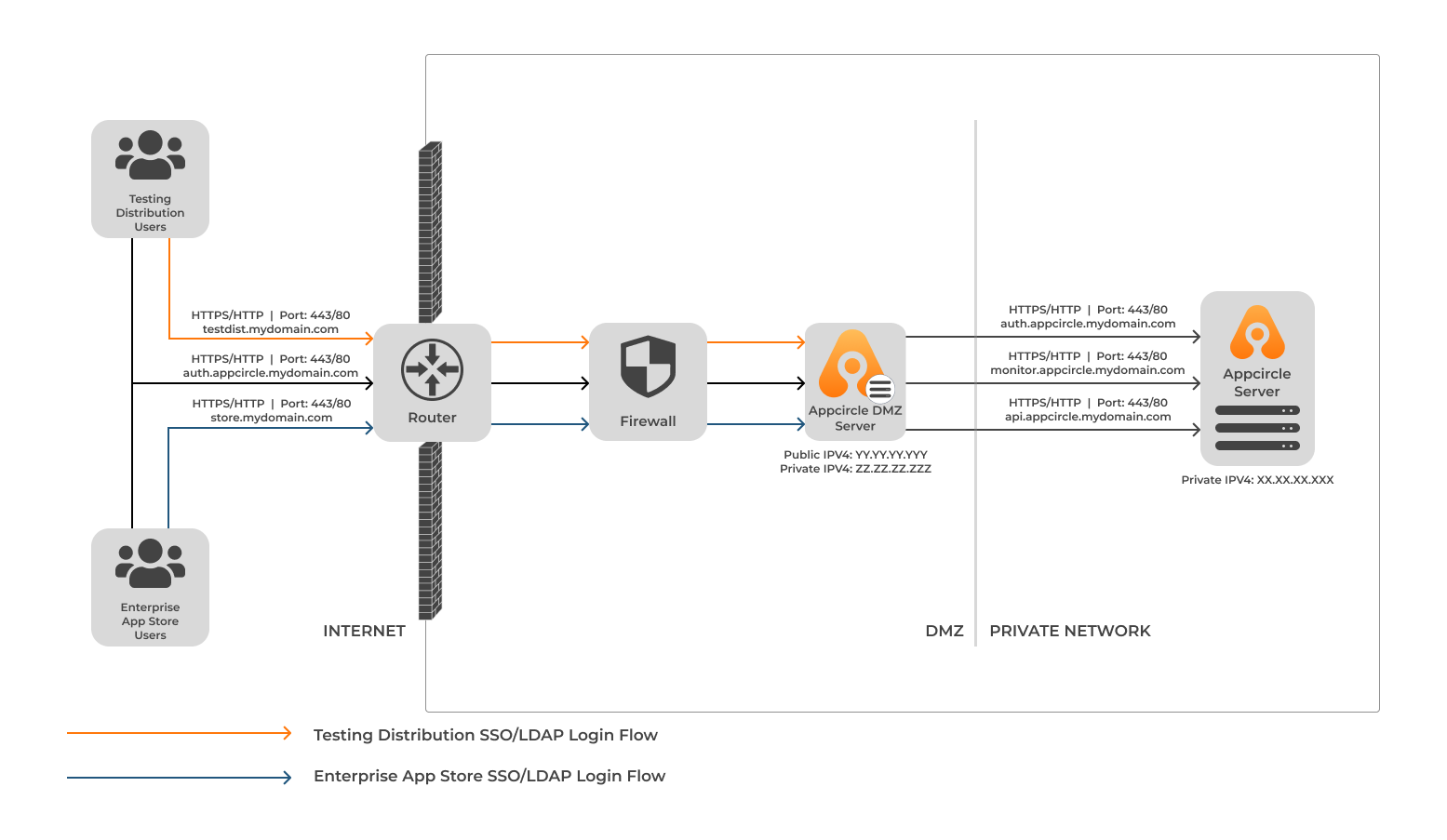
We assume that you have already set up an Appcircle server successfully. This document will guide you through creating Appcircle DMZ server and Appcircle server configurations.
In this document:
-
We will call the "Appcircle DMZ server" to the server, which is located in the DMZ and host the Appcircle Enterprise App Store and Testing Distribution services.
-
We will call the "Appcircle server" to the server, which is located in the private network and host the Appcircle core services.
The Appcircle DMZ server does not serve any content on port 80. For more information on the use of HTTP port 80 by the Appcircle DMZ server, please refer to the Firewall Configuration.
When you convert to the DMZ architecture, both the Enterprise App Store and the Testing Distribution will be transferred to the Appcircle DMZ server. We currently do not support using only one of them in the Appcircle DMZ server.
Appcircle DMZ Server Pre-requirements
Below are the hardware and OS requirements for self-hosted Appcircle DMZ server installation.
Supported Linux Distributions
Self-hosted Appcircle DMZ server, can only be installed on Linux operating system.
If you have installed the Appcircle server with Podman:
- CentOS Stream 8 or later
- RHEL 8 or later
If you have installed the Appcircle server with Docker:
- Ubuntu 20.04 or later
- Debian 11 or later
- CentOS 8 or later
- RHEL 8 or later
Hardware Requirements
Minimum hardware requirements for self-hosted Appcircle can be:
- 20GB or more free disk space
- 4 or more cores CPU
- 8 or more gigabytes (GB) RAM
☝ These hardware specs are minimum requirements for basic execution and it can be used only for quick evaluation or development purposes.
CPU architecture must be AMD or Intel 64-bit arch (x86_64).
If you have enough RAM and a recent CPU, performance of Appcircle server can be limited by hard drive seek times. So, having a fast drive like a solid state drive (SSD) improves runtime.
Higher numbers will be better especially for increased number of users.
For an enterprise installation, minimum hardware requirements are
- 50GB SSD
- 8 CPU
- 16GB RAM
For production environments, recommended hardware requirements are
- 50GB SSD
- 32 CPU
- 64GB RAM
Swap
Using swap file lets self-hosted Appcircle server exceed the size of available physical memory. On memory pressure system will go on its operations with minimal degradation, when SSD used as hardware.
So, we are recommending swap file usage on Linux.
Its size should be minimum half of the RAM size. For example if you have 64 GB RAM, then you should choose minimum 32 GB swap file size. 64 GB will be better.
Swappiness
The swappiness parameter configures how often your system swaps data out of RAM to the swap space. So, it's an important setting for swap usage and affects performance.
10 is recommended value for swappiness.
📚 For details on how to configure swap and swappiness parameter, follow guide in here.
Software Requirements
Container Engine
You must use the same container engine with on the Appcircle server and the Appcircle DMZ server.
If you have installed the Appcircle server with Podman, you must use Podman on the Appcircle DMZ server.
If you have installed the Appcircle server with Docker, you must use Docker on the Appcircle DMZ server.
- Podman
- Docker
Tools
You need to have the following tools installed on your system:
- curl
- tar
- podman
- podman-compose
You can install these dependencies from your package repository depending on your distro.
Enabling the Linger Option
To ensure uninterrupted operation of the Appcircle server's background processes, you must enable the linger option on the host system.
Enabling this option allows the podman containers to persist even after user logouts, ensuring continuous functionality.
Check if the linger option is enabled for the current user with the below command.
loginctl show-user "$USER" --property=Linger
If you see Linger=yes, it means that the option is enabled and you do not need extra configuration.
If the output is Linger=no, this means that the option is disabled and you cannot run the Appcircle server in the background.
If the linger option is set to no, you must enable it to run the Appcircle server in the background.
To enable the linger option, you can use the command below:
loginctl enable-linger
Overcoming Privileged Port Limitations
When using Podman rootless to install the Appcircle server, please note that privileged ports (ports below 1024) cannot be utilized in rootless mode. By default, the Appcircle server listens on ports 8080 and 8443 for Podman installations.
You must use a port-forwarding tool like socat. This way, you can forward traffic from port 80 to 8080 and from port 443 to 8443.
You should install socat from official repositories and create two systemd services so port forwarding stays even after the server reboot. This can be done by running the following steps:
You must create the socat services below, even if you are using Podman with the root user.
sudo dnf install -y socat
Save the file below as port-redirect-80.service in /etc/systemd/system/ directory.
sudo vi /etc/systemd/system/port-redirect-80.service
[Unit]
Description=Port Redirect Service - Port 80
After=network.target
[Service]
ExecStart=/usr/bin/socat TCP-LISTEN:80,fork,reuseaddr TCP:127.0.0.1:8080
[Install]
WantedBy=multi-user.target
Save the file below as port-redirect-443.service in /etc/systemd/system/ directory.
sudo vi /etc/systemd/system/port-redirect-443.service
[Unit]
Description=Port Redirect Service - Port 443
After=network.target
[Service]
ExecStart=/usr/bin/socat TCP-LISTEN:443,fork,reuseaddr TCP:127.0.0.1:8443
[Install]
WantedBy=multi-user.target
Then, execute the below commands to activate port redirections.
sudo systemctl daemon-reload && \
sudo systemctl enable --now port-redirect-80.service && \
sudo systemctl enable --now port-redirect-443.service
Podman Network Stack
To ensure successful operation of the Appcircle server, it is required to switch from the CNI network stack to Netavark if Podman is bundled with CNI. You can see your network stack by running:
podman info | grep -i networkBackend
You can switch to Netavark network stack by simply installing Netavark and configure podman to use Netavark.
sudo dnf install -y netavark
Once the installation is complete, please follow these steps to configure Podman:
- Edit the /etc/containers/containers.conf file.
sudo vi /etc/containers/containers.conf
- Add the following content to the [network] section:
network_backend="netavark"
-
Save the file.
-
Reset Podman:
podman system reset
- Reboot the system:
sudo reboot
If you skip the step about podman network stack above, you will encounter network related issues. Please make sure you have completed this step.
Tools
You need to have the following tools installed on your system:
- curl
- tar
- docker
- docker compose
You can install these dependencies from your package repository depending on your distro.
SELinux
You must use the same SELinux mode on the Appcircle server and the Appcircle DMZ server.
You can check the SELinux mode with the command below.
getenforce
Firewall Configuration
- RHEL/CentOS
- Ubuntu/Debian
If you are using Firewalld, you need to open the ports below according to your server configuration.
- If you plan to run the Appcircle DMZ server with HTTPS:
sudo firewall-cmd --add-port=80/tcp --permanent
sudo firewall-cmd --add-port=443/tcp --permanent
sudo firewall-cmd --reload
To check if the ports are open, you can run the following command:
sudo firewall-cmd --list-ports
If you are using UFW (Uncomplicated Firewall), you need to open the 80 and 443 ports for the Appcircle DMZ server.
Check if the ufw is active.
sudo ufw status
If you see Status: active as the output, you should allow TCP 80 and TCP 443 ports for Appcircle DMZ server to accept connections.
sudo ufw allow 80 && \
sudo ufw allow 443
To check if the ports are open, you can run the following command:
sudo ufw status verbose
When users enter store.spacetech.com into their browser, the browser initially sends the request to HTTP port 80. Without proper redirection from port 80 to port 443 (HTTPS), users will encounter a connection error.
Allowing port 80 for redirection ensures that users are seamlessly directed to the secure HTTPS deployment of the Appcircle services.
HTTPS Requirement
Appcircle does not support running a DMZ server on HTTP due to security policies on iOS and Android that mandate the download and installation of OTA (Over-The-Air) apps from secure (HTTPS) sources.
Due to this requirement, it is mandatory for the Appcircle DMZ server to be configured with HTTPS. For detailed instructions on configuring custom domains and HTTPS for the Enterprise App Store and Testing Distribution, please refer to the SSL Configuration Guide. This guide will help you set up the necessary configurations in your Appcircle server's global.yaml file.
DNS Entries
For Appcircle DMZ server to work successfully, you should configure the DNS records.
For the clients that will connect to the Appcircle DMZ server should resolve 3 domains; Enterprise App Store, Testing Distribution and authentication domains.
These domains should be resolved to the Appcircle DMZ server IP. The domains may vary according to the Appcircle server configuration. To check the current configured domains, you can follow the steps below:
-
Login to the Appcircle server with SSH.
-
Go to the Appcircle server directory.
cd appcircle-server
The spacetech in the example codes below are example project name.
Please find your own project name and replace spacetech with your project name.
To see projects, you can check the projects directory.
ls -l ./projects
- Update the environment variable
PATHwith the required dependencies.
export PATH=$PATH:$(pwd)/deps/bin
- Check if your Enterprise App Store custom domain is enabled.
yq '.storeWeb.customDomain.enabled' ./projects/spacetech/export/.global.yaml
- Enterprise App Store Custom Domain Enabled
- Enterprise App Store Custom Domain Disabled
- Check the Enterprise App Store custom domain.
yq '.storeWeb.customDomain.domain' ./projects/spacetech/export/.global.yaml
Output:
store.spacetech.com
- Check the Enterprise App Store default domain.
yq '.storeWeb.external.domain' ./projects/spacetech/export/.global.yaml
Output:
store.appcircle.spacetech.com
- Check if your Testing Distribution custom domain is enabled.
yq '.testerWeb.customDomain.enabled' ./projects/spacetech/export/.global.yaml
- Testing Distribution Custom Domain Enabled
- Enterprise App Store Custom Domain Disabled
- Check the Testing Distribution custom domain.
yq '.testerWeb.customDomain.domain' ./projects/spacetech/export/.global.yaml
Output:
dist.spacetech.com
- Check the Testing Distribution default domain.
yq '.testerWeb.external.domain' ./projects/spacetech/export/.global.yaml
Output:
dist.appcircle.spacetech.com
- Check if your DMZ Authentication custom domain is enabled.
yq '.keycloak.dmzCustomDomain.enabled' ./projects/spacetech/export/.global.yaml
- Authentication DMZ Custom Domain Enabled
- Authentication DMZ Custom Domain Disabled
- Check the Appcircle DMZ authentication custom domain.
yq '.keycloak.dmzCustomDomain.domain' ./projects/spacetech/export/.global.yaml
You can change the Appcircle authentication domain for the users access from the internet and make it different from the internal domain using a custom domain. See the FAQ below for details.
Output:
auth-appcircle.spacetech.com
- Check the Appcircle DMZ default authentication domain.
yq '.keycloak.external.domain' ./projects/spacetech/export/.global.yaml
Output:
auth.appcircle.spacetech.com
According to the sample outputs above, when all the custom domains are enabled, the domains that clients accessing via the internet should use are as follows:
store.spacetech.com: Enterprise App Store custom domain.dist.spacetech.com: Testing Distribution custom domain.auth-appcircle.spacetech.com: DMZ Authentication custom domain.
According to the sample outputs above, when all the custom domains are disabled, the default domains that clients should use are:
store.appcircle.spacetech.com: Enterprise App Store default domain.dist.appcircle.spacetech.com: Testing Distribution default domain.auth.appcircle.spacetech.com: DMZ default authentication domain.
It's perfectly acceptable for some custom domains to be enabled while others are disabled.
For example, you might have a custom domain for the Enterprise App Store but use the default domain for Testing Distribution or DMZ Authentication.
CodePush (optional)
There is an optional domain name if you want to use the Appcircle server CodePush feature in the Appcircle DMZ server. You will configure this domain name in the Appcircle server global.yaml file in the following sections.
If you don't want to use the CodePush feature, you can skip the CodePush domain name configuration.
Also the Appcircle DMZ server should be resolving some of the Appcircle server domains such as authentication, API and monitoring domains.
These domains should be resolved to the Appcircle server IP. The domains may vary according to the Appcircle server configuration.
- Check the authentication domain of the Appcircle server.
yq '.keycloak.external.domain' ./projects/spacetech/export/.global.yaml
Output:
auth.appcircle.spacetech.com
- Check the API domain of the Appcircle server.
yq '.apiGateway.external.domain' ./projects/spacetech/export/.global.yaml
Output:
api.appcircle.spacetech.com
- Check the monitoring domain of the Appcircle server.
yq '.grafana.external.domain' ./projects/spacetech/export/.global.yaml
Output:
monitor.appcircle.spacetech.com
According to the sample outputs above, the needed domains that Appcircle DMZ server should know are as follows:
api.appcircle.spacetech.com: Appcircle API domain.auth.appcircle.spacetech.com: Appcircle authentication domain.monitor.appcircle.spacetech.com: Appcircle monitoring domain.
There is a common domain here. Be aware that the auth subdomain that the clients that will access from the internet and the Appcircle DMZ server will connect to should mean two different things.
Creating the Appcircle DMZ Server Configuration
To create the Appcircle DMZ server configuration, you should login to the Appcircle server.
You will create all the configuration files on the Appcircle server and then move the created configuration files to the Appcircle DMZ server.
To create the Appcircle DMZ server configuration, you can follow the steps below.
If you modify the global.yaml configuration file for the Appcircle server, you must also update the configuration on the Appcircle DMZ server. Otherwise, Appcircle services may exhibit unusual behavior or malfunction.
-
Login to the Appcircle server with SSH.
-
Go to the Appcircle server directory.
cd appcircle-server
- Stop the running Appcircle server.
The spacetech in the example codes below are example project name.
Please find your own project name and replace spacetech with your project name.
To see projects, you can check the projects directory.
ls -l ./projects
./ac-self-hosted.sh -n spacetech down
- (optional) If you want to use the CodePush feature in the Appcircle DMZ server, you need to configure the CodePush domain name and its SSL certificate in the Appcircle server
global.yamlfile.
Click to see how to configure the CodePush feature in the Appcircle DMZ server.
CodePush DMZ server configuration requires Appcircle server 3.28.2 or later.
- Docker
- Podman
- Edit the
global.yamlfile of your project.
vi ./projects/spacetech/global.yaml
- Add or update the
codepushProxykey as below.
codepushProxy:
enabled: true # Set to true to enable the CodePush feature on the Appcircle DMZ server
external:
port: 8443 # Set to 8443 to use the CodePush feature with HTTPS
scheme: https # Set to https to use the CodePush feature with HTTPS
domain: codepush.spacetech.com # Set the CodePush domain name as you want
publicKey: | # Set the SSL certificate public key for the CodePush domain
-----BEGIN CERTIFICATE-----
MIIDqjCCAzCgAwIBAgISBiQ+pg7gN4ODAcGcxqy6+ZvtMAoGCCqGSM49BAMDMDIx
...
RxFkhGCZddnB9p9x1p+ZJurRu13naXmHPpq+j3X1
-----END CERTIFICATE-----
-----BEGIN CERTIFICATE-----
MIIEVzCCAj+gAwIBAgIRALBXPpFzlydw27SHyzpFKzgwDQYJKoZIhvcNAQELBQAw
...
Ig46v9mFmBvyH04=
-----END CERTIFICATE-----
privateKey: | # Set the SSL certificate private key for the CodePush domain
-----BEGIN PRIVATE KEY-----
...
bSo6Ae6pgnQsFYyDGHQxHUwiNT7yXW0fel+k+yEHhXeLcDs40cPzr5c=
-----END PRIVATE KEY-----
The codepushProxy.external.port must be 8443 and codepushProxy.external.scheme must be https to use the CodePush feature in the Appcircle DMZ server with HTTPS.
Since we forward the TCP/443 to the TCP/8443 port with Socat on the host, you will connect to the CodePush with the TCP/443 port as usual from the internet.
- Edit the
global.yamlfile of your project.
vi ./projects/spacetech/global.yaml
- Add or update the
codepushProxykey as below.
codepushProxy:
enabled: true # Set to true to enable the CodePush feature on the Appcircle DMZ server
external:
port: 443 # Set to 443 to use the CodePush feature with HTTPS
scheme: https # Set to https to use the CodePush feature with HTTPS
domain: codepush.spacetech.com # Set the CodePush domain name as you want
publicKey: | # Set the SSL certificate public key for the CodePush domain
-----BEGIN CERTIFICATE-----
MIIDqjCCAzCgAwIBAgISBiQ+pg7gN4ODAcGcxqy6+ZvtMAoGCCqGSM49BAMDMDIx
...
RxFkhGCZddnB9p9x1p+ZJurRu13naXmHPpq+j3X1
-----END CERTIFICATE-----
-----BEGIN CERTIFICATE-----
MIIEVzCCAj+gAwIBAgIRALBXPpFzlydw27SHyzpFKzgwDQYJKoZIhvcNAQELBQAw
...
Ig46v9mFmBvyH04=
-----END CERTIFICATE-----
privateKey: | # Set the SSL certificate private key for the CodePush domain
-----BEGIN PRIVATE KEY-----
...
bSo6Ae6pgnQsFYyDGHQxHUwiNT7yXW0fel+k+yEHhXeLcDs40cPzr5c=
-----END PRIVATE KEY-----
The codepushProxy.external.port must be 443 and codepushProxy.external.scheme must be https to use the CodePush feature in the Appcircle DMZ server with HTTPS.
-
After you have configured the CodePush feature on the Appcircle DMZ server with a new domain name, you need to update the
CodePushServerUrlin the CodePush SDK configuration of your mobile application.- For example, if you have configured the CodePush feature on the Appcircle DMZ server with the
codepush.spacetech.comdomain name, you need to update theCodePushServerUrlin the CodePush SDK configuration of your mobile application tohttps://codepush.spacetech.comfrom the defaulthttps://api.appcircle.spacetech.com/codepushURL.
- For example, if you have configured the CodePush feature on the Appcircle DMZ server with the
Please make sure to remove the /codepush path from the CodePushServerUrl.
- Create the new configuration files for the Appcircle DMZ and the Appcircle server.
./ac-self-hosted.sh -n spacetech export --dmz
The --dmz flag in the export subcommand above creates the configuration files according to your global.yaml file of your project for the both the Appcircle DMZ server and the Appcircle server.
- Check the exported DMZ directory that contains the required files to create Appcircle DMZ server.
ls -lah projects/spacetech/export/dmz/
- Start the Appcircle server.
./ac-self-hosted.sh -n spacetech up
- Compress the directory into a tarball in the Appcircle server.
tar -czf dmz.tar.gz -C projects/spacetech/export/dmz/ .
- Transfer the
dmz.tar.gzfile to the Appcircle DMZ server with a file transfer protocol likescporftp.
Creating the Appcircle DMZ Server
Create Appcircle DMZ Directory
You need to create a directory for the Appcircle DMZ server and extract the transferred configuration files.
- Create a Appcircle DMZ server.
mkdir -p appcircle-server-dmz
- Extract the tarball you transferred from the Appcircle server.
tar -xzf dmz.tar.gz -C appcircle-server-dmz
- Change directory into the new directory.
cd appcircle-server-dmz
Configure the System
Install the required packages and configurations on the system.
You need to have root access on your system for this step. Being able to run sudo is sufficient for the following step. (sudoer)
Run the command without sudo. The script will ask for the user password if it's required.
./ac-self-hosted-dmz.sh -i
Starting the Appcircle DMZ Server
After you have configured the system with the steps above, you are ready to run the Appcircle DMZ server.
- Start the Appcircle DMZ server.
./ac-self-hosted-dmz.sh up
- Check the health of the Appcircle DMZ services.
./ac-self-hosted-dmz.sh check
Be sure that all the services are running and healthy. If there are connection problems between the Appcircle DMZ server and the Appcircle server, the services won't be healthy.
Stopping the Appcircle DMZ Server
If you need to stop the Appcircle DMZ server in a case, you can run the the command below:
./ac-self-hosted-dmz.sh down
Upgrading Appcircle DMZ and Appcircle server
If there is a new Appcircle server version available and you want to update, you can follow the steps below to update the Appcircle server and the Appcircle DMZ server.
When upgrading an Appcircle server, it is critical to also update the Appcircle DMZ server. If you don't, Enterprise App Store and Testing Distribution may not function as expected.
Be aware that this process will cause downtime since it requires a restart of the Appcircle server.
-
Login to the Appcircle DMZ server.
-
Go to the Appcircle DMZ server directory.
cd appcircle-server-dmz
- Stop the Appcircle DMZ Server.
./ac-self-hosted-dmz.sh down
- Delete the Appcircle DMZ server directory.
cd .. && rm -rf appcircle-server-dmz
-
Update the Appcircle server by following the Update document.
-
Create the updated Appcircle DMZ configuration files by following the Creating the Appcircle DMZ Server Configuration section.
-
Create the new Appcircle DMZ server by following the Creating the Appcircle DMZ Server section.
-
Re-configure the Appcircle DMZ server by following the Configure the System section.
-
Start the Appcircle DMZ server with the updated configurations by following the Starting the Appcircle DMZ Server section.
Appcircle DMZ Server Monitoring
By default, the Appcircle DMZ server will try to send the container logs to the Appcircle server.
You can check the container logs on the Appcircle monitoring page. For more details about checking the logs, you can check the Monitoring page.
Restarting the Appcircle DMZ Server Host
For Docker users, there are built-in mechanisms that handle container restarts, eliminating the need for manual intervention.
However, Podman users will need to create a systemd unit service to ensure the application starts automatically upon server reboot.
- Docker
- Podman
With Docker, you can rely on the built-in restart policies to handle the automatic startup of your Appcircle server.
Docker will automatically restart the server services if the host reboots.
This eliminates the need for any additional steps or configurations to ensure your application restarts upon host restart.
When using Podman, you will need to create a systemd unit service to enable the automatic startup of your application containers.
We have a dedicated section where we explain how to create the systemd file for Appcircle DMZ server services to start automatically when the host reboots.
You can follow the Restarting Host document but there are two things to watch out on the "Restarting Host" document.
You will see the ExecStart line in the systemd service file like in the example below:
ExecStart=/bin/bash ${APPCIRCLE_SERVER_DIR}/ac-self-hosted.sh -n spacetech up
For the Appcircle DMZ server:
- The
ExecStartline should contain Appcircle DMZ server directory andac-self-hosted-dmz.shas the command. - There shouldn't be any project name. In the example above, you should remove the
-n spacetechsection.
A full example of ExecStart line should be:
ExecStart=/bin/bash /app/appcircle-server-dmz/ac-self-hosted-dmz.sh up
Troubleshooting & FAQ
How can we change the Appcircle authentication domain on the DMZ server for internet users?
You can use an additional custom domain for Appcircle authentication so that internet users can access authentication services from the internet without using the internal auth subdomain.
The custom domain applies to the Appcircle DMZ server only. When connecting to the Appcircle server located within the private network, you should continue to utilize the default auth sudomain for Appcircle authentication services.
Follow the steps below to make relevant configurations on the Appcircle server.
This feature is supported for Appcircle server version 3.26.1 or later.
Be aware that this process will cause downtime since it requires a restart of the Appcircle server.
-
Login to the Appcircle server with SSH.
-
Change directory to Appcircle server.
cd appcircle-server
The spacetech in the example codes below are example project name.
Please find your own project name and replace spacetech with your project name.
To see projects, you can check the projects directory.
ls -l ./projects
- Edit the
global.yamlfile of your project.
vi ./projects/spacetech/global.yaml
- Add or update the
keycloak.dmzCustomDomainparameter as below.
Please keep in mind that the keycloak key might already exist in your global.yaml file. In that case, find the key to add or update the dmzCustomDomain part.
If keycloak does not exist, then you can add it to the global.yaml file of your project.
The authentication domain must always operate over HTTPS to ensure secure communication. Providing .keycloak.dmzCustomDomain.publicKey and .keycloak.dmzCustomDomain.privateKey is optional. You may define a custom SSL certificate specifically for the DMZ custom domain or rely on the existing certificate configured under .nginx.sslCertificate, as long as it also covers the DMZ custom domain.
- Docker
- Podman
keycloak:
dmzCustomDomain:
enabled: true
domain: auth-appcircle.spacetech.com
port: 443
publicKey: |
-----BEGIN CERTIFICATE-----
MIIFOjCCBCKgAwIBAgISBAqWQRxIkc0kW2OZsPY2qH4dMA0GCSqGSIb3DQEBCwUA
MDIxCzAJBgNVBAYTAlVTMRYwFAYDVQQKEw1MZXQncyBFbmNyeXB0MQswCQYDVQQD
...
fLDoKQyylhH5aZgQvRWmvGjAvMCaU4me6rfq7ExudsrImuHZuxv0+mL1OvHsJA==
-----END CERTIFICATE-----
-----BEGIN CERTIFICATE-----
MIIFFjCCAv6gAwIBAgIRAJErCErPDBinU/bWLiWnX1owDQYJKoZIhvcNAQELBQAw
TzELMAkGA1UEBhMCVVMxKTAnBgNVBAoTIEludGVybmV0IFNlY3VyaXR5IFJlc2Vh
...
nLRbwHOoq7hHwg==
-----END CERTIFICATE-----
-----BEGIN CERTIFICATE-----
MIIFYDCCBEigAwIBAgIQQAF3ITfU6UK47naqPGQKtzANBgkqhkiG9w0BAQsFADA/
MSQwIgYDVQQKExtEaWdpdGFsIFNpZ25hdHVyZSBUcnVzdCBDby4xFzAVBgNVBAMT
...
Dfvp7OOGAN6dEOM4+qR9sdjoSYKEBpsr6GtPAQw4dy753ec5
-----END CERTIFICATE-----
privateKey: |
-----BEGIN PRIVATE KEY-----
MIIEvQIBADANBgkqhkiG9w0BAQEFAASCBKcwggSjAgEAAoIBAQDL0BJ4P5hBrjIf
uDOL6OsB3AvdwTIwCTfpaJOSRi1ZXbxVGXv2f429gqQ4WADxRnLIsmcZtbAyrubO
...
LUBOU4QRP9V6qpS0TrLmIoM=
-----END PRIVATE KEY-----
The keycloak.dmzCustomDomain.port must be 443 for Docker.
keycloak:
dmzCustomDomain:
enabled: true
domain: auth-appcircle.spacetech.com
port: 8443
publicKey: |
-----BEGIN CERTIFICATE-----
MIIFOjCCBCKgAwIBAgISBAqWQRxIkc0kW2OZsPY2qH4dMA0GCSqGSIb3DQEBCwUA
MDIxCzAJBgNVBAYTAlVTMRYwFAYDVQQKEw1MZXQncyBFbmNyeXB0MQswCQYDVQQD
...
fLDoKQyylhH5aZgQvRWmvGjAvMCaU4me6rfq7ExudsrImuHZuxv0+mL1OvHsJA==
-----END CERTIFICATE-----
-----BEGIN CERTIFICATE-----
MIIFFjCCAv6gAwIBAgIRAJErCErPDBinU/bWLiWnX1owDQYJKoZIhvcNAQELBQAw
TzELMAkGA1UEBhMCVVMxKTAnBgNVBAoTIEludGVybmV0IFNlY3VyaXR5IFJlc2Vh
...
nLRbwHOoq7hHwg==
-----END CERTIFICATE-----
-----BEGIN CERTIFICATE-----
MIIFYDCCBEigAwIBAgIQQAF3ITfU6UK47naqPGQKtzANBgkqhkiG9w0BAQsFADA/
MSQwIgYDVQQKExtEaWdpdGFsIFNpZ25hdHVyZSBUcnVzdCBDby4xFzAVBgNVBAMT
...
Dfvp7OOGAN6dEOM4+qR9sdjoSYKEBpsr6GtPAQw4dy753ec5
-----END CERTIFICATE-----
privateKey: |
-----BEGIN PRIVATE KEY-----
MIIEvQIBADANBgkqhkiG9w0BAQEFAASCBKcwggSjAgEAAoIBAQDL0BJ4P5hBrjIf
uDOL6OsB3AvdwTIwCTfpaJOSRi1ZXbxVGXv2f429gqQ4WADxRnLIsmcZtbAyrubO
...
LUBOU4QRP9V6qpS0TrLmIoM=
-----END PRIVATE KEY-----
The keycloak.dmzCustomDomain.port must be 8443 for Podman.
Since we forward the TCP/443 to the TCP/8443 port with Socat on the host, you will connect to the custom authentication domain with the TCP/443 port.
If you enable the DMZ custom domain and configure Single Sign-On (SSO), you must add the DMZ custom domain to your SSO provider's list of authorized redirect URLs.
Without this update, authentication requests from the DMZ domain will be blocked, causing SSO login failures due to unrecognized redirect URIs.
- Upgrade the Appcircle server and DMZ server for changes to be applied.
Need help?
Get help from Appcircle's support team, or see how others are using Appcircle by joining our Slack Channel.
