Connecting to Azure DevOps
Requirements
You must enable third-party application access via OAuth. To do that, you can follow the steps:
- Go to dev.azure.comNo description availabledev.azure.com

- Click on the Organization setting from the left sidebar.
- Go to your policy settings below security.
- Enable third-party application access via OAuth.
To successfully connect your Azure DevOps Cloud Repository with an Appcircle Build Profile, the “Third-party application access via OAuth” policy must be enabled in your Azure DevOps organization settings.
This setting allows Appcircle to authenticate and interact with your repositories securely. If this policy is turned off, Appcircle will be unable to establish a connection, and repository integration will fail.
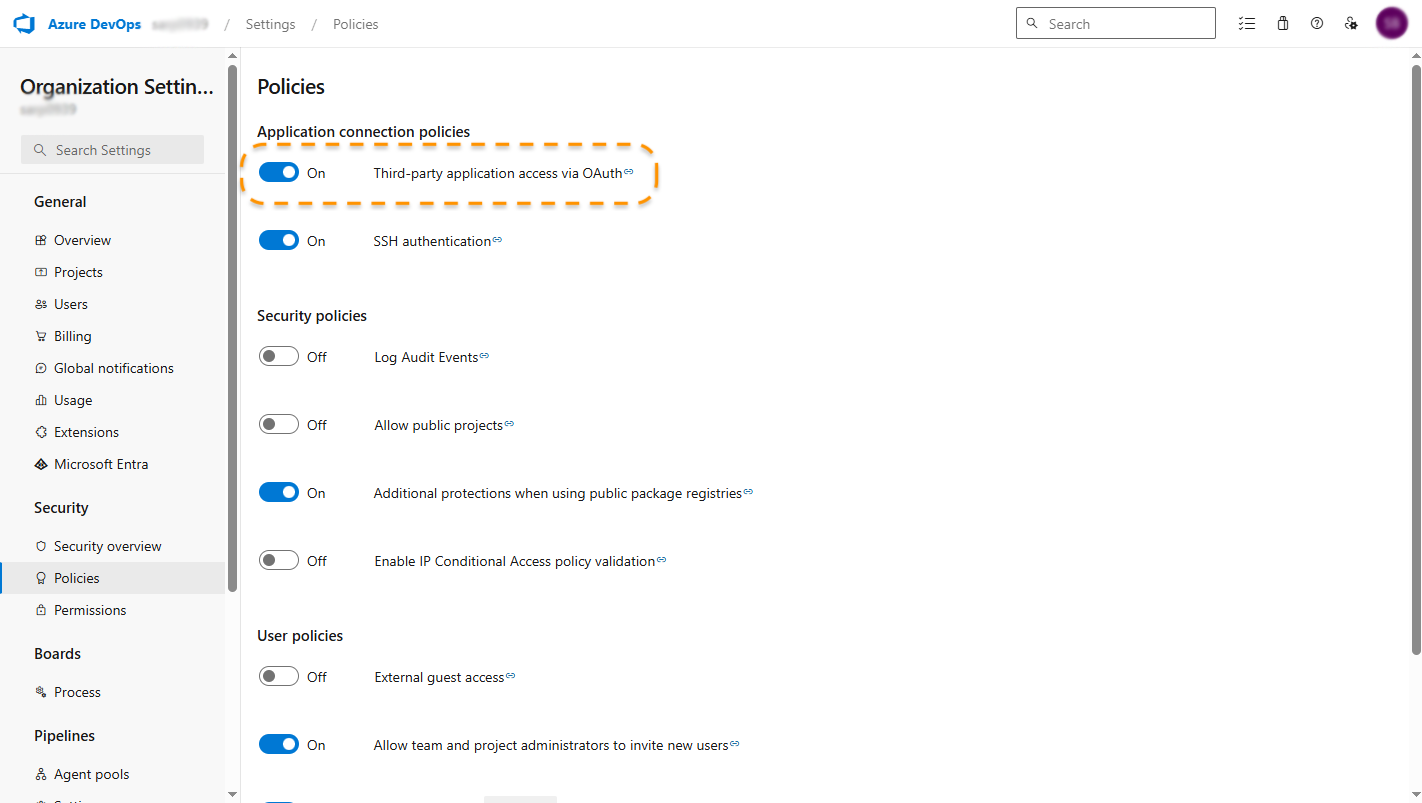
Configuration Azure DevOps Services Setting on Appcircle
If you authorize Appcircle to access your repositories on Azure DevOps, you can select the repository that you want to connect in the next screen.
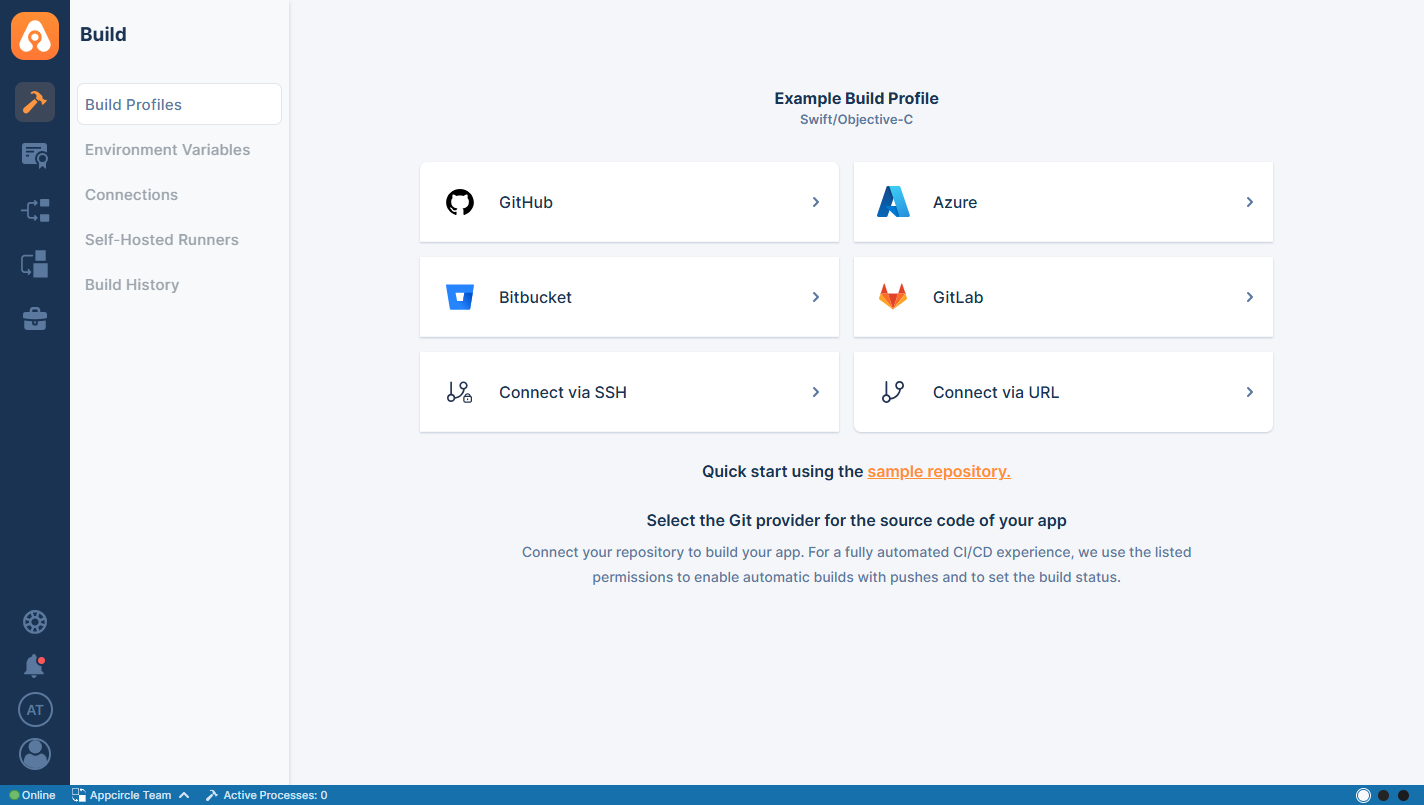
After you click on Azure, the following screen will appear. This will let you choose between selecting a repository, which you have already authorized Appcircle to do, or asking your consent about authorizing more repositories.

When you successfully authorize your account, the following screen will appear to let you select one for connection:
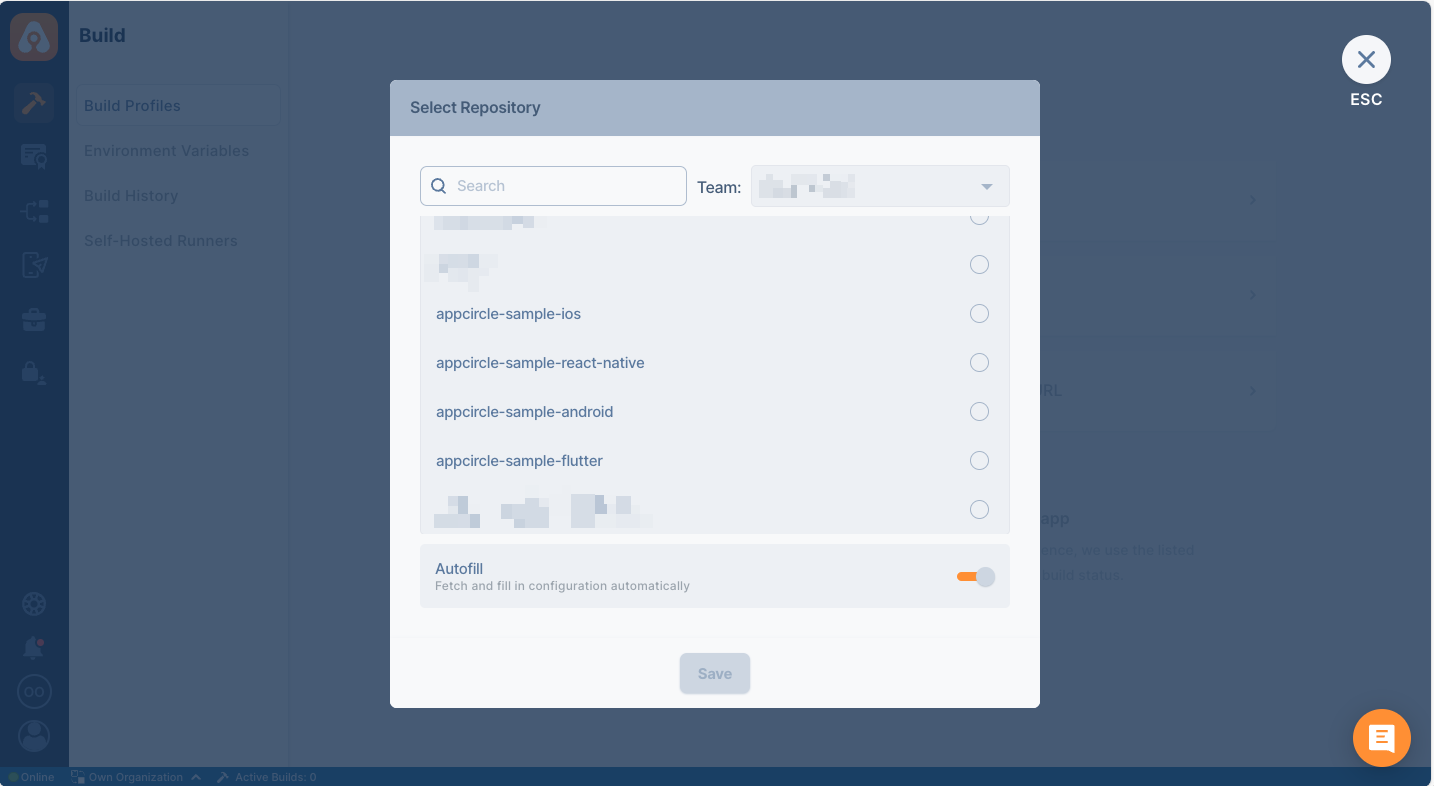
After the connection is successful, you can view your newly created profile and start building!
Connecting to Azure DevOps Cloud Repository
To connect to a Azure DevOps Cloud repository using either OAuth or Personal Access Token,
-
OAuth2 Connection
Click Get Repositories from Azure DevOps (OAuth2) to authenticate Appcircle using your Azure DevOps account credentials. This will grant Appcircle access to your repositories through the authorized scope. -
Personal Access Token (User)
Use your Azure DevOps username and Personal Access Token (PAT) to connect manually. Required fields:- Connection Name
- Azure DevOps Server URL (e.g.,
https://dev.azure.com) - Collection Name (e.g.,
DefaultCollection) - Personal Access Token
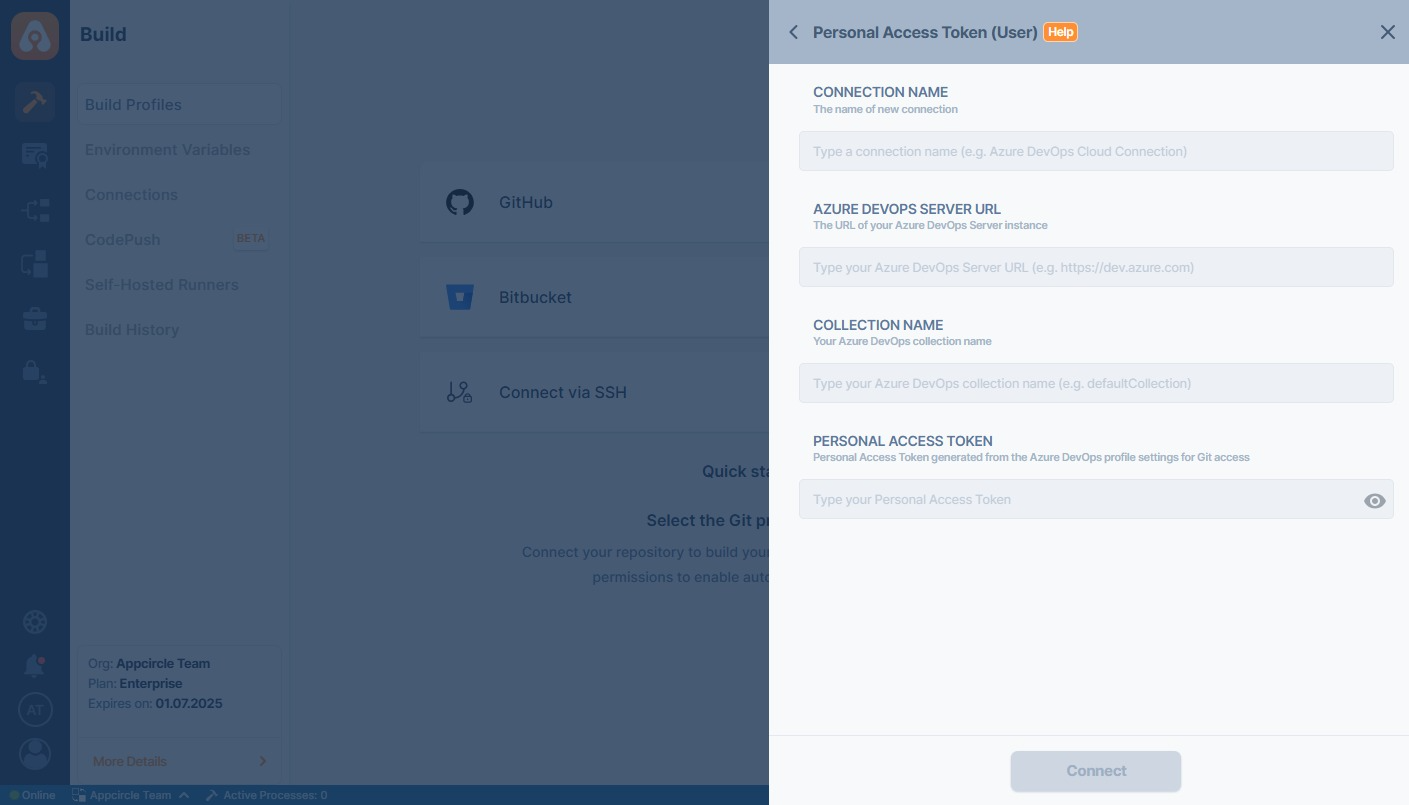
OAuth2 Permissions for Azure DevOps Integration
The following table details the OAuth permissions required for Appcircle to connect with Azure DevOps. These permissions grant read access to projects, repositories, pull requests, and webhooks, ensuring proper functionality when integrating with Azure DevOps via OAuth.
| Scope | Permission | Description |
|---|---|---|
| Code | Read , Status | Provides read access to repositories, enabling applications to fetch and view source code. Allows applications to post and update build or commit statuses in repositories. |
| PR threads | Full | Enables access to pull request comments and discussions (threads), including reading and posting messages. |
| Service Endpoints | Read , Query | Grants read, query access to service endpoints. Allows listing external service integrations and retrieving details of existing connections, but does not permit creating or modifying. |
| Project and team | Read | Provides read access to project and team-related information, such as project details and team memberships. |
| Notifications | Read | Grants read-only access to notification settings. |
Connecting to Azure DevOps Server Repository
The overall process is similar to a private repository connection through SSH, but Appcircle allows you to directly connect through the Azure DevOps Server URL.
TFS is not compatible with Azure DevOps Server on Appcircle.
Azure DevOps Server version must be Azure DevOps Server 2020 or higher.
First, select Azure and then Personal Access Token (User) under Create a new Azure Devops Connection through the menu:

Fill in the relevant information about your Azure DevOps Server. If you are not sure what those are, contact your system administrator.
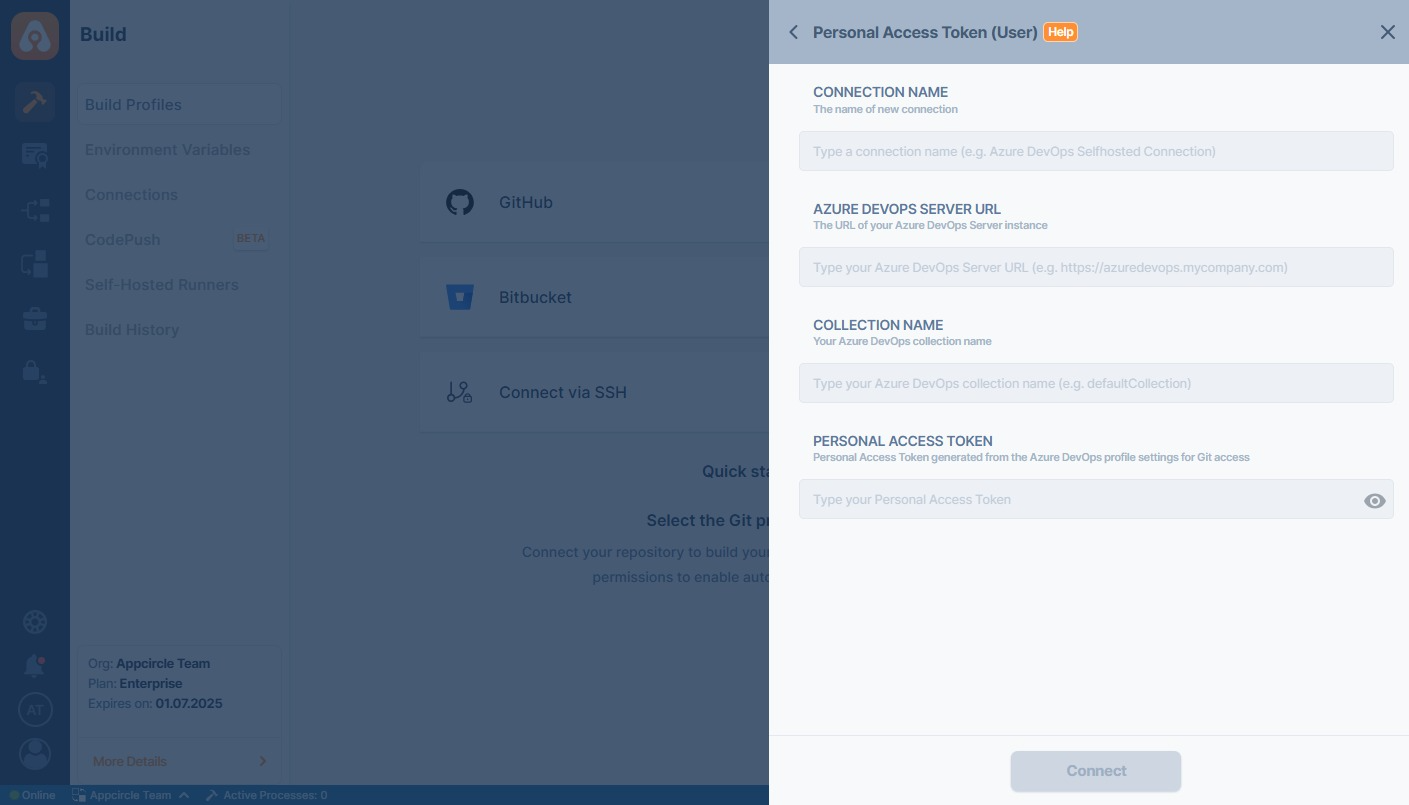
- Connection Name: Give a name to this connection for easier identification in your list of integrations.
- Azure DevOps Server URL: Provide the base URL of your Azure DevOps Server (e.g.,
https://azuredevops.mycompany.com). - Collection Name: Specify the name of the collection on your Azure DevOps Server (e.g.,
DefaultCollection). - Personal Access Token: Enter the token generated in your Azure DevOps Server profile settings for Git access.
Required permissions are listed below:
| Scope | Permission | Description |
|---|---|---|
| Identity | Read | Allows reading identity information, such as users and groups within the organization |
| Code | Read , Status | Provides read access to repositories, enabling applications to fetch and view source code. Allows applications to post and update build or commit statuses in repositories. |
| Notifications | Read | Grants read-only access to notification settings. |
Azure Devops Server That Is Upgraded From a TFS Server
If your Azure DevOps Server is upgraded from a TFS server, you should identify your Azure DevOps Server URL.
- Copy a repository clone URL for any git repository.
- Check if your URL has an unexpected path in the URL.
- For example:
https://azure.spacetech.com/tfs/DefaultCollection/MOBILE_IOS/_git/wallet
- For example:
- If there is a path between your domain (
azure.spacetech.com) and your collection name (DefaultCollection), you must give that path (tfs) as a prefix in the "Owner Username".- For example, the fields should have values like below.
- Azure DevOps Server URL:
https://azure.spacetech.com - Owner Username:
tfs/DefaultCollection - Personal Access Token:
54rdrkce6wa4d22kf75lhmq4hosgx7iy7h76cc62y77oguombnnq
- Azure DevOps Server URL:
- For example, the fields should have values like below.
For Appcircle to connect to the Azure DevOps Server instance, your connection must be reachable over the network.
Is your Azure DevOps Server instance under the enterprise firewall? Learn which IP addresses and ports Appcircle uses to function under the whitelist documentation:
Accessing Repositories in Internal Networks (Firewalls)
Token Creation
A user’s Personal Access Token enables connection to their repository through Appcircle. It is used to authorize access to all repositories the user can access.
Check Token
You can follow the steps below to check if your token is valid.
- Open the terminal and issue the following command:
personalAccessToken=abcde && \
serverUrl=https://azure.spacetech.com && \
organizationName=Appcircle && \
curl -H "Authorization: Basic $(echo -n :${personalAccessToken} | base64)" \
"${serverUrl}/${organizationName}/_apis/projects?api-version=6.0" | jq
The above command should print out your projects. If you don't see an output, please check your token, Azure DevOps Server address, or collection name.
Please also make sure that the output doesn't show any reference to localhost. If you see localhost, you need to configure Azure DevOps Server and put the correct address of the instance.
Need help?
Get help from Appcircle's support team, or see how others are using Appcircle by joining our Slack Channel.