Connecting to Public Repository
Since public repositories don't require any authentication or connection, the actions that can be taken with public repositories are limited. You will only have read-only access to the specified repository. Only use public repositories if you plan to use the profile for:
- Testing & Previewing Appcircle
- Benchmarking build times to see how fast we are 🚀
- Not planning to use the profile for the long term.
Using a Git Provider?
If your repository is located under these providers, Appcircle has built-in support to automatically connect and do the automated work for you. All you need to do is click on the appropriate button in the profile setup page (image below).
For more information on your provider, see the links below:
Using a Private Git Server?
If you plan to use Appcircle to connect your private repository, please refer to connecting to private repositories documentation for more information.
Public Repository Connection
When you enter the profile after the build, the following screen will appear. Click on Connect via URL to connect a public repository.
Clicking Quick start using the sample repository will also connect the relevant sample project with a public connection.
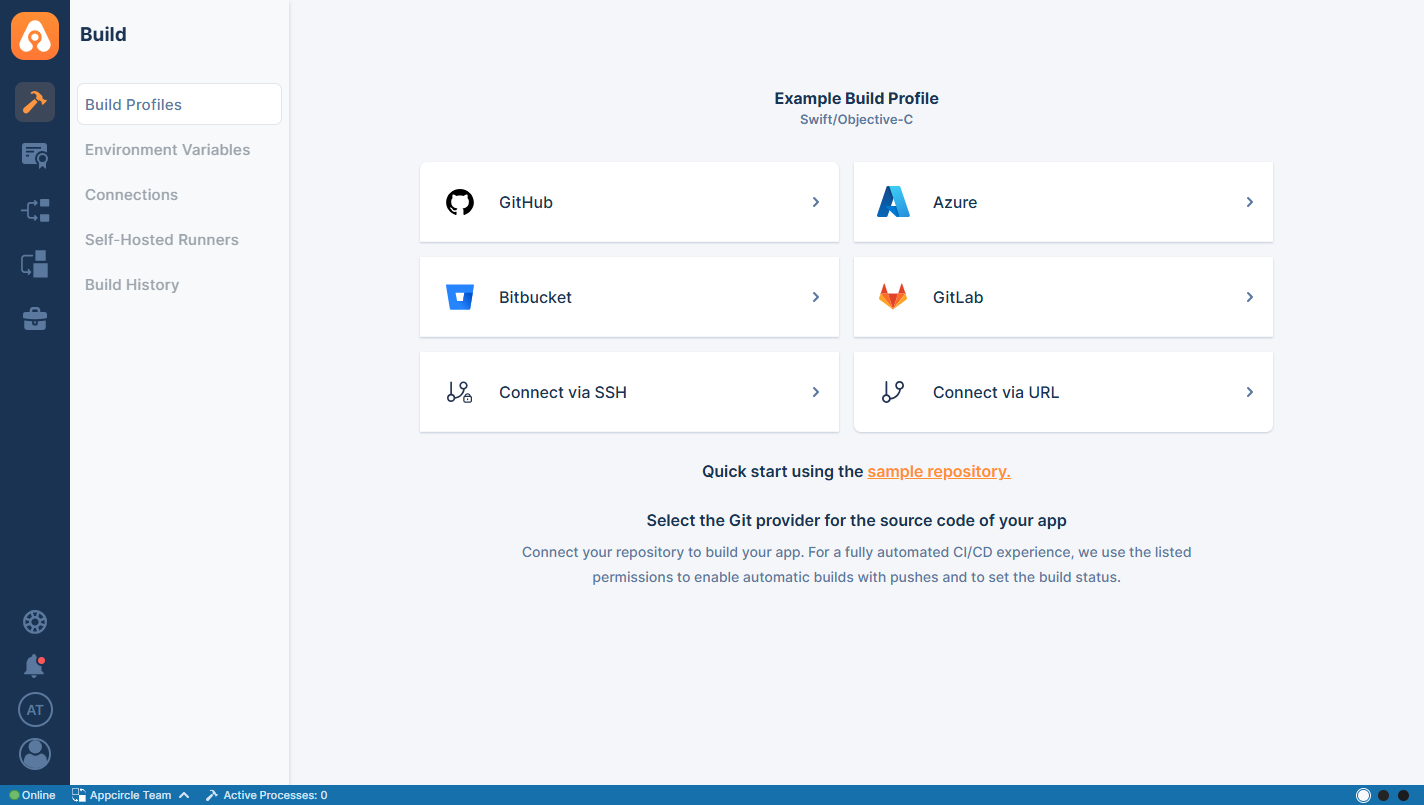
After you click on Connect via URL, the following screen will appear and let you enter an URI.
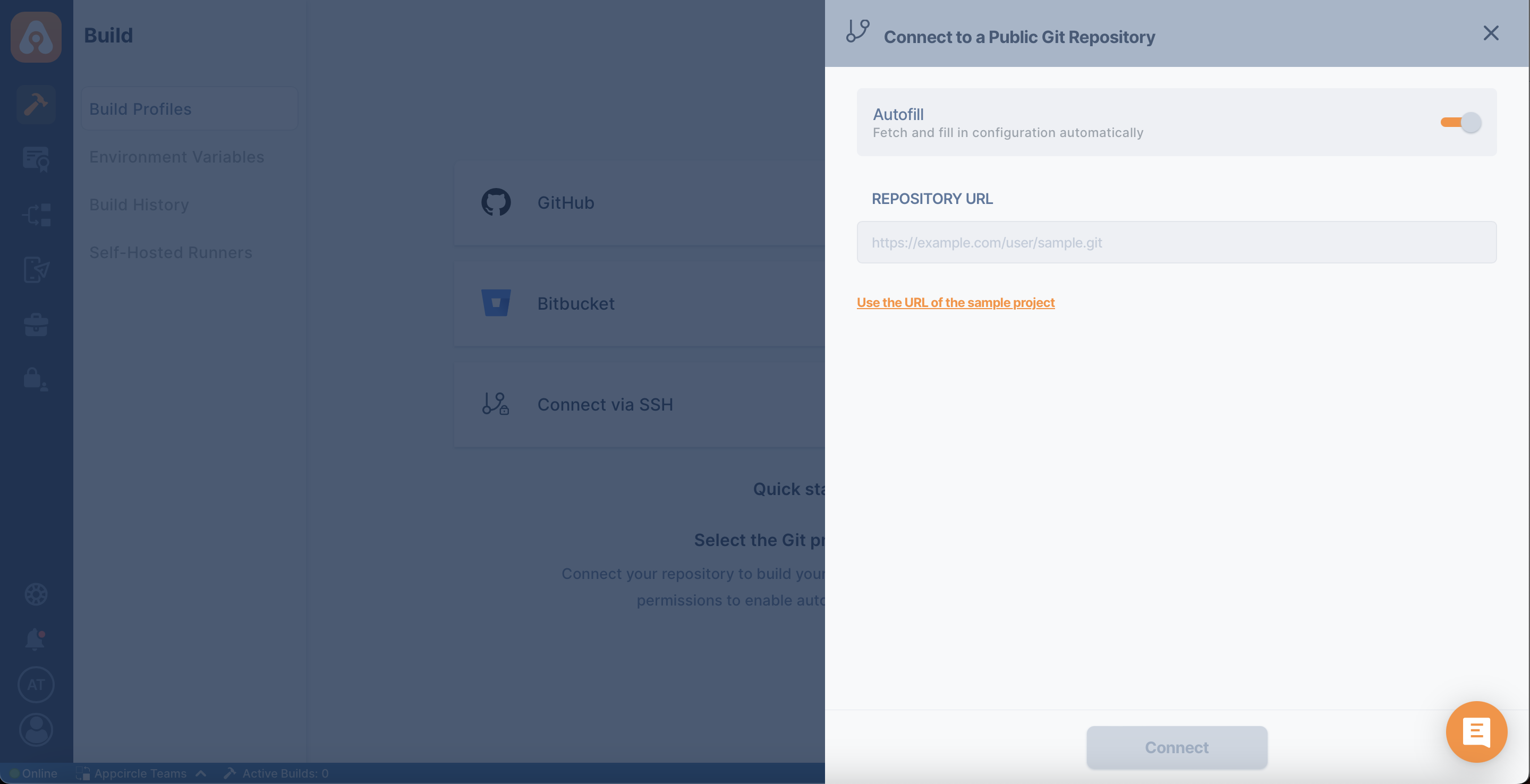
Enter the URL of your repository, or continue with the sample project if you plan to preview Appcircle.
Public connection refers to the HTTP(s) connection by Git Providers. SSH links in public repositories are not accepted.
After the connection is successful, you can view your newly created profile and start building!
Webhook Events
Keep in mind that certain hook events will not work with a public connection.
Need help?
Get help from Appcircle's support team, or see how others are using Appcircle by joining our Slack Channel.
