Portal Settings
Portal settings allow you to configure your authentication and domain settings.
Store Authentication
Appcircle supports Static, SSO, and LDAP login. Users can also set the authentication to 'none' for direct logins.
SSO and LDAP login is only available for Enterprise accounts. Only the Organization owner or users with Manage Enterprise Settings & Apps rights can change the login settings.
No Authentication Login
Enterprise Portal authentication can be set to 'none,' allowing users to log in automatically without entering credentials.
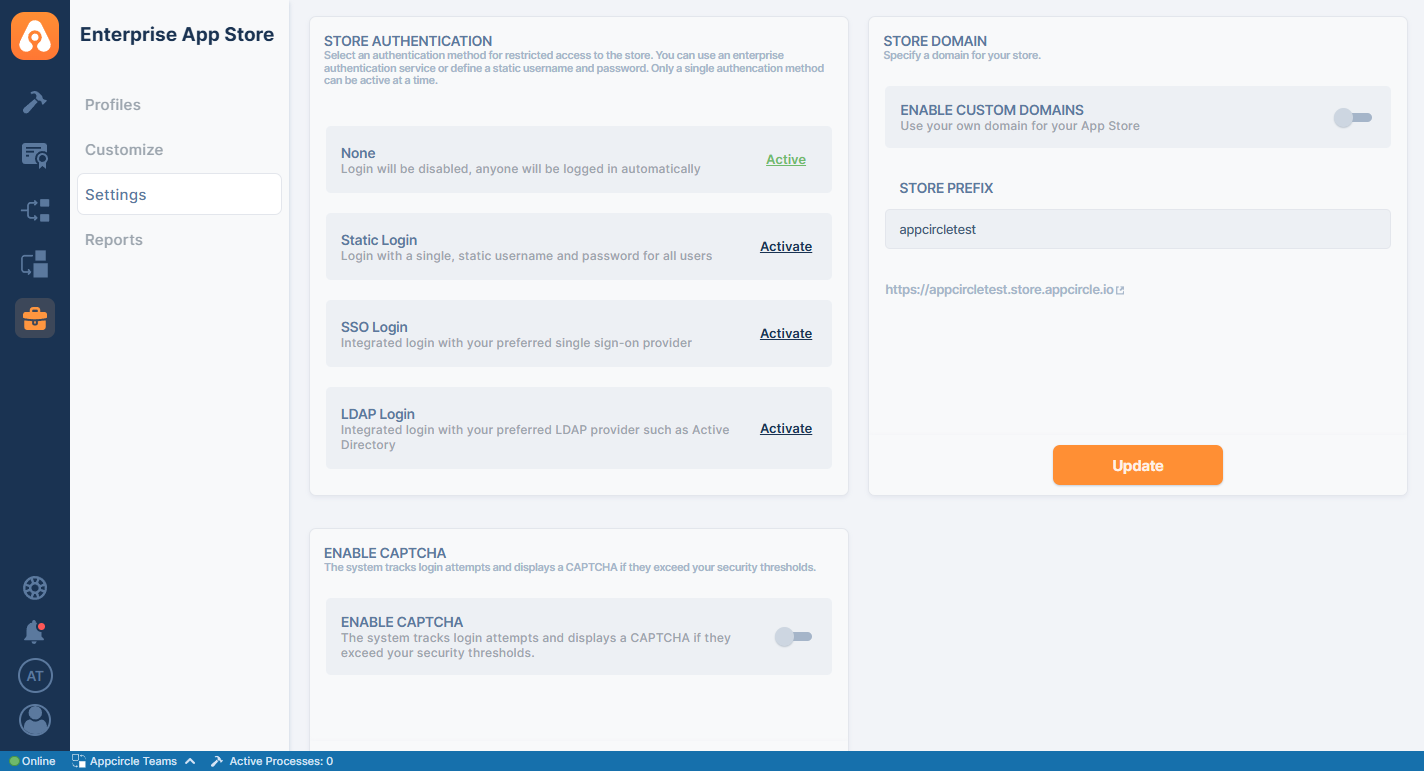
Please note that this authentication method will also affect the shared links and QR codes for app versions across all Enterprise Store profiles.
Static Login
You can set a different username and password for live and beta apps. The usernames of the live and beta section must be different.
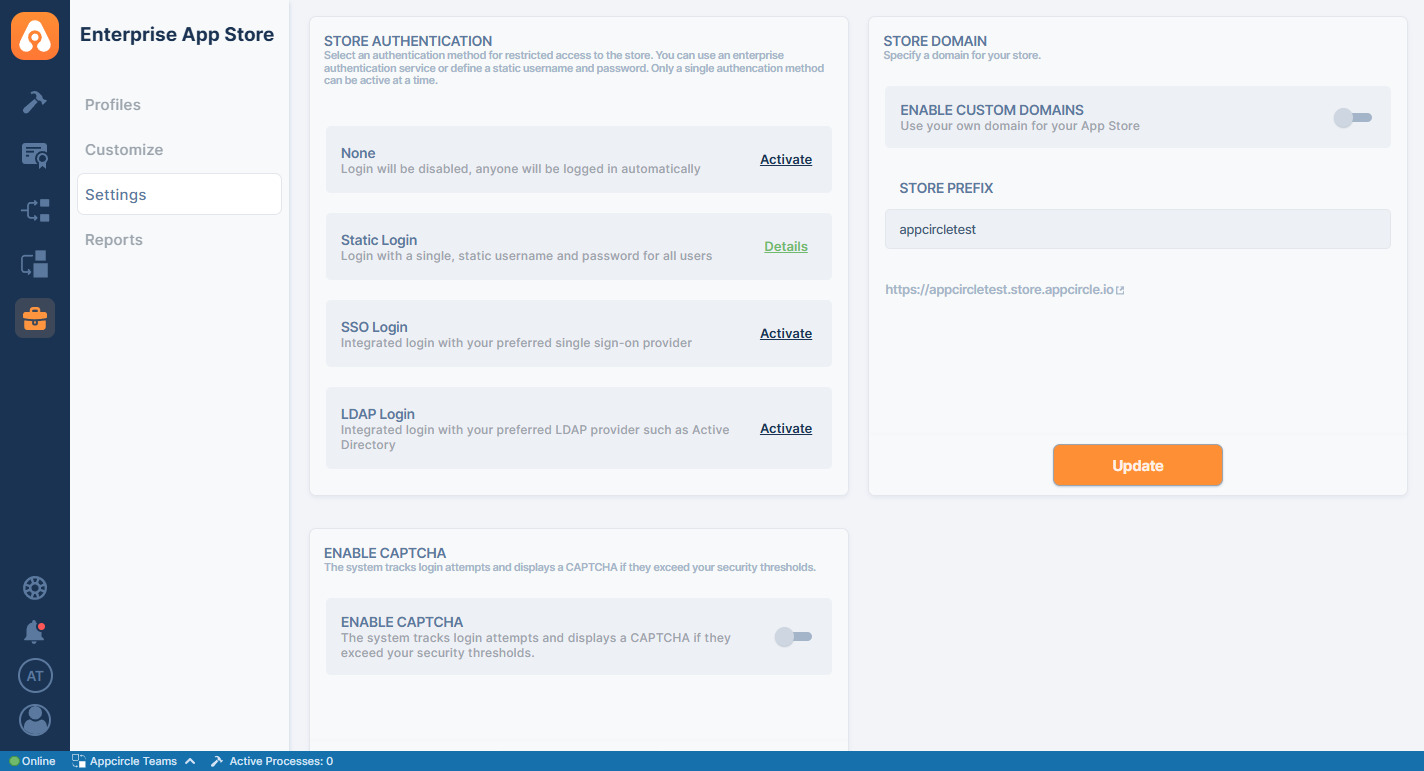
SSO Login
You may also use SSO for your Enterprise Portal. Appcircle supports both OpenID and SAML SSO providers. In order to enable SSO integration, please follow Store Authentications documentation.
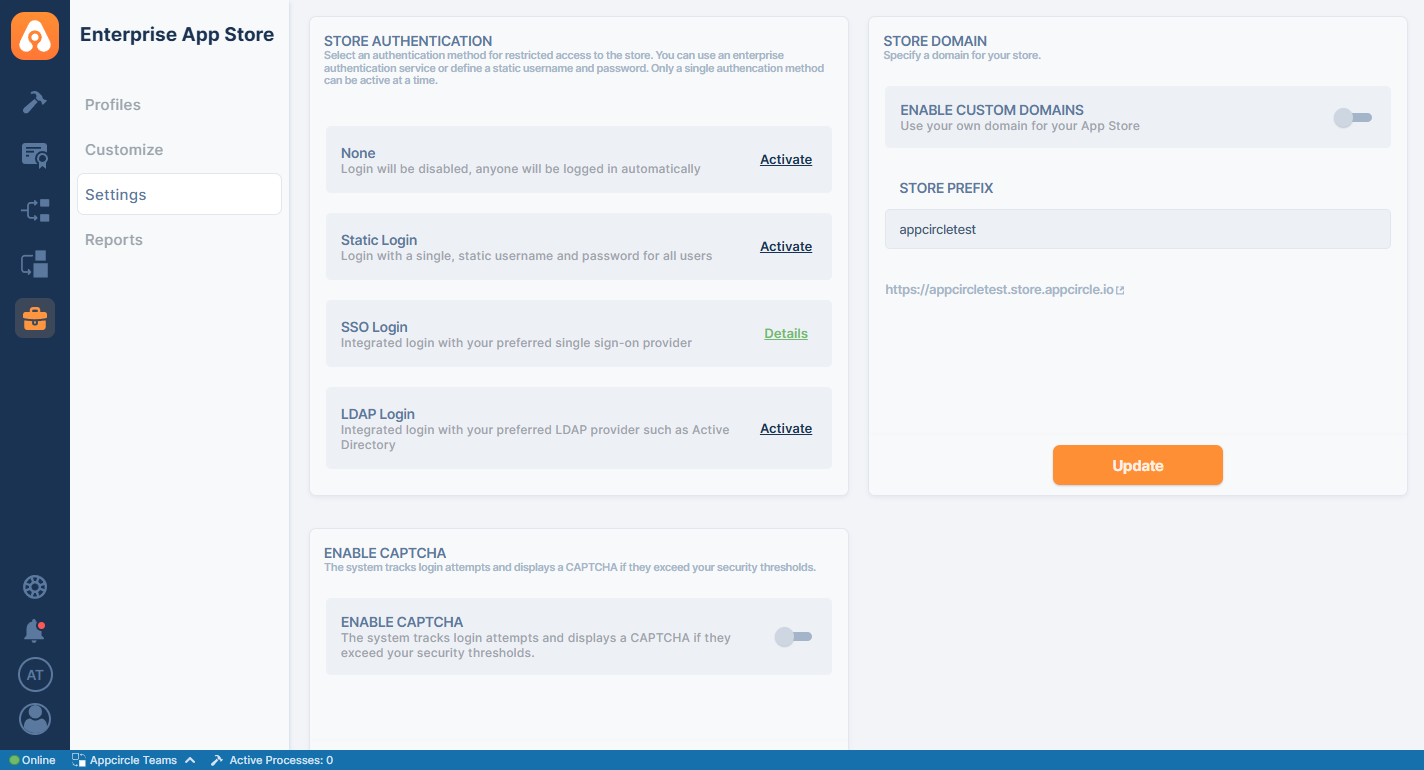
If you're configuring SAML Provider, you must set https://auth.appcircle.io/auth/realms/store as Audience URI (SP Entity ID).
Identity Providers
You can follow the below documents to connect your identity providers. If your Identity Provider is not on the list, you can follow any OpenID or SAML integration guide from the below list to find out the parameters.
Please check the below document to learn more about SSO integration.
Single Sign-On
LDAP Login
In order to create an LDAP login, first click the Activate link next to the LDAP login. If you select Enable LDAP Login, your previous login options will be disabled and LDAP login will be enabled. Click the Details link and then click the Create link. Appcircle supports multiple LDAP providers. You can add multiple LDAP servers with different settings.
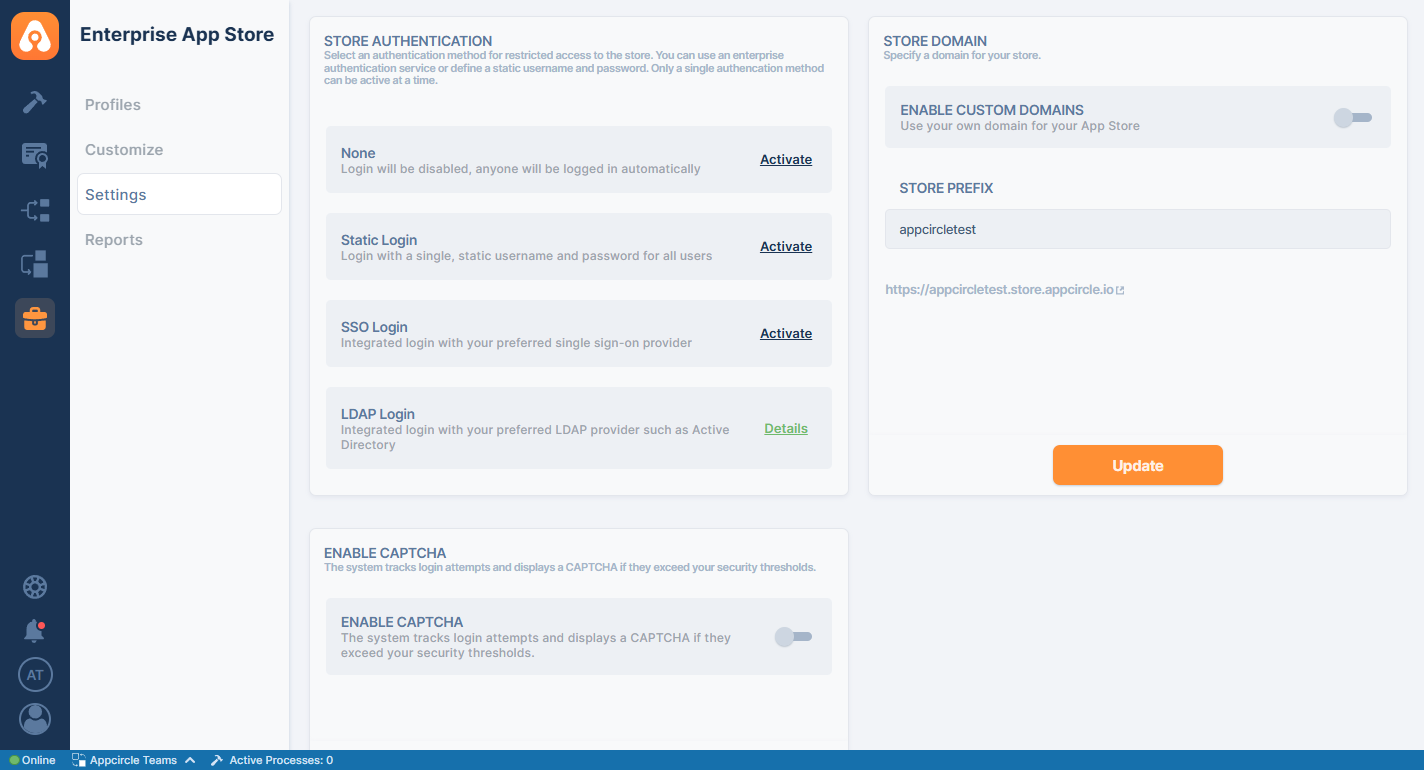
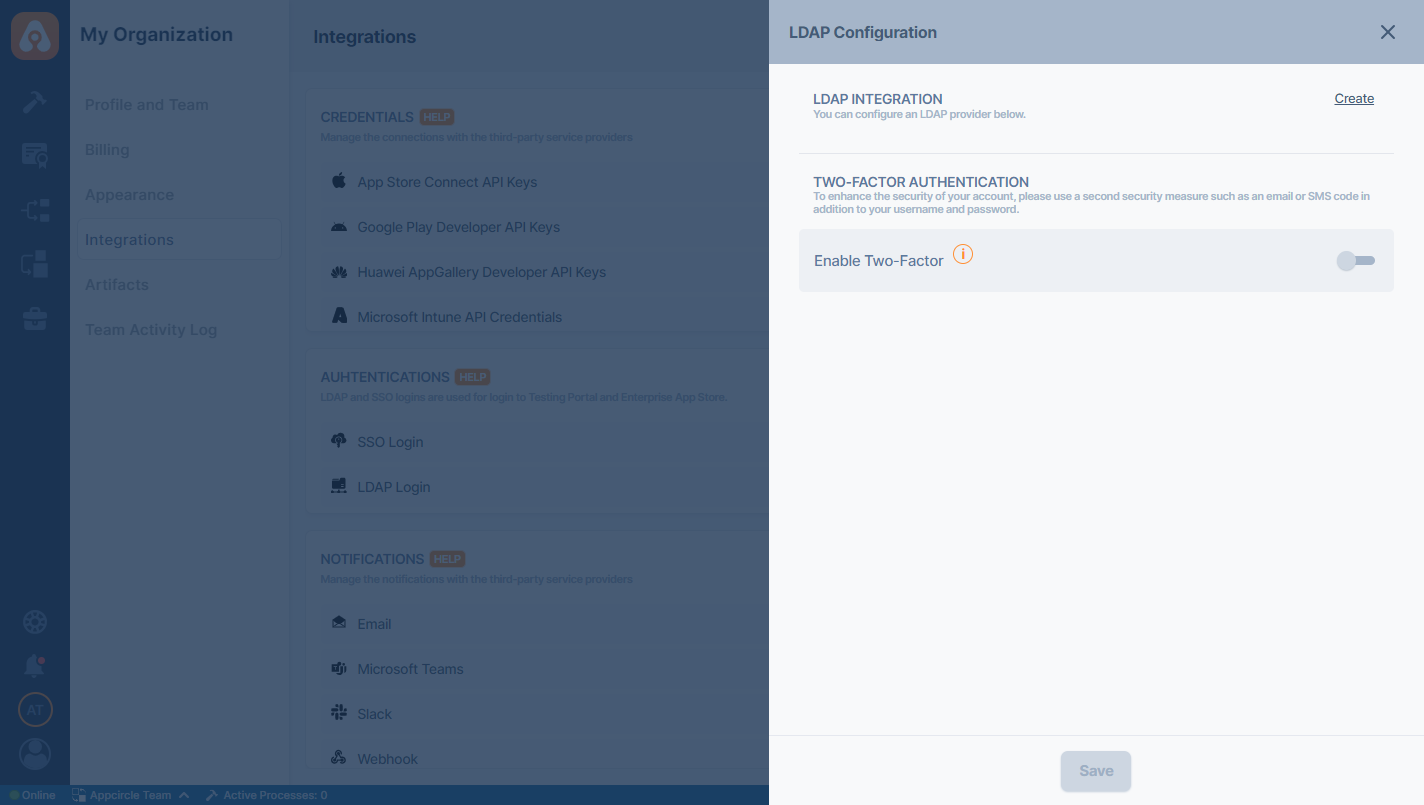
Configuration
Each setting has a tooltip that shows a detailed explanation.
Name Display the name of the LDAP provider. You can write any name for this area.
Vendor Appcircle supports multiple LDAP providers such as Active Directory, Red Hat Directory Server, Tivoli, and Novell Directory out of the box. If your provider is not on the above list, you can select the Other option to configure your LDAP login manually.
Username LDAP attribute Name of LDAP attribute, which is mapped as username. For many LDAP server vendors, it can be 'uid'. For Active directory, it can be 'sAMAccountName' or 'cn'
RDN LDAP attribute Name of LDAP attribute, which is used as RDN (top attribute) of typical user DN. Usually, it's the same as the Username LDAP attribute, however, it is not required. For example for the Active directory, it is common to use 'cn' as the RDN attribute when the username attribute might be 'sAMAccountName'.
UUID LDAP attribute Name of LDAP attribute, which is used as a unique object identifier (UUID) for objects in LDAP. For many LDAP server vendors, it is 'entryUUID'; however, some are different. For example, for the Active directory, it should be 'objectGUID'. If your LDAP server does not support the notion of UUID, you can use any other attribute that is supposed to be unique among LDAP users in the tree. For example 'uid' or 'entryDN'
User Object Classes All values of the LDAP objectClass attribute for users in LDAP divided by comma. For example: 'inetOrgPerson, organizationalPerson'.
Connection Url Connection URL to your LDAP server
Users DN Full DN of LDAP tree where your users are. This DN is the parent of LDAP users. It could be for example 'ou=users,dc=example,dc=com' assuming that your typical user will have DN like 'uid=john,ou=users,dc=example,dc=com'
Custom User LDAP Filter Additional LDAP Filter for filtering searched users. Leave this empty if you don't need additional filter. Make sure that it starts with '(' and ends with ')'
Phone Number LDAP Attribute This attribute will be used to get email address for Two Factor Authentication(2FA).
Search Scope For one level, the search applies only for users in the DNs specified by User DNs. For subtree, the search applies to the whole subtree. See LDAP documentation for more details
Bind Type Type of the Authentication method used during LDAP Bind operation. It is used in most of the requests sent to the LDAP server. Options: 'none' (anonymous LDAP authentication) and 'simple' (Bind credential + Bind password authentication)
Bind DN DN of LDAP admin, which will be used to access LDAP server
Enable StartTLS Encrypts the connection to LDAP using STARTTLS
Connection Timeout LDAP Connection Timeout in milliseconds
Read Timeout LDAP Read Timeout in milliseconds. This timeout applies for LDAP read operations
Pagination Does the LDAP server support pagination
User Federation
After you have configured the main LDAP settings, you need to configure the User Federation Mapper section to set group DN settings. These settings will be used to query groups.
Testing LDAP Connection
After you have configured LDAP, you can use Test Connection and Test Authentication to check the connection and credentials.
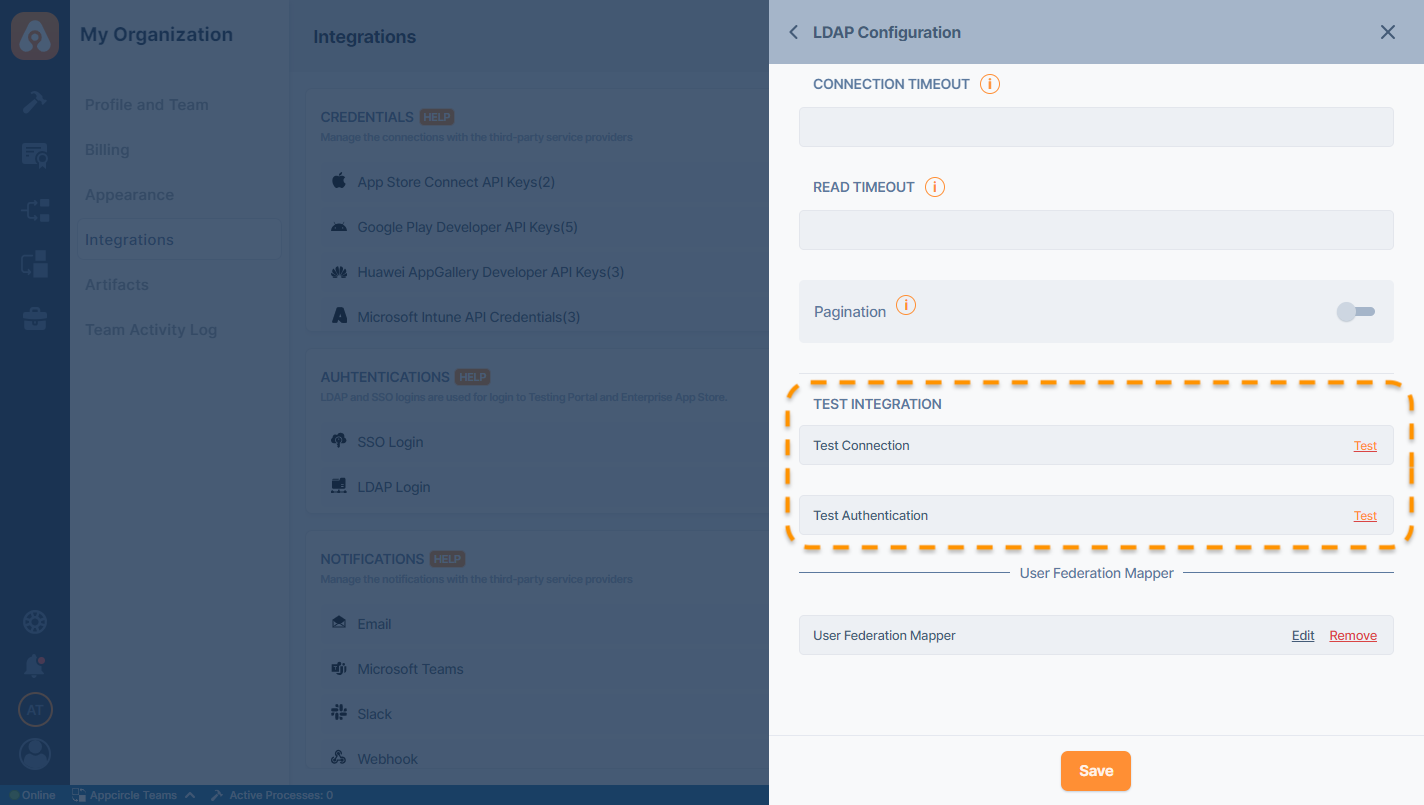
Two-factor Authentication
To further protect your logins, you may add Two-factor Authentication(2FA) to your LDAP integration.
Cloud Appcircle supports only email 2FA method, while the self-hosted Appcircle installation using Docker/Podman supports both email and SMS 2FA methods.
Similar to the cloud, the self-hosted Appcircle installation using the Helm chart also does not support SMS 2FA method for now.
The SMS 2FA method on Docker/Podman-based self-hosted Appcircle requires a custom integration with your SMS service. Please contact us for further details.
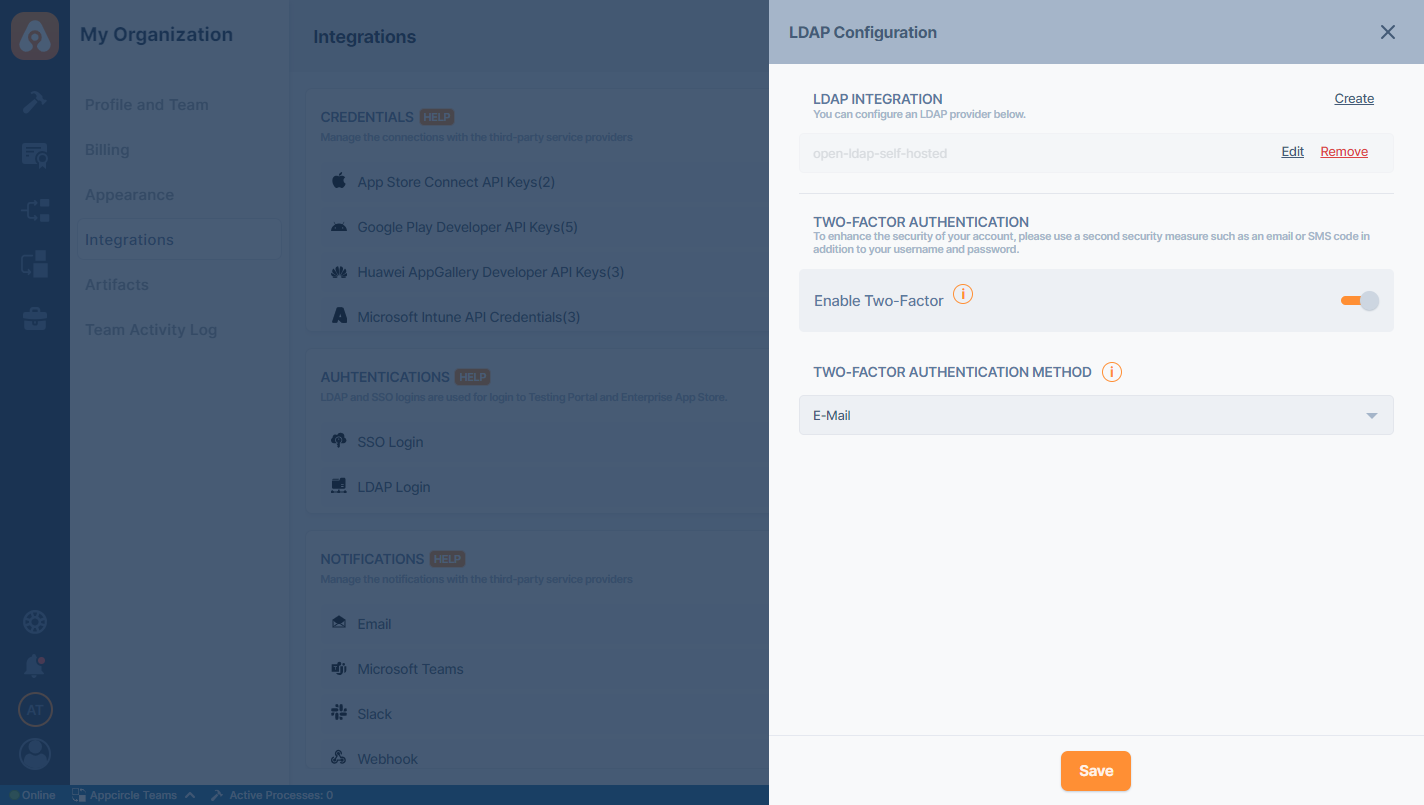
Store Domain
You can customize your store prefix which will be reflected in your Enterprise Portal access URL.
The URL can be copied by clicking the copy icon next to it.
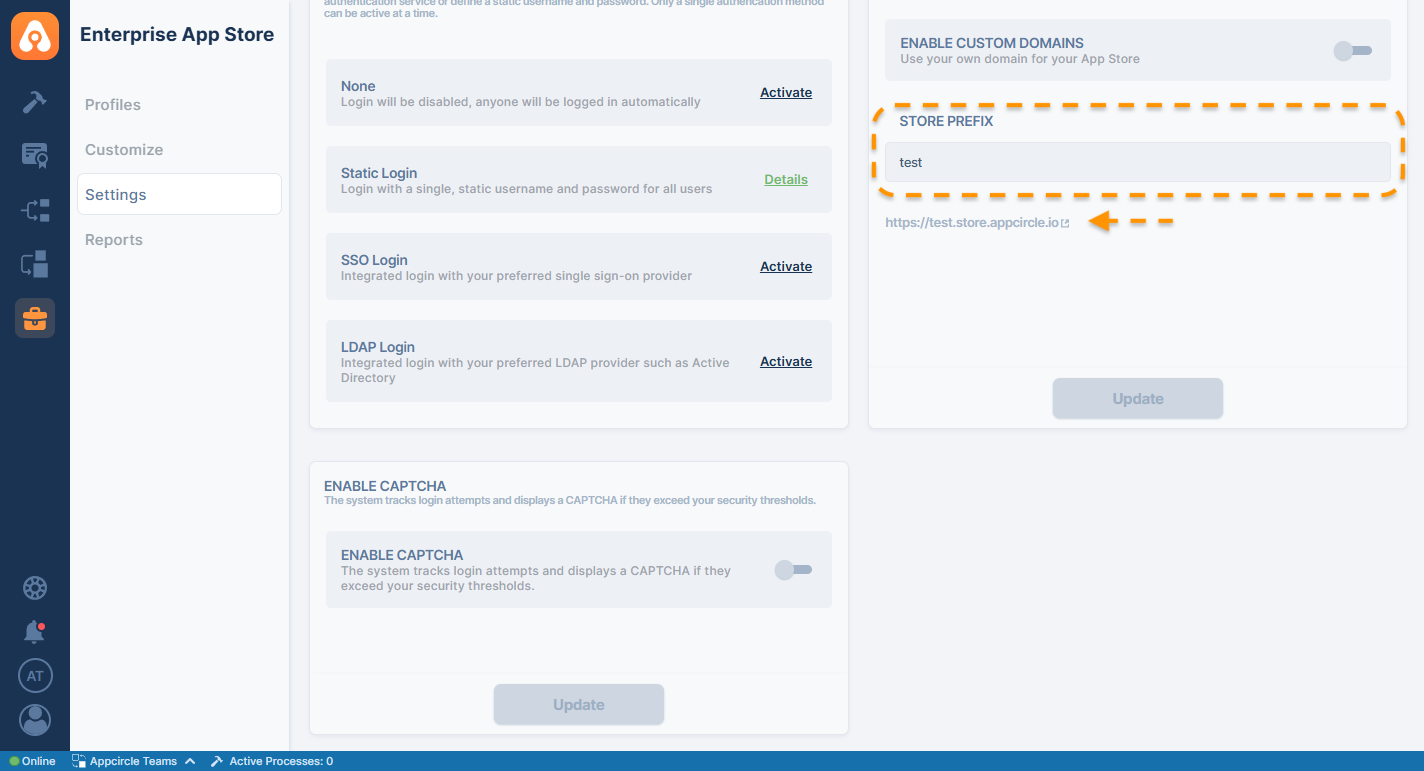
Custom Domain
Custom Domain
It's possible to use a custom domain for the Enterprise Portal. You need to have the following to create a custom domain:
- A custom domain that you can create a CNAME record.
- SSL Certificate that is exported as a p12 or pfx file.
Creating CNAME Record
Open your DNS provider's website and add a CNAME with the below details
Name: Your subdomain name. Ex. store
Destination: store-domain.appcircle.io
For self-hosted users with a Kubernetes deployment, it is essential to configure DNS records appropriately for your environment.
-
Retrieve the ingress objects:
kubectl get ingress -n appcircle -
Examine the
ADDRESScolumn:- If internal IP addresses are listed for the ingress objects:
- For internal-only access to Appcircle, use these IP addresses as the destination for
Arecords. - For internet access to Appcircle, use the public IP addresses of these nodes as the destination for
Arecords.
- For internal-only access to Appcircle, use these IP addresses as the destination for
- If
CNAMErecords are listed for the ingress objects:- Use the
CNAMEas the destination forCNAMErecords.
- Use the
- If internal IP addresses are listed for the ingress objects:
The below screenshot shows an example configuration screen from Cloudflare.
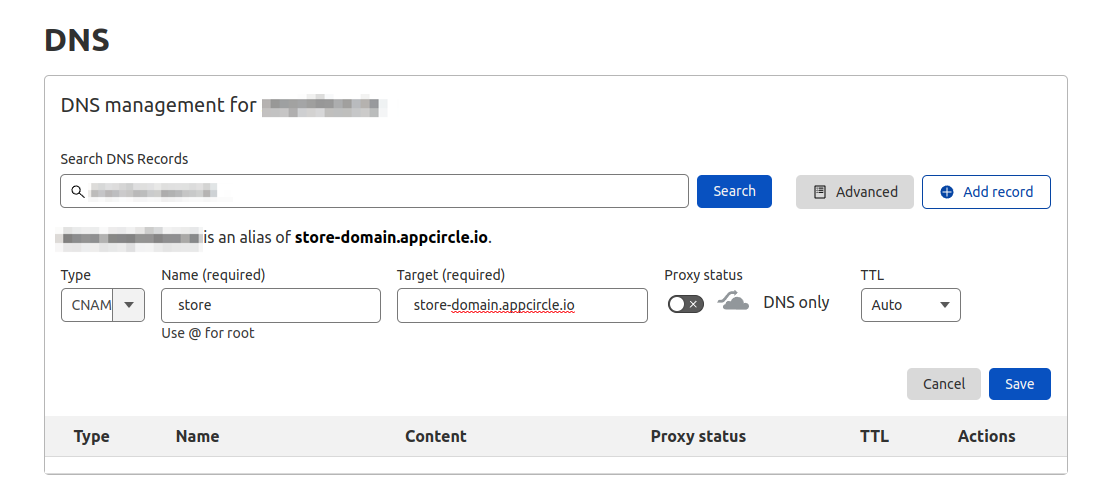
Updating Settings
After creating the DNS settings, type your custom domain name, select your certificate, and update the configuration. DNS changes can take time to propagate. You may have to wait a few minutes or hours to see the redirect.
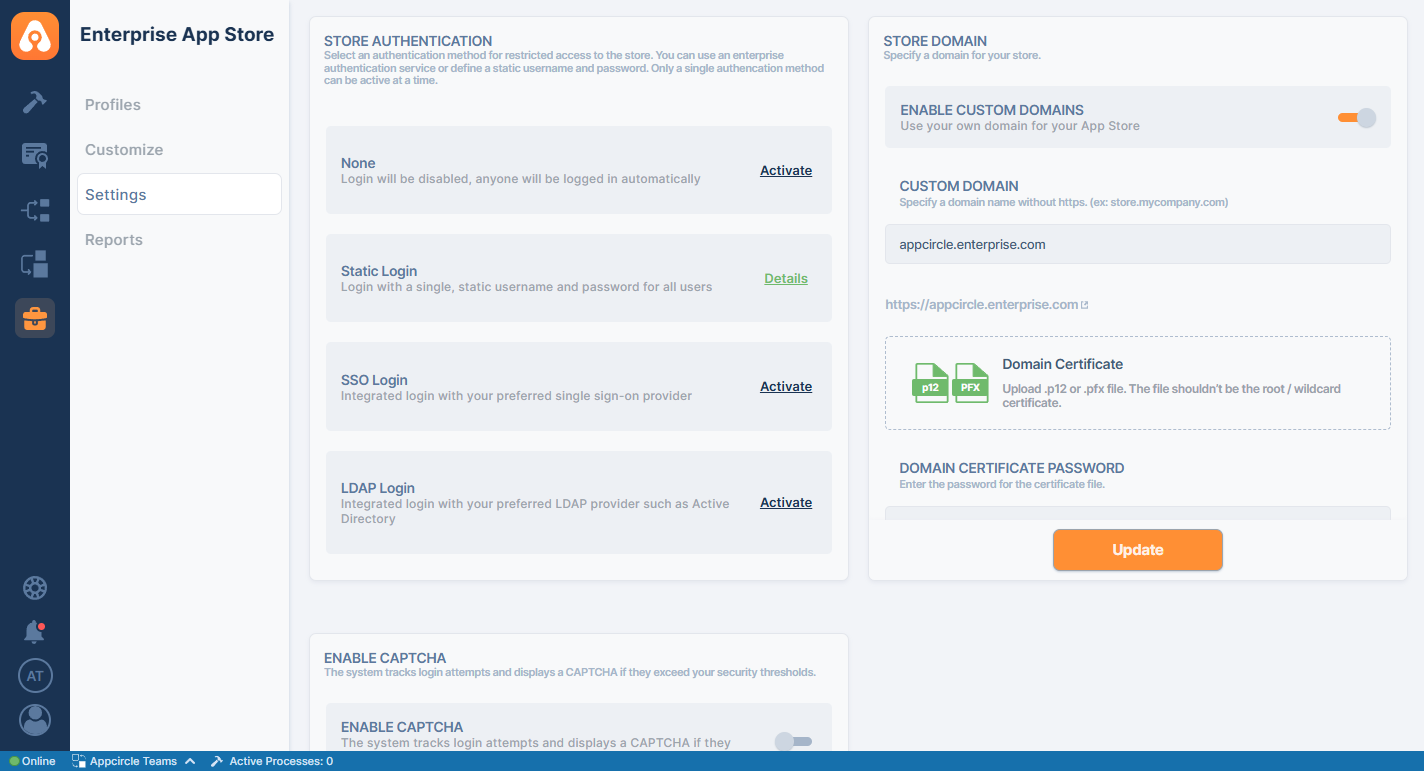
If you are working on a sub organization, you will not have access to Customize and Settings sections on Enterprise App Store module. Only the main organization has the privilege to Set up, Configure and Customize the Enterprise Portal.
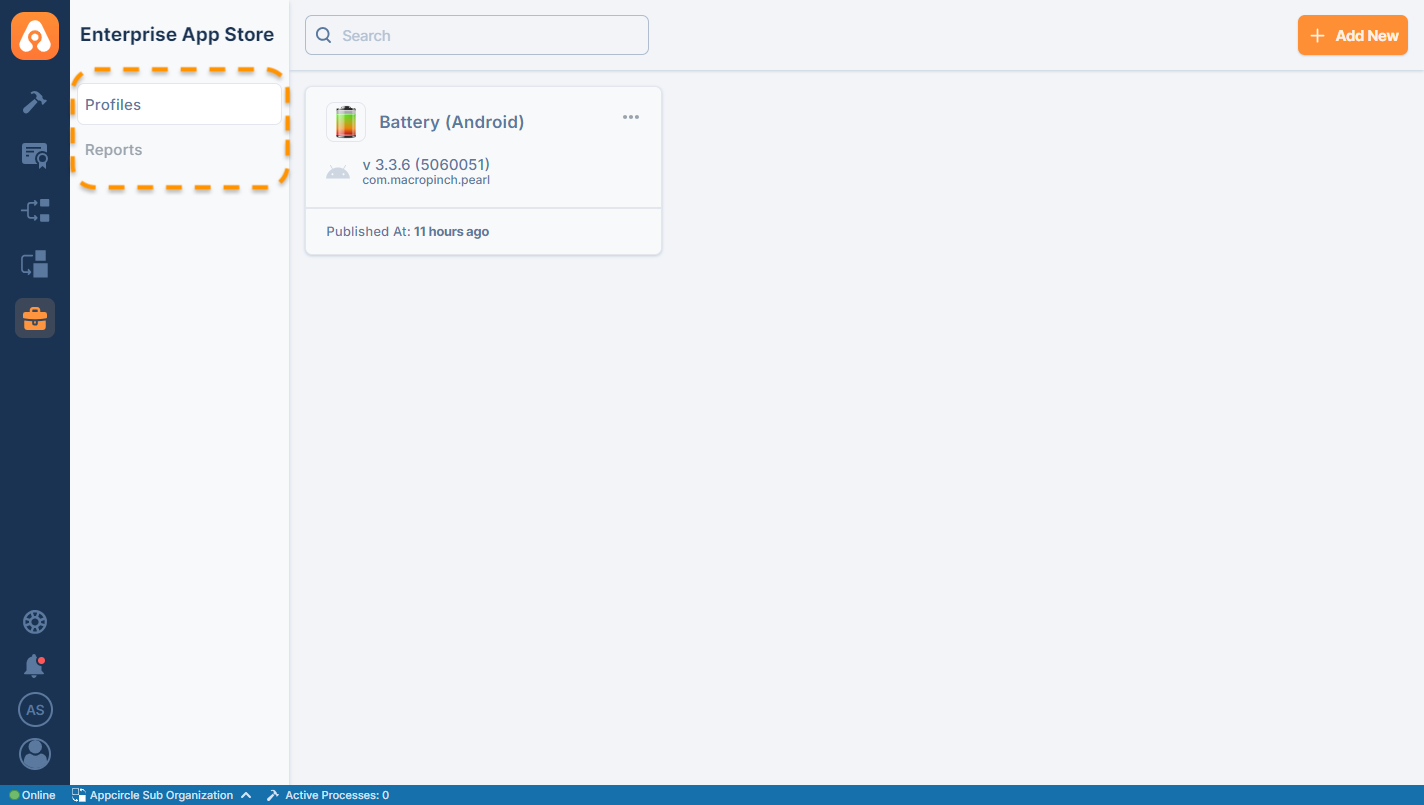
Enable Captcha
The captcha configuration in the Enterprise App Store module is designed to enhance login security for the Enterprise Portal. It provides flexibility for administrators to control how and when captcha is enforced, as well as to set restrictions on failed login attempts.
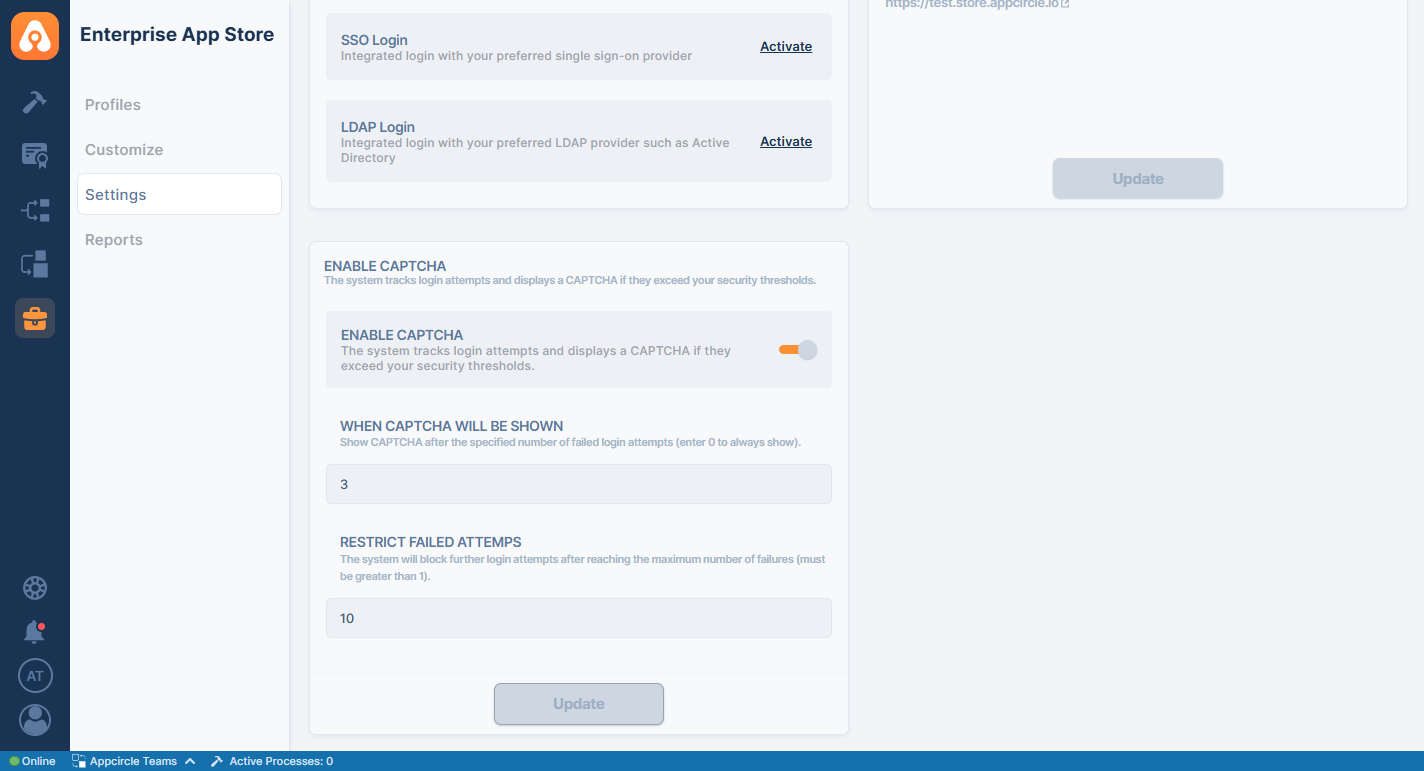
Captcha Enable/Disable Toggle
- Disabled: The captcha system remains inactive regardless of the number of failed login attempts.
- Enabled: The captcha system enforces additional security based on two specific settings available in the user interface.
When Captcha Will Be Shown
Defines the threshold of failed login attempts after which captcha is displayed to users.
The default setting is 3. However, it can be set to 0 to always enable captcha, requiring users to solve it on every login attempt.
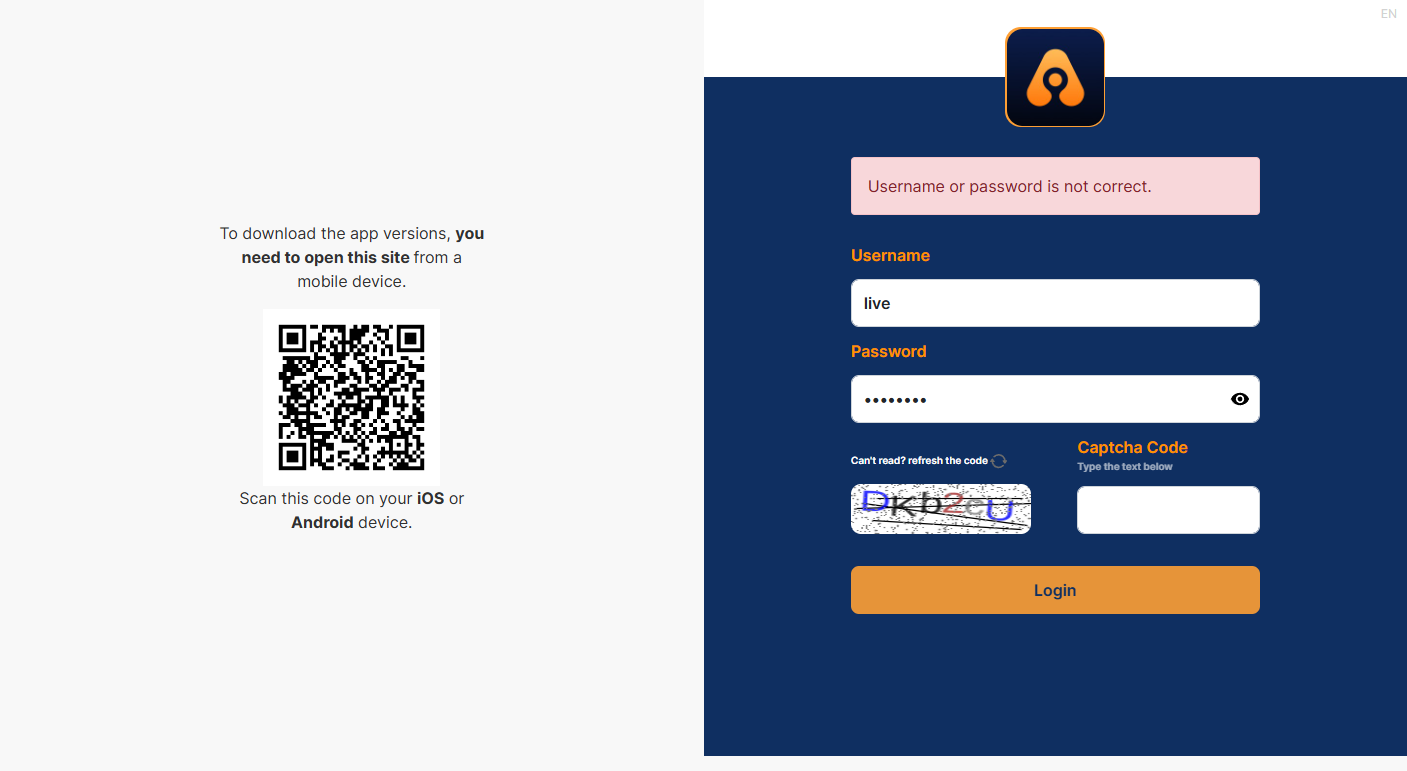
Restrict Failed Attempts
Limits the number of login attempts a user can make after which the system blocks further attempts.
The maximum number of failed attempts is determined by the value set in this configuration. This value must be greater than 1.
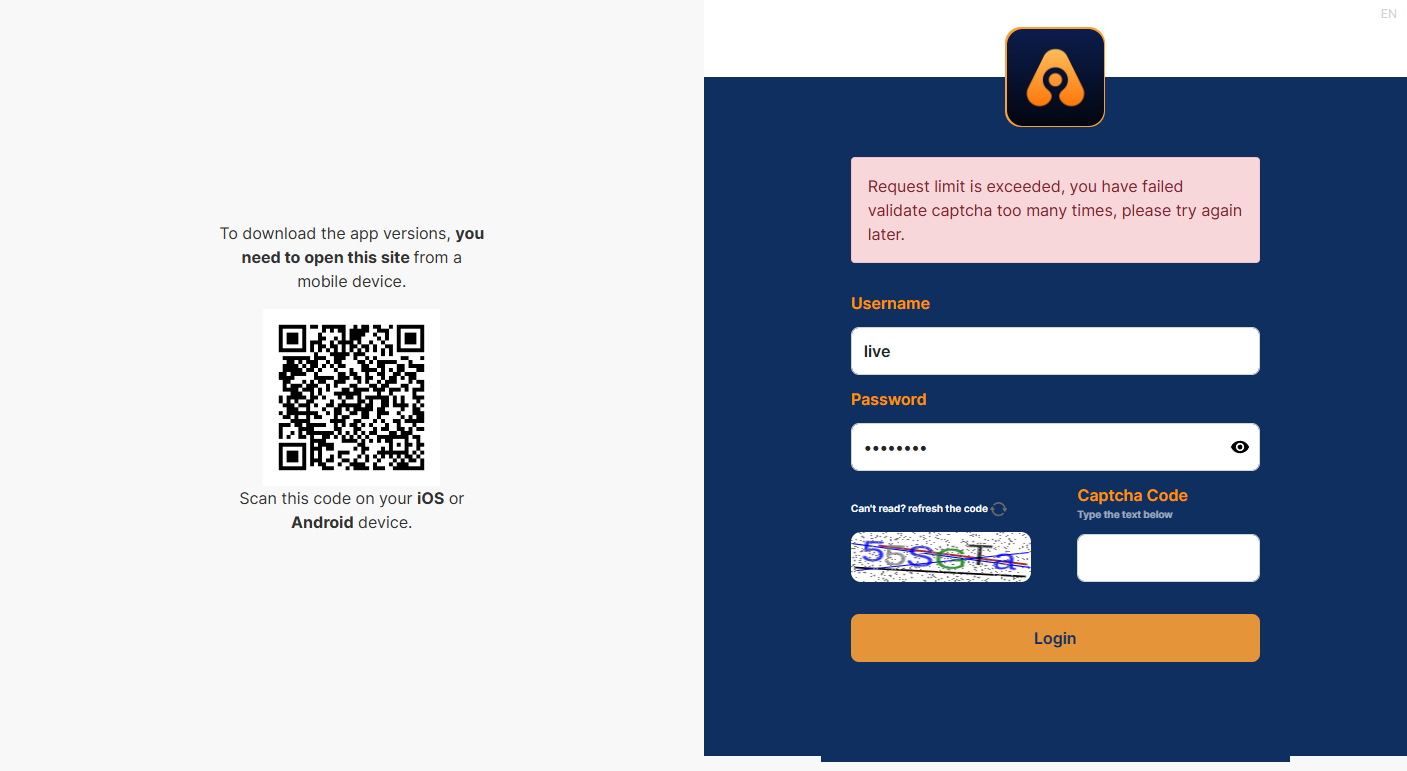
If a user gets restriction due to failed attempts, the recovery time is 1 hour.
Please note that Enable Captcha feature is only available for organizations with an Enterprise license.