Testing Groups
The testing group feature is used to manage and organize testers. Different versions of applications can be distributed to specific groups based on testing needs, such as OS versions, features, devices, and more.
The testing groups feature allows for the definition of various groups for different audiences. For instance, in an enterprise, groups such as testing team, marketing, management, and other functional groups can be created. For an app developer, testing groups can be created for customers and apps. This enables streamlined management of binary sharing flows. Apps can be sent manually to these groups, or different distribution profiles can be associated with different groups for automatic distribution.
You can list, add, edit and manage your groups and testers from this module.
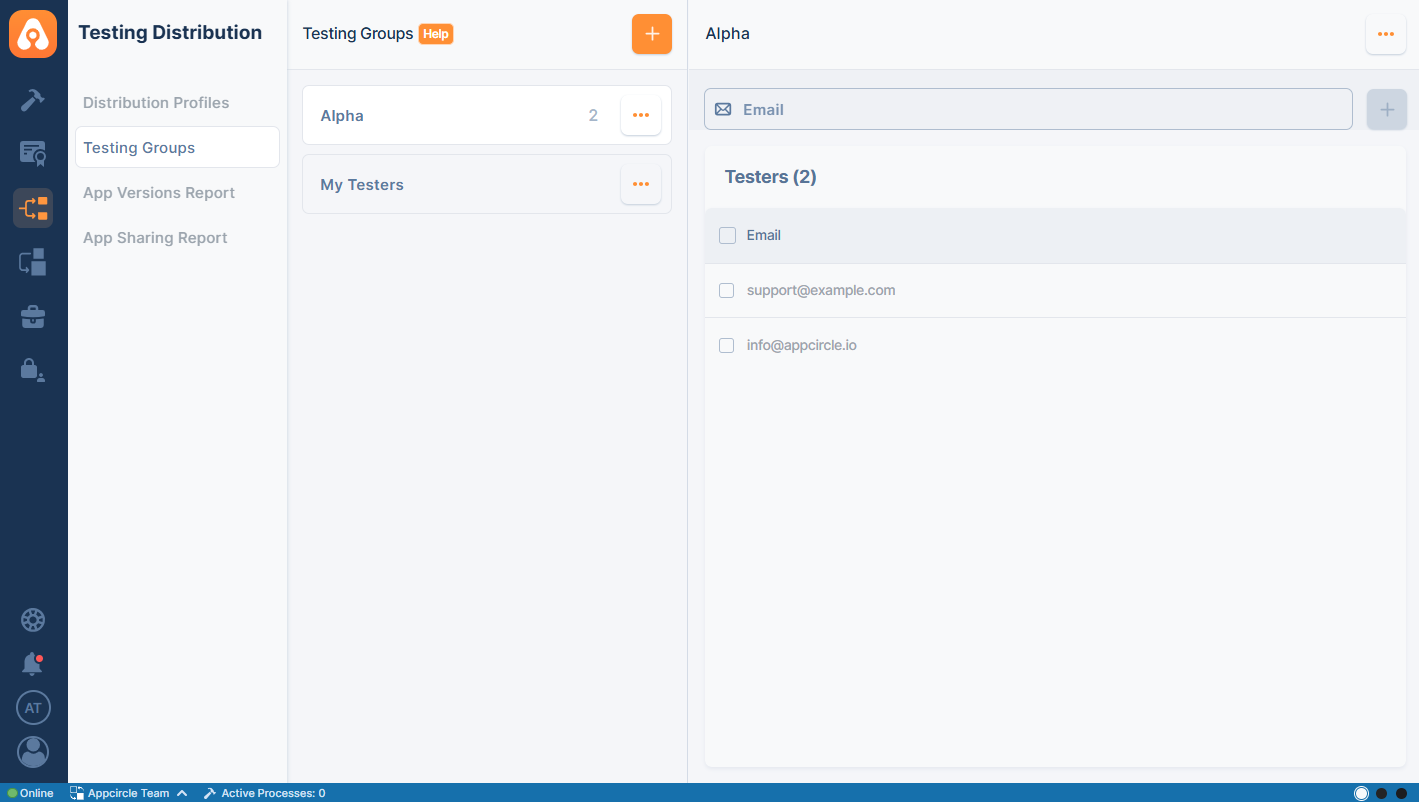
Click on the orange + button to create a new testing group. You can name groups according to your needs, such as "Alpha," "Beta," and so on. After typing the name of the new testing group, press enter to create it.
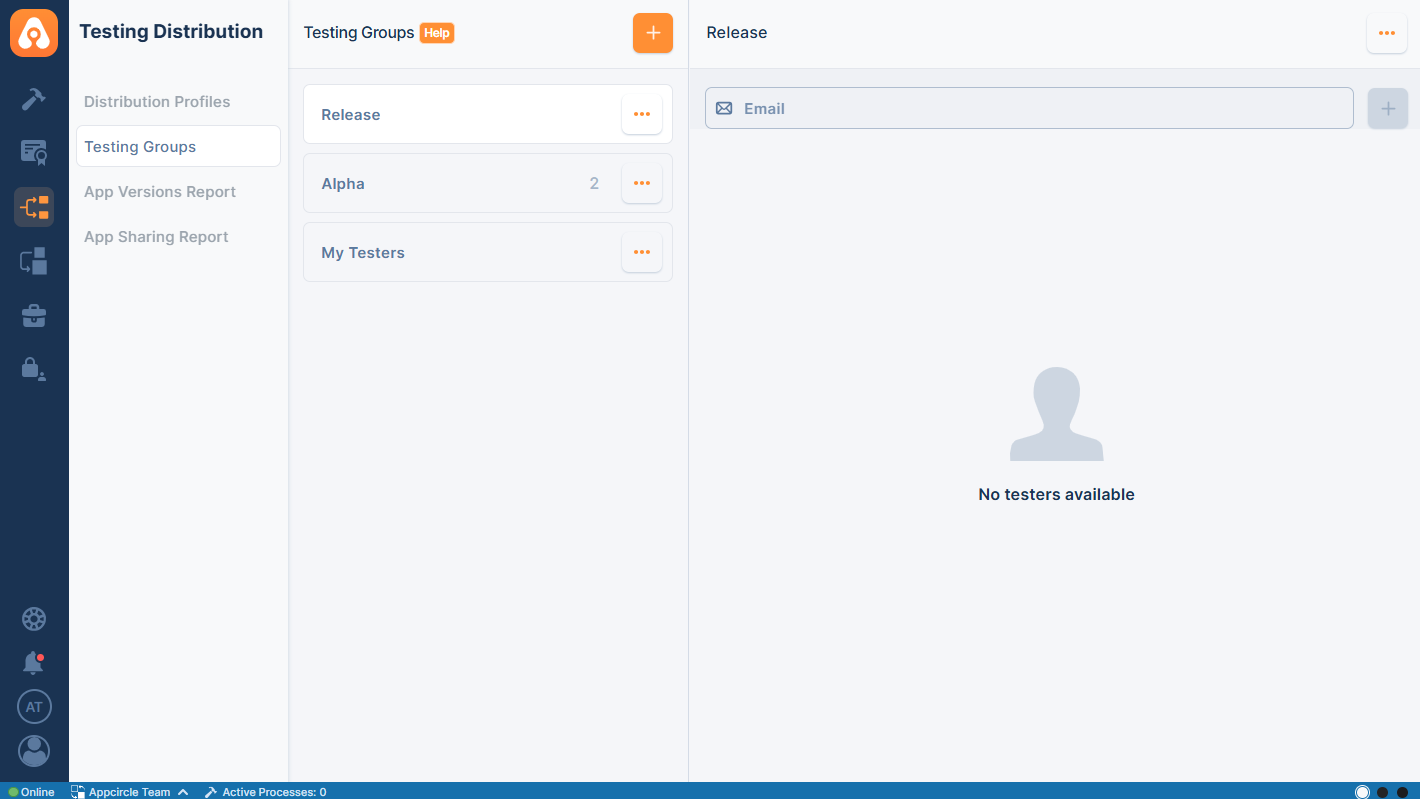
After a new testing group is created, tester email addresses can be added to the group. The input box at the top of the page should be used to enter the email address, and pressing enter will add it.
A list of your testers will now be displayed. Testers can be selected and deleted as needed.
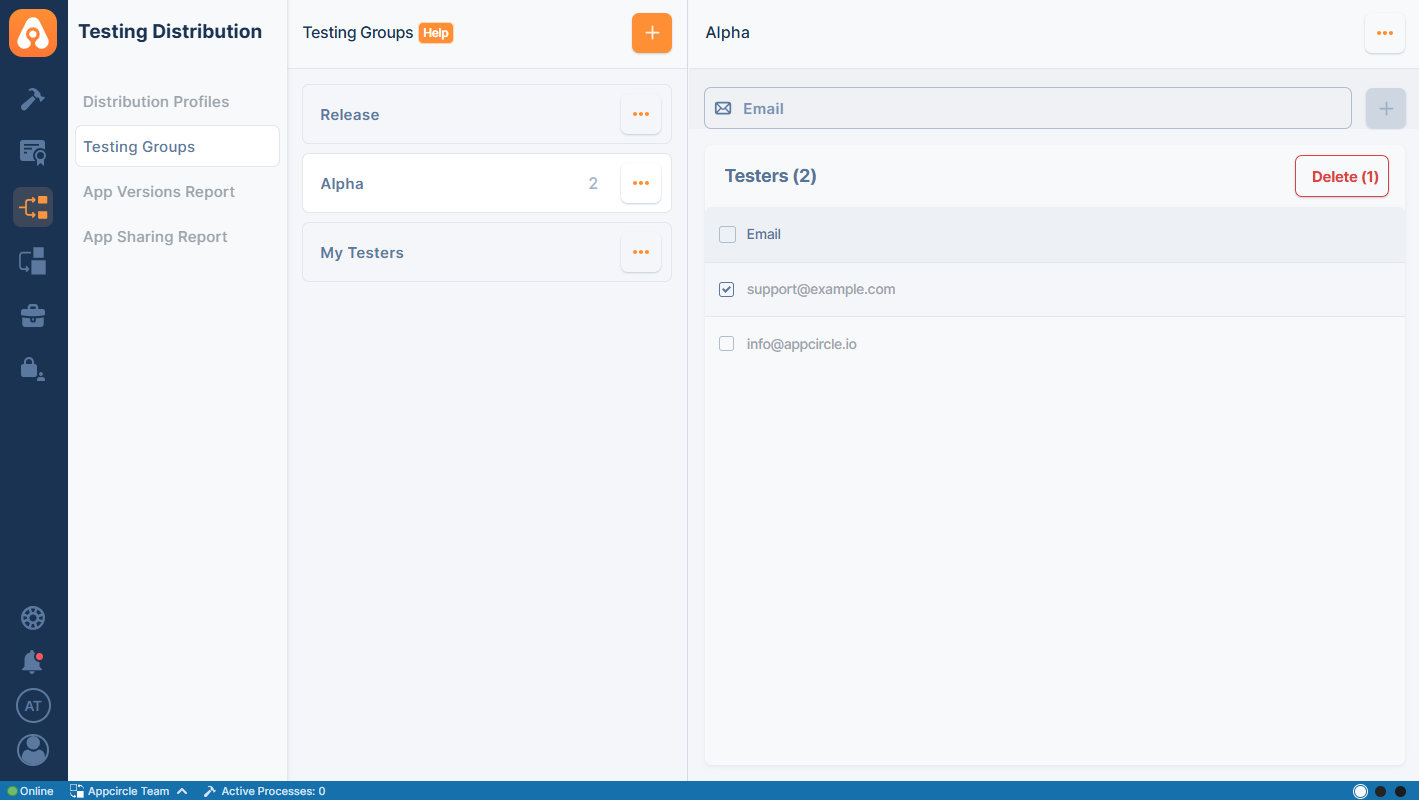
Also by clicking on the edit button next to your testing group name from the list, you can rename, duplicate or delete your testing group if you need to.
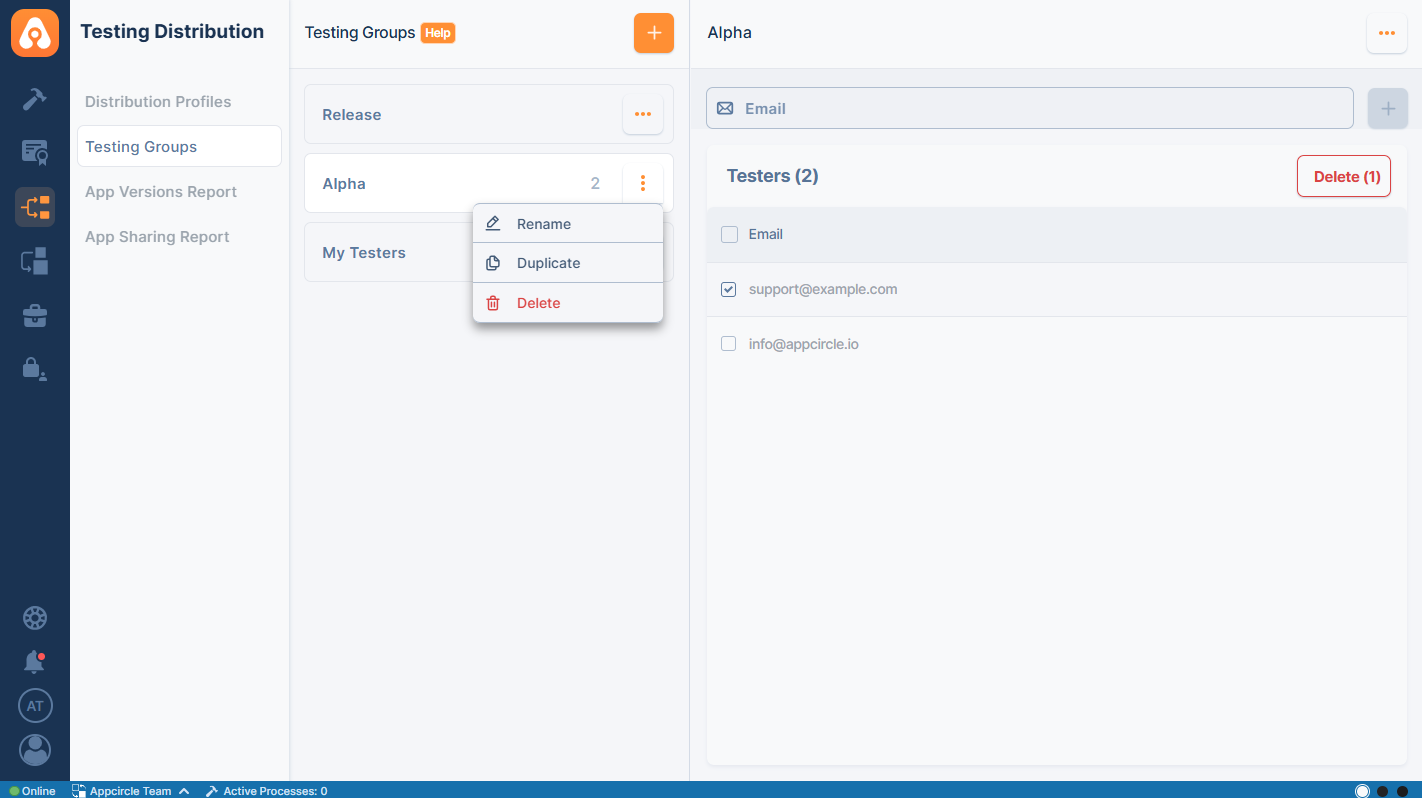
Managing Unsubscribed Users
When re-sharing the app with users who have previously unsubscribed, you can seamlessly re-engage them.
Click on the Share with Testers button from the distribution profile. Then, simply add the users who have unsubscribed to the recipients.
This action automatically removes them from the unsubscribed list, allowing them to receive emails once again.
A prominent orange warning message confirms the successful re-subscription process, ensuring a seamless experience.
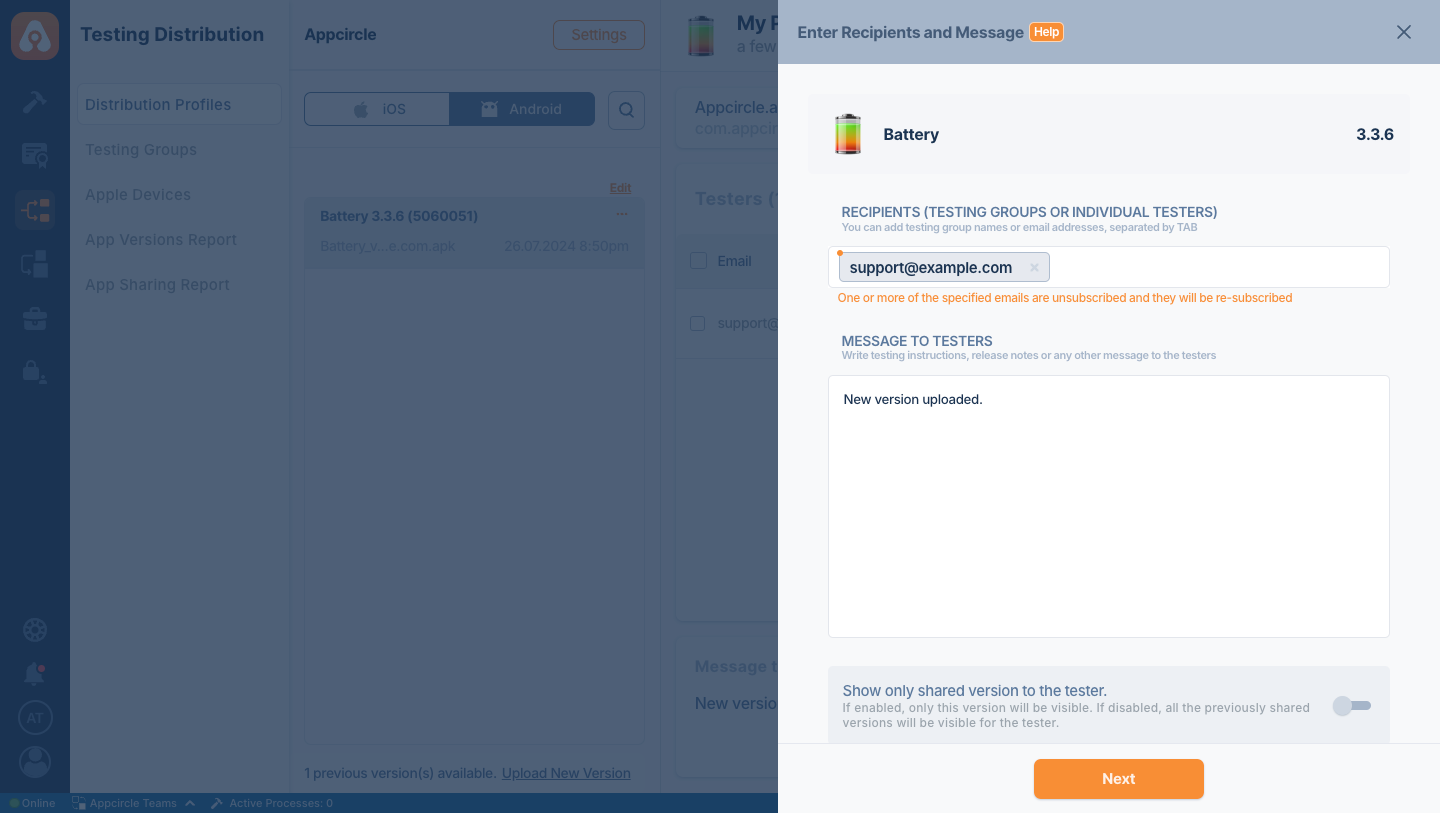
If a user who has previously unsubscribed is included in a test group, they will not be re-subscribed when sharing with the test group.
Importing Testing Group Members via LDAP
If you have a LDAP Mapping in place for your users, you can import them into your Testing Group profile.
For LDAP configuration and mapping, please refer to the LDAP documentation.
-
Create or Select a Testing Group:
Either create a new Testing Group in Appcircle or select an existing one. -
Import Group Members from LDAP:
- Click on the three dots in the top-right corner.
- Select the Start Sync with LDAP option.
Note: The Testing Group must not contain any members. If it does, attempting to import from LDAP will result in an error.
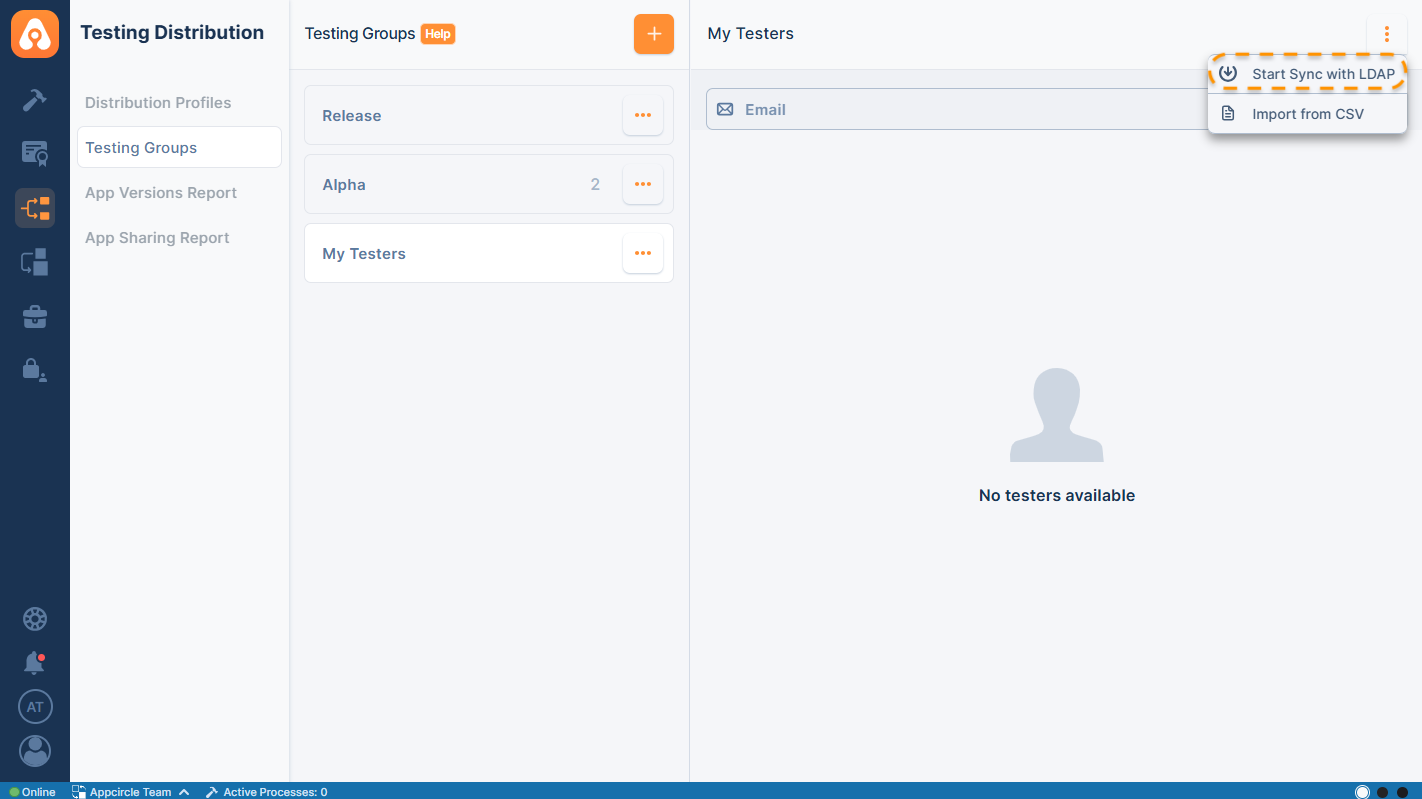
- Select LDAP Configuration:
- Choose the LDAP configuration from the dropdown menu.
- Select the LDAP Group from which you want to import members.
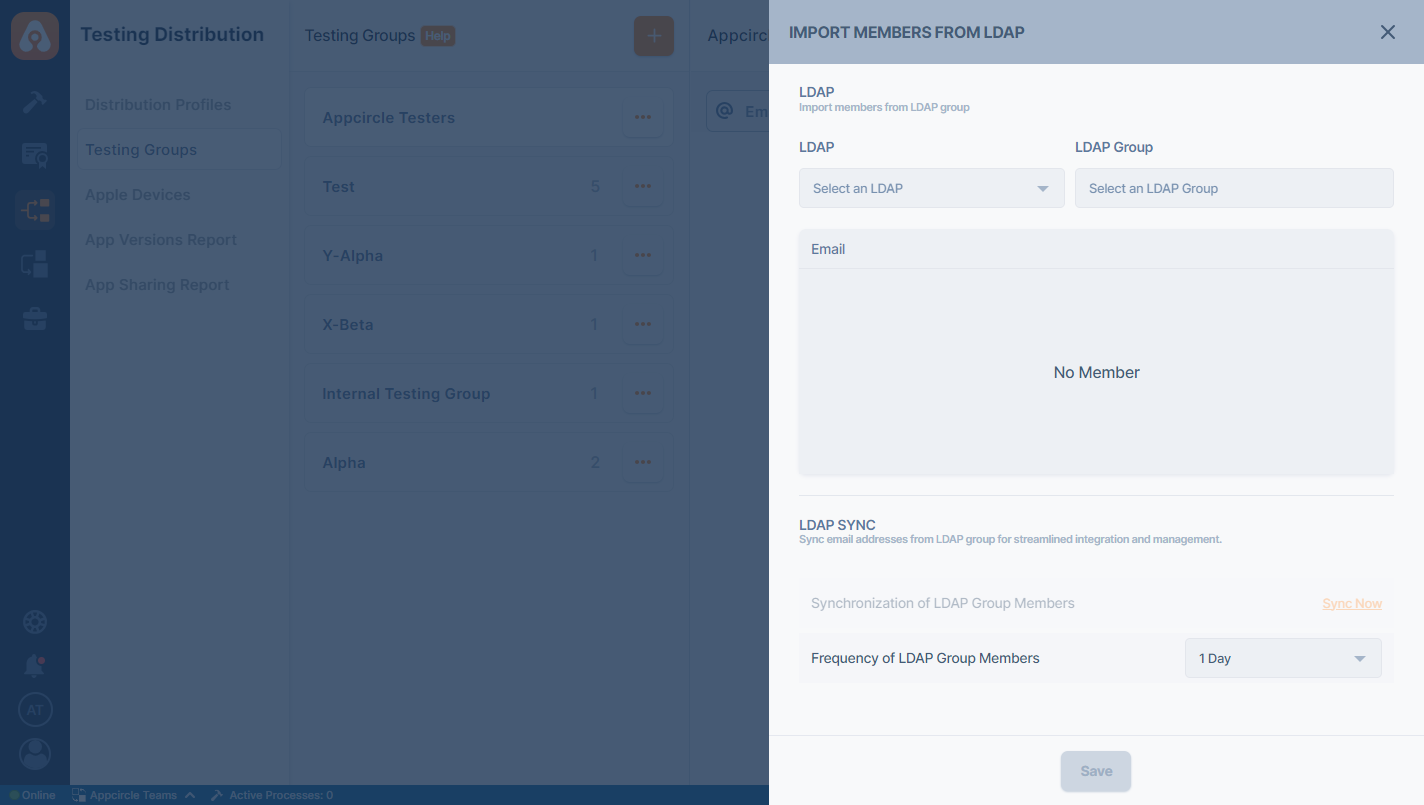
- Preview LDAP Group Members:
The members of the LDAP Group will be displayed in the UI as a preview. This allows you to review the members before importing. At this stage, the members are not yet imported into the Testing Group.
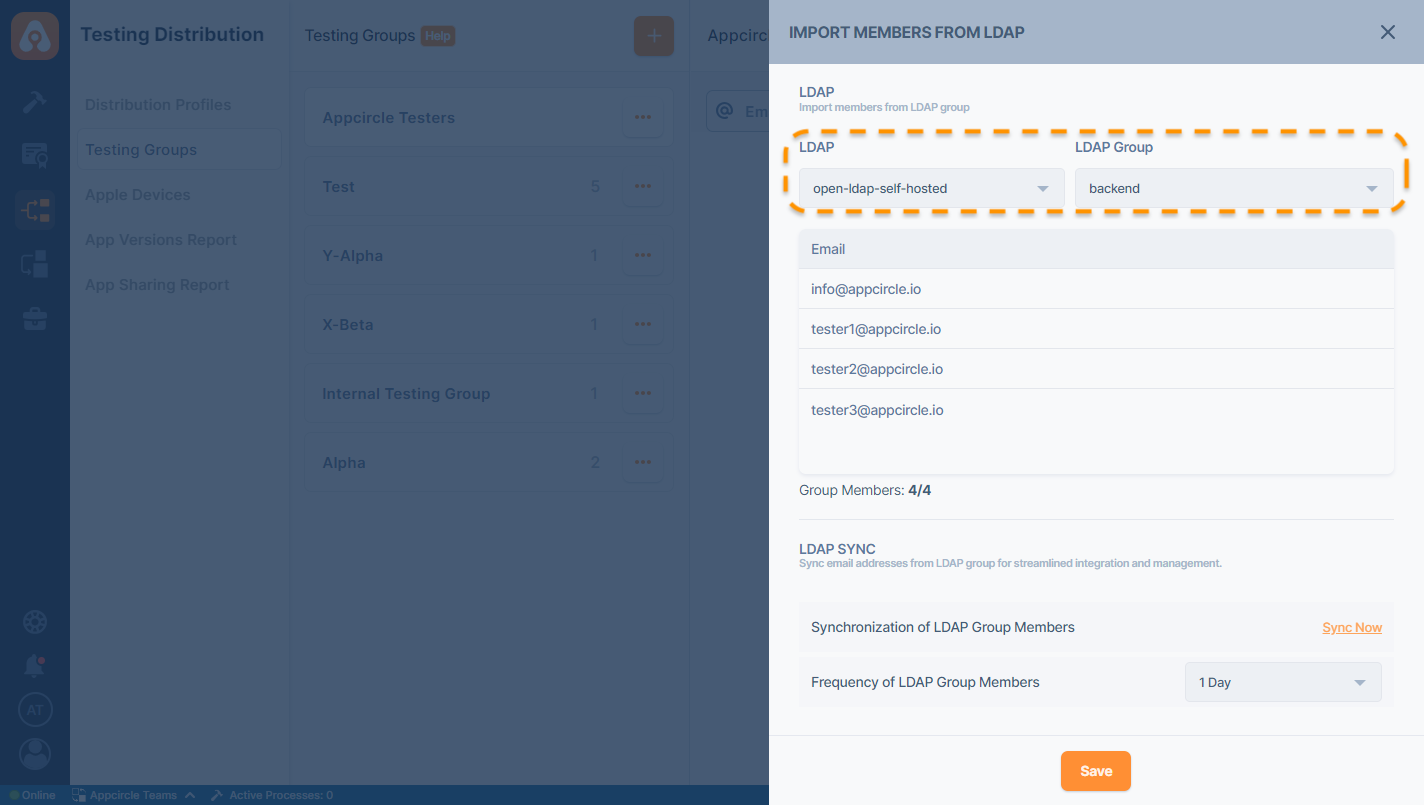
- Determine Sync Frequency: Select a time frame for automatic sync process. Once Testing Group linked to the LDAP Group, it will sync the group members periodically.
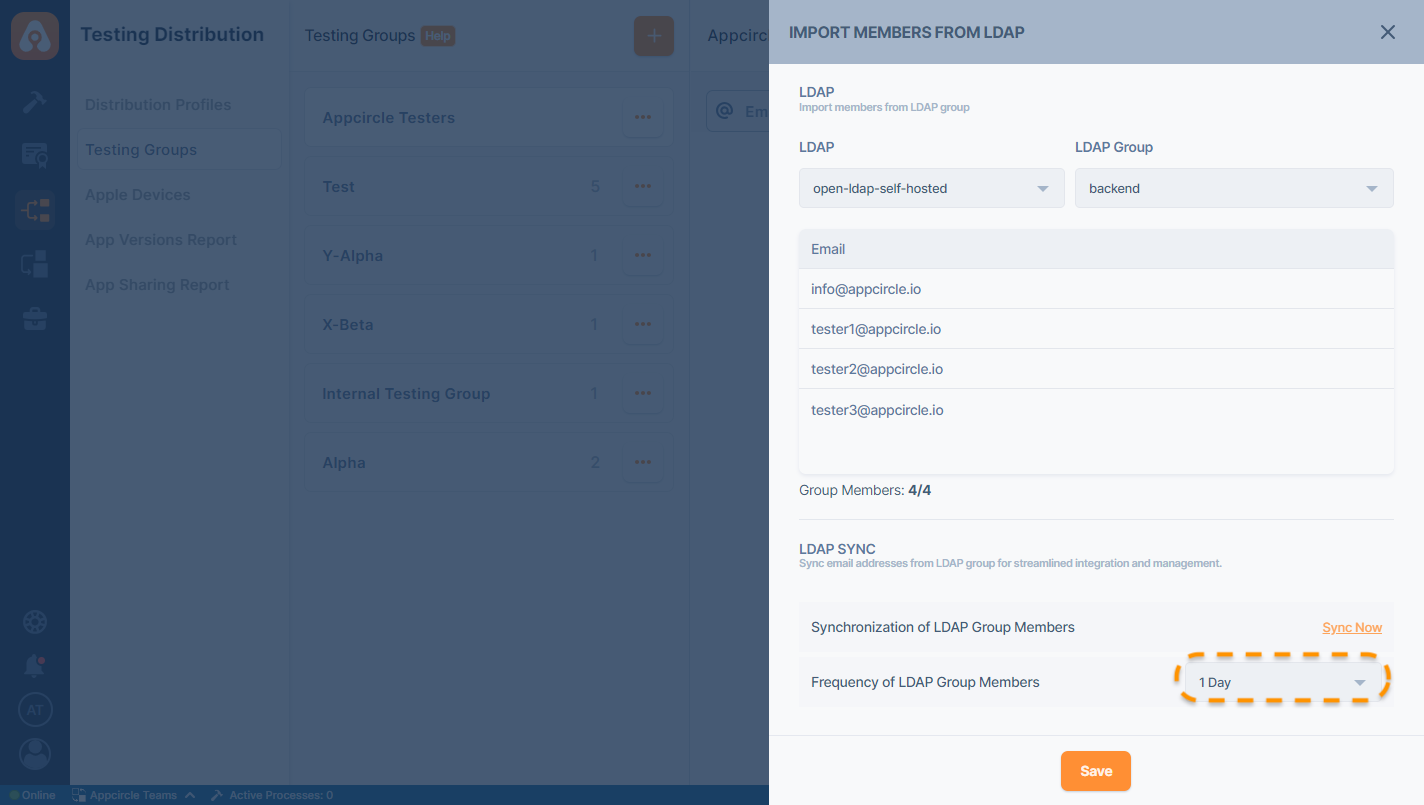
- Sync Group Members:
Click the Sync Now button to import and store the LDAP group members in the Testing Group.
Note: Clicking Save to complete the process will also be sufficient to import the members.
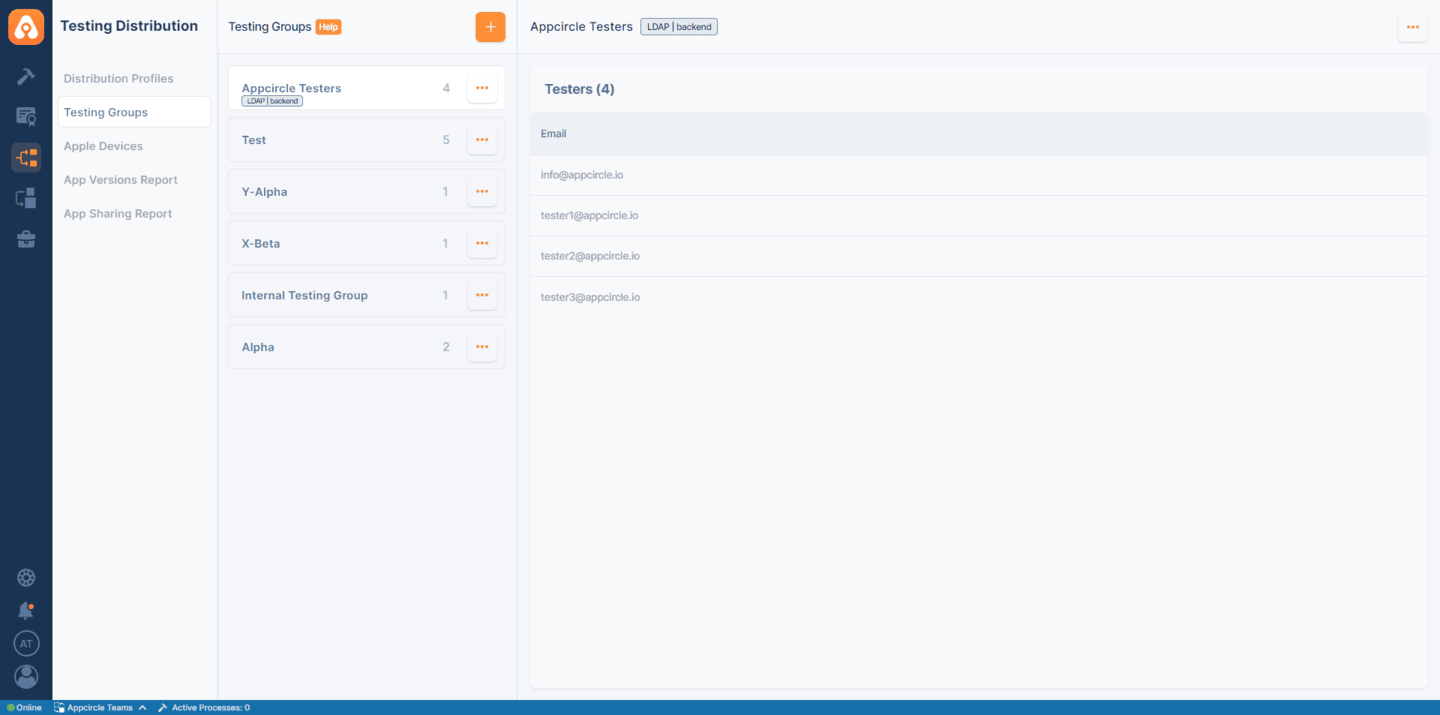
- Update LDAP Group Configuration:
After linking the Testing Group to the LDAP Group, you can update the LDAP configuration in the same way it was imported.
Testing Groups that use the LDAP sync feature will be marked with a tag displaying the selected LDAP group.
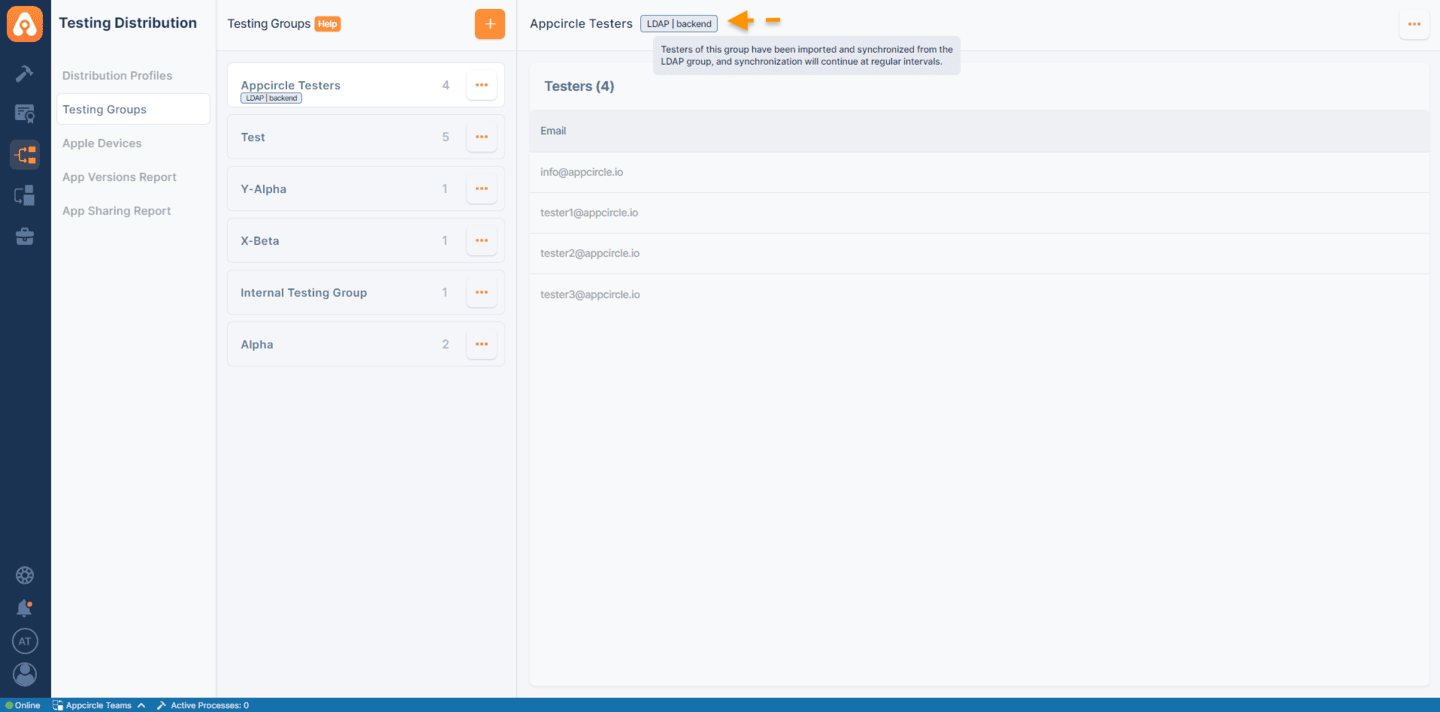
It is not possible to add or remove members of Testing Group on UI manually after establishing a link to LDAP Group.
However, the testing group can still be renamed, duplicated and deleted.
Disable LDAP Import Settings
Users can disable LDAP import settings for an LDAP-imported Testing Group by clicking the ‘Remove Sync with LDAP’ button in the top right corner.
Note that this option is only available for Testing Groups that have already imported their members via LDAP settings.
After disabling the settings, existing members will remain, and users can manually add or remove members as needed.
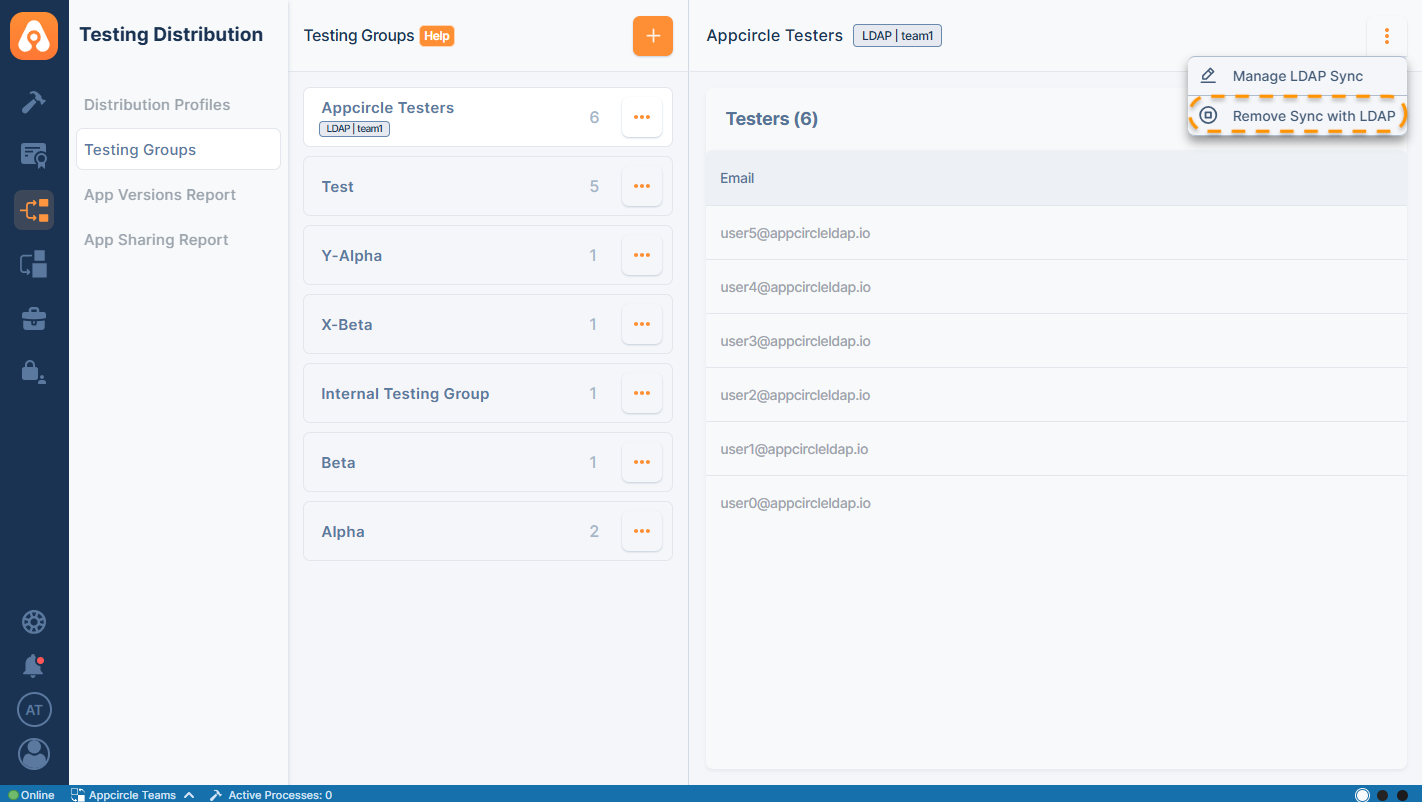
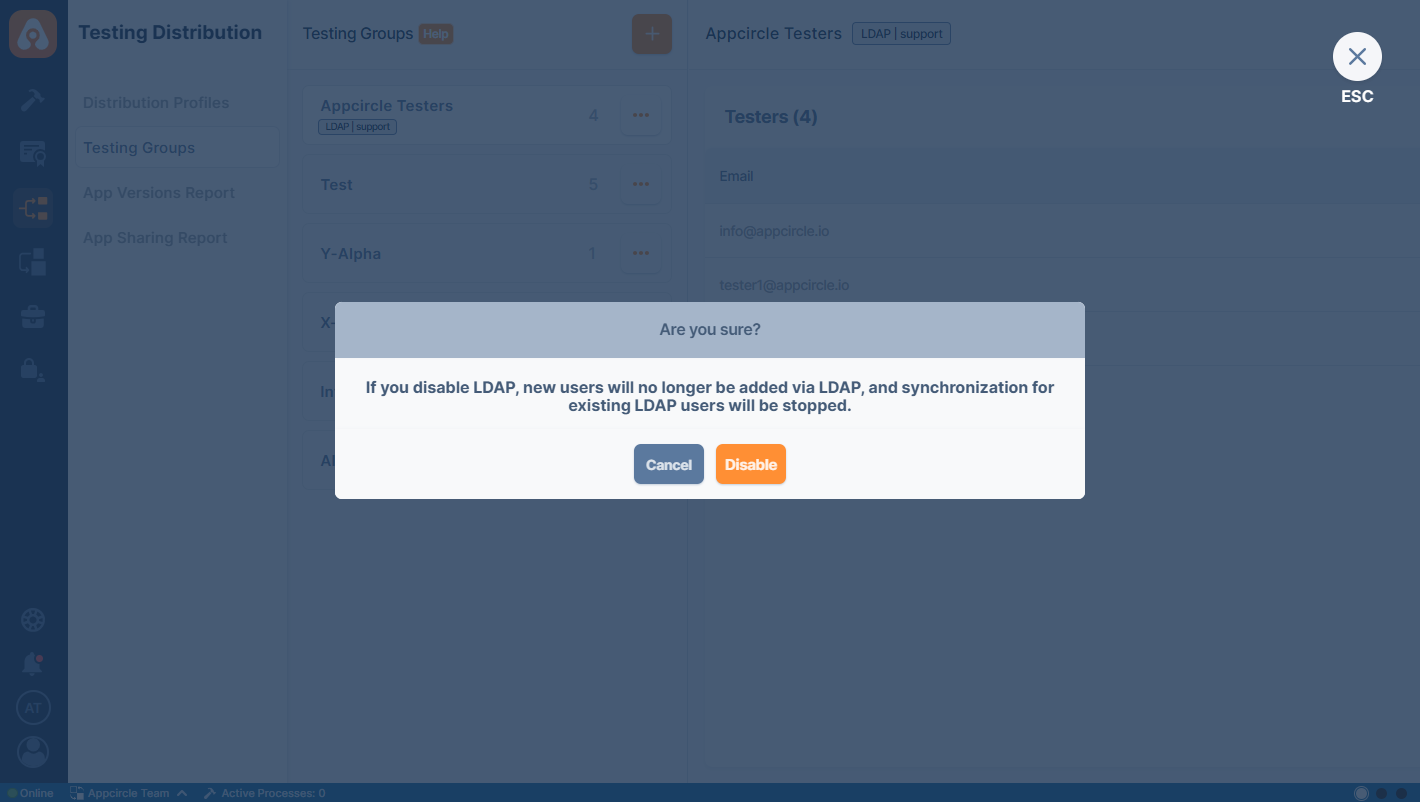
Exporting Testing Group Members as CSV
You can export the list of testers in a Testing Group as a CSV file for record-keeping, reporting, or bulk operations outside the Appcircle.
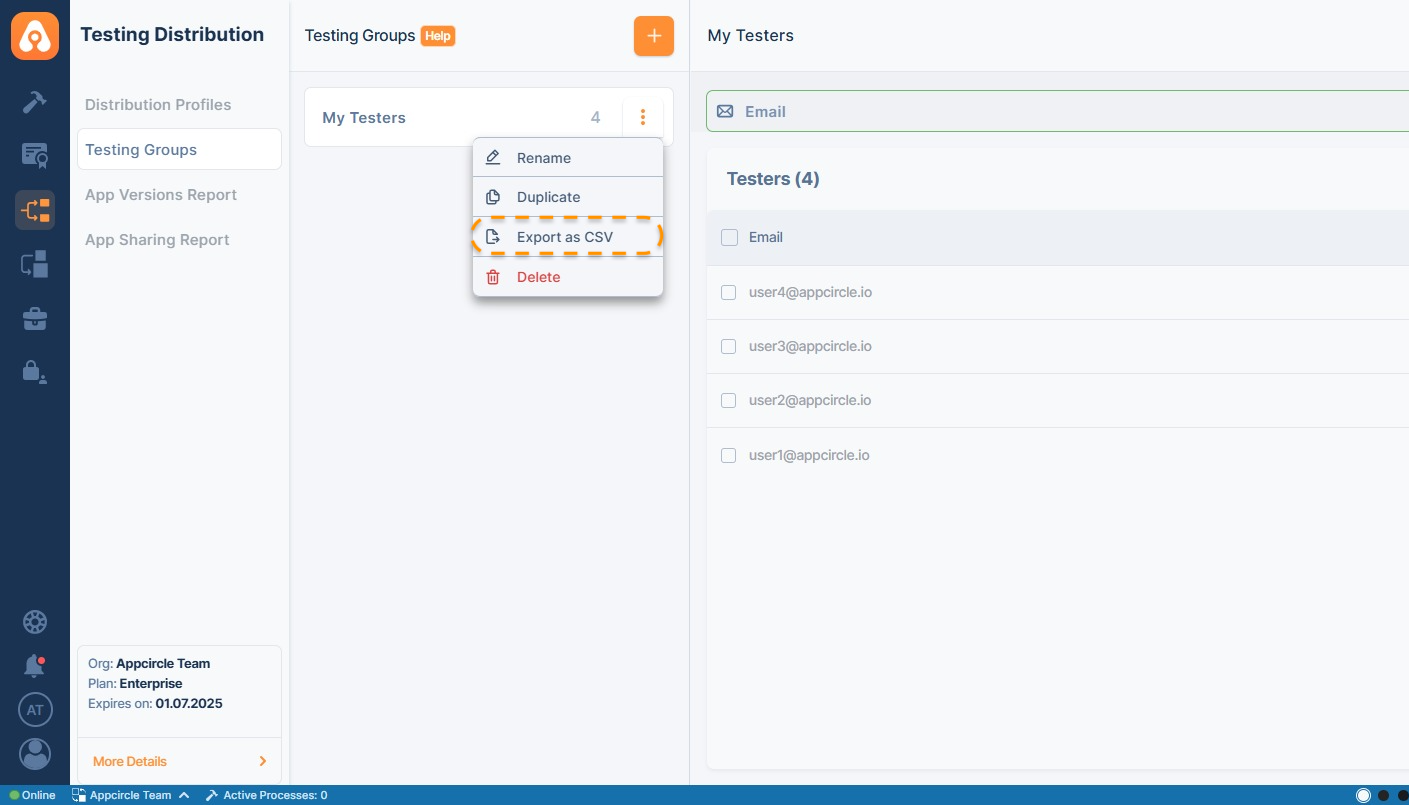
Steps to Export Testers as CSV:
- Navigate to Testing Distribution > Testing Groups from the sidebar.
- Select the desired Testing Group (e.g., My Testers) from the list.
- Click the three-dot menu (⋮) located on the top-right of the selected group panel.
- From the dropdown menu, click Export as CSV.
- The CSV file will automatically download to your browser’s default download location.
If you need to export multiple groups, repeat the process for each group individually. You can use the exported CSV file to import your testing group members for a different Appcircle Organization.
Importing Testing Group Members via CSV
You can add your testers quickly and efficiently by using Import from CSV option. The Testing Group profile does not need to be empty in order to use this feature.
Also, after adding the users by CSV, you can still add or remove the tester emails as you see fit. The duplicated email addresses will be handled by Appcircle automatically.
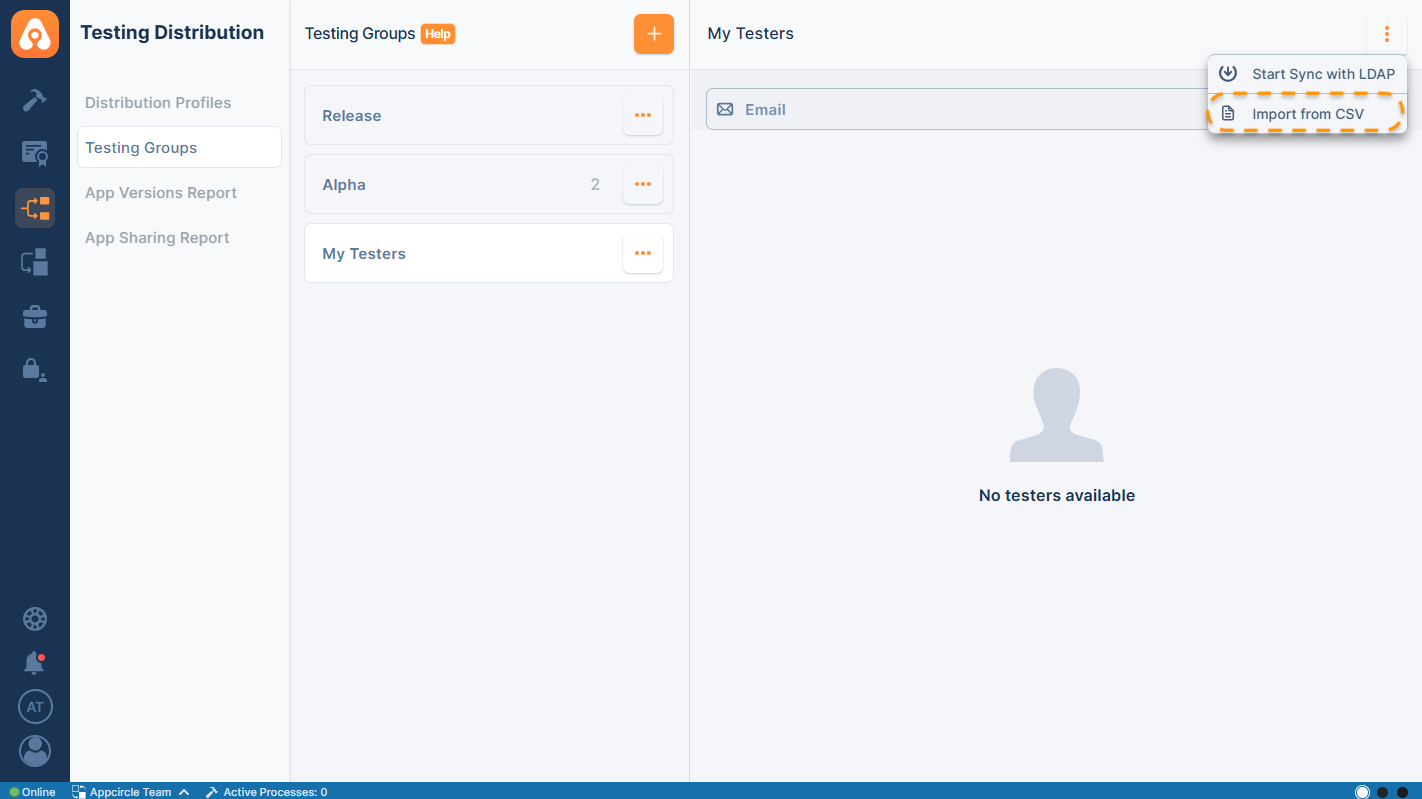
-
Click on the three-dot menu (•••) of the desired testing group.
-
Select Import from CSV from the dropdown menu.
-
Ensure the CSV file contains a column labeled Email. Each tester's email address should be listed under this column.
Example format:
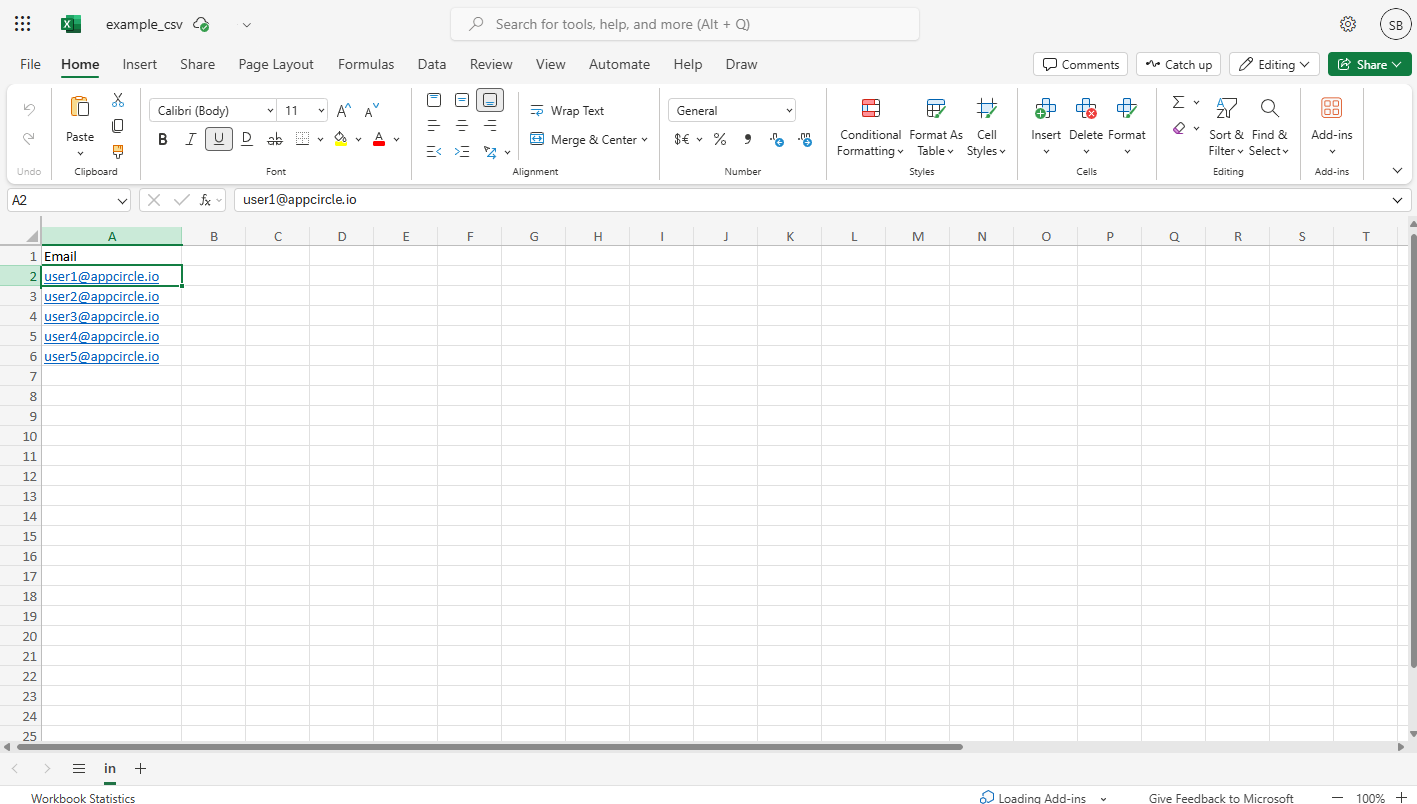
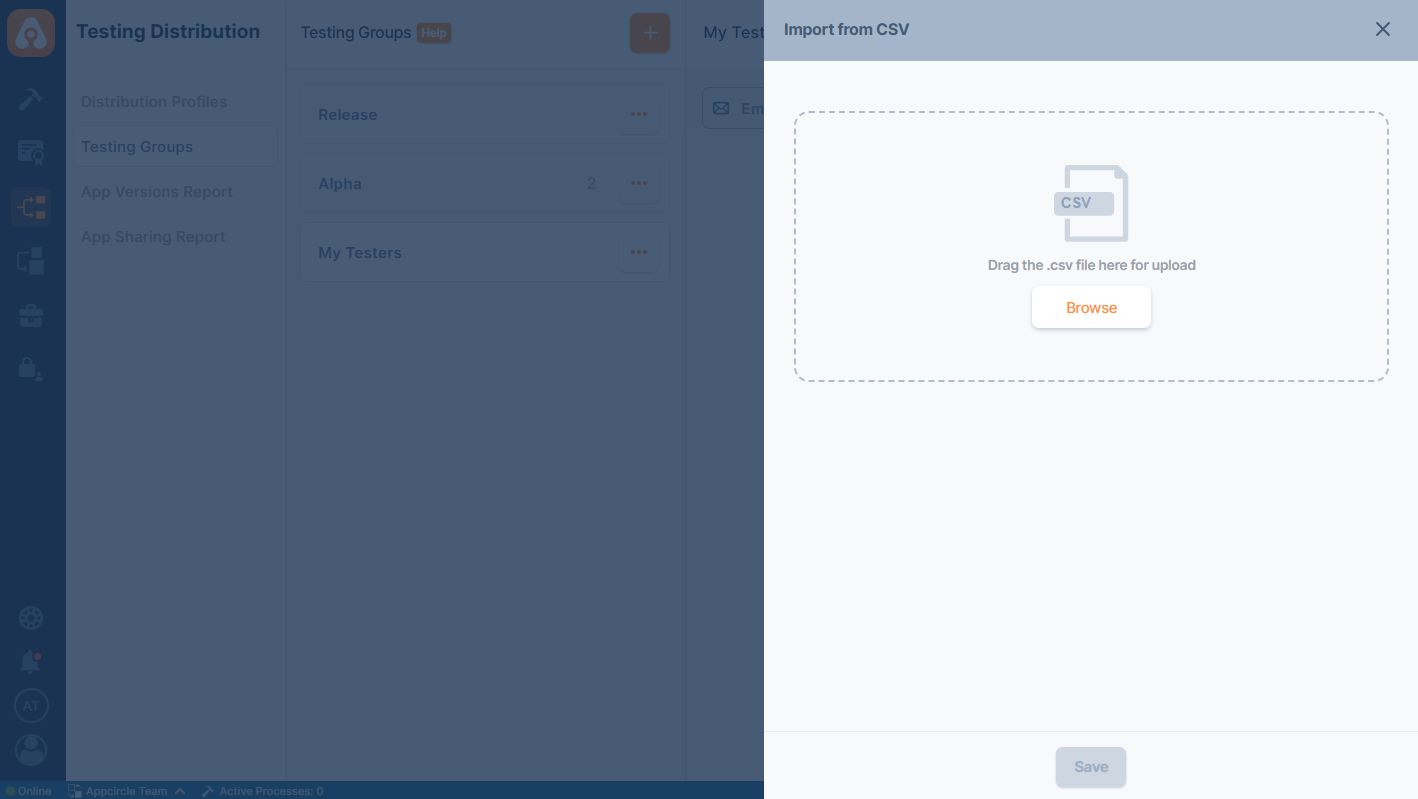
- Upload the CSV file.
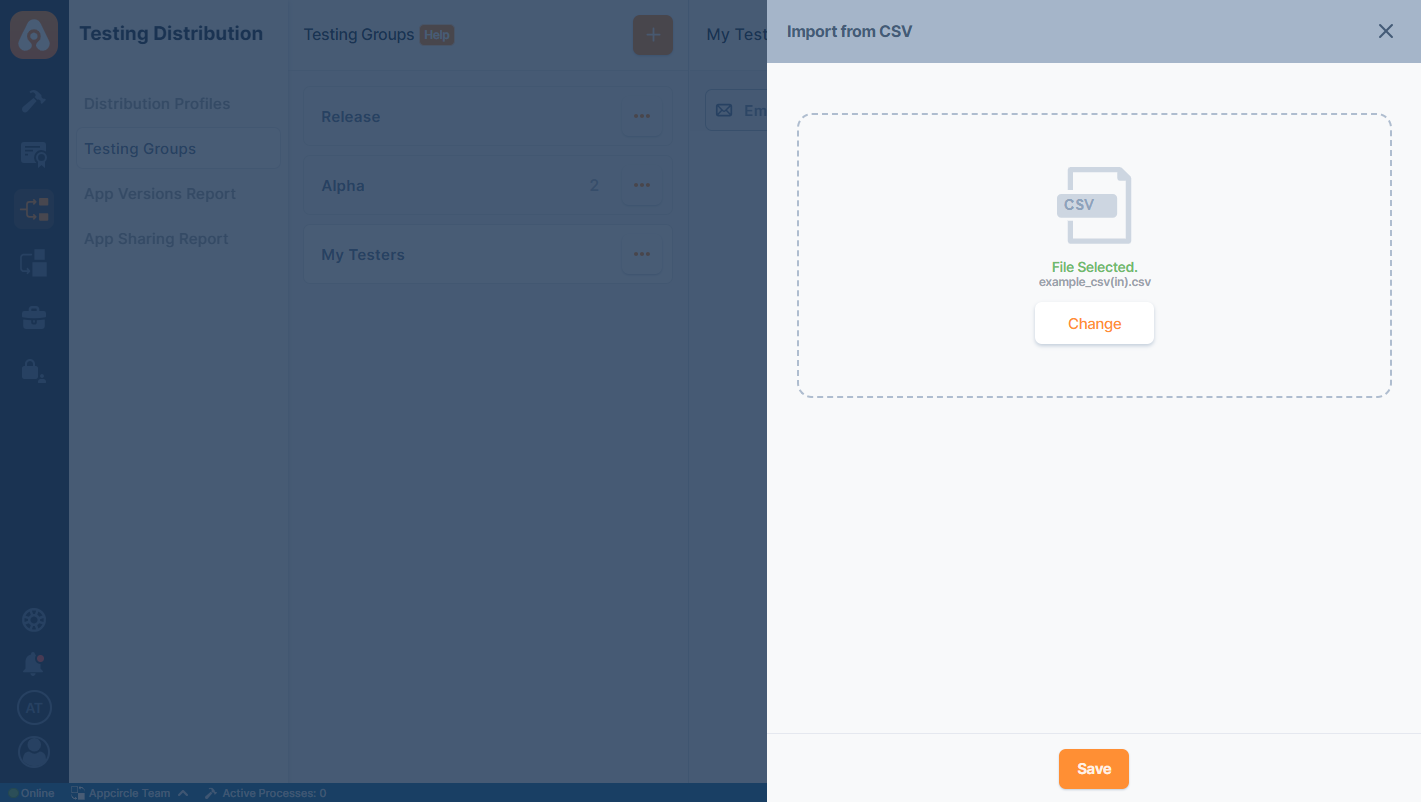
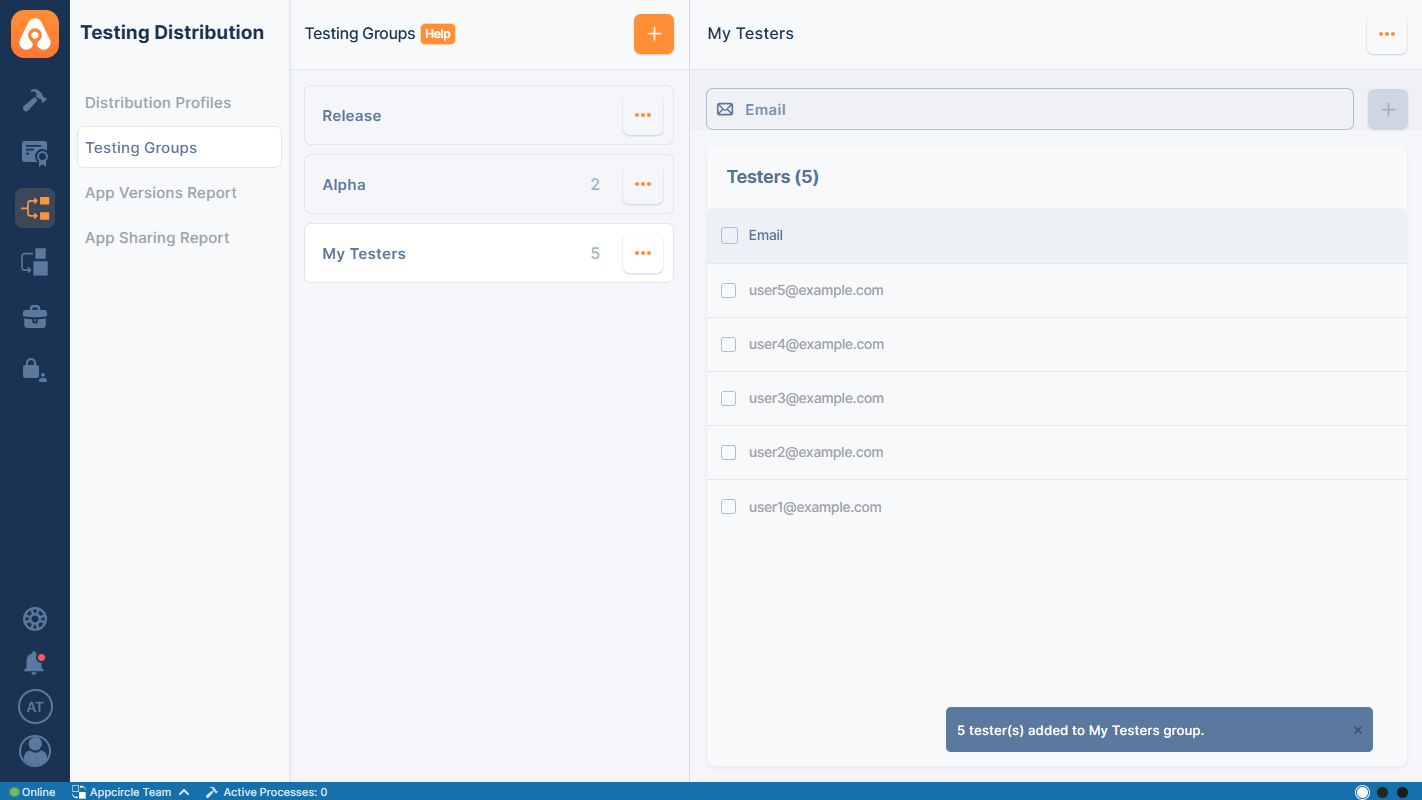
Importing a CSV file does not delete existing testers unless manually removed from the profile.
FAQ
What is the tester limit for app distribution?
Appcircle provides a scalable solution, allowing you to add as many testers as you need without stringent limitations. This ensures you can conduct thorough testing across a wide range of devices and user scenarios. Appcircle also offers flexible group management, so you can easily organize testers into different groups based on testing needs.
Why have I not received the e-mail after sharing the app version via Appcircle ?
There could be several reasons why you haven't received the email after sharing the app version with your testers:
- The recipient might be unsubscribed.
- The email may have arrived in the junk folder.
- Company firewall rules might cause delays of up to 30 minutes.
- The Appcircle domain may need to be whitelisted.