History
The History section has two parts: The Publish History and The Resign History.
The Publish History section is a record of all the publishing actions that have been performed for different versions of an application. It serves as a log for tracking the deployment lifecycle of each release.
The Resign History section is a record of all the resign actions that have been performed within the Publish module for a specific app version.
Overview
Once you select the History section you can access both the Publish History and the Resign History.
You can access the Publish History to gain insight into the sequence of events for each published version. It is an invaluable tool for auditing, troubleshooting, and understanding the timeline of version deployments.
Build History will provide the original build logs from the build profile that was distributed to the selected publish profile.
You can also access the Resign History for an app version by navigating to it's tab to monitor the resign actions for that specific version.
Accessing Publish History
To view the Publish History, navigate to the History section in the Publish module. Once History is selected, The Publish History tab will be displayed by default. This section lists all versions of the app along with the dates and times their publishing actions started along with their publish status.
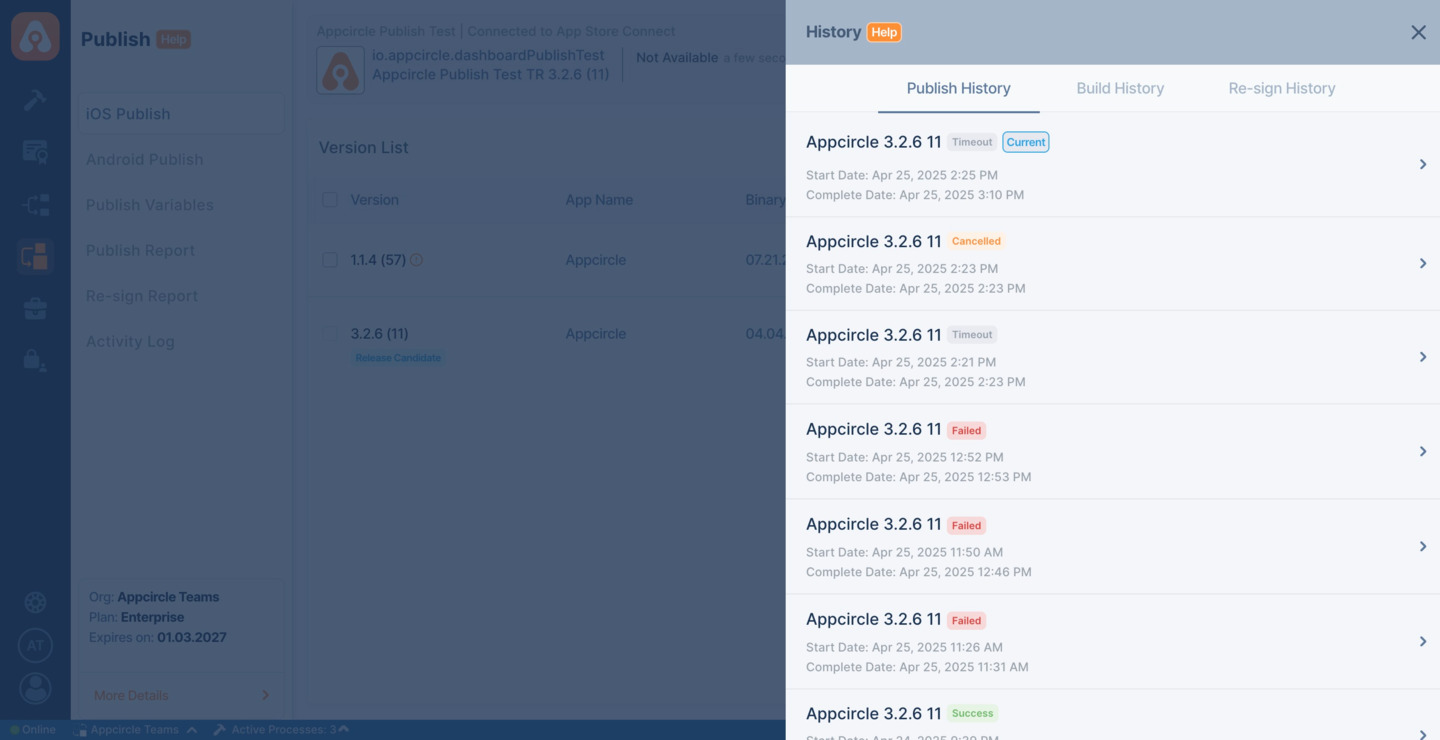
Viewing Logs
- Description: Each entry in the Publish History is clickable and will provide a detailed log of the publish action.
- Purpose: These logs contain information about the start time, the steps executed during publishing, any issues encountered, and the eventual success or failure of the publish action.
Example Entry
Here is an example of what an entry in the Publish History might look like:
- Current Tag: Indicates the version is the most recent one that has been published.
- Start Date: Shows the date and time when the publish action for this version commenced.
Log Details
Upon selecting a specific version, you will be presented with a detailed log. This log may include:
- The initiation of the publish action.
- Progress updates through various stages of the process.
- Any warnings or errors that were logged.
- The completion status of the publish action.
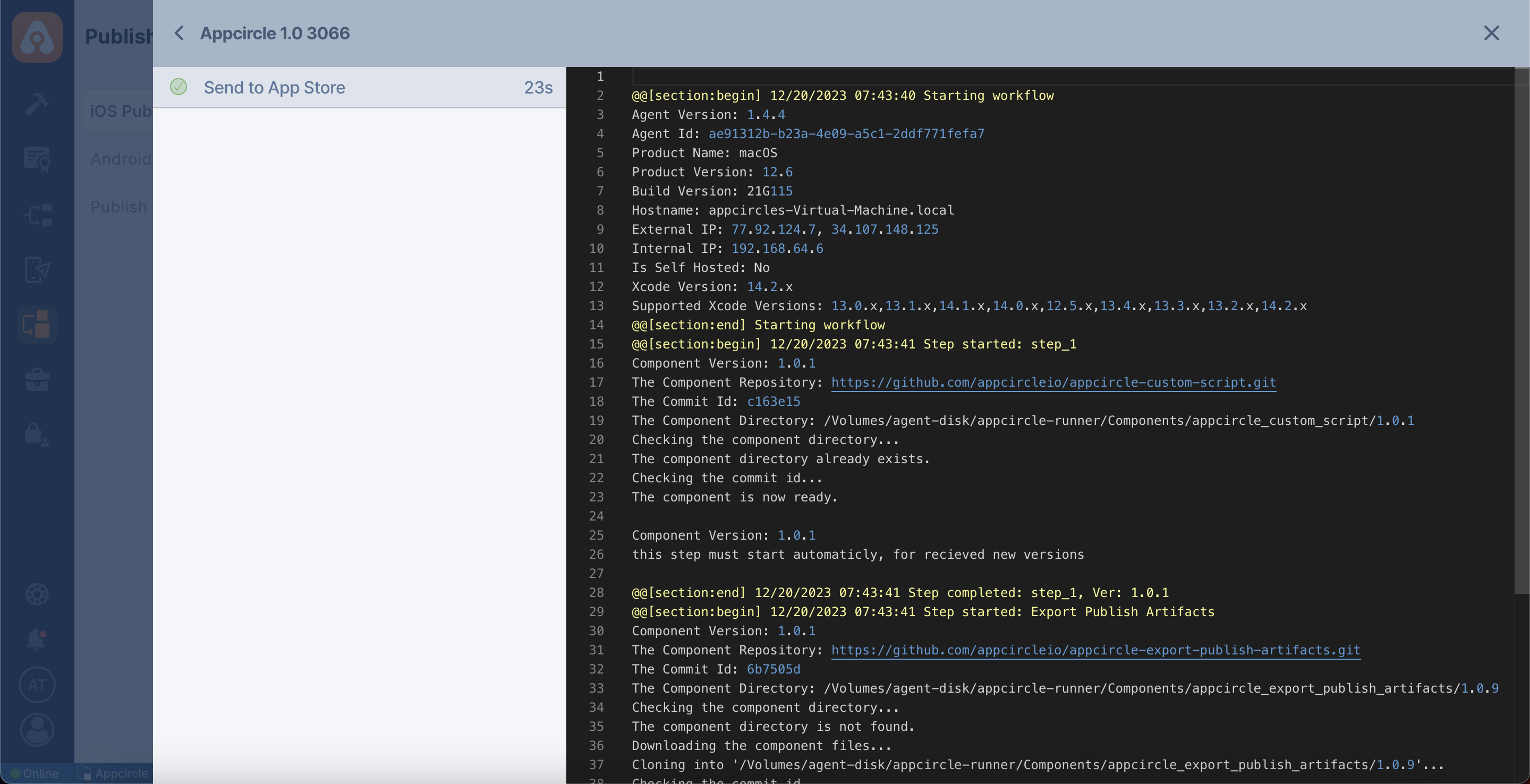
Best Practices
- Regular Reviews: It is recommended to review the Publish History regularly to monitor the health and status of your publishing pipeline.
- Error Handling: In the case of a failed publish action, use the detailed logs to identify and troubleshoot the issue.
- Record Keeping: Keep records of your Publish History for compliance purposes and to maintain a historical reference.
The Publish History is a key feature that provides transparency and traceability in the application deployment process. By regularly reviewing this section, you can ensure that your publish actions are performing as expected and maintain a high level of quality control over your release management process.
Accessing Build History
To view the Build History, go to the History section for an app version in the Publish module, and then navigate to the Build History tab.
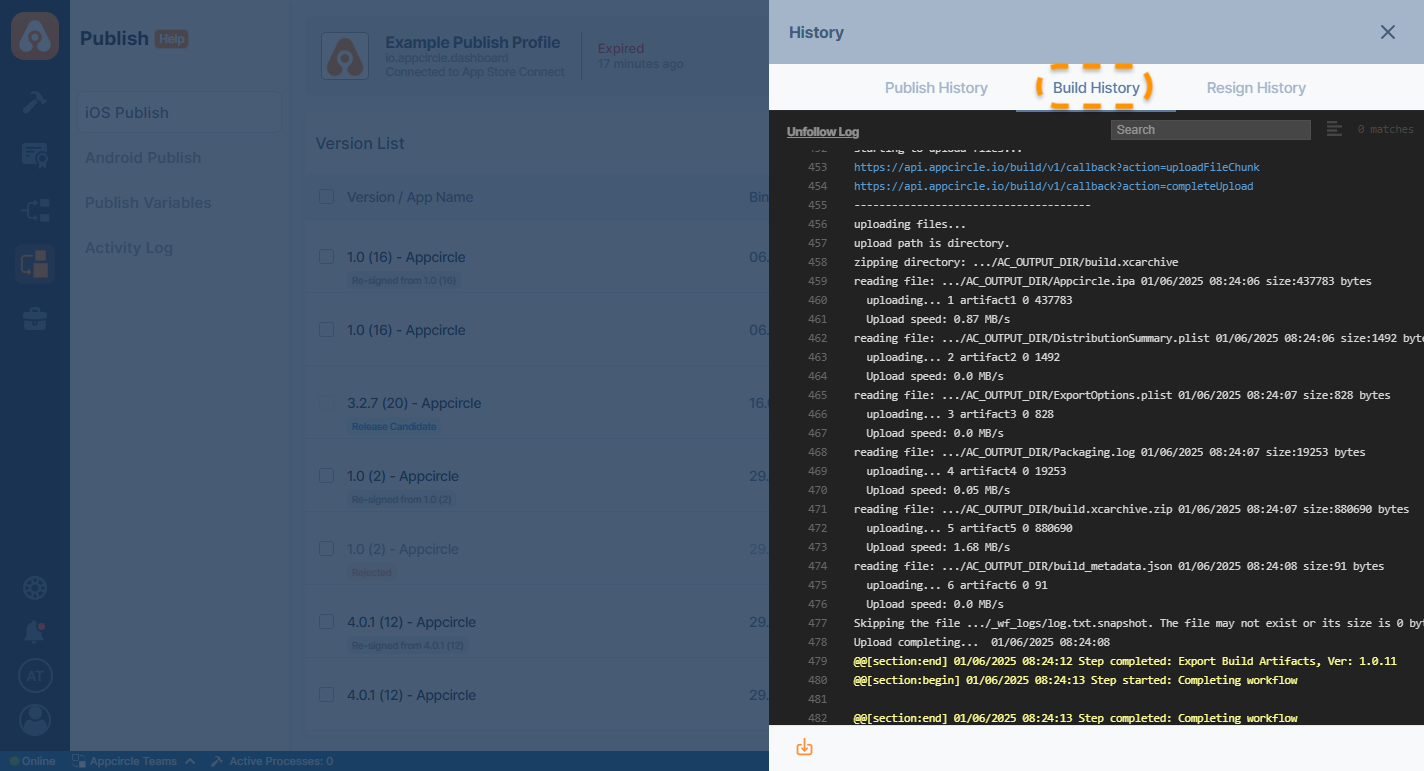
This displays the build logs of the selected binary, initiated in the original build profile before being distributed to the publish profile.
Please note that to access the build logs from this tab, the selected binary must be automatically distributed from a build profile.
Accessing Resign History
To view the Resign History, navigate to the History section in the Publish module, then simply select the Resign History tab.
Viewing Logs
Each signing process will be listed for that binary. If you click on the displayed resign action , you can get more details about the process by seeing the logs.
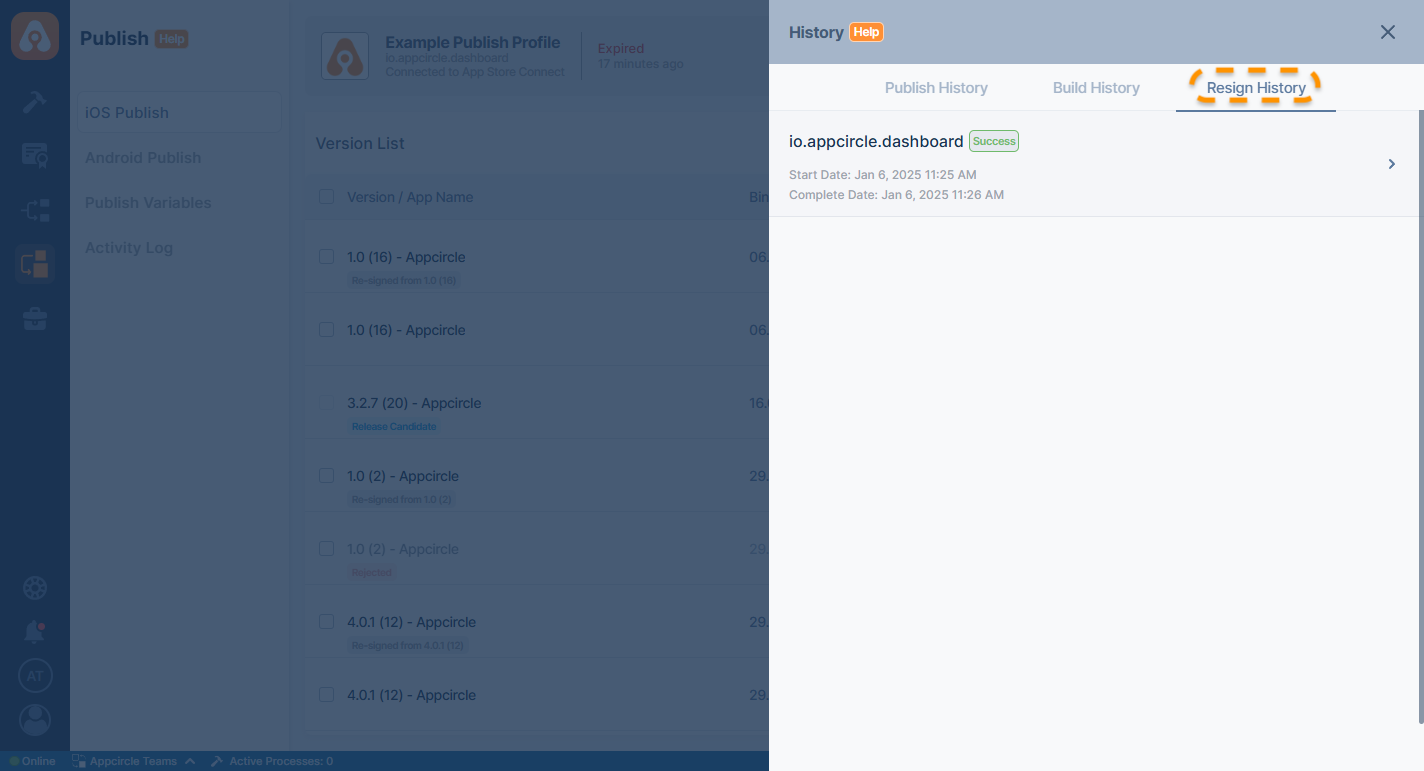
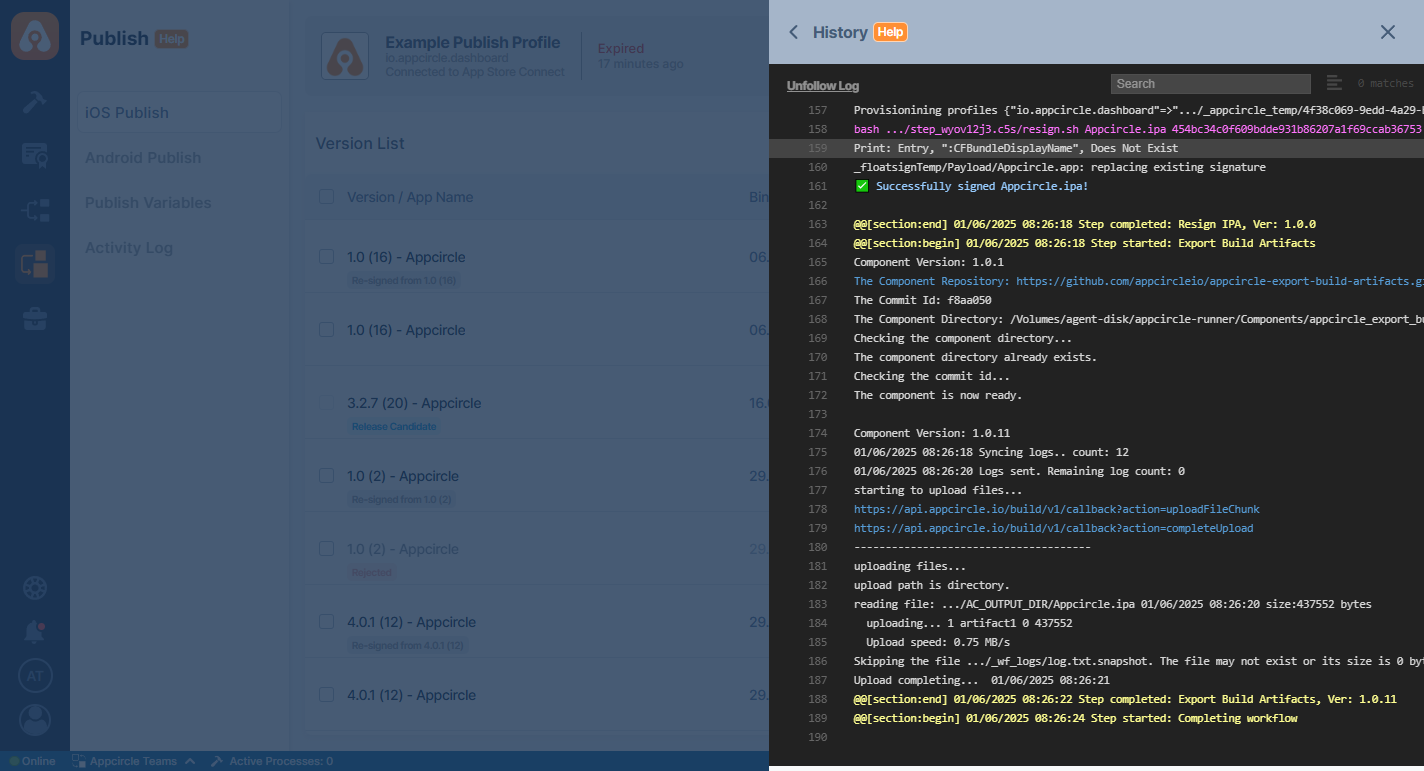
You need the check the history of the original application that has been signed.
Read more about Resign Binary