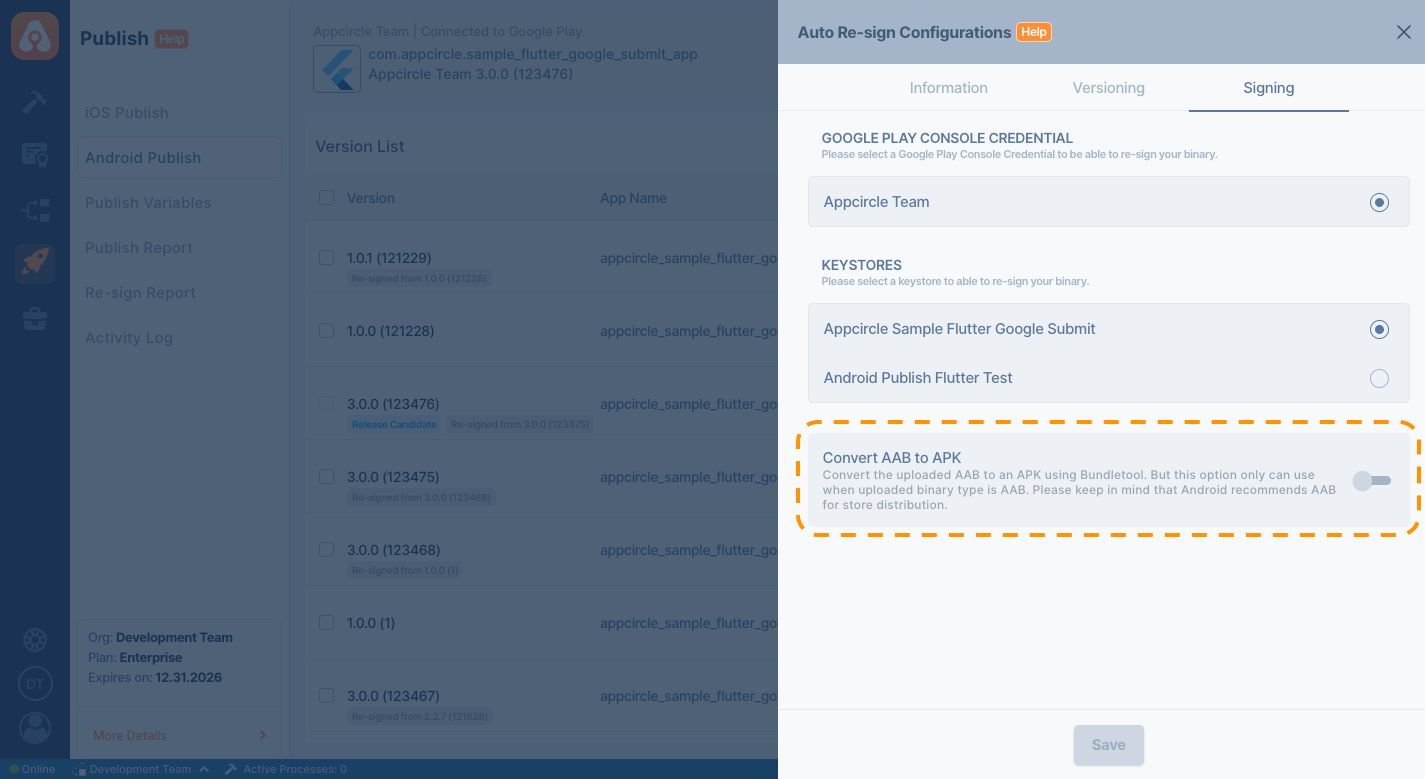Auto Re-sign
The Auto Re-sign feature in Appcircle’s Publish module allows users to automatically re-sign their iOS (.ipa) and Android (.apk/.aab) applications with a different keystore, provisioning profile, or certificate before distribution.
Enabling Auto Re-sign
To use the Auto Re-sign feature in the Appcircle Publish module, you need to enable the Auto Re-sign toggle within the Publish Settings section.
Appcircle supports both Auto Publish and Auto Re-sign features. If both toggles are enabled simultaneously, Appcircle, by business rule, will first initiate the automatic re-signing process. Once the re-signing is complete, the automatic publishing process will begin. For more detailed information about Auto Publish, please refer to the Auto Publish documentation.
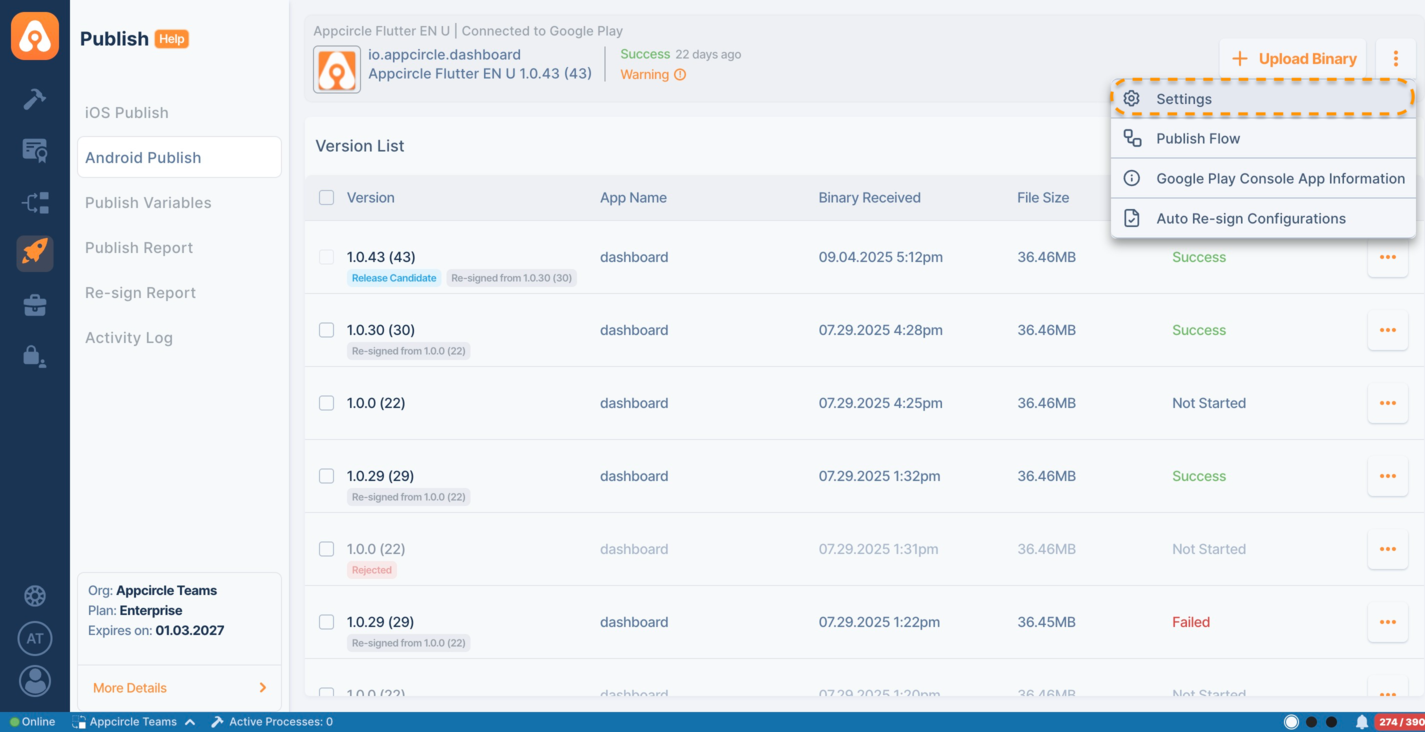
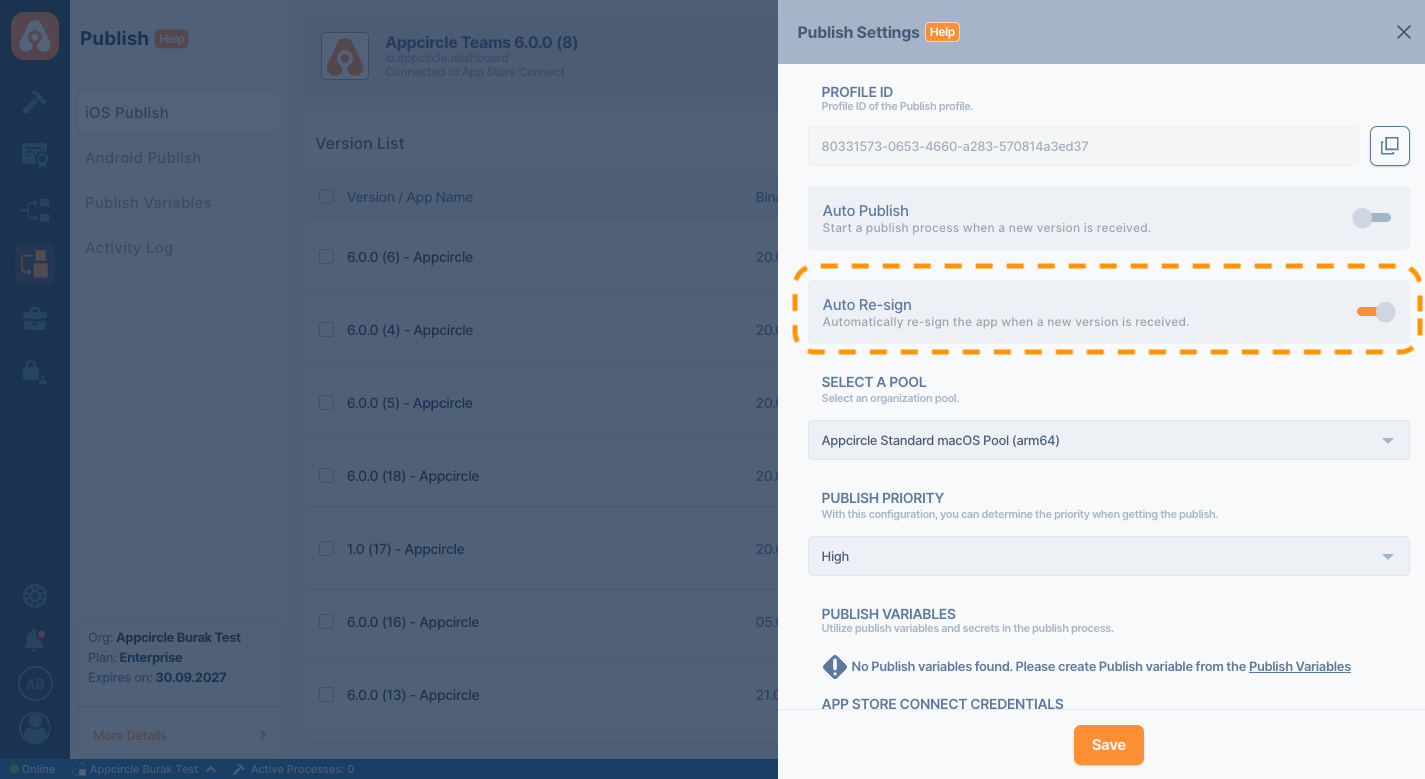
Auto Re-sign Configuration
To use Appcircle’s Auto Re-sign feature, you must first define a configuration. Appcircle will refer to this configuration for each automatic re-signing process and re-sign the incoming binary accordingly.
Please note that if Auto Re-sign is enabled and the configuration is completed, the re-signing process will automatically begin as soon as a binary is uploaded to the associated profile.
If the configuration is not defined correctly, the re-signing flow may fail. Please make sure that your configuration is accurate and properly set up before uploading your binary.
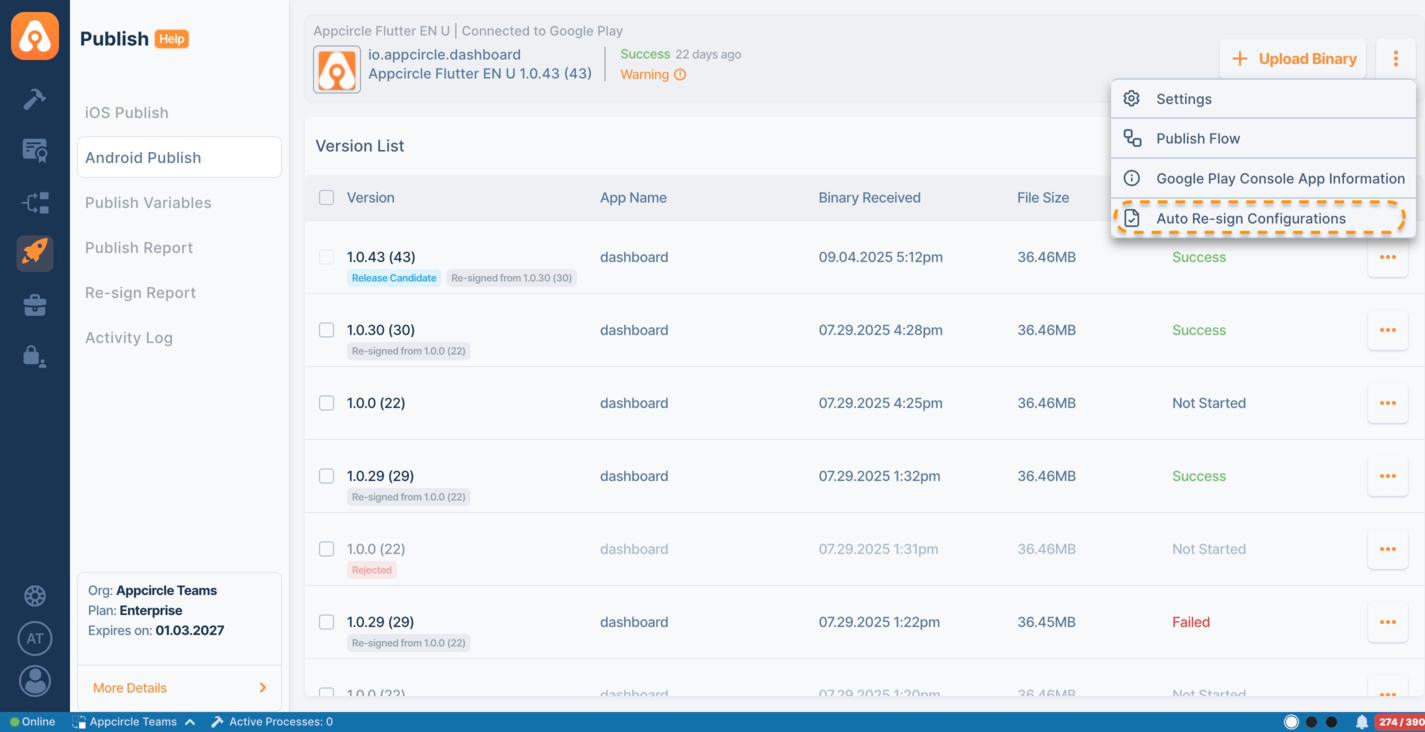
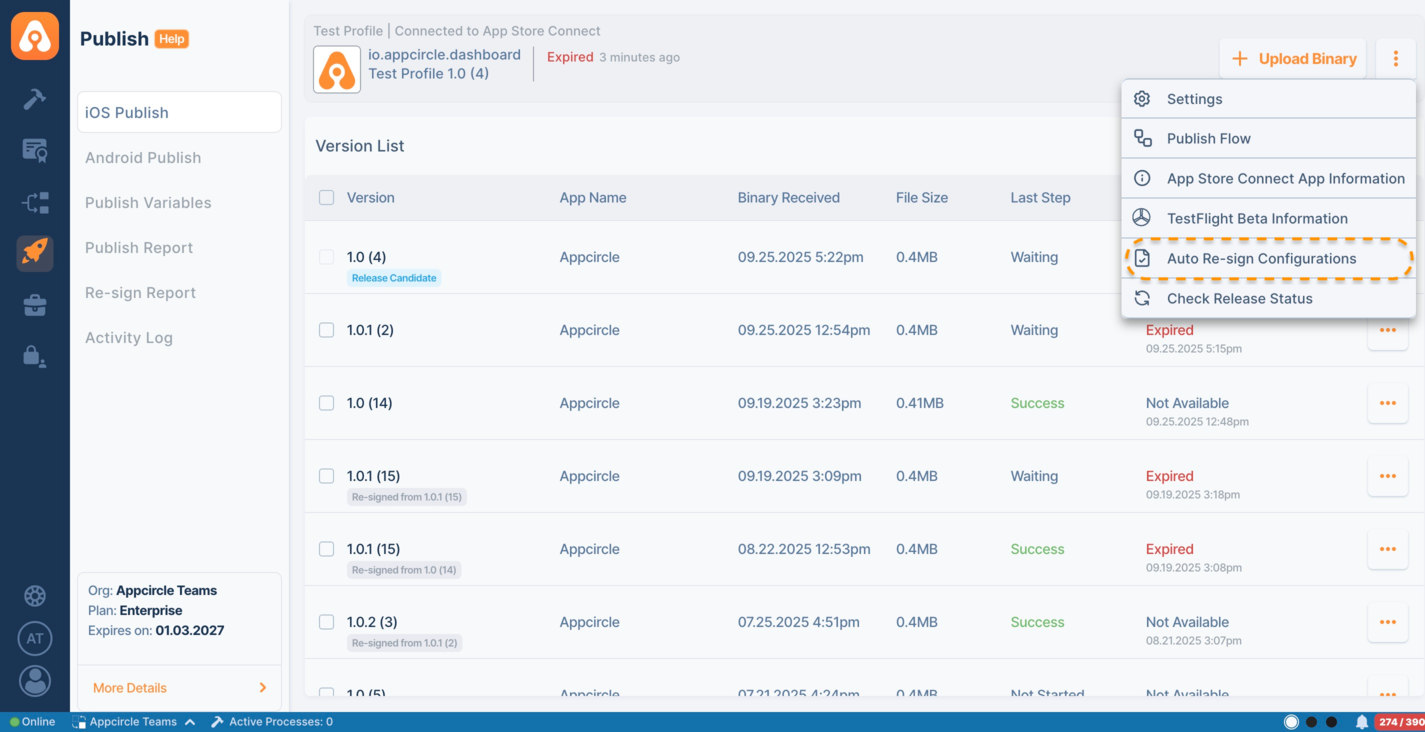
For iOS
The functionality and configuration steps of Appcircle’s Auto Re-sign feature for the iOS platform are explained step-by-step below.
Information
From the Information tab under Auto Re-sign configuration, you can manage the application's bundle identifier and display name values.
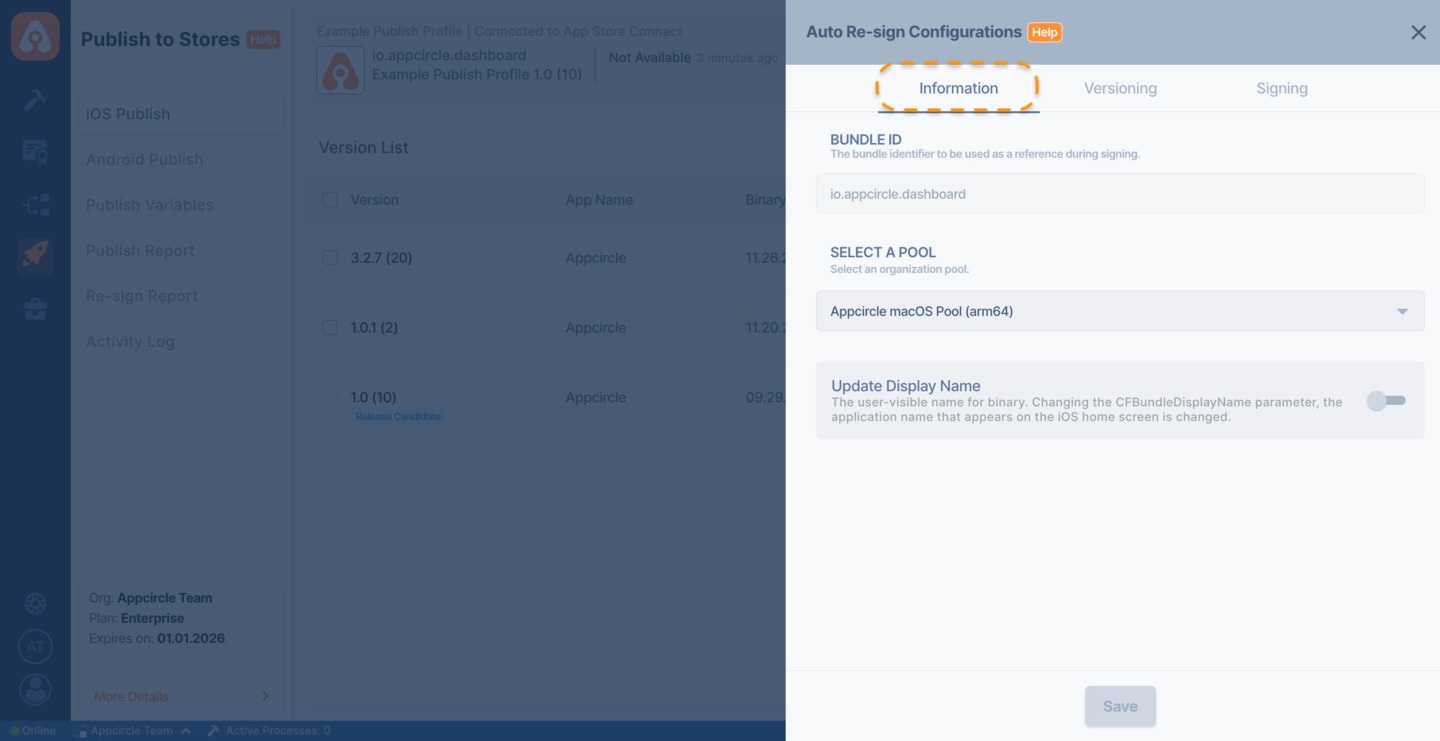
Bundle Identifier
Appcircle Publish profiles can accept binaries with different bundle identifiers. The binary defined for the profile serves as the reference for Auto Re-sign. When a binary with a different bundle identifier is uploaded, it is re-signed according to the bundle identifier of the profile. The bundle identifier of the resulting re-signed binary is updated to match the one associated with the profile.
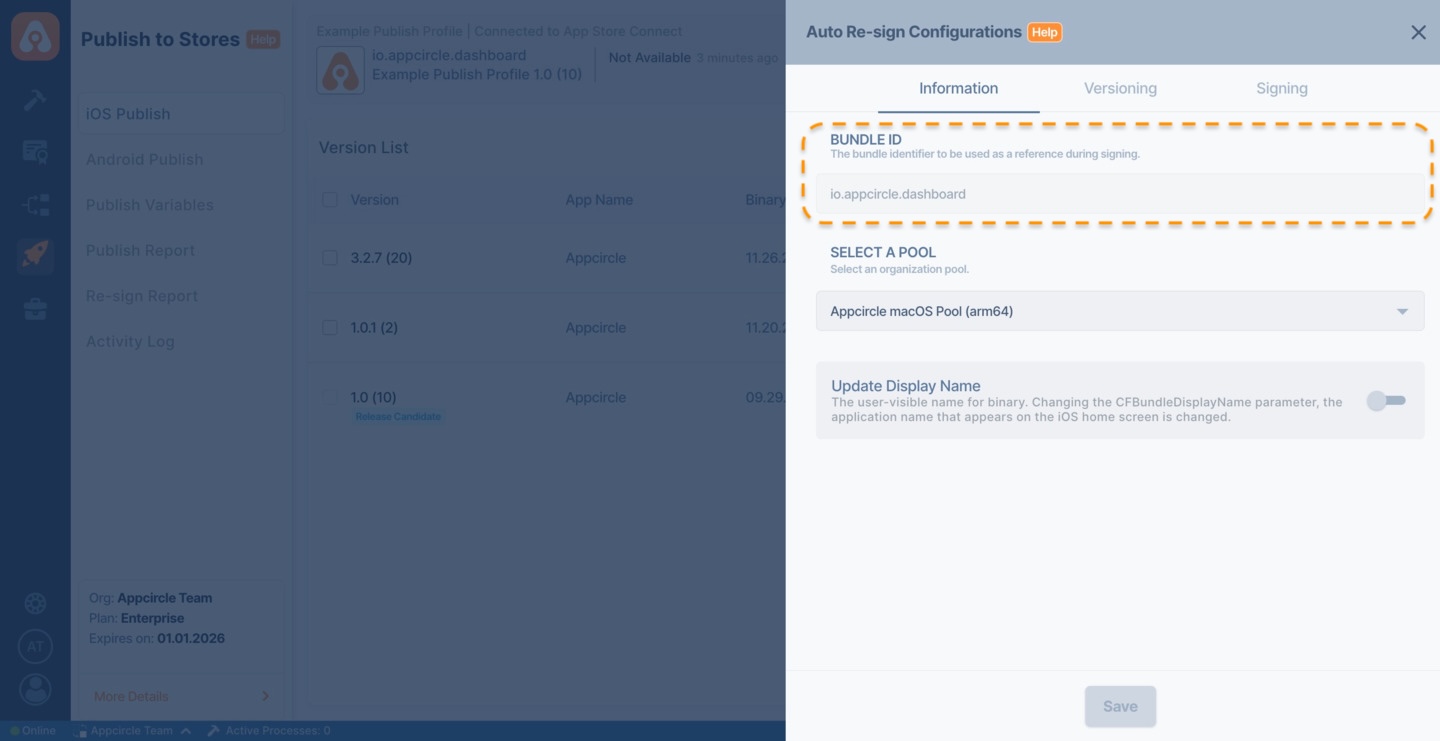
⚠️ Note: Release flows cannot be initiated with a binary whose bundle identifier differs from that of the profile. For more information, please visit the Binary Management documentation.
If the binary to be re-signed has multiple targets, each target bundle identifiers must be registered in your Apple Developer portal. Otherwise, you may encounter errors during the re-signing process.
Select a Pool
The Pool Selection field defines which organization pool will be used to execute the Auto Re-sign process.
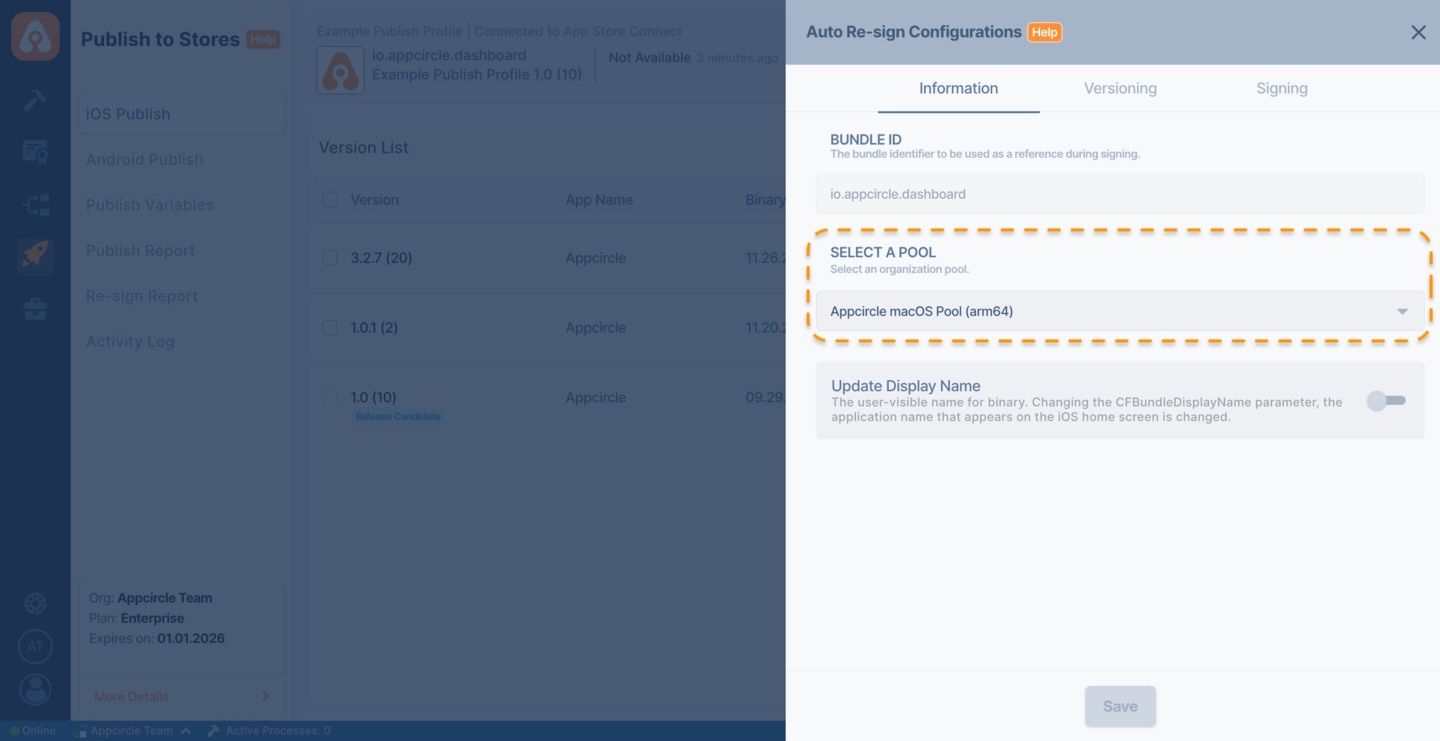
Auto Re-sign will not work if a pool is not selected.
If no pool is defined:
- The Auto Re-sign process will not start.
- Uploaded binaries will remain unsigned.
- No re-signed output will be generated for Publish profile.
Always ensure that a valid macOS pool is selected before saving the Auto Re-sign configuration.
Display Name
With the Display Name parameter, you can change the visible name of the binary that will be re-signed. The re-signing process starts with the specified display name, and once completed, the CFBundleDisplayName value inside the binary is updated accordingly.
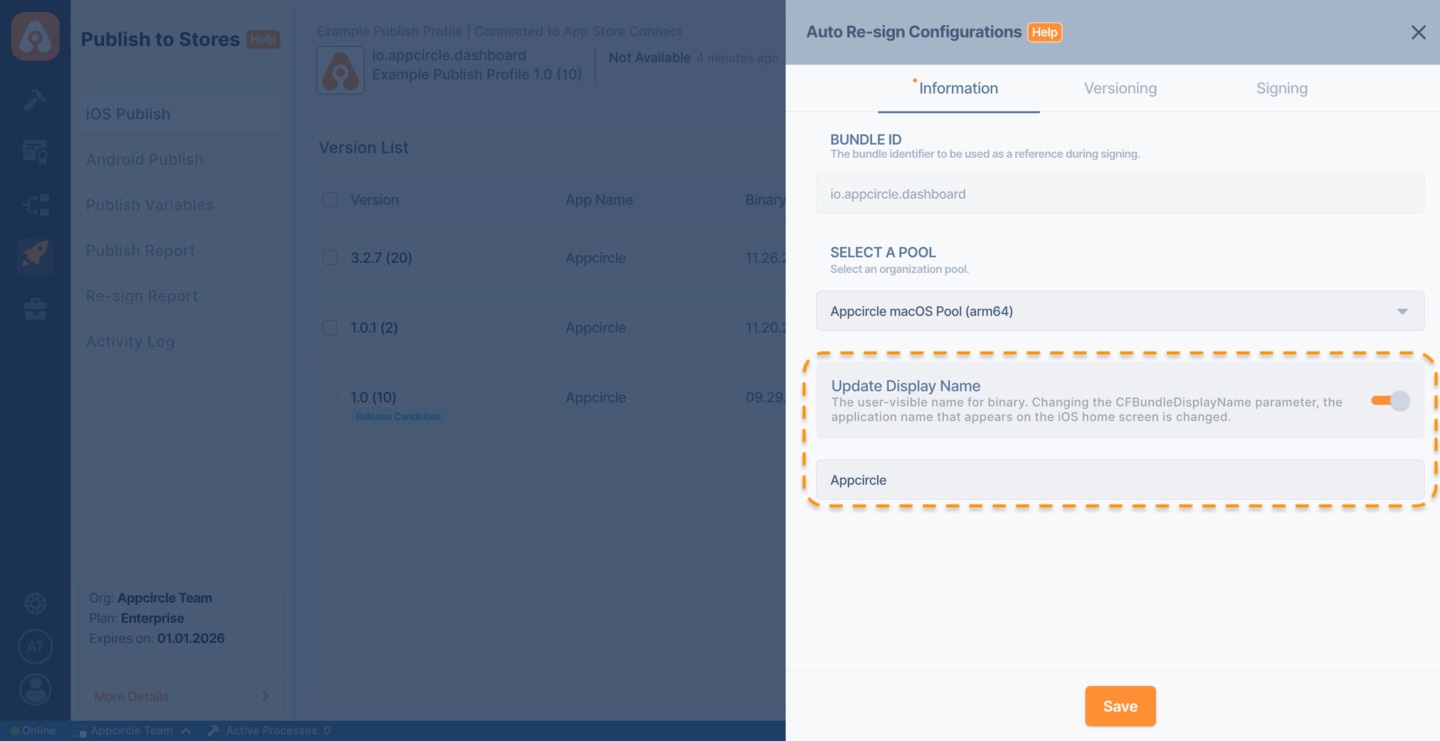
Versioning
By utilizing the versioning capability of the Auto Re-sign feature, you can modify the version and build number of the incoming binary according to the defined strategy during the re-signing process.

Update Build Number
With the Update Build Number feature, you can automatically increment the build number of the uploaded binary during the auto re-sign process using the specified offset value. When this feature is enabled, a new build number will be generated based on the given offset before the re-signing begins, and the binary will be signed with this updated build number.

- Build Number Source: The defined base build number will be used for versioning during the re-signing process. App Store, TestFlight, and Uploaded Binary are available options.
- App Store: The build number will be calculated based on the latest live version available on the Apple App Store.
- TestFlight: The build number will be determined by referencing the latest version available on TestFlight.
- Uploaded Binary: The build number or version code will be calculated from the most recent binary uploaded to Appcircle.
- Build Number: The offset value is a number to be added or subtracted from the build number source.
Update Version Number
With the Update Version Number feature, you can automatically increment the version number of the uploaded binary during the auto re-sign process using the specified offset value. When this feature is enabled, a new version number will be generated before the re-signing begins, based on the selected increment strategy and offset, and the binary will be signed with this updated version number.
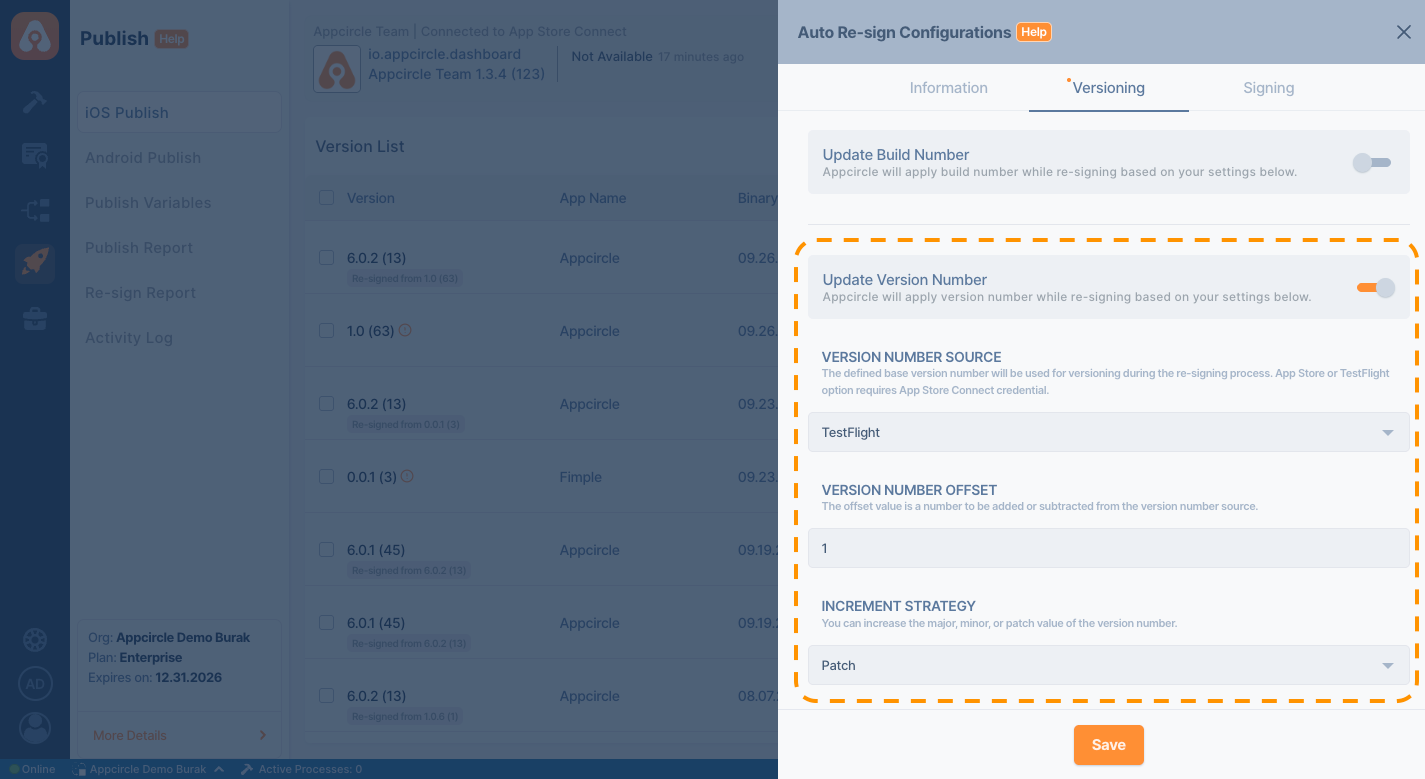
- Version Number: The defined base version number will be used for versioning during the re-signing process. App Store, TestFlight, and Uploaded Binary are available options
- App Store: The version number will be calculated by referencing the latest live version available on the Apple App Store.
- TestFlight: The version number will be determined based on the latest version available on TestFlight.
- Uploaded Binary: The version number or version name will be calculated based on the most recently uploaded binary to Appcircle.
- Version Number: The offset value is a number to be added or subtracted from the version number source.
- Increment Strategy: You can increase the
major,minor, orpatchvalue of the version number.
Within the Auto Re-sign feature configuration, if any store-based option is selected for versioning, it is mandatory to select an appropriate API key to retrieve the version information. If you do not want to perform versioning using the store, please select the Uploaded Binary option instead.
For more information, please visit the Credentials documentation.
Signing
Appcircle requires valid certificate and provisioning profile to successfully perform the auto re-sign process. The re-signing begins using the associated certificates and provisioning profile..
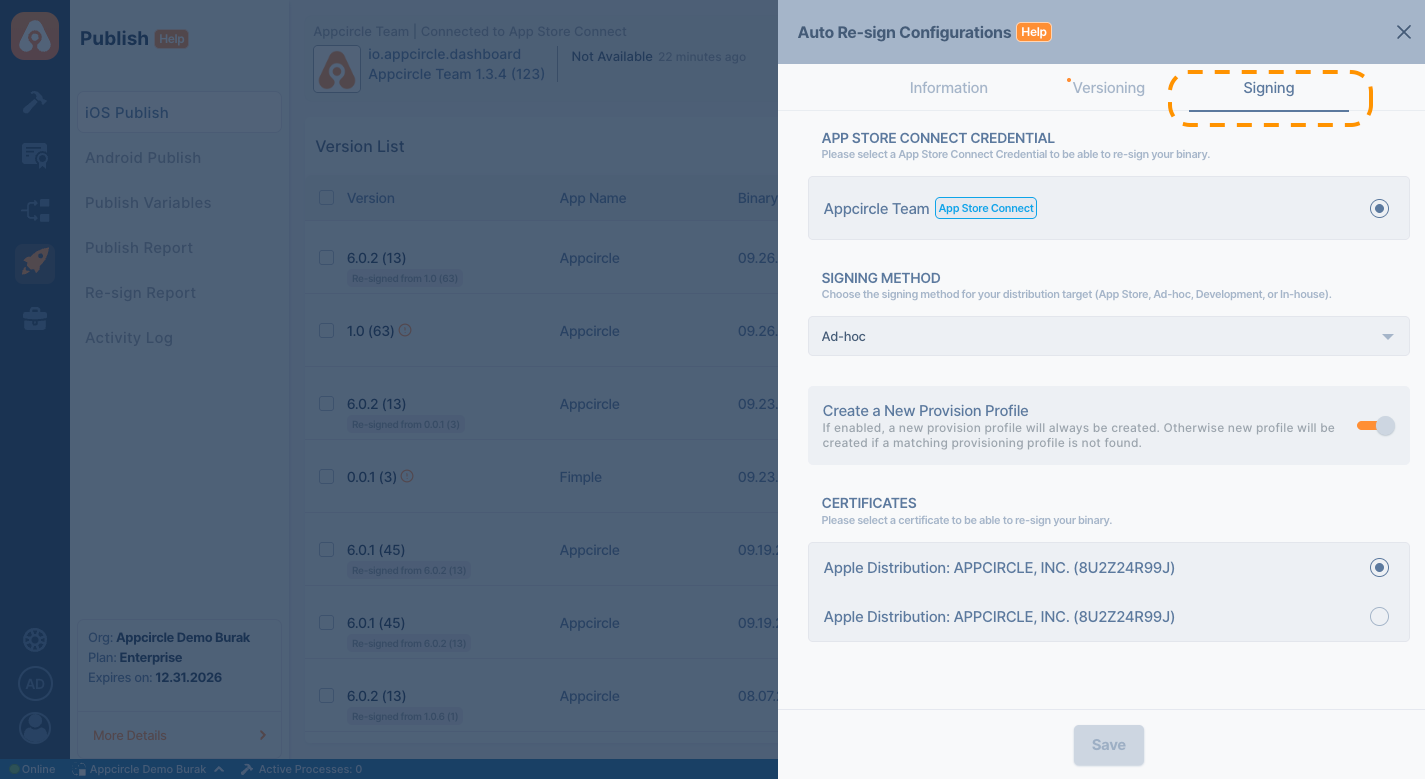
App Store Credential
Appcircle’s Auto Re-sign feature requires an App Store Connect credential. Therefore, selecting a credential is mandatory for both versioning and signing processes. This credential is used to download the necessary signing assets and retrieve version-related information when versioning is configured to use App Store data.
For more information, please visit the App Store Connect API Key documentation.
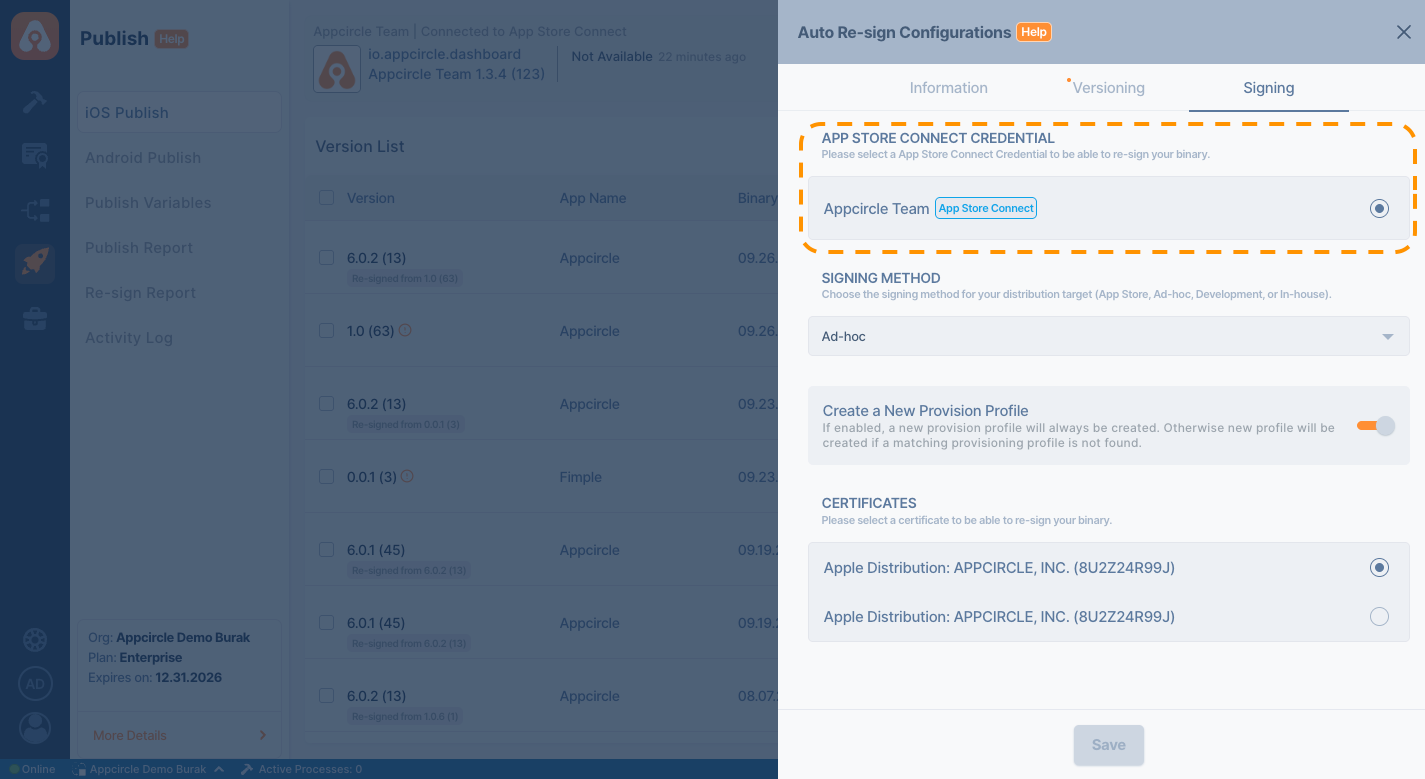
Signing Method
The Signing Method defines how Appcircle selects the provisioning profile during the re-signing process. This strategy determines whether Appcircle should use an existing provisioning profile. Selecting the appropriate signing strategy ensures compatibility with your target distribution method and proper signing of your binary.
For more information about these signing strategies, please visit the Apple Profiles documentation.
The Auto Re-sign feature also supports In-house signing. You can perform this by selecting an Enterprise API Key. However, please note that only In-house signing is allowed with an Enterprise Key—attempting to use it with any other signing method will result in an error.
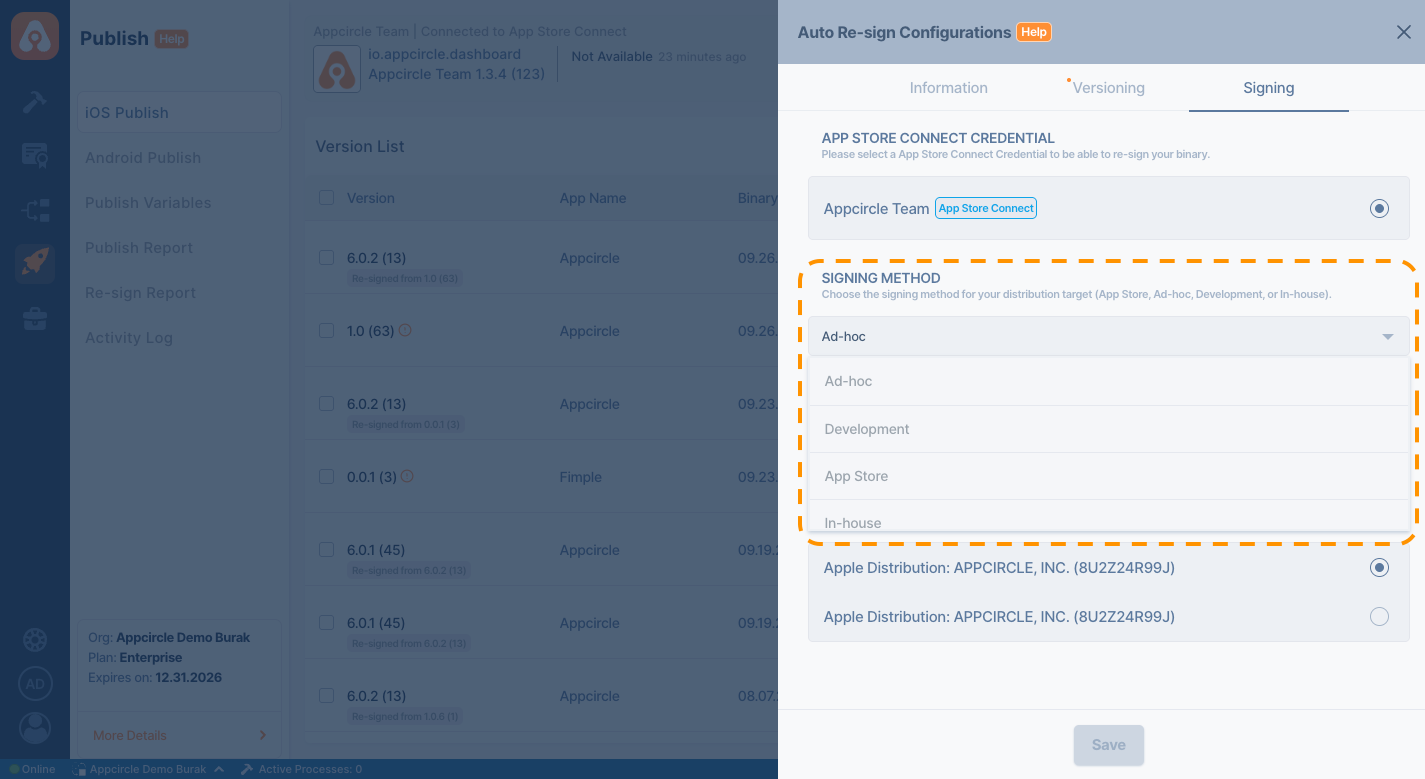
Create a New Provision Profile
If the Create a New Provision Profile option is enabled, Appcircle generates a valid provisioning profile for signing using the Apple API Key selected in the profile settings and your Apple Developer account. If this option is disabled, Appcircle matches an existing valid provisioning profile from your Apple Developer portal for the signing process.
If you do not want to create the provisioning profile for signing, Appcircle will attempt to match a valid provisioning profile and use it for the signing process. When this option is disabled and a matching provisioning profile cannot be found, a new provisioning profile will be automatically created.
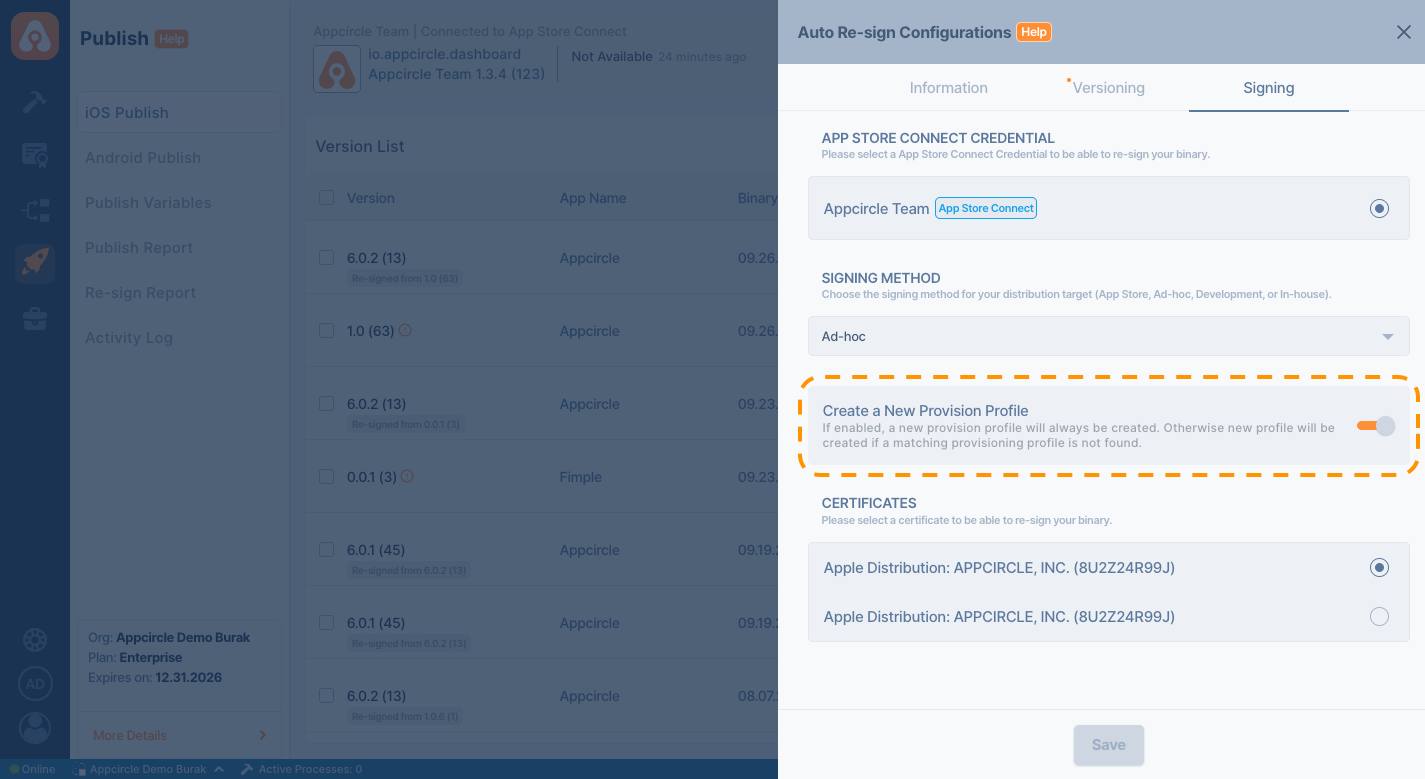
Using Existing Provisioning Profile
When using the Auto Re-sign feature, Appcircle also provides the option to select an existing provisioning profile. If the Create a New Provision Profile option is not enabled, the user can manually select a provisioning profile. To be selectable, the relevant profile must already be uploaded under Apple Profiles in the Signing Identity module.
For more information, please visit the Signing Identity Module and Apple Profiles documentations.
If no provisioning profile is selected, Appcircle will still attempt to match a provisioning profile using the selected App Store Credential. If the provisioning profile cannot be found in the Apple Developer portal, a new one will be generated.
For example, if the binary being signed has multiple targets and only one provisioning profile has been selected, Appcircle will try to find the related provisioning profiles for the other targets in the Apple Developer portal, and if they are not found, it will generate them.
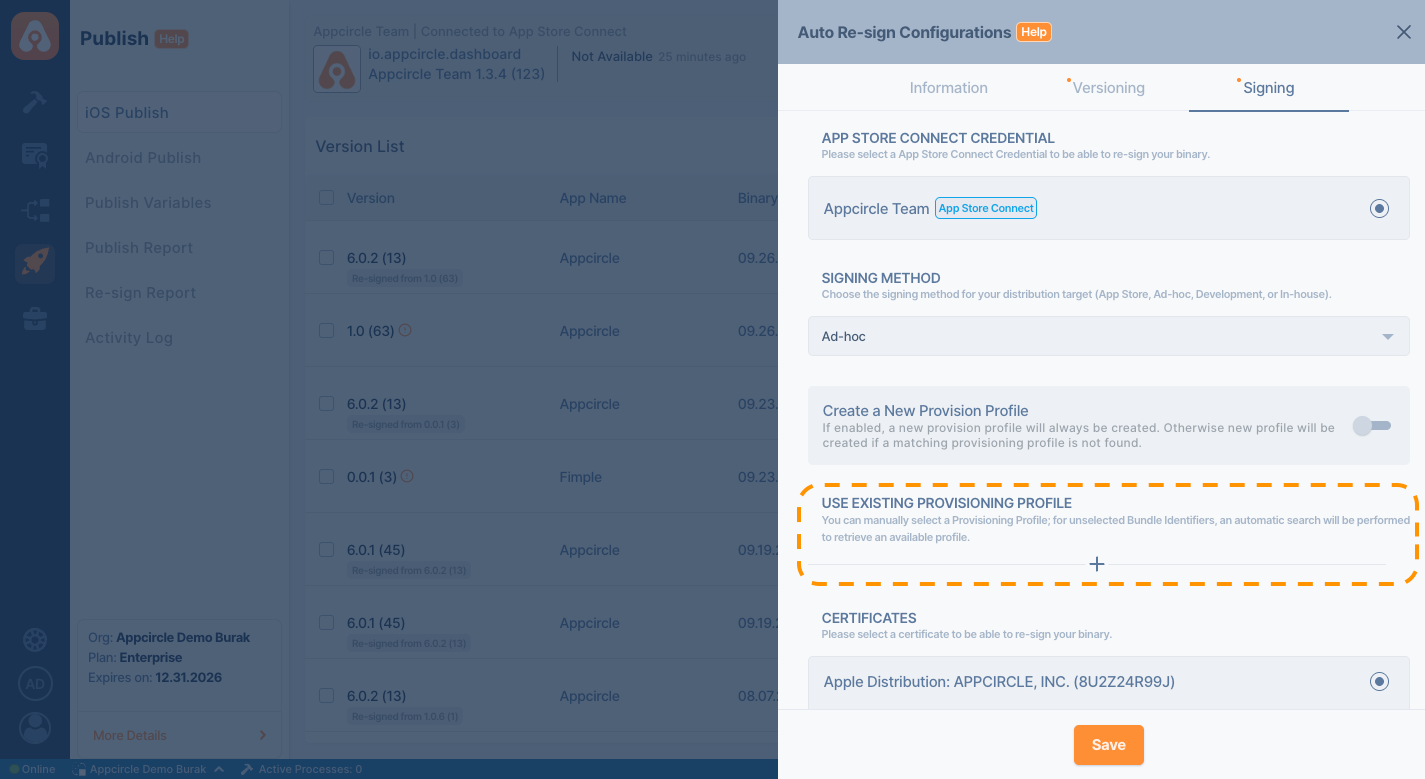
Certificates
In addition to the selected signing strategy, Appcircle requires a corresponding certificate to perform the auto re-sign process. Therefore, make sure that your certificates are uploaded under the Apple Certificate section in the Appcircle Signing Identity module. The re-signing process will begin using the certificate you have selected.
For more information, please visit the Signing Identity Module and Apple Certificates documentations.
If you want to perform In-house signing using an Enterprise API Key, make sure that a compatible signing certificate is selected. Otherwise, Appcircle will not be able to verify the certificate and the signing process will fail.
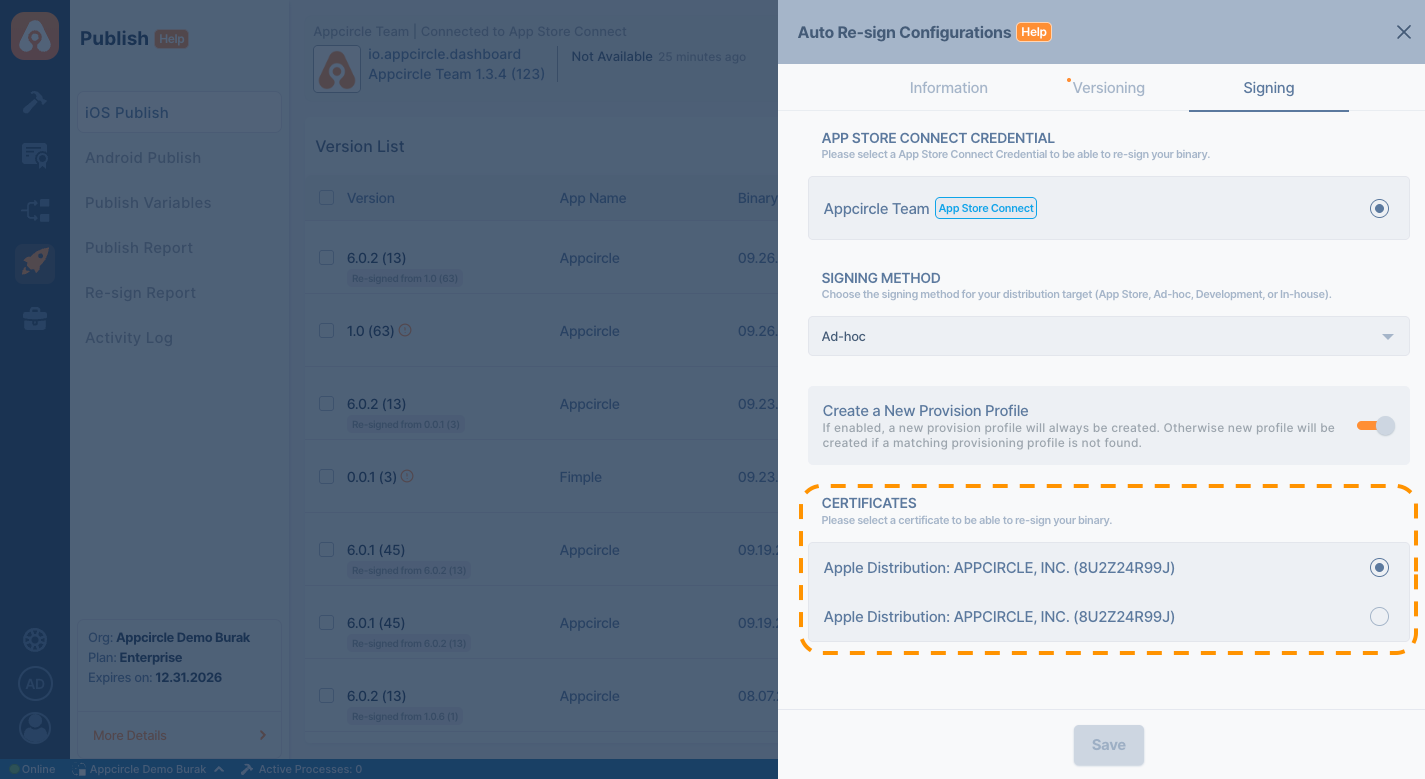
For Android
The functionality and configuration steps of Appcircle’s Auto Re-sign feature for the Android platform are explained step-by-step below.
Information
From the Information tab under Auto Re-sign configuration, you can manage the application's package identifier value.
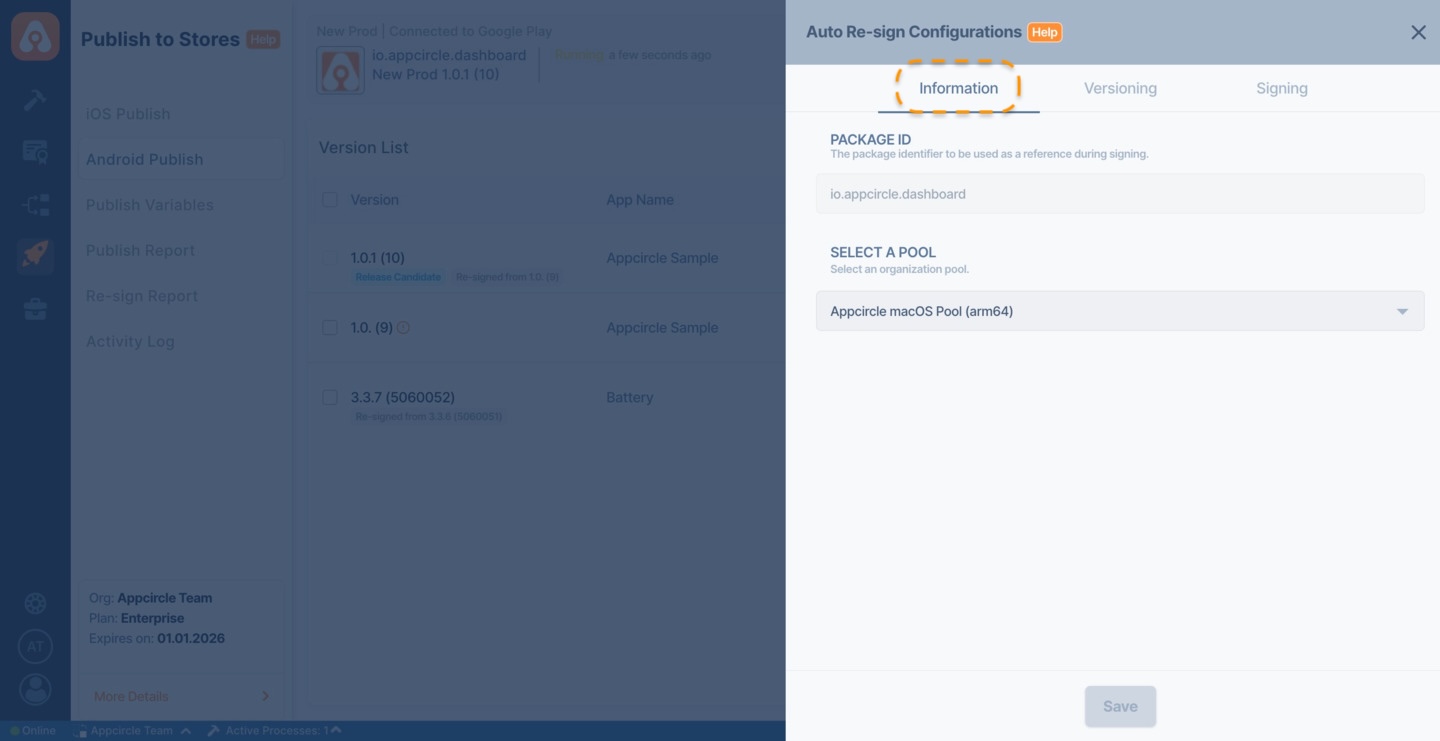
Package Identifier
Appcircle Publish profiles can accept binaries with different package name. The binary defined for the profile serves as the reference for Auto Re-sign. When a binary with a different package name is uploaded, it is re-signed according to the package name of the profile. The package name of the resulting re-signed binary is updated to match the one associated with the profile.
⚠️ Note: Release flows cannot be initiated with a binary whose package name differs from that of the profile. For more information, please visit the Binary Management documentation.
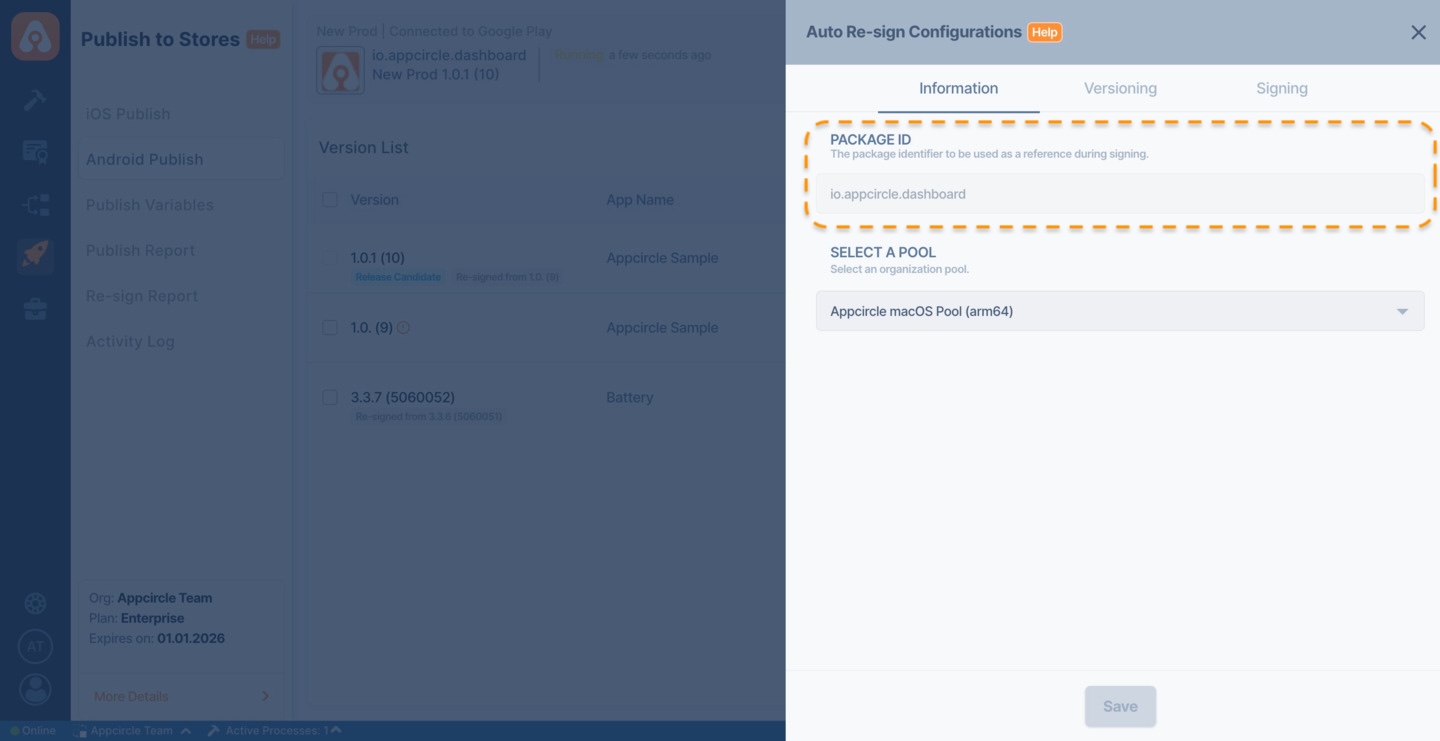
Select a Pool
The Pool Selection field defines which organization pool will be used to execute the Auto Re-sign process.
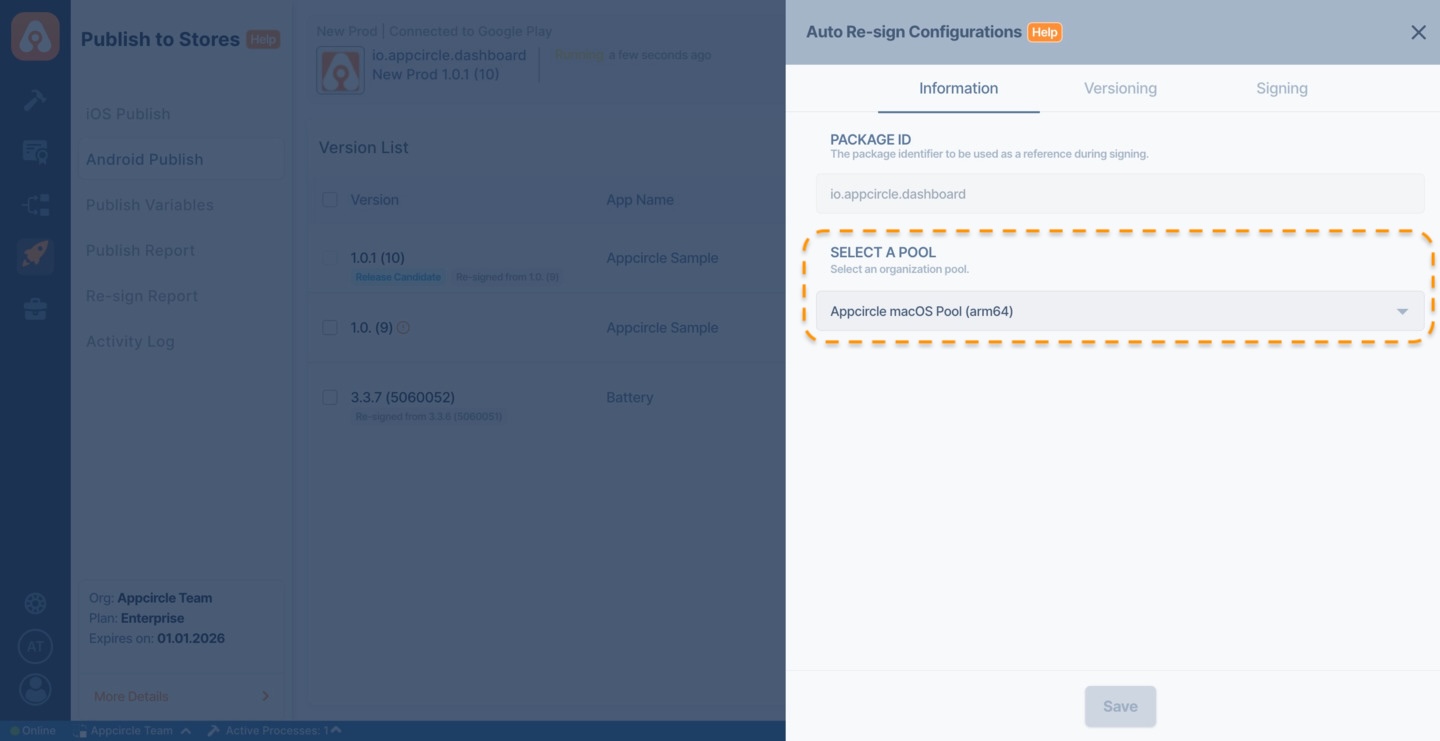
Auto Re-sign will not work if a pool is not selected.
If no pool is defined:
- The Auto Re-sign process will not start.
- Uploaded binaries will remain unsigned.
- No re-signed output will be generated for Publish profile.
Always ensure that a valid macOS pool is selected before saving the Auto Re-sign configuration.
Versioning
By utilizing the versioning capability of the Auto Re-sign feature, you can modify the version code and version name of the incoming binary according to the defined strategy during the re-signing process.
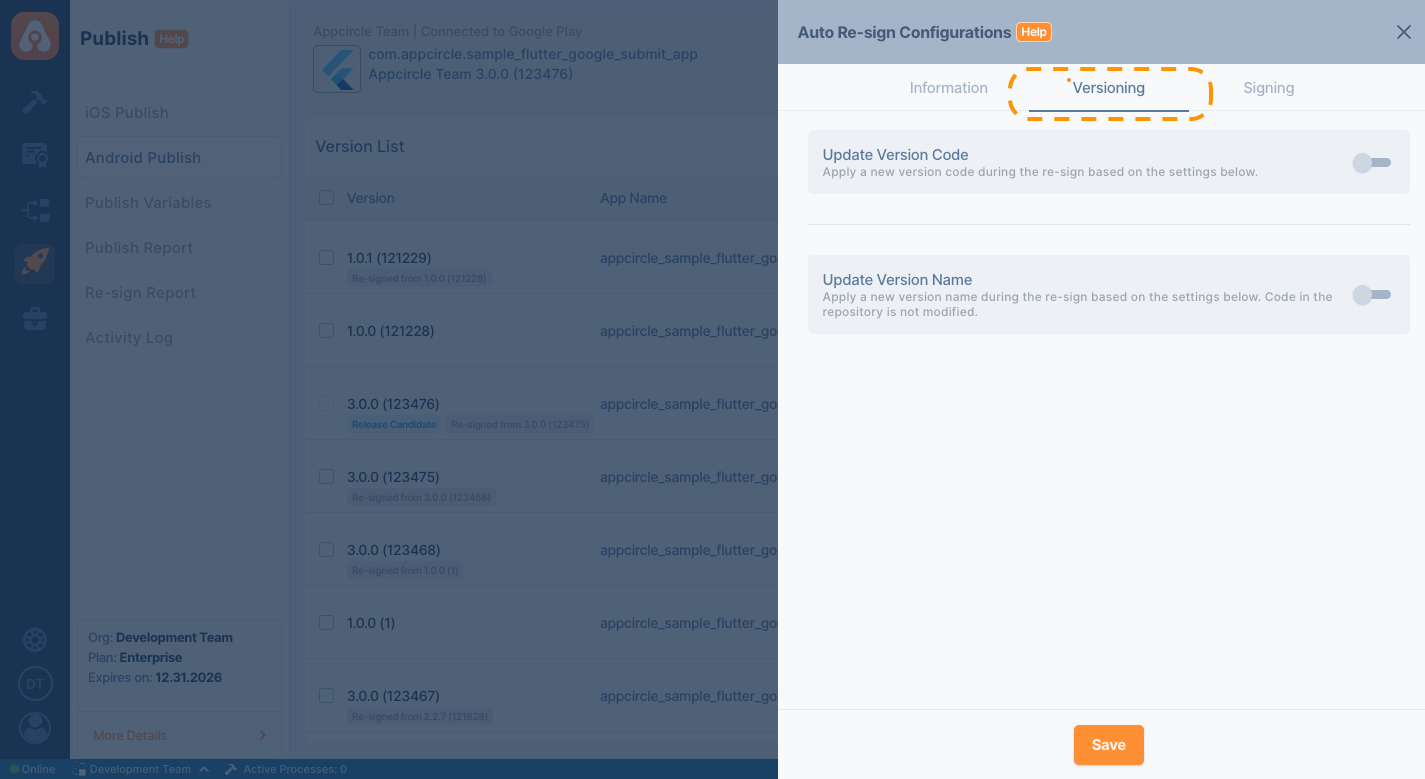
Update Version Code
With the Update Version Code feature, you can automatically increment the version code of the uploaded binary during the auto re-sign process using the specified offset value. When this feature is enabled, a new version code will be generated based on the given offset before the re-signing begins, and the binary will be signed with this updated version code.
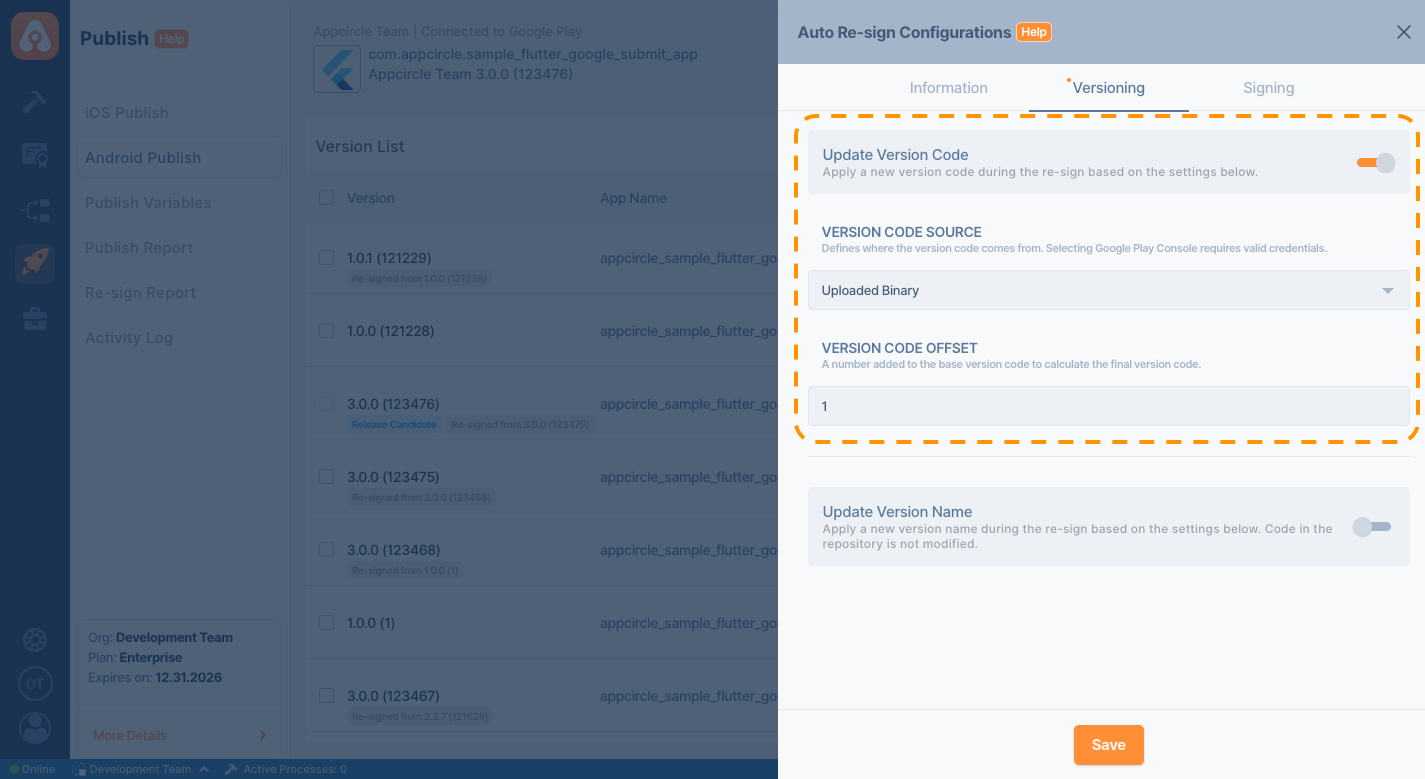
- Version Code Source: The defined base version code will be used for versioning during the re-signing process. Google Play, and Uploaded Binary are available options.
- Google Play: The version code will be set by referencing the latest live version on Google Play Console.
- Uploaded Binary: The version code will be calculated from the most recent binary uploaded to Appcircle.
- Version Code Offset: The offset value is a number to be added or subtracted from the version code source.
Update Version Name
With the Update Version Name features, you can automatically increment the version name of the uploaded binary during the auto re-sign process using the specified offset value. When this feature is enabled, a new version name will be generated before the re-signing begins, based on the selected increment strategy and offset, and the binary will be signed with this updated version name.
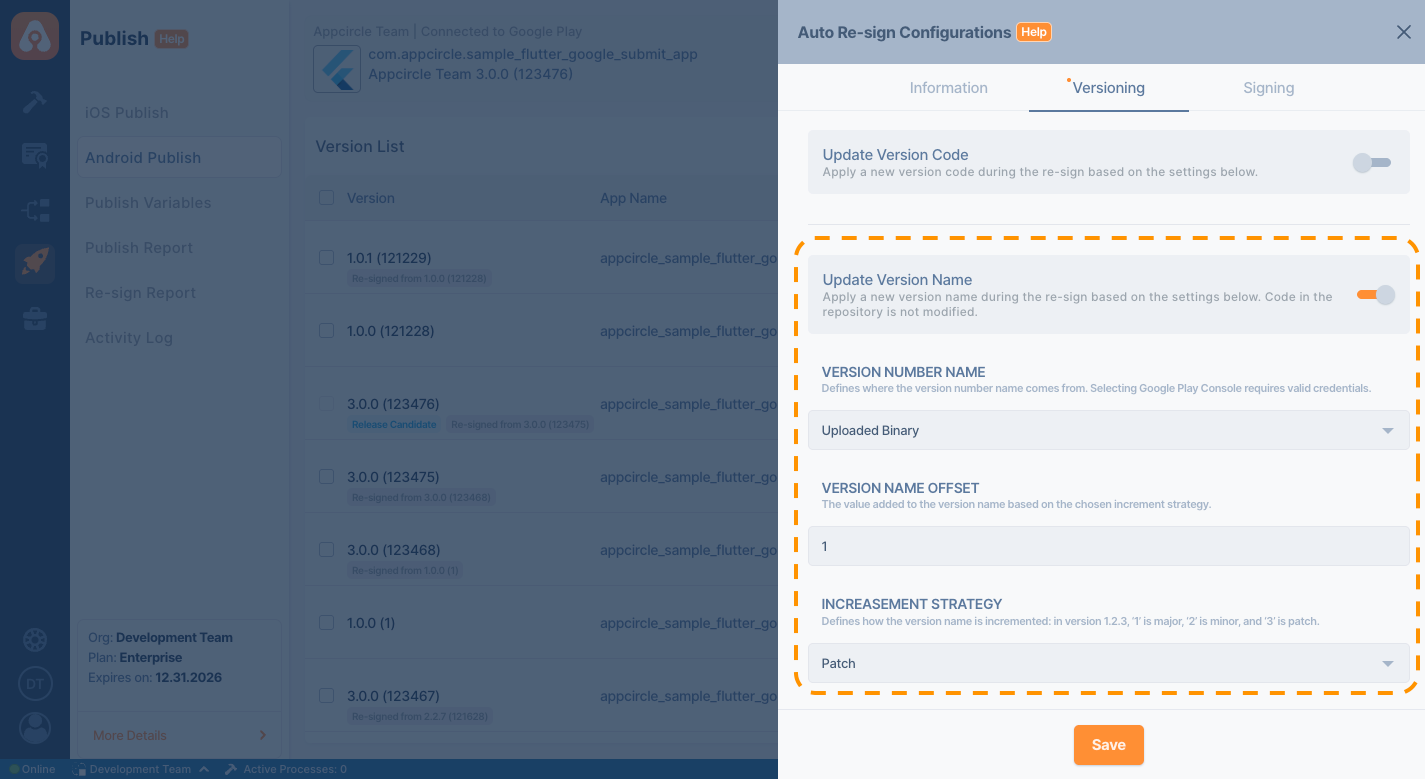
- Version Number/Version Name Source: The defined base version name will be used for versioning during the re-signing process. Google Play and Uploaded Binary are available options
- Google Play(Android): The version name will be set by referencing the latest live version on Google Play Console.
- Uploaded Binary: The version name will be calculated based on the most recently uploaded binary to Appcircle.
- Version Name Offset: The offset value is a number to be added or subtracted from the version name source.
- Increment Strategy: You can increase the
major,minor, orpatchvalue of the version name.
Within the Auto Re-sign feature configuration, if any store-based option is selected for versioning, it is mandatory to select an appropriate API key to retrieve the version information. If you do not want to perform versioning using the store, please select the Uploaded Binary option instead.
For more information, please visit the Credentials documentation.
Signing
Appcircle requires a necessary Keystore to successfully perform the auto re-sign process. The re-signing begins using the associated keystore.
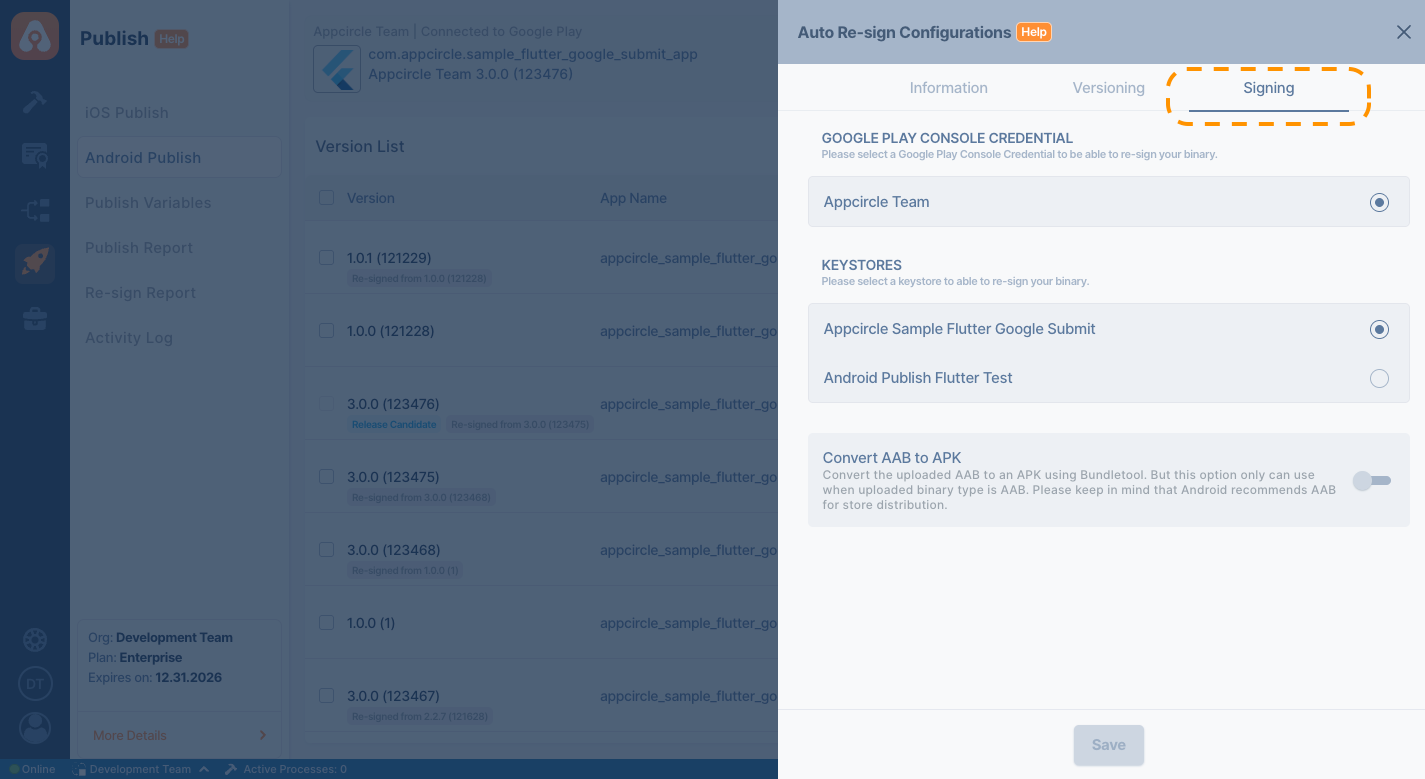
Google Play Console Credential
A Google Play Console credential is only required if versioning is configured to use store-based data. When versioning is set to retrieve version information from the Google Play Console, an API key must be provided to access live version details during the re-signing process.

Keystores
The Keystores section is where you manage the signing credentials required for Android re-signing. To successfully perform the auto re-sign process, Appcircle needs access to a valid keystore. You must upload the keystore file, provide the necessary alias, and enter the key and store passwords within the Android Keystores section of the Signing Identity module. The re-signing will be executed using the selected keystore credentials.
For more information, please visit the Signing Identity Module and Android Keystores documentations.

Convert AAB To APK
The Convert AAB to APK option allows you to automatically convert an Android App Bundle (AAB) file into an APK during the re-signing process. This is especially useful when your distribution channel requires an APK instead of an AAB. When enabled, Appcircle will handle the conversion and signing of the resulting APK seamlessly.