LDAP Settings
User Lookup Decision Settings
The LDAP (Lightweight Directory Access Protocol) user lookup decision strategy is a crucial aspect of user authentication in applications that utilize LDAP for user management.
When Appcircle receives a user login request from the Enterprise App Store or Testing Distribution, it needs to determine which LDAP configuration to use for the user lookup and authentication process.
In scenarios where a user exists in multiple LDAP configurations, a decision must be made on which configuration to use for authentication.
This documentation provides insights into the LDAP user lookup decision strategy and how it can be configured to handle scenarios where a user has multiple usernames and passwords across different LDAP configurations.
Editing User Lookup Decision Strategy
To configure LDAP lookup decision settings, you can follow the steps below.
We're assuming that previously you reviewed or followed install self-hosted appcircle section in docs and applied example scenario.
Following steps are using example project as project naming, which was told there.
- Go to the Appcircle server directory.
cd appcircle-server
- Edit the
global.yamlof the project.
vi projects/spacetech/global.yaml
- Find the keycloak entry and add the
userLookupDecisionStrategyentry to it. For example;
keycloak:
initialUsername: admin@spacetech.com
enabledRegistration: true
userLookupDecisionStrategy: affirmative
The userLookupDecisionStrategy variable can have three options: affirmative , decisive or tolerant.
If you don't define it or it has an unknown value, it is assumed to be decisive by default.
Affirmative
When userLookupDecisionStrategy is set to "affirmative", the LDAP authentication process will check all LDAP settings, even if the user is found on a particular LDAP configuration. This means that if a user has multiple accounts on different LDAP configurations with different passwords, they will be able to login successfully. The authentication system will search across all LDAP configurations to find a matching username or email and validate the user's password, allowing the user to access the system.
Decisive
On the other hand, when userLookupDecisionStrategy is set to "decisive", the LDAP authentication process will check a specific LDAP configuration for the user's username or email. If the authentication system finds the username on a particular LDAP, it will verify the user's password only on that specific LDAP configuration. If the provided password is incorrect, the authentication system will not check other LDAP configurations and will immediately return invalid credentials, denying access to the user.
Tolerant
When userLookupDecisionStrategy is set to "tolerant", similar to the "affirmative" strategy, it retrieves the list of LDAP providers where the user is found and checks the password sequentially. If the password is correct, the process ends. If it is incorrect, the search continues until the last LDAP provider. Unlike "affirmative", if an LDAP provider is unreachable or an error occurs, the process continues, and the faulty provider is ignored.
Applying Changes
After you configure the global.yaml of the project, you should restart the Appcircle server for the settings to take effect.
- Stop the server.
./ac-self-hosted.sh -n "spacetech" down
- Apply the configuration changes.
./ac-self-hosted.sh -n "spacetech" export
- Start the server.
./ac-self-hosted.sh -n "spacetech" up
- Check the health of the services.
./ac-self-hosted.sh -n "spacetech" check
You should see the message: "All services are running successfully."
Testing the LDAP Auth
1. Configure multiple LDAPs on server
Ensure that multiple LDAP settings are properly configured on your Appcircle server's LDAP Authentication Settings.
2. Create users with the same username
In each of the configured LDAPs, create user accounts with the same username but different passwords.
For example, you can create users with the username "spacetechuser" in both LDAP configurations, each with unique passwords.
This setup will mimic the scenario where a user has multiple accounts on different LDAPs.
3. Test LDAP authentication with users
Use the "spacetechuser" credentials to attempt a login to the application. For example, enterprise app store or testing distribution
The affirmative LDAP authentication strategy will kick in during this test.
Verification
If the "spacetechuser" provides the correct password that matches the user's credentials in one of the configured LDAPs, the authentication system will grant access to the Enterprise App Store or Testing Distribution profile.
The affirmative strategy ensures that the authentication process checks all LDAP configurations to find a matching username and validate the user's password.
If the "spacetechuser" provides an incorrect password that does not match the user's credentials in any of the LDAP configurations, the authentication process will continue checking all the other LDAPs.
If it finds a matching username with the correct password in any of the other LDAP configurations, the user will be granted access.
Appcircle Login with LDAP
Appcircle login with LDAP aims to provide an alternative authentication solution via the LDAP server. Appcircle's LDAP integration allows businesses to integrate existing directory services, especially Active Directory, directly into the Appcircle login process. This integration simplifies user management.
The LDAP distinguished name (DN) is associated with existing Appcircle registered users when:
- The existing user signs in to Appcircle with LDAP for the first time.
- The LDAP email address is the email address of an existing Appcircle user.
If the LDAP email attribute isn’t found in the Appcircle user database, a new user is created.
If existing Appcircle users want to enable LDAP to sign in for themselves, they should:
- Check that their Appcircle user email address matches their LDAP user email address.
- Sign in to Appcircle by using their LDAP credentials.
This feature only provides a solution for self-hosted Appcircle server installations. Appcircle Login with LDAP is not possible for Appcircle Cloud users.
Attribute Configuration Settings
Appcircle requires users to log in using an email address. For LDAP integrations, all users must have a valid email address, even if that email isn’t used for signing in to other applications.
Appcircle uses these LDAP attributes to create an account for the LDAP user.
| Settings | Description | Required | Examples |
|---|---|---|---|
| Name | Descriptive name for your LDAP configuration. | Yes | ldap-europe, ldap-support |
| Order | Priority number for LDAP connections. Lower numbers have higher priority. | Yes | 1, 2, 3 |
| Vendor | Type of LDAP server vendor. Used to apply vendor-specific defaults (e.g., AD, OpenLDAP). | Yes | Active Directory, OpenLDAP, Other |
| User Mail LDAP Attribute | Name of LDAP attribute, which is mapped as user mail. For many LDAP server vendors it can be 'mail'. | Yes | mail,email |
| RDN LDAP Attribute | The attribute used as the Relative Distinguished Name (RDN) when building user DNs. Often uid or cn. | Yes | cn, uid |
| UUID LDAP Attribute | Unique identifier for LDAP users. Commonly entryUUID or uid. For Active Directory it should be 'objectGUID'. | Yes | objectGUID, entryUUID, uid |
| User Object Classes | Comma-separated list of LDAP object classes to be considered user entries. | Yes | person, organizationalPerson, user |
| Connection URL | LDAP server connection URL. Must include the scheme (ldap:// or ldaps://) and host (optionally with port). | Yes | ldap://openldap:389 |
| Users DN | Full DN of the LDAP tree where your users exist. This DN is the parent of LDAP users. It could be for example 'ou=users,dc=example,dc=com' assuming that your typical user will have a DN such as 'uid='john',ou=users,dc=example,dc=com'. | Yes | ou=users,dc=example,dc=com |
| Custom User LDAP Filter | Additional LDAP filter for filtering searched users. Leave this empty if you don't need an additional filter. Make sure that it starts with '(' and ends with ')'. | No | (objectClass=inetOrgPerson) |
| Phone Number LDAP Attribute | The LDAP attribute that stores the user’s phone number. | No | telephoneNumber, mobile |
| Search Scope | For one level, the search applies only for users in the DNs specified by User DNs. For subtree, the search applies to the whole subtree. | Yes | One Level, Subtree |
| Bind Type | Type of the authentication method used during LDAP bind operation. It is used in most of the requests sent to the LDAP server. Currently only 'none' or 'simple' (bind credential + bind password authentication) mechanisms are available. | Yes | Simple, None |
| Bind DN | DN of the LDAP admin, which will be used by Appcircle to access LDAP server. | Yes | cn=admin,dc=io |
| Bind Credential | Password of LDAP admin. | Yes | ******** (hidden) |
| Enable StartTLS | Encrypts the connection to LDAP using STARTTLS, which will disable connection pooling. | No | |
| Connection Timeout | LDAP connection timeout in milliseconds. | No | |
| Read Timeout | LDAP read timeout in milliseconds. This timeout applies for LDAP read operations. | No | |
| Pagination | Enables retrieving LDAP users and groups in smaller batches instead of all at once. This improves performance for large directories by reducing memory and network load. | No | |
| Test Connection | Tests if the LDAP connection can be successfully established using the provided configuration and credentials. | - | |
| Test Authentication | Tests if LDAP authentication works correctly with the configured Bind DN and credentials. | - | |
| Group Mapper | Defines how LDAP groups are mapped to internal groups. Used in LDAP mapping for importing or synchronizing group memberships. | No | |
| Role Mapper | Defines how LDAP roles are mapped to internal roles. Used in LDAP mapping for importing or synchronizing group or attribute-based roles. | No |
Common LDAP distinguished name (DN) attributes and their abbreviations used in LDAP configurations:
- DC: domainComponent
- CN: commonName
- OU: organizationalUnitName
- O: organizationName
- STREET: streetAddress
- L: localityName
- ST: stateOrProvinceName
- C: countryName
- UID: userid
Adding LDAP Configuration
- To get started, click on the "Admin" button from the left menu.
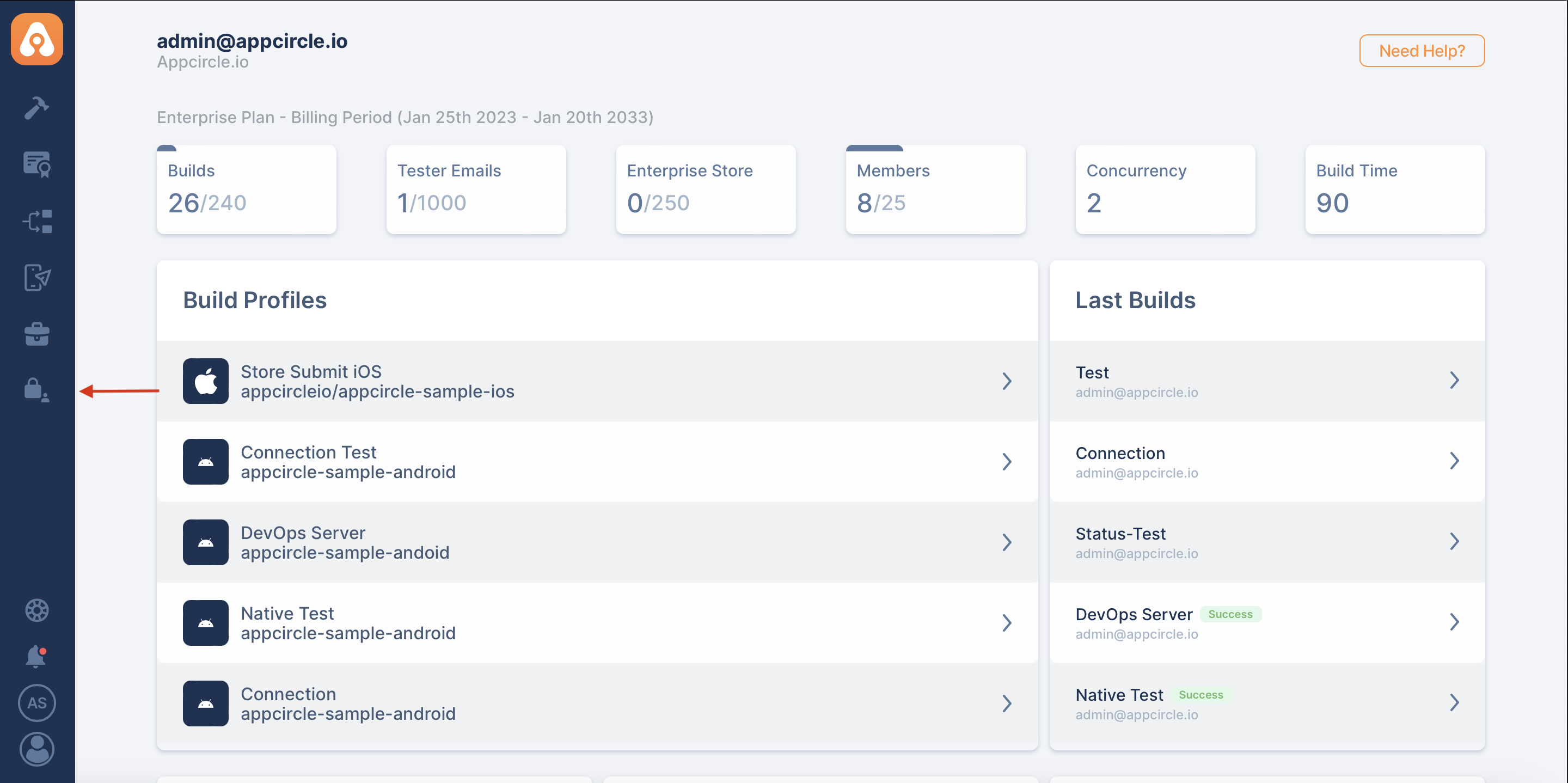
- Go to the "Self-Hosted Settings" screen.
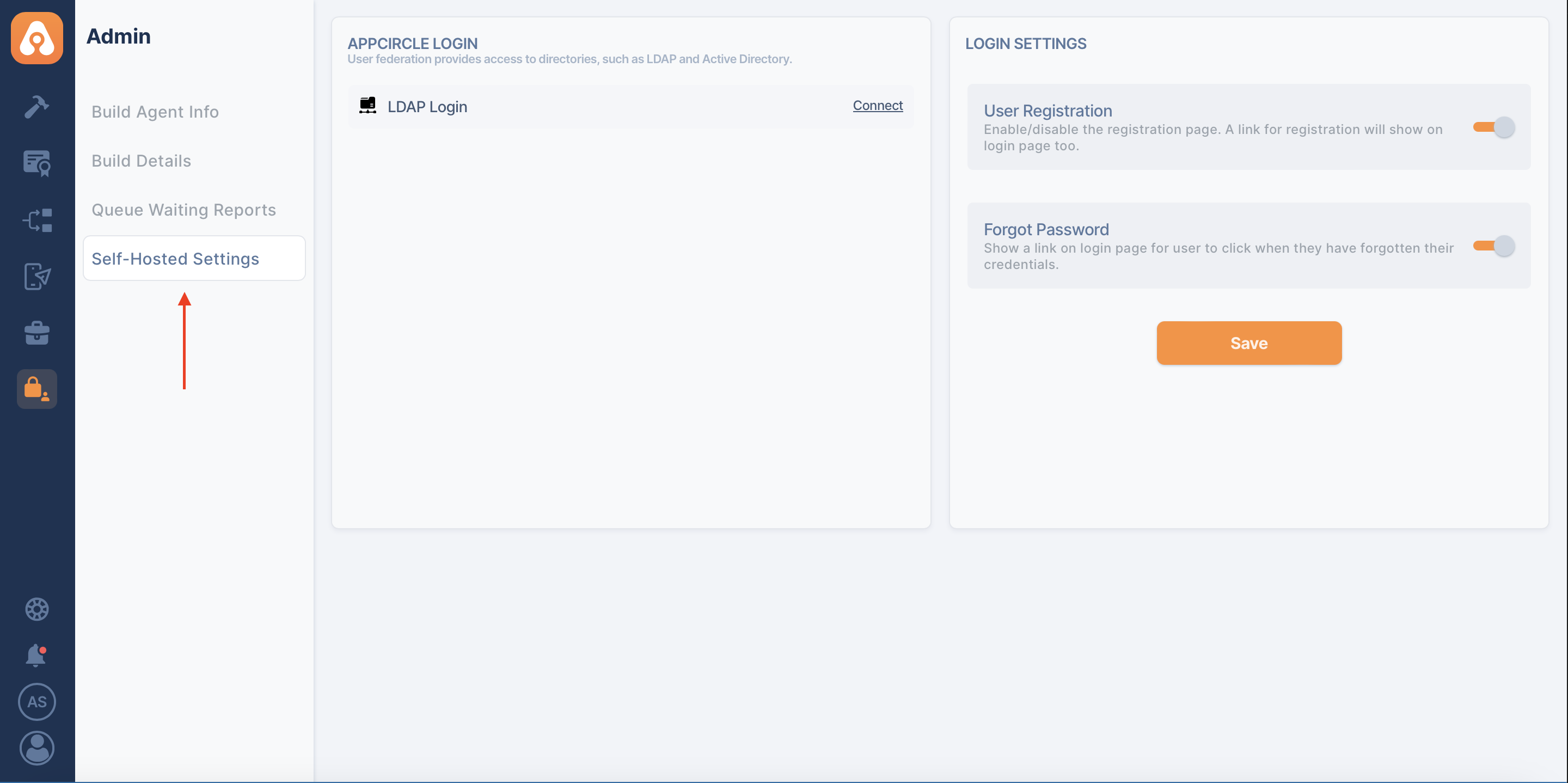
- And press the "Connect" button next to "LDAP Login".
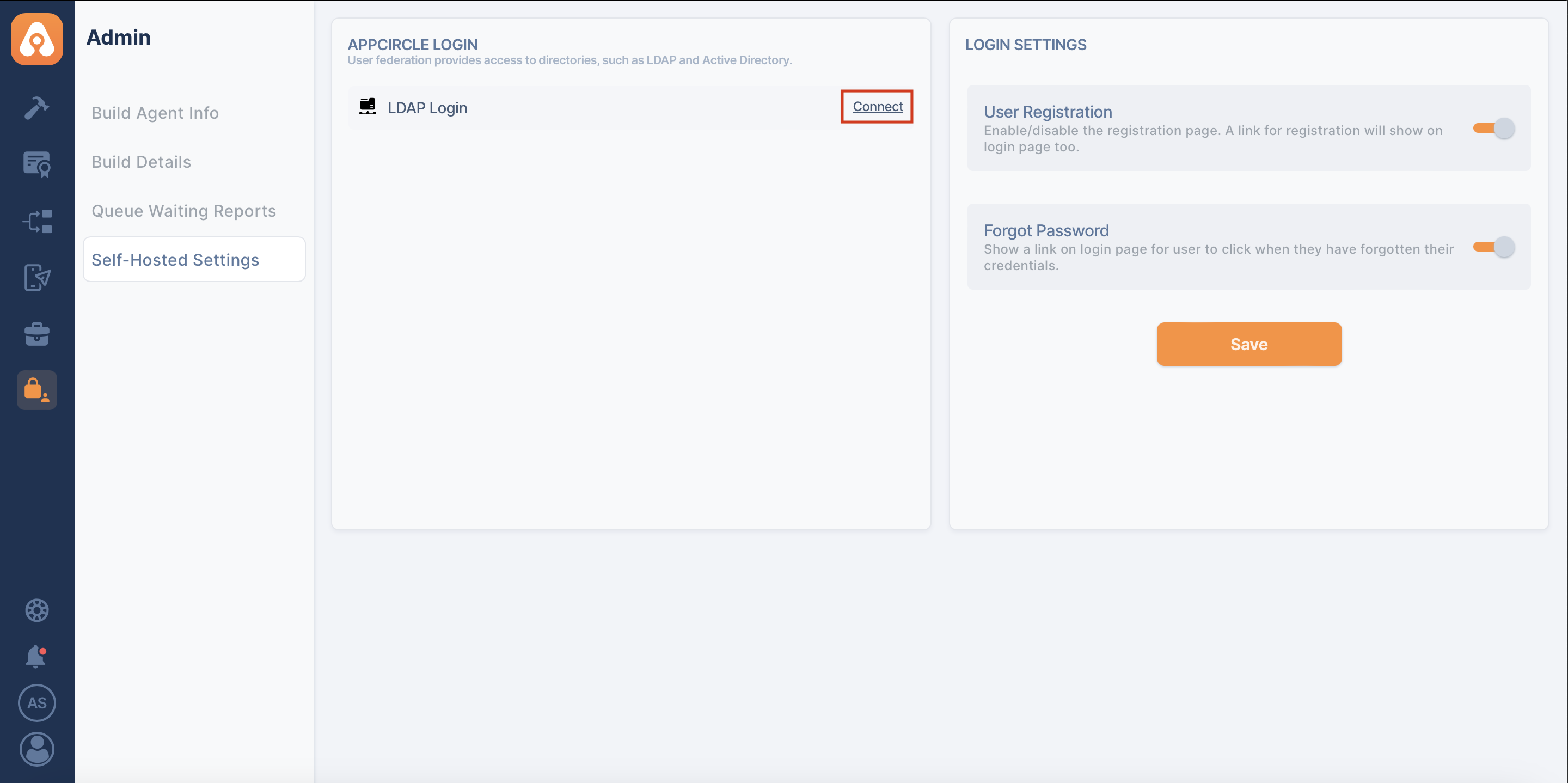
- Click on the "Create" button to create your LDAP configuration.
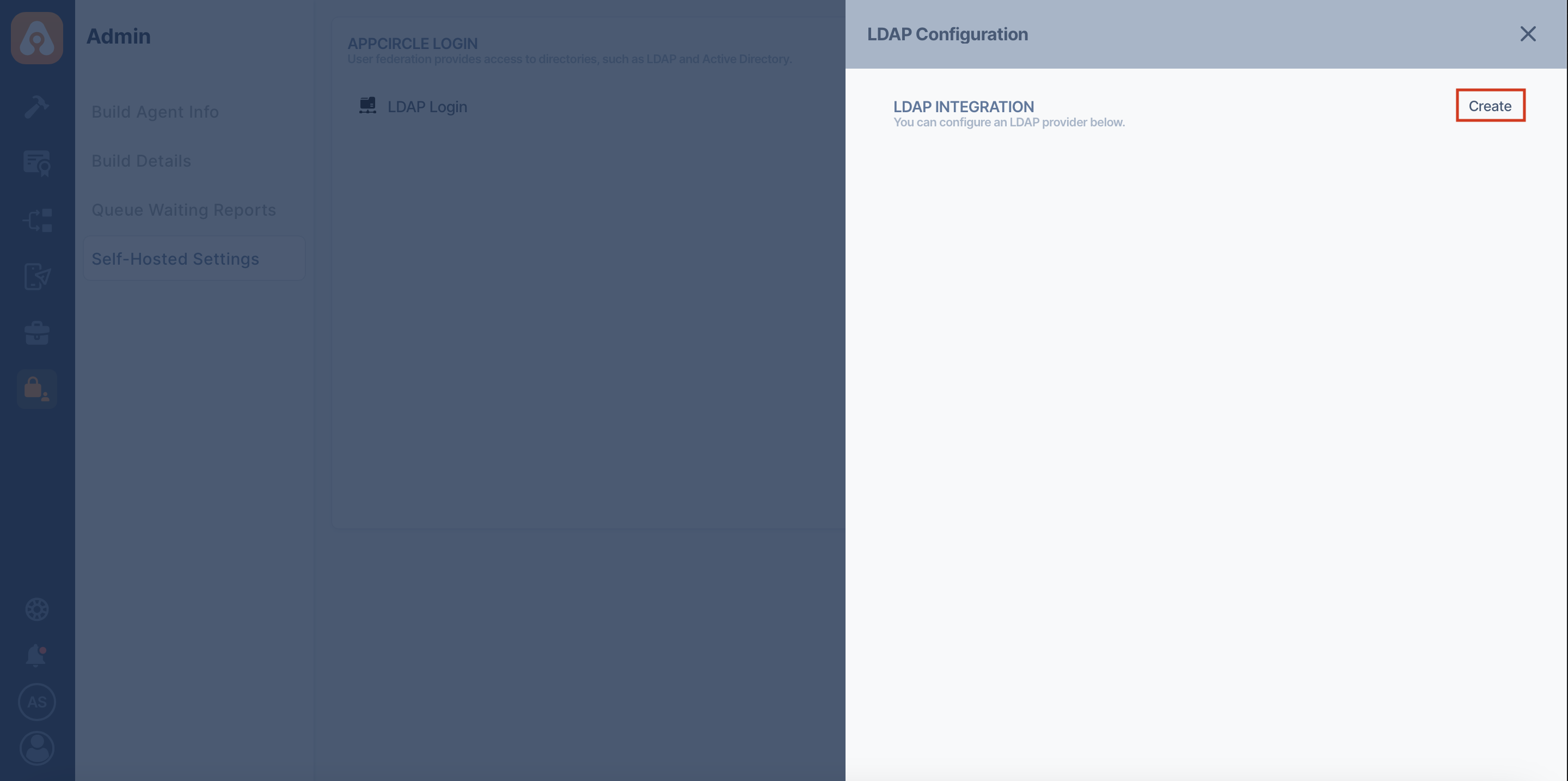
- Enter the details of your LDAP configuration.
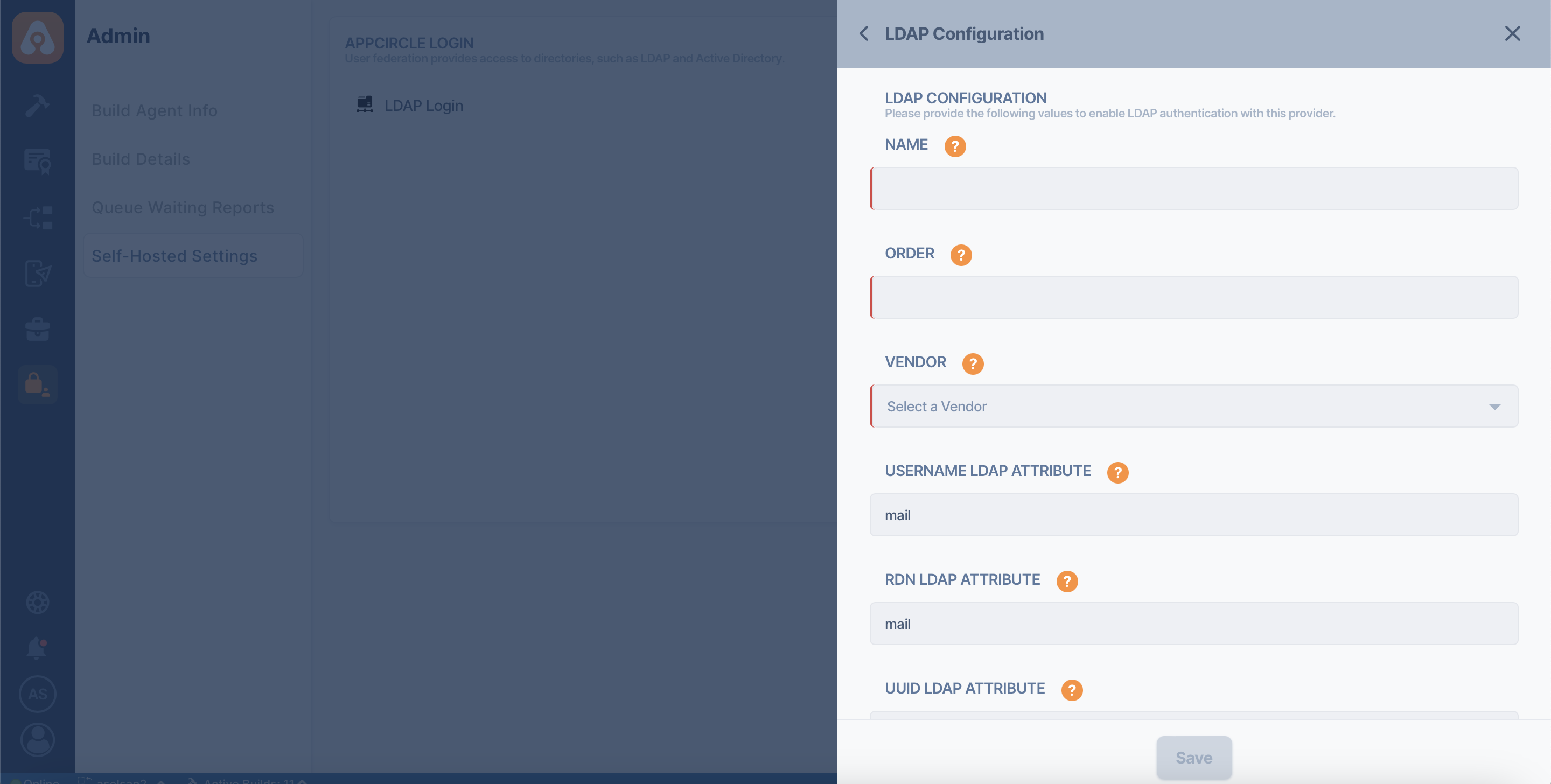
After you fill out the LDAP configuration form, it's strongly recommended that you test the configuration using the test buttons below.
- Test Connection
- Test Authentication
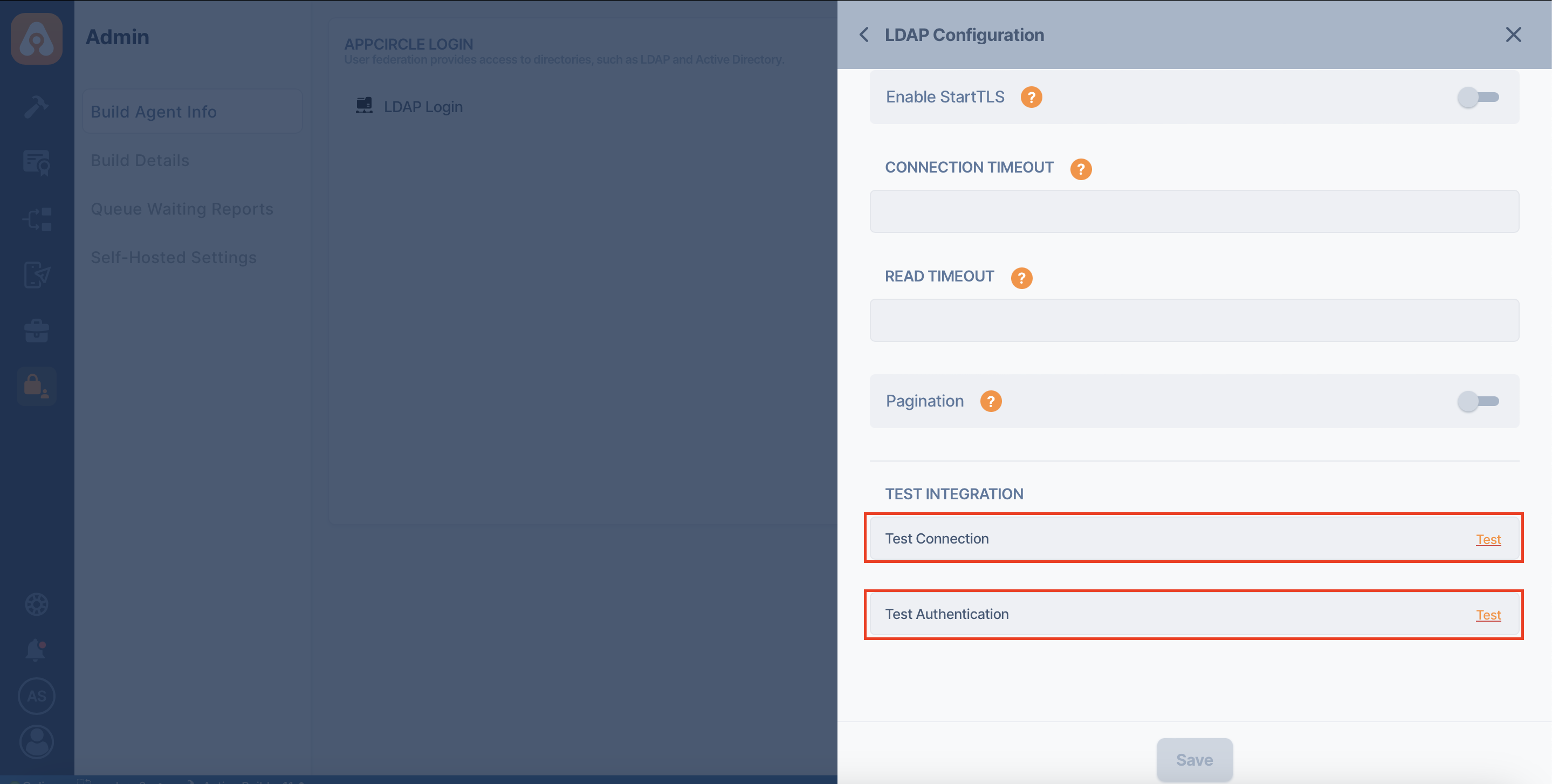
Appcircle supports multiple LDAP configurations. If you are using multiple LDAP configurations and a user exists in both LDAPs, user authentication will look at the LDAP order.
The "Order" field when adding a LDAP configuration is required to do this ordering.
LDAP configuration with an order value of 1 will be used before LDAP configuration with an order value of 2 in user authentication.
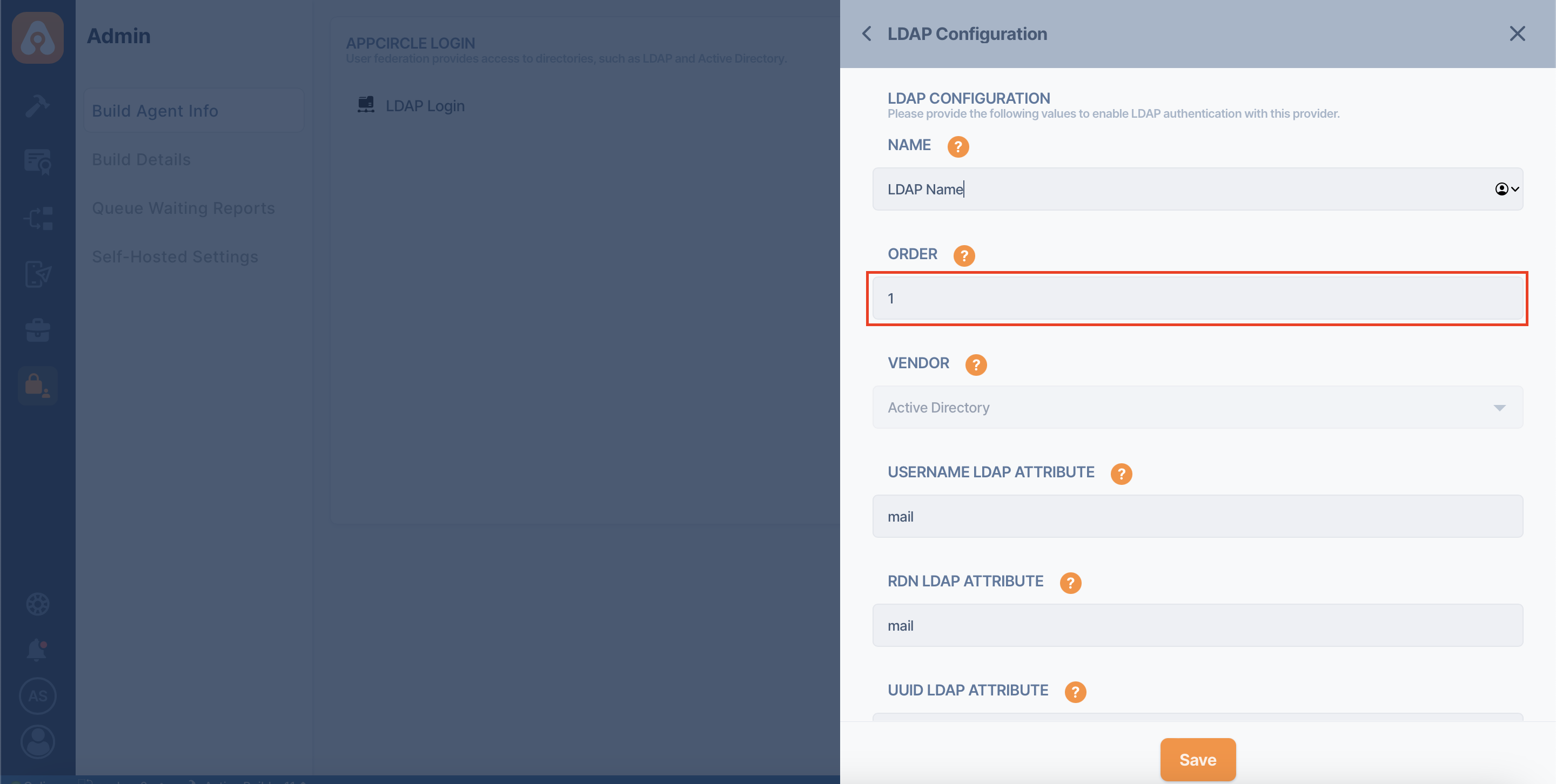
When the LDAP server is unreachable, login attempts by admin users not linked to LDAP may experience a delay.
The authentication process will wait for the LDAP connection to time out before proceeding, after which the login will be successful. By default, this timeout is set to 2 minutes but can be adjusted in the LDAP configuration settings.
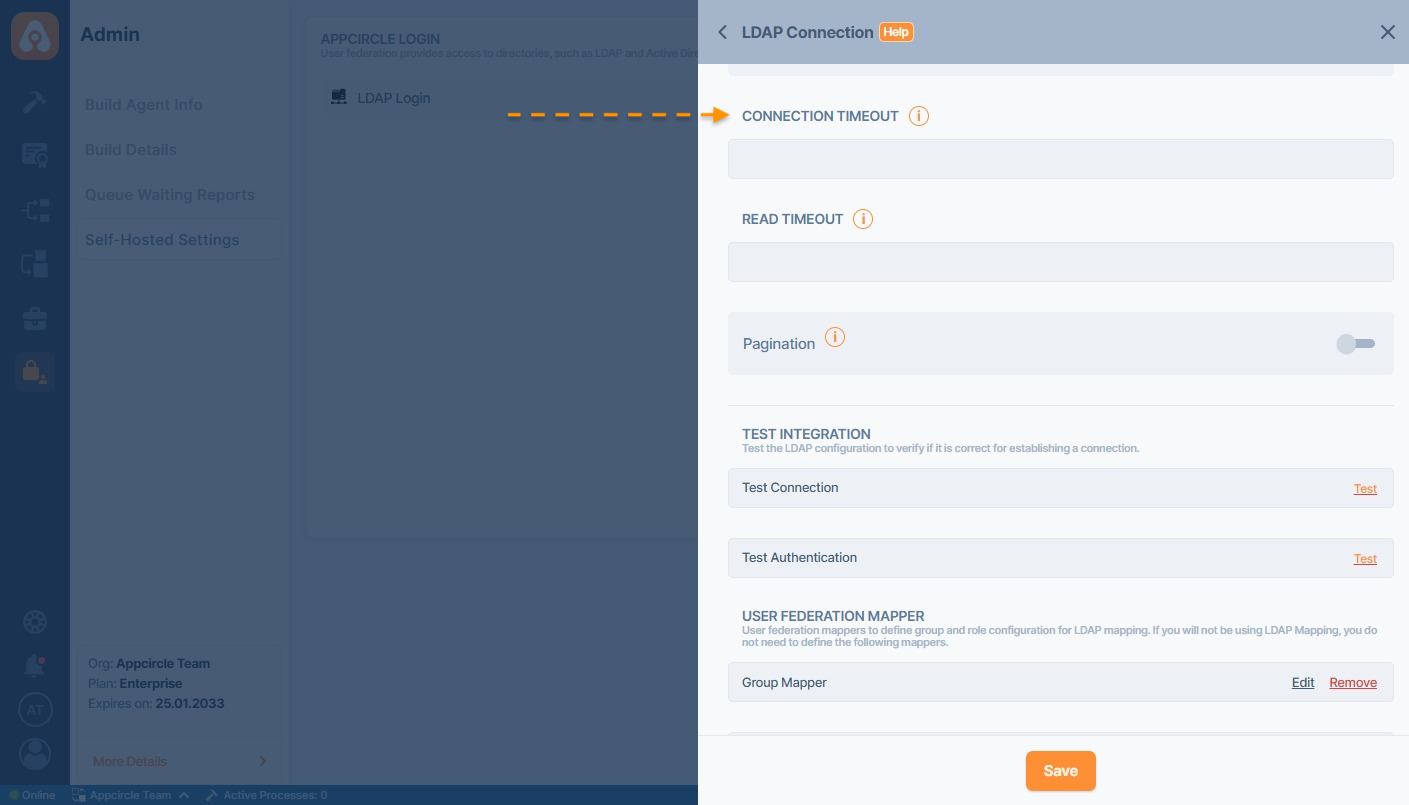
Remove User From LDAP Server
If the user is deleted via LDAP, users coming from LDAP or previously connected users cannot log in to the system. And users who are logged in are automatically logged out.
Remove LDAP Configuration
You can quickly remove your saved LDAP configuration from Appcircle Login.
- To delete a LDAP configuration, press the "Manage" button next to the "LDAP Login" option on the "Self-Hosted Settings" page.
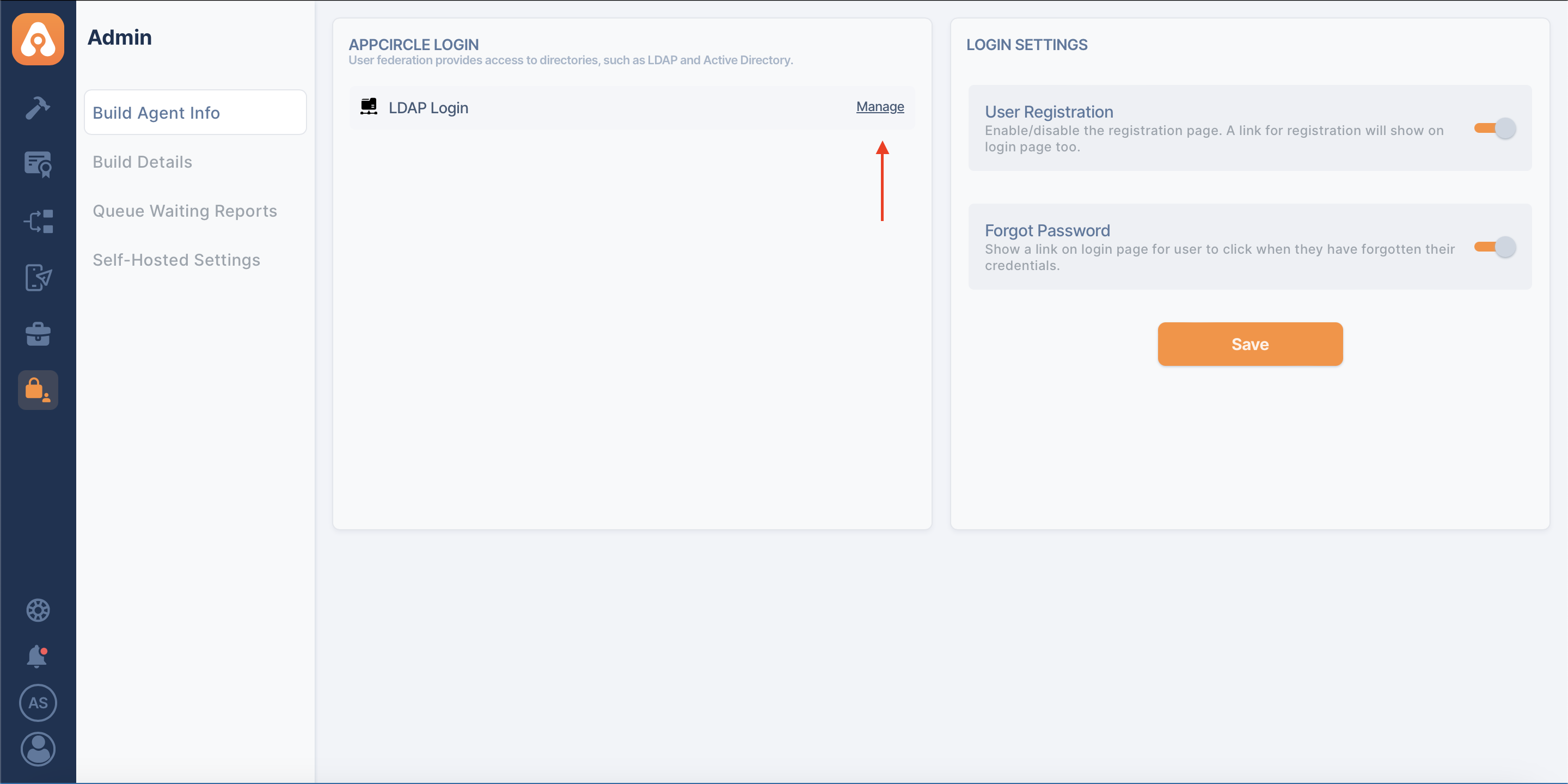
- Select the LDAP configuration you want to delete and click on the "Remove" button.
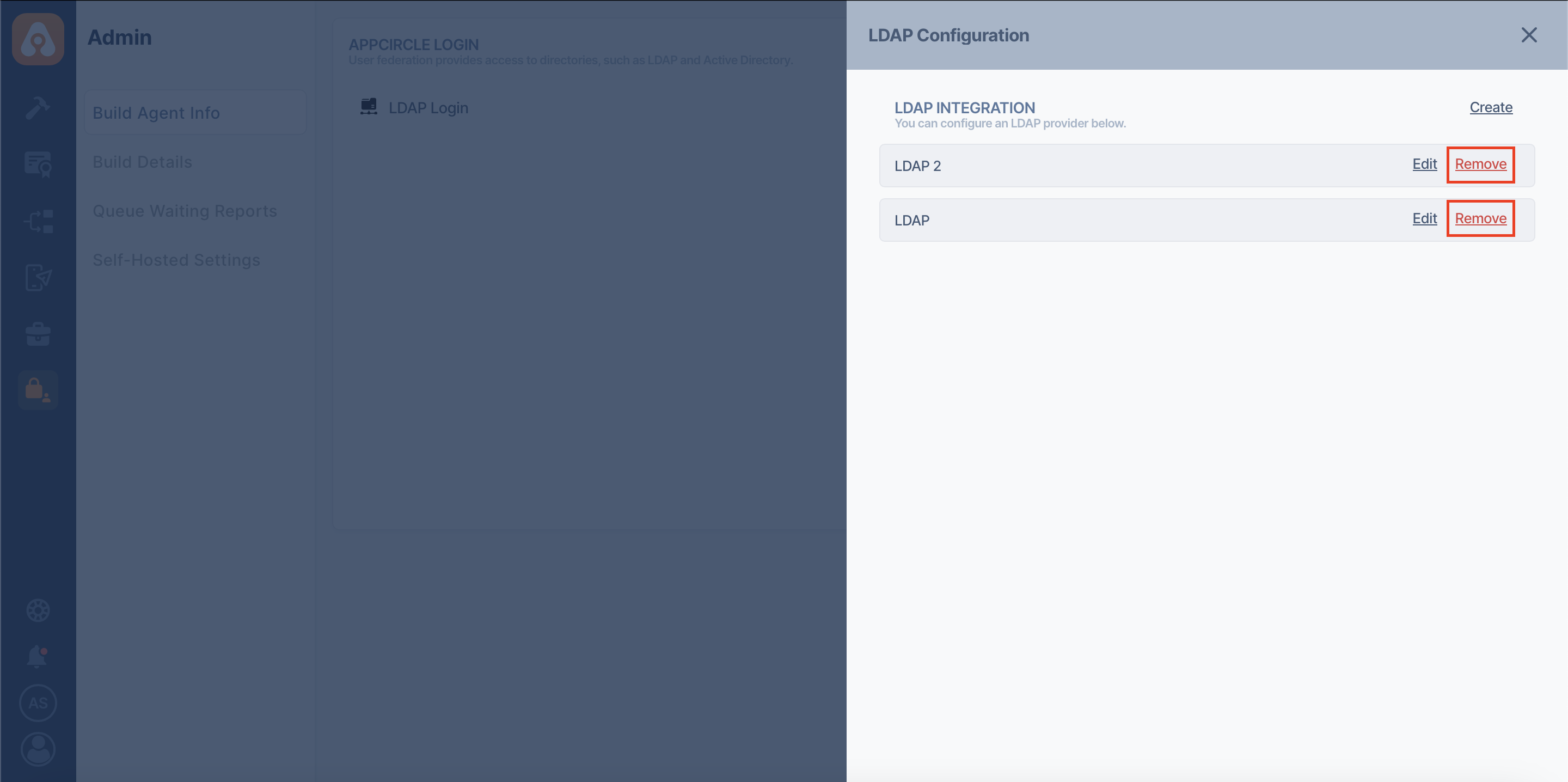
After confirmation, the LDAP configuration will be deleted from Appcircle.
If a user is logged in to Appcircle with an LDAP configuration and that LDAP configuration is removed, the user will not be able to register in Appcircle.
This user is also removed from the organization in Appcircle.
LDAP Mapping
LDAP Mapping in Appcircle allows you to synchronize user groups and roles from your LDAP directory to your Appcircle environment seamlessly. This guide provides a step-by-step approach to setting up and managing LDAP mappings, ensuring your user and role integrations are as efficient as possible.
Group And Role Mapper Configuration
Group and role mapper configuration must be completed before starting the LDAP mapping configuration. The LDAP group and role mapper define how groups and roles are retrieved from LDAP.
You can configure it using the following steps:
- To get started, click on the Admin button from the left menu.
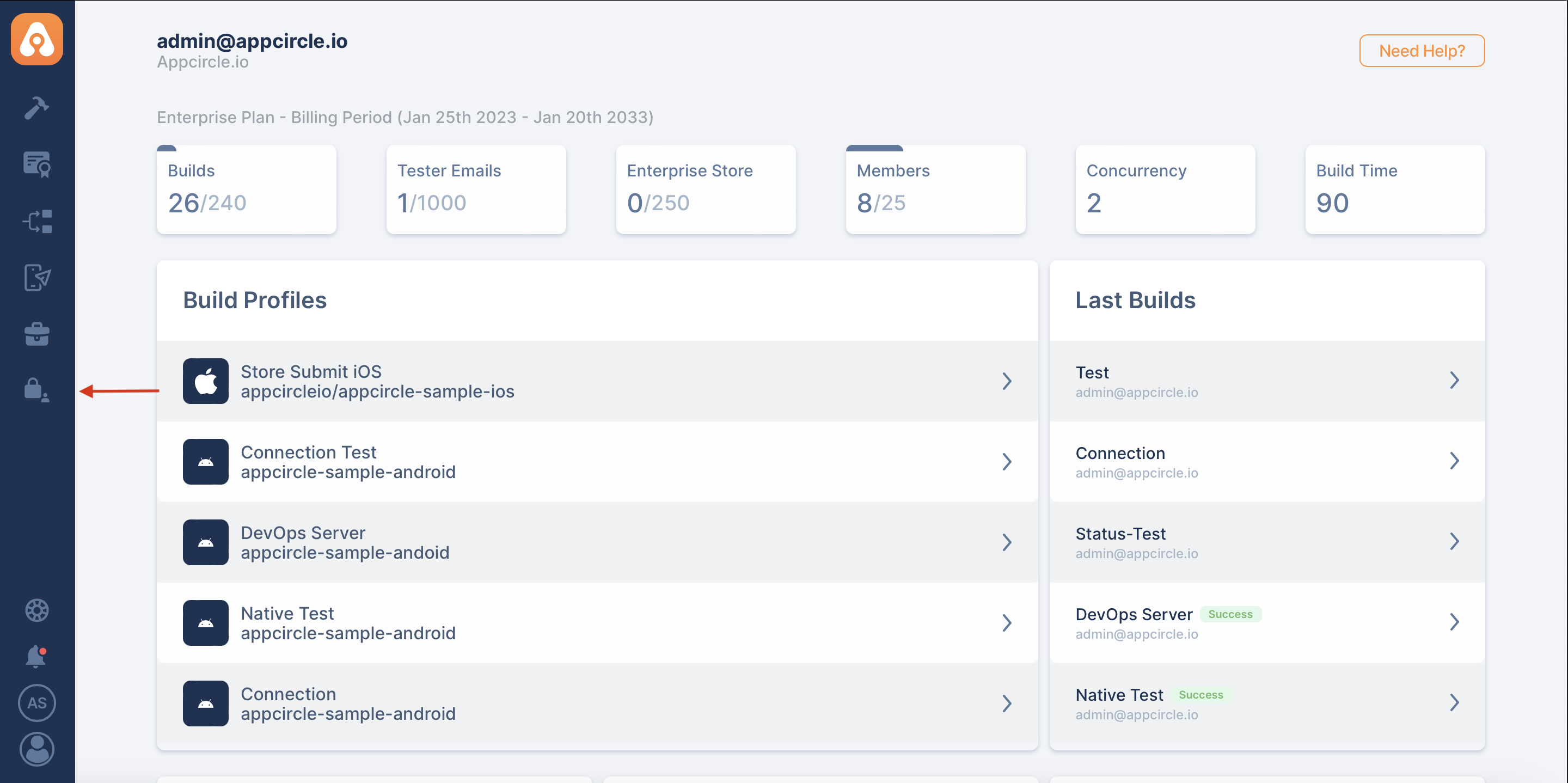
- Go to the Self-Hosted Settings screen.
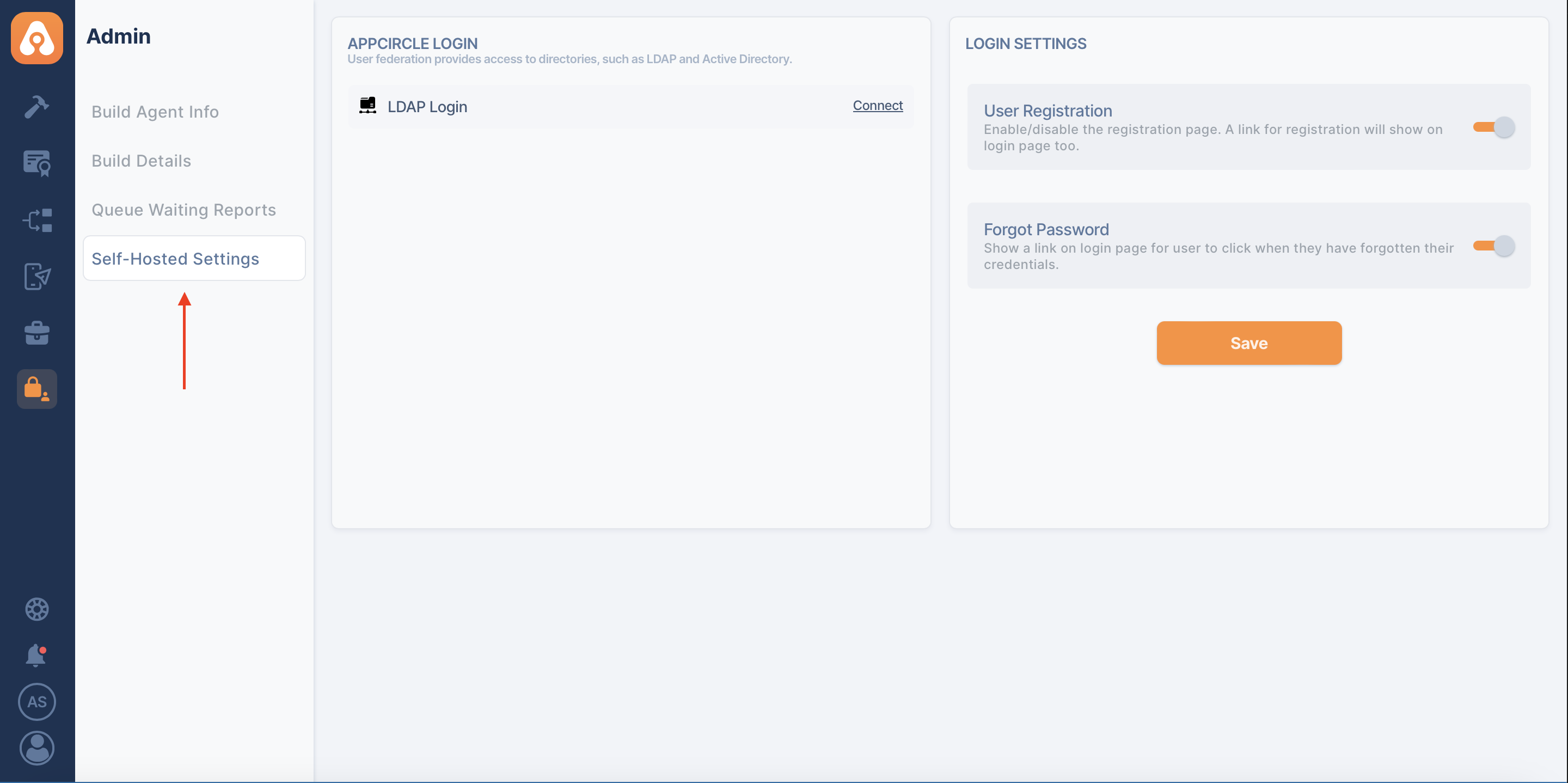
- And press the Manage button next to LDAP Login.
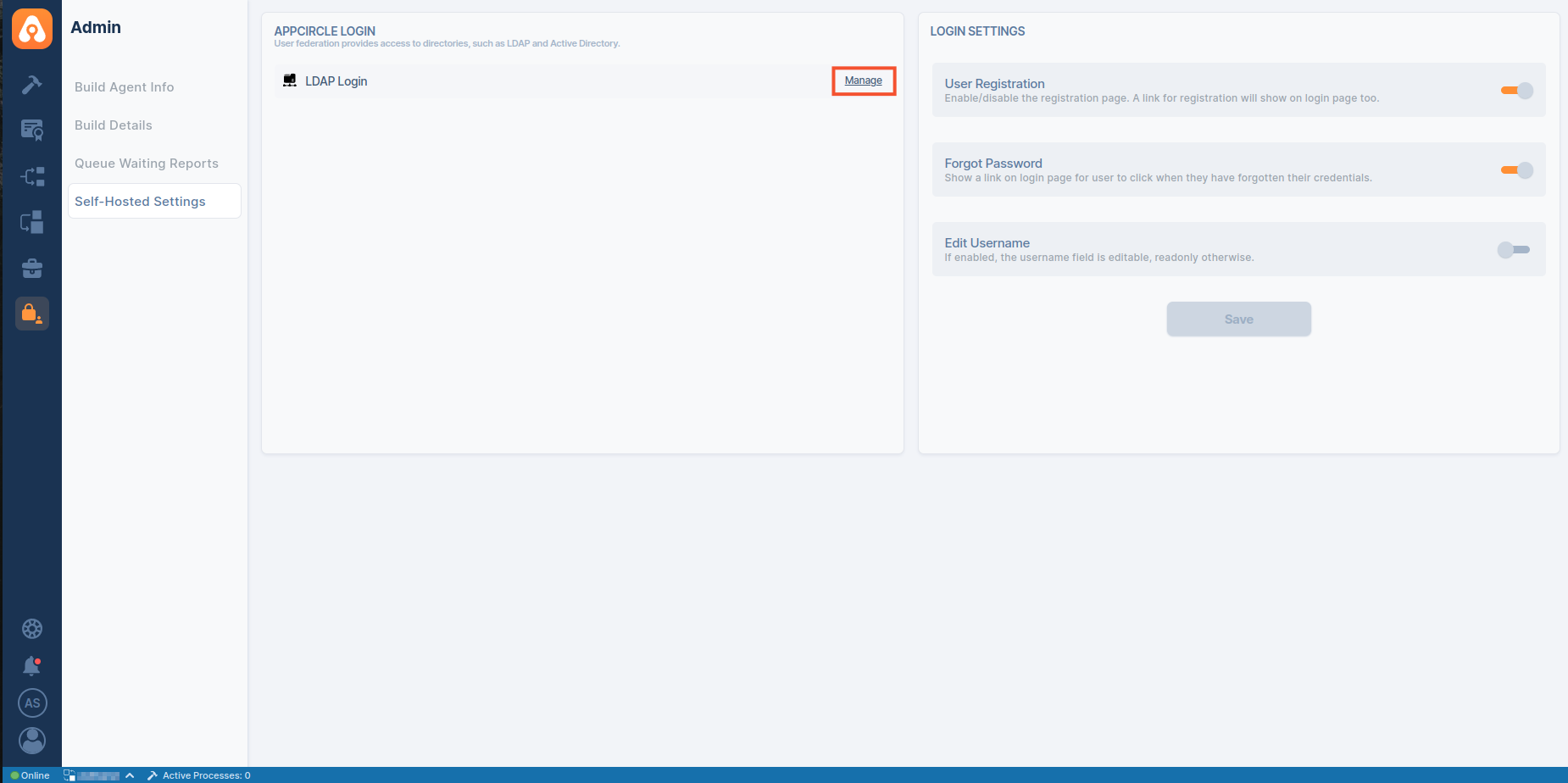
- Click the Set Up LDAP Configuration, then click Edit button in your LDAP provider.
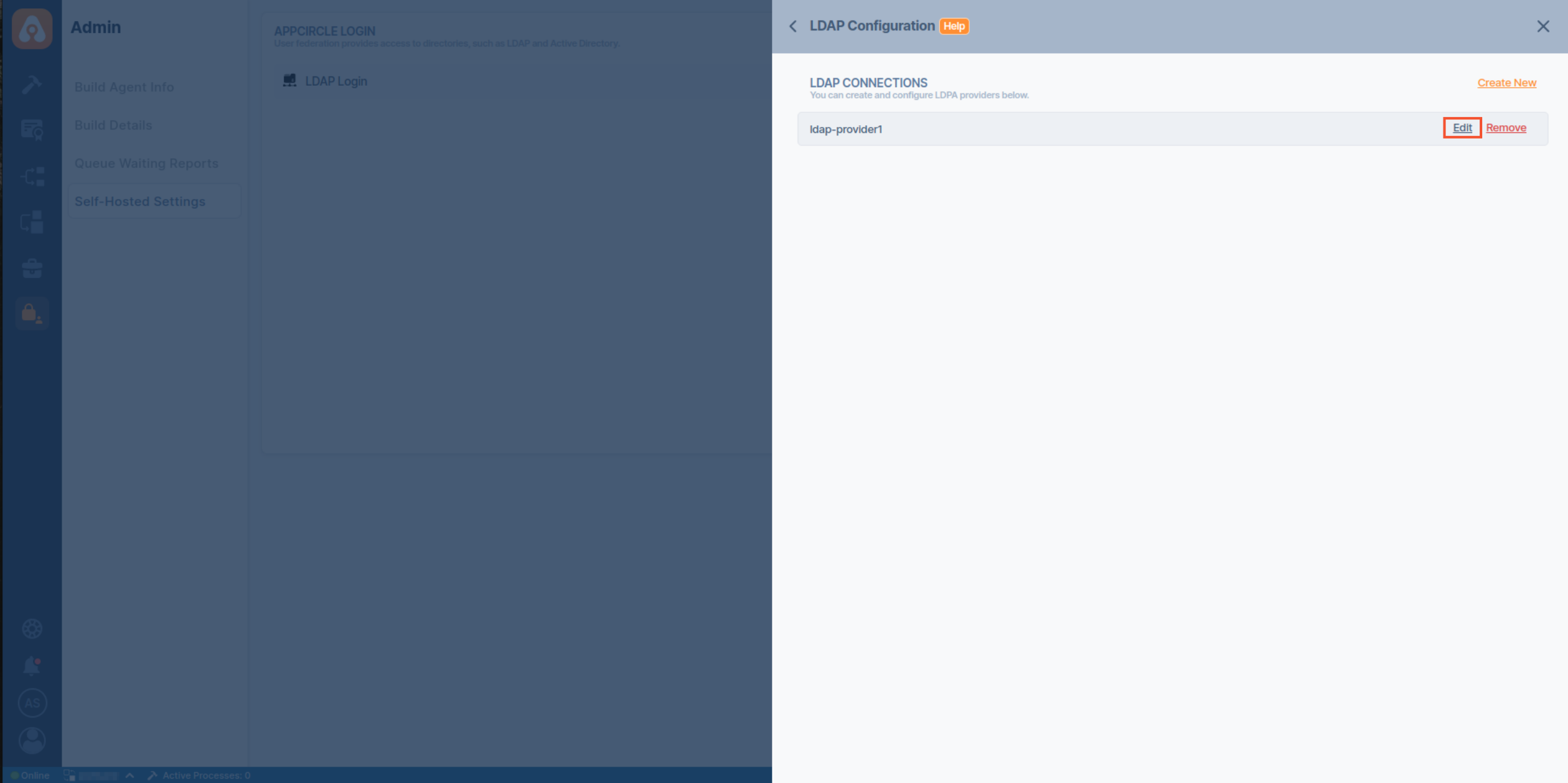
- In the LDAP Connection screen, scroll down to find the Group Mapper and Role Mapper sections.
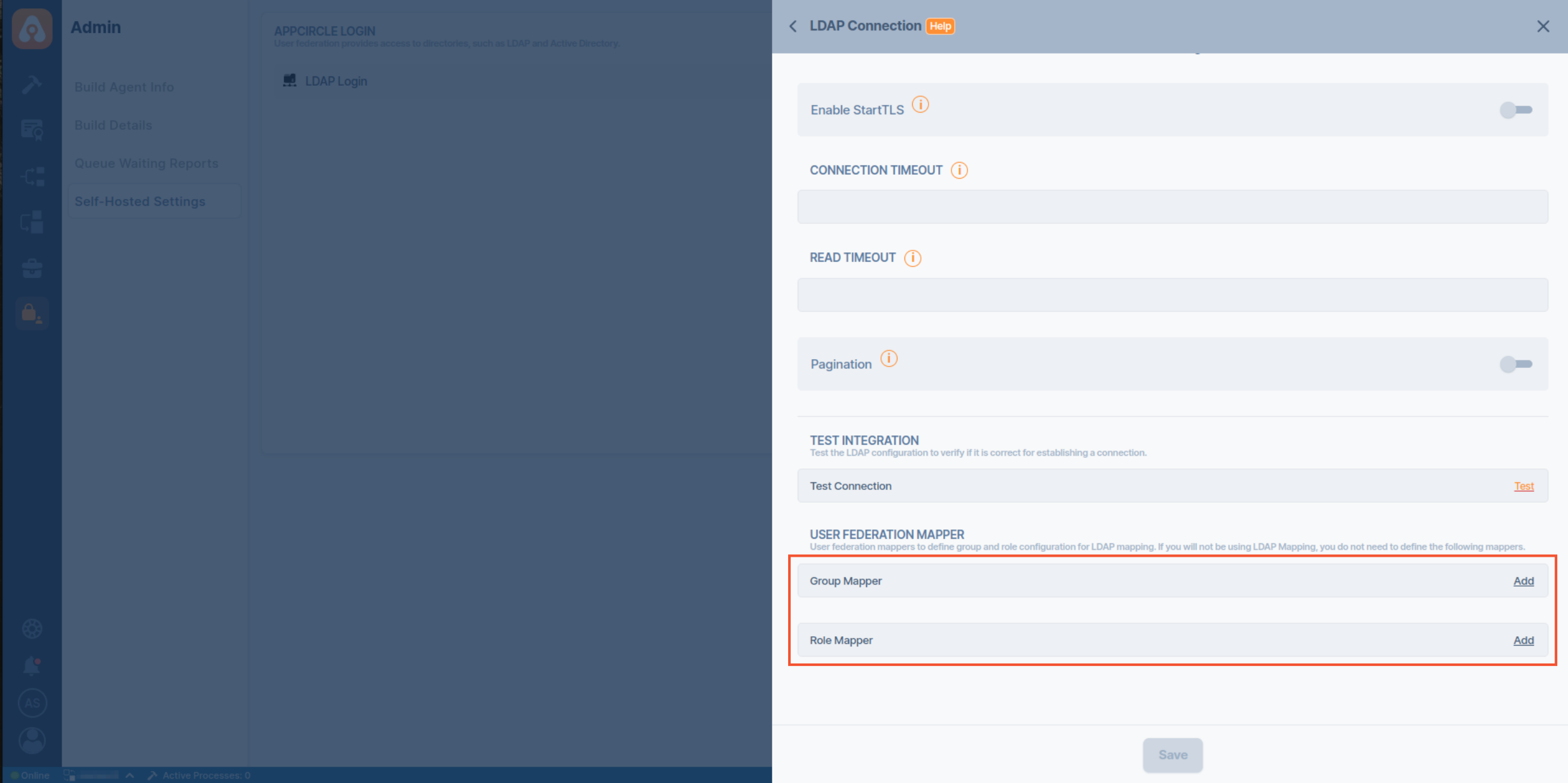
- Click the Add button next to the Group Mapper to create a proper group mapper configuration for retrieving groups and members from LDAP.
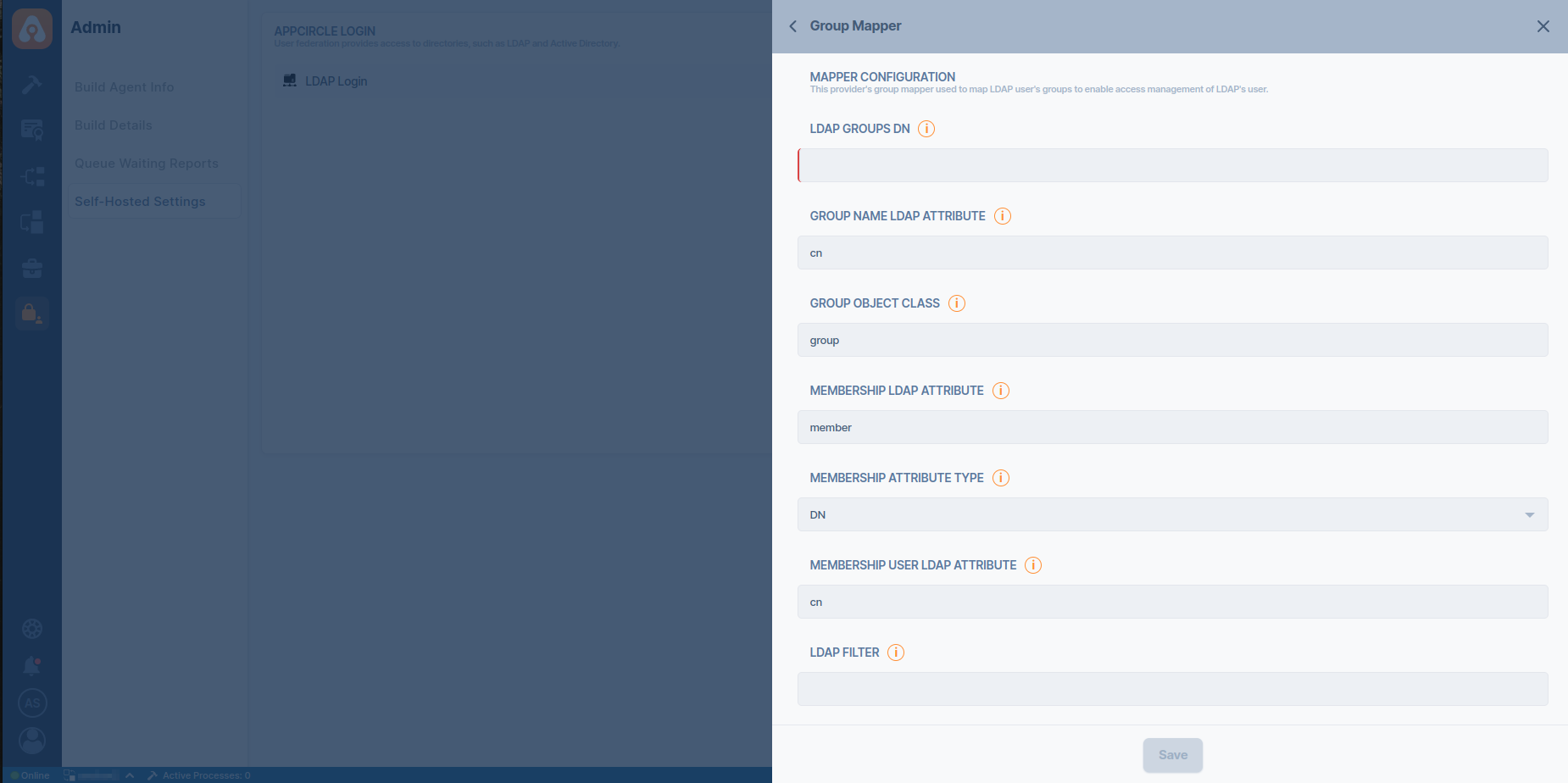
- Click the Add button next to the Role Mapper to create proper role mapper configuration for retrieving roles and members from LDAP.
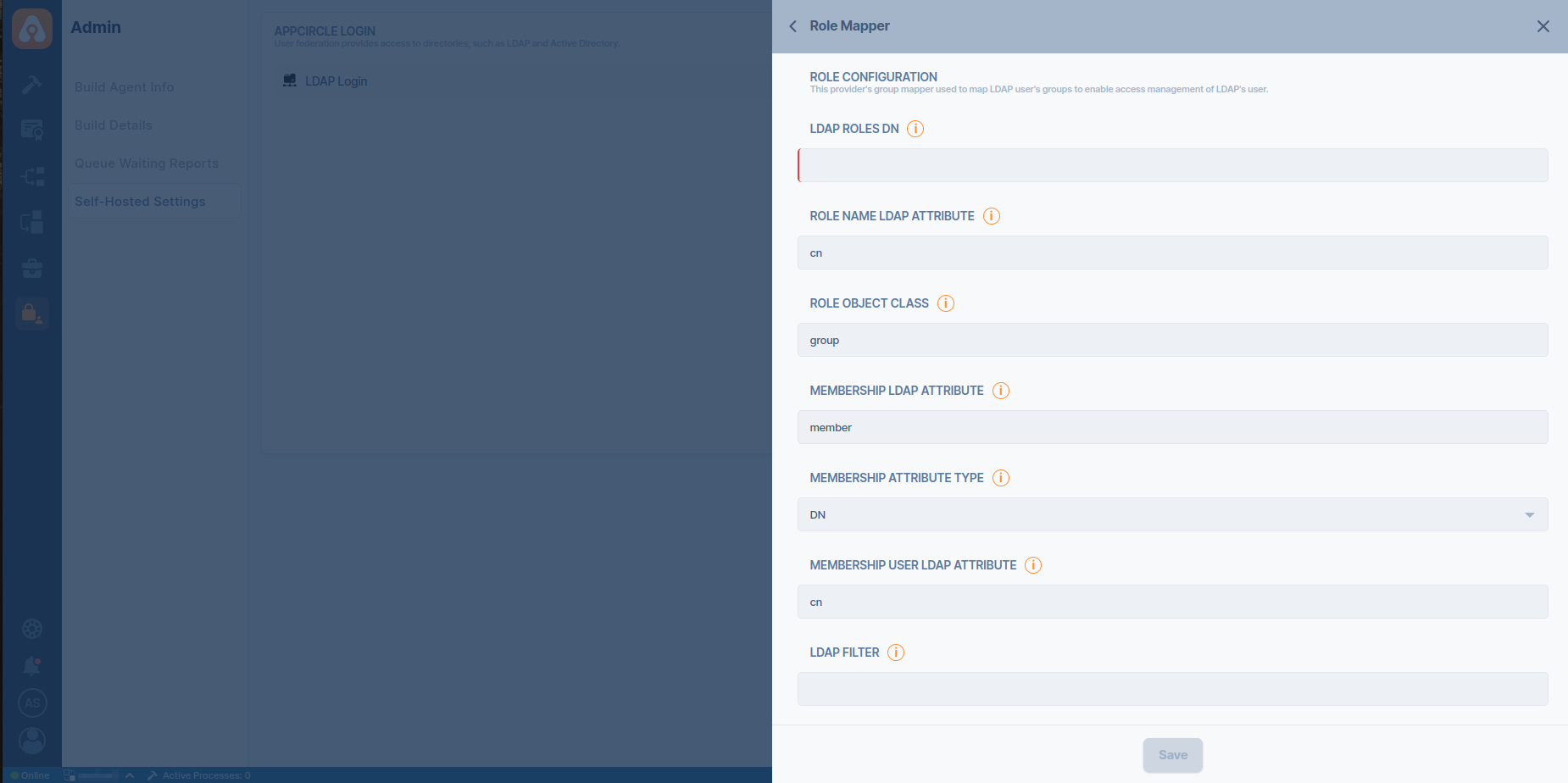
Accessing LDAP Settings
To configure LDAP Mapping, follow these steps:
- Navigate to the Admin section on your dashboard.
- Select Self-Hosted Settings and click on LDAP Login to access the LDAP configuration options.
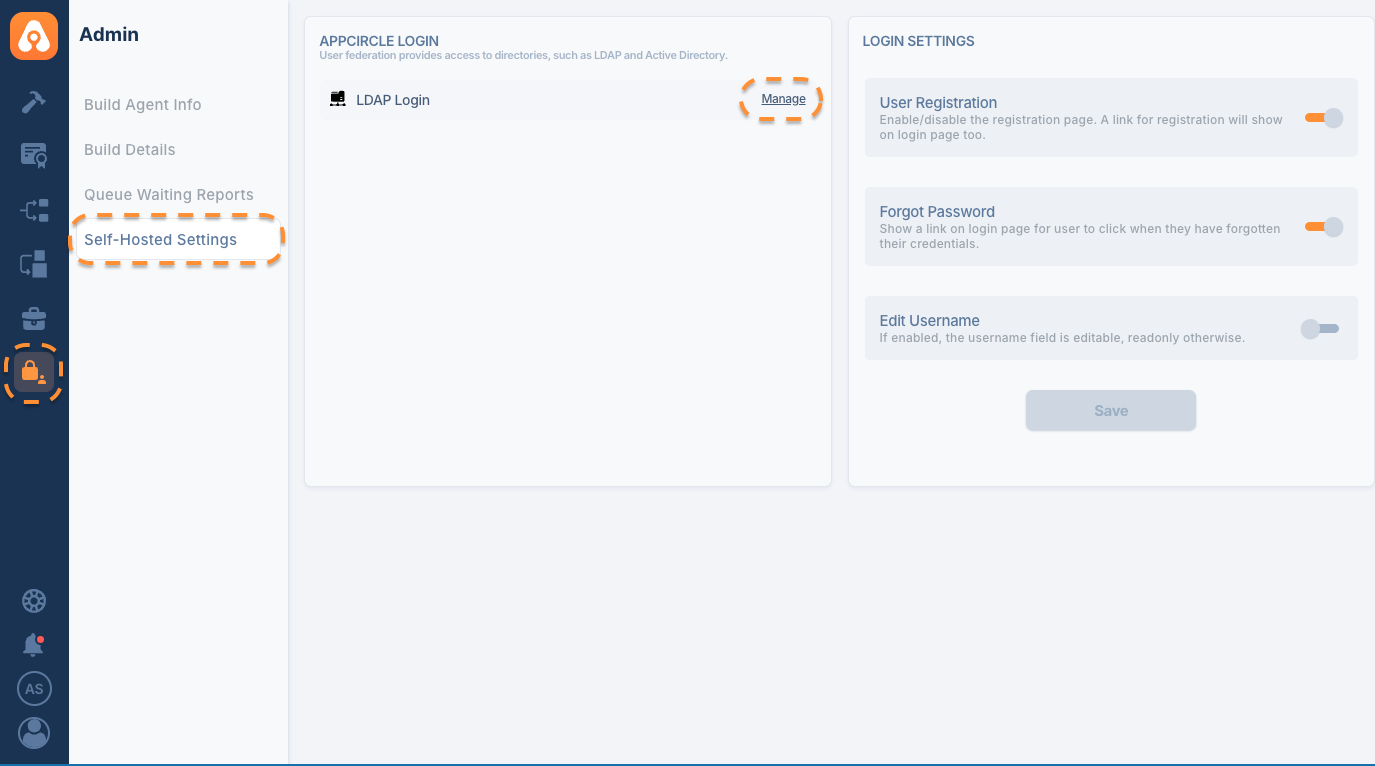
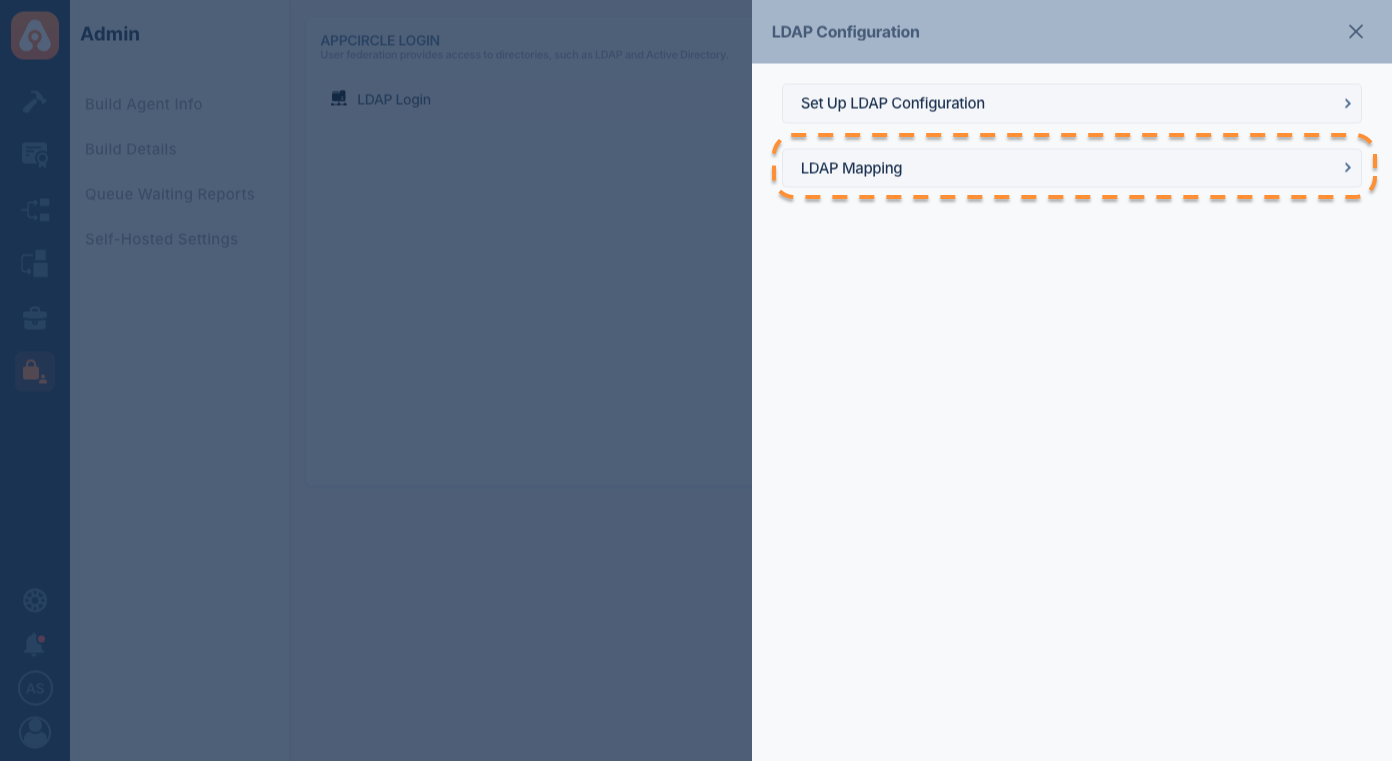
Configuring LDAP Mapping
Setting Up LDAP Configuration
- Select LDAP Configuration: Begin by selecting your LDAP configuration from the dropdown menu. This is where you define and select the LDAP source to be used for mapping.
- LDAP Groups and Appcircle Organizations: Choose an LDAP group and the corresponding Appcircle organization you want to synchronize.
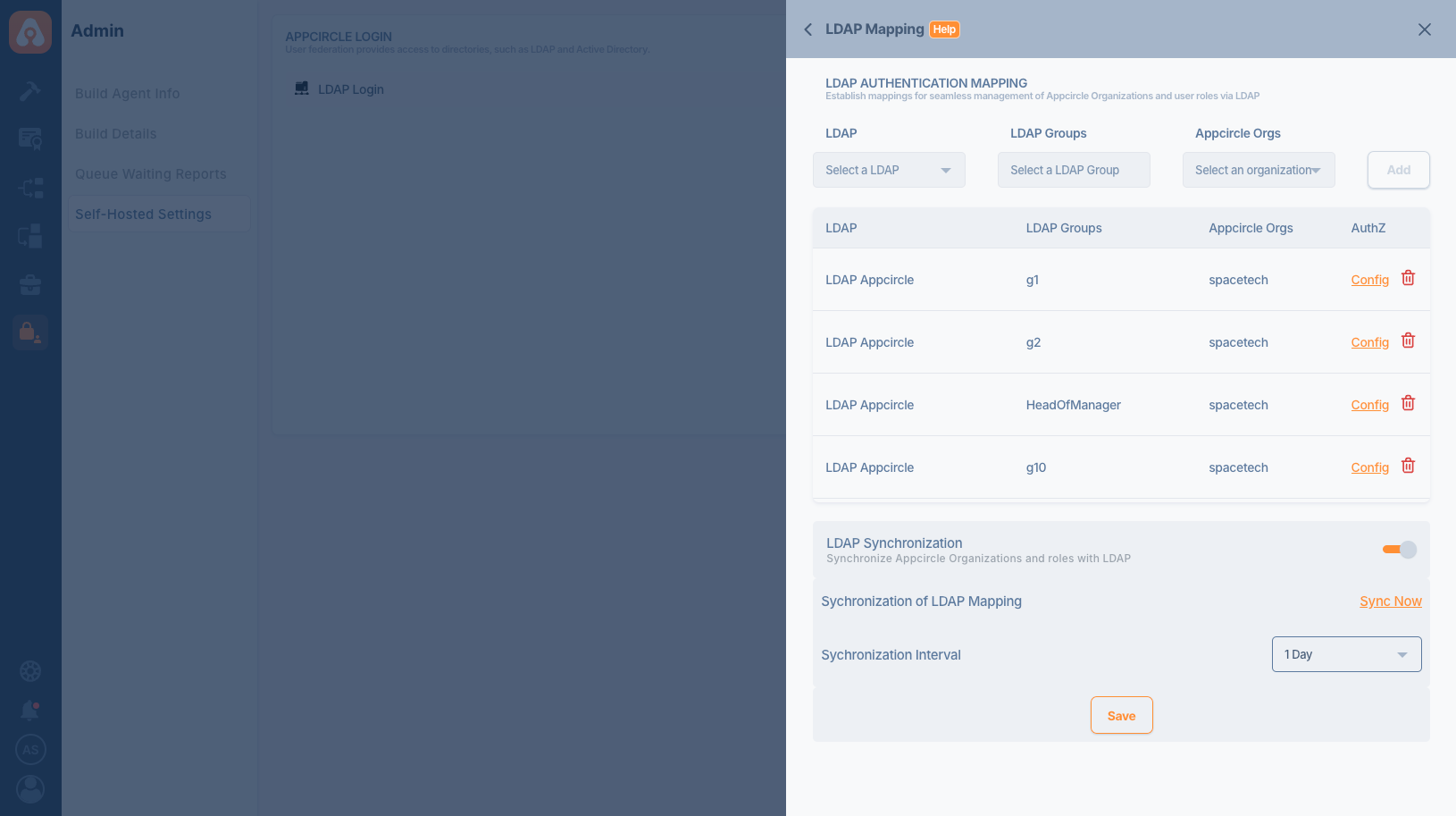
Associating LDAP Groups with Appcircle Organizations
- Mapping LDAP Groups: After selecting the LDAP group, map it to an Appcircle organization by clicking Add. This establishes a link where users from the LDAP group are automatically mapped to the corresponding organization in Appcircle.
- Appcircle Organizations must be created manually before using them with LDAP Mapping.
Managing LDAP Groups and Mappings
- View Configurations: All active LDAP mappings can be viewed under the LDAP Mapping section. You can modify or delete each mapping as needed by using the Config option.
LDAP Role Mapping
LDAP Role Mapping allows you to assign specific roles to users based on their LDAP group memberships. This feature streamlines user management by automatically assigning roles to users based on their LDAP role associations.
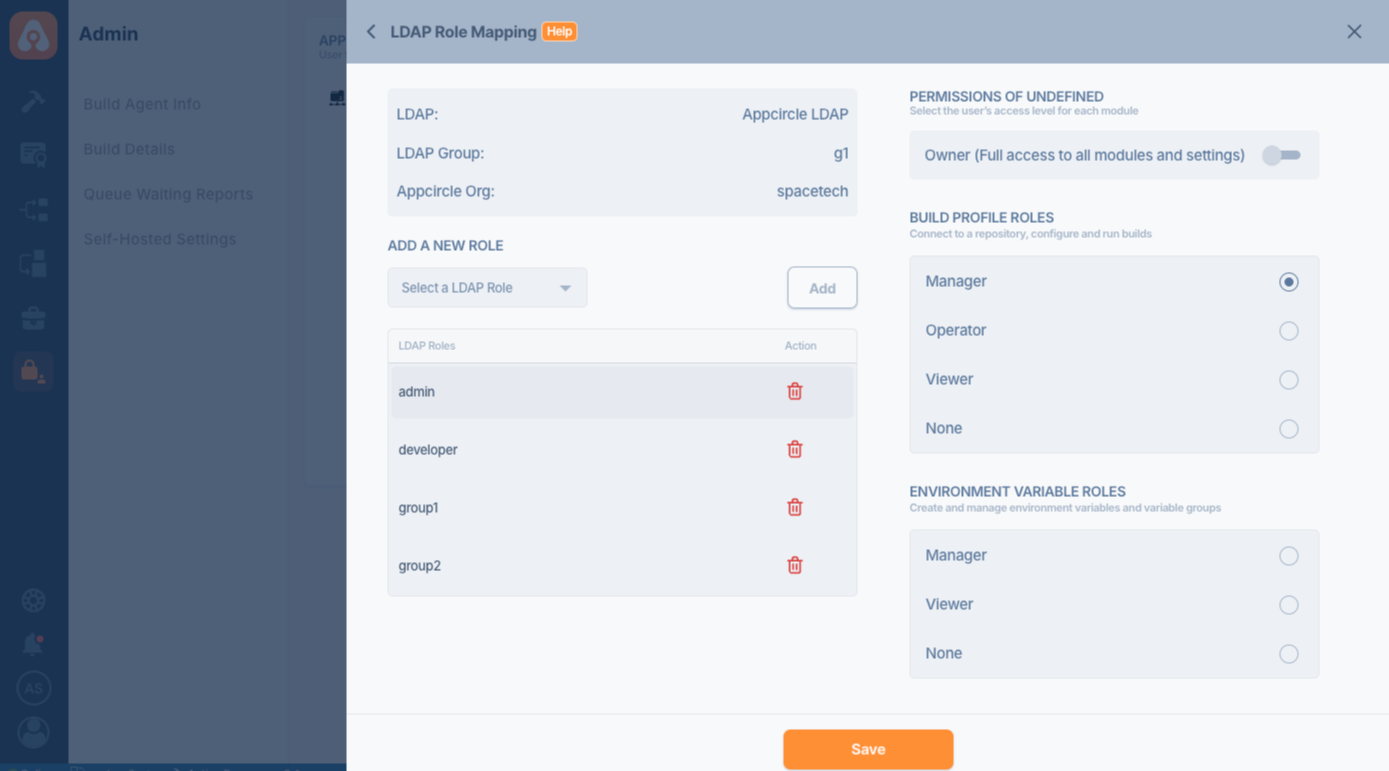
Configuring Role Mappings
- Navigate to the LDAP Role Mapping section where you can assign specific Appcircle roles based on the LDAP roles assigned to users.
- Add a New Role: Select a role from the available LDAP roles and assign it to users within the specified Appcircle organization. Roles such as administrator, developer, or custom group roles can be mapped accordingly.
Role and Permissions Management
- Each role can have varied permissions across different modules such as Build, Deploy, and Admin settings. Configure these permissions to ensure users have appropriate access levels based on their role.
LDAP Synchronization
You can synchronize users from LDAP groups to Appcircle organizations using LDAP Synchronization. This process involves adding new users and removing unnecessary ones.
If you configure an Appcircle organization for synchronization, the synchronization task will override any manual configurations.
Please note that the synchronization is one-way from LDAP to Appcircle, meaning changes made in Appcircle do not affect LDAP.
- The sync operation does not fetch all users. If a user has not logged in before, they will join the organization with the assigned roles as soon as they log in, provided LDAP Mapping is enabled.
- If a user does not exist in Appcircle (has not been imported yet), they will be ignored by the synchronization task.
- The synchronization operation also does not affect the admin user. Even if the admin user is not in the LDAP group, they remain a member of the Appcircle organization.
- Appcircle Root Organizations must have at least one owner. The synchronization operation will not remove a user if they are the last owner of the root organization.
- You need to run the synchronization task once for users who are already in Appcircle and linked to LDAP.
Enabling and Managing Synchronization
- Activate Synchronization: Toggle the LDAP Synchronization option to enable automatic syncing between LDAP and Appcircle.
- Manual Sync and Interval Settings: Use the Sync Now button to manually trigger a sync or set a synchronization interval to automate the process at regular intervals.
Conclusion
Setting up LDAP Mapping streamlines user management by automating the synchronization of user roles and groups from LDAP into Appcircle. This guide should assist you in effectively managing user access and roles within your organization, ensuring security and efficiency in your app development processes.
Troubleshooting
If the LDAP configuration is incorrect or the LDAP server cannot be accessed for some reason, you can always login with the "initial username" and "initial password" that were configured while installing the server.
See the configure section in the installation page for the global.yaml details.
Need help?
Get help from Appcircle's support team, or see how others are using Appcircle by joining our Slack Channel.
