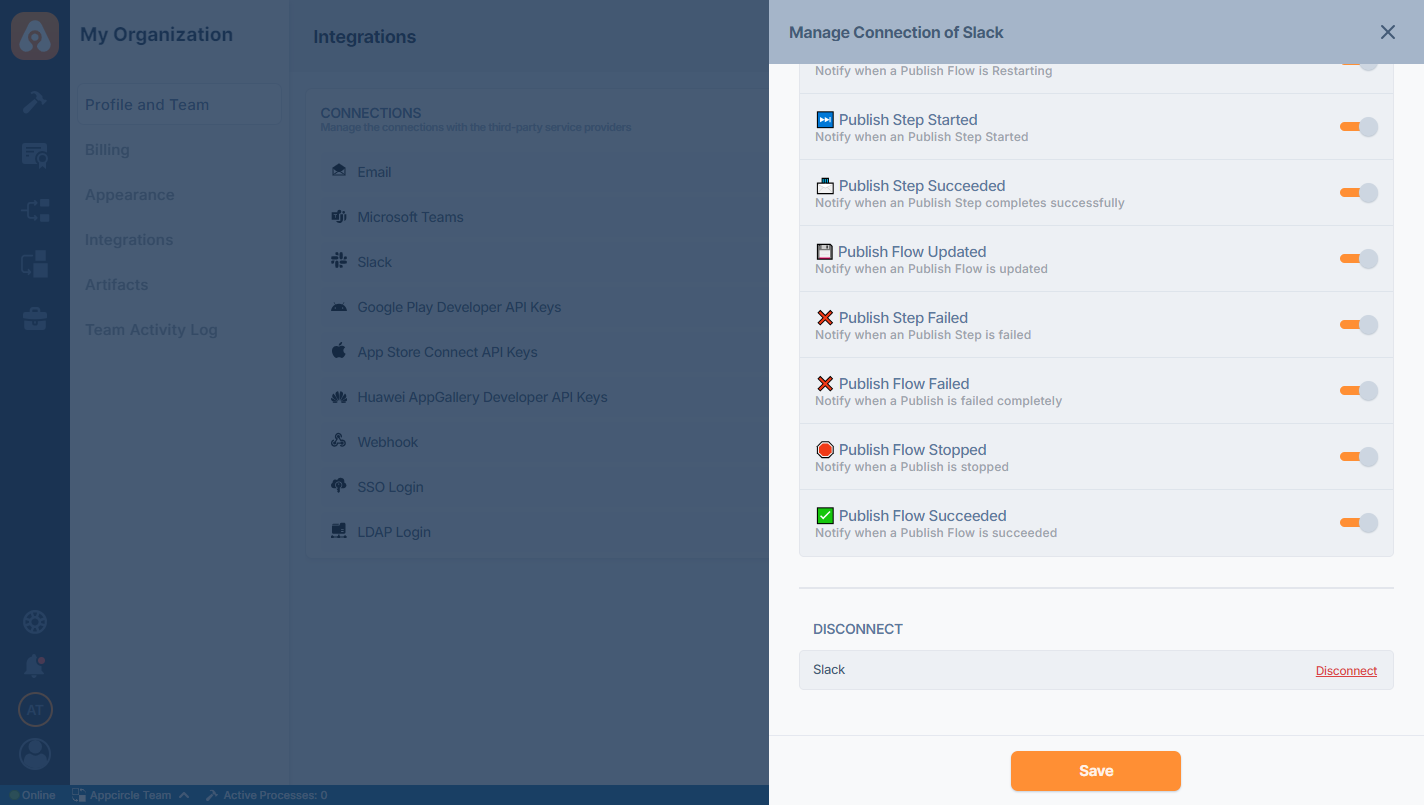Slack Notifications
Appcircle supports sending notifications to Slack for the major events in all modules. You can connect Appcircle to your Slack workspace to set up module based event notifications to be sent to the selected channels.
There is currently no Slack integration available on the self-hosted Appcircle. However, we are actively working on it and it will be available for use on the self-hosted Appcircle in the near future.
Connecting Appcircle to Slack
An Appcircle organization can be associated with a single Slack workspace. To start, go to My Organization > Notifications screen and press the Connect button next to Slack under the Notification Providers section.
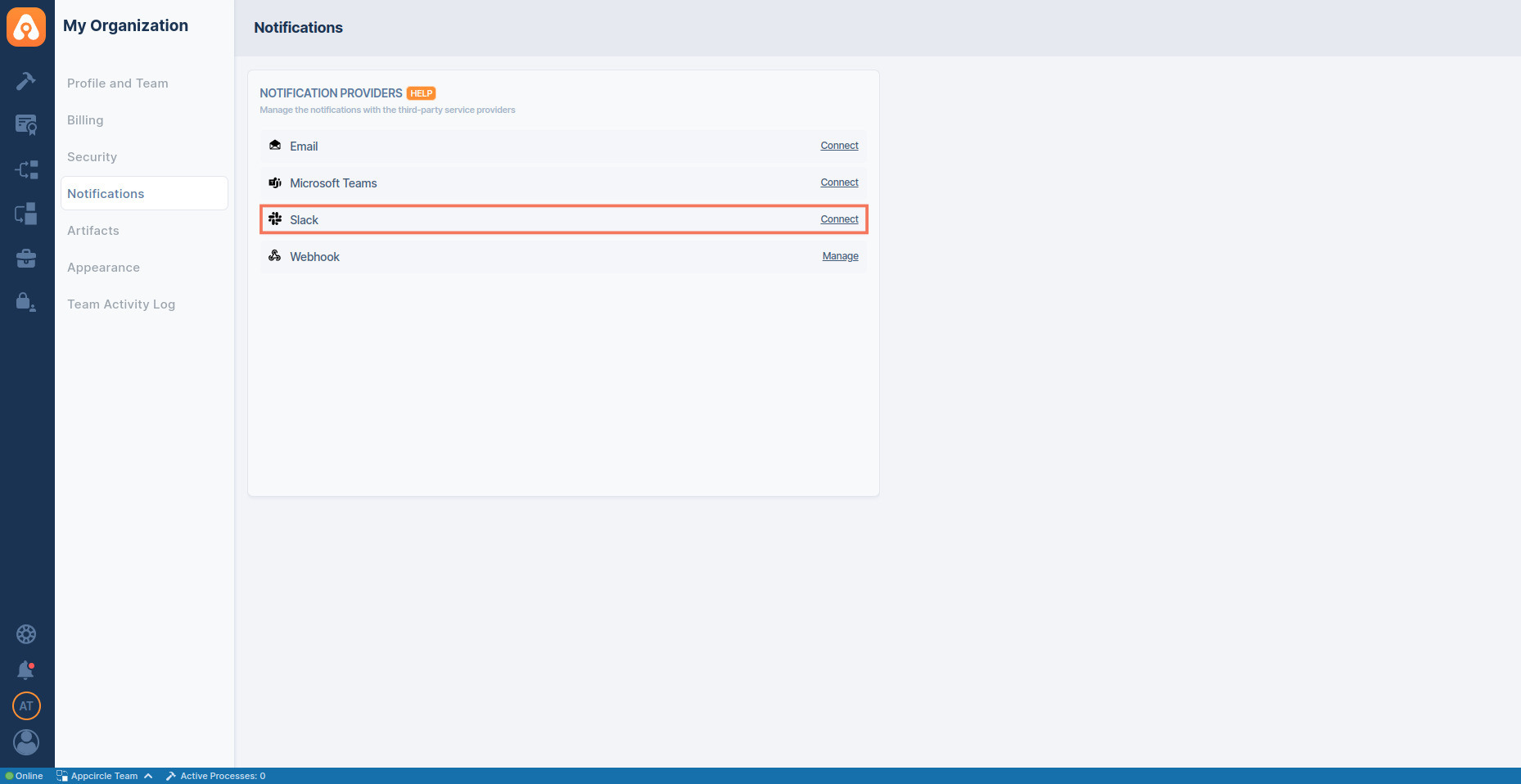
Provide permission to the Appcircle app on Slack so that the channel list can be fetched for selection and the status can be sent as a message.
.png)
You will then see that Slack is connected. To manage the notification settings or to disconnect, press the "Manage" button.
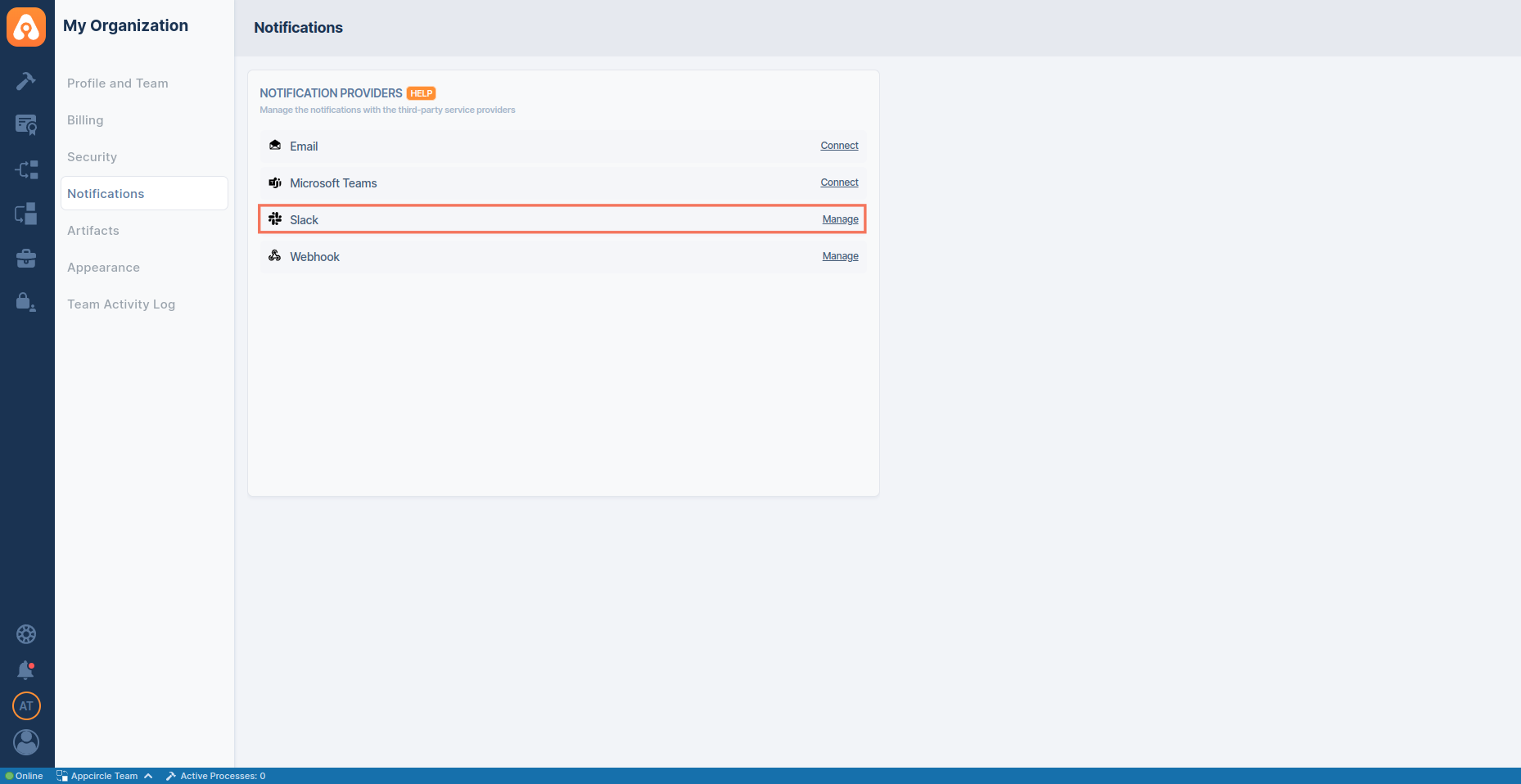
Setting Up Module-Based Notifications in the Slack Settings
You can set up notifications for the major events in each module (Build, Signing Identities, Distribute and Store Submission).
To enable notifications for a specific event, first select the Slack channel that will receive the notifications for the specific module and then use the toggle to enable the event notifications.
Due to a technical limitation, subscribing events to a private Slack channel(s) is not possible at this moment.
You can customize which Slack events to get by selecting or deselecting specific events. You can also set different Slack channels for different kinds of events.
Keep scrolling down on Appcircle to see the full list of events.
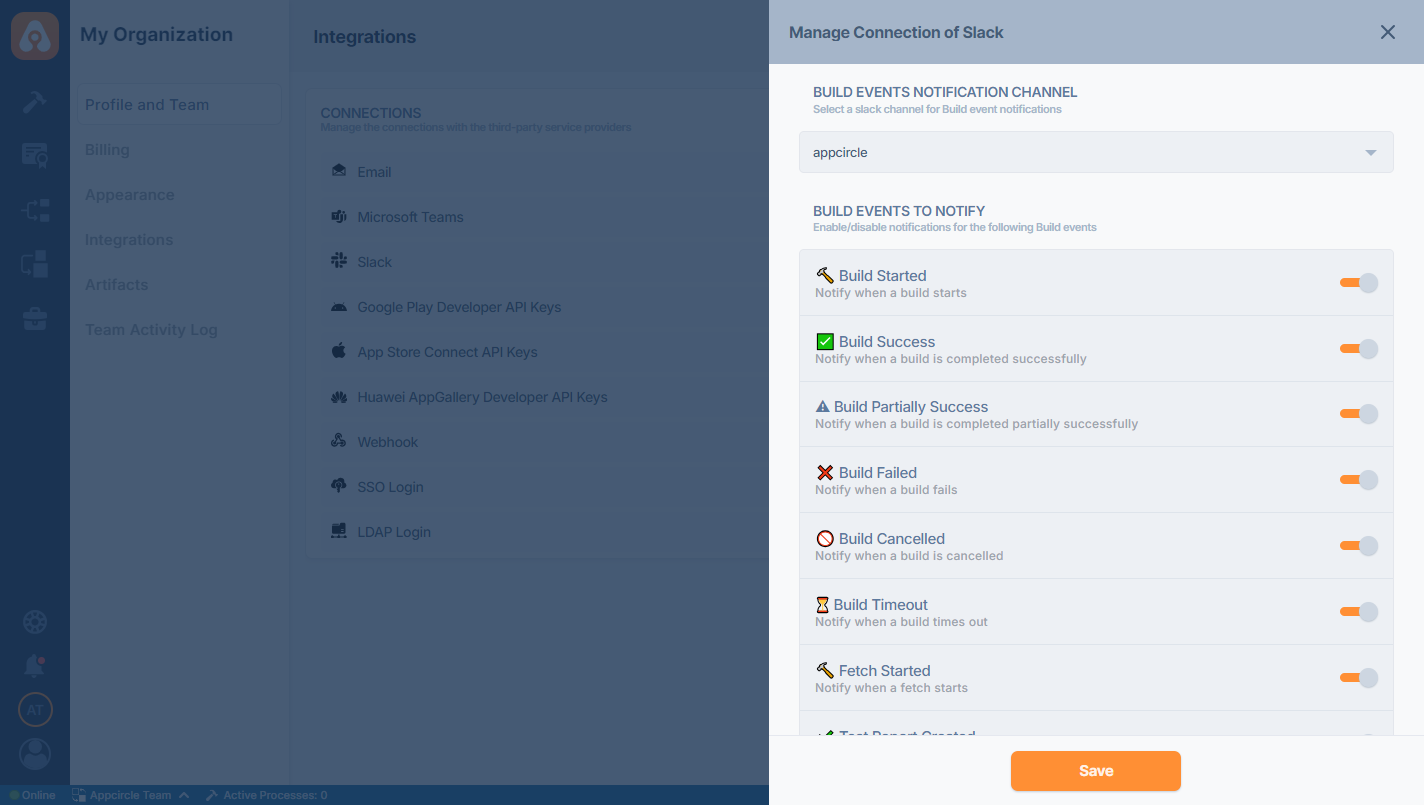
After completing the specified action in Appcircle, you have the option to share release notes via Slack. To enable this feature, ensure you include the Publish Release Notes step in your workflow.
Additionally, note that you can access download links for the release notes for a duration of 90 days.
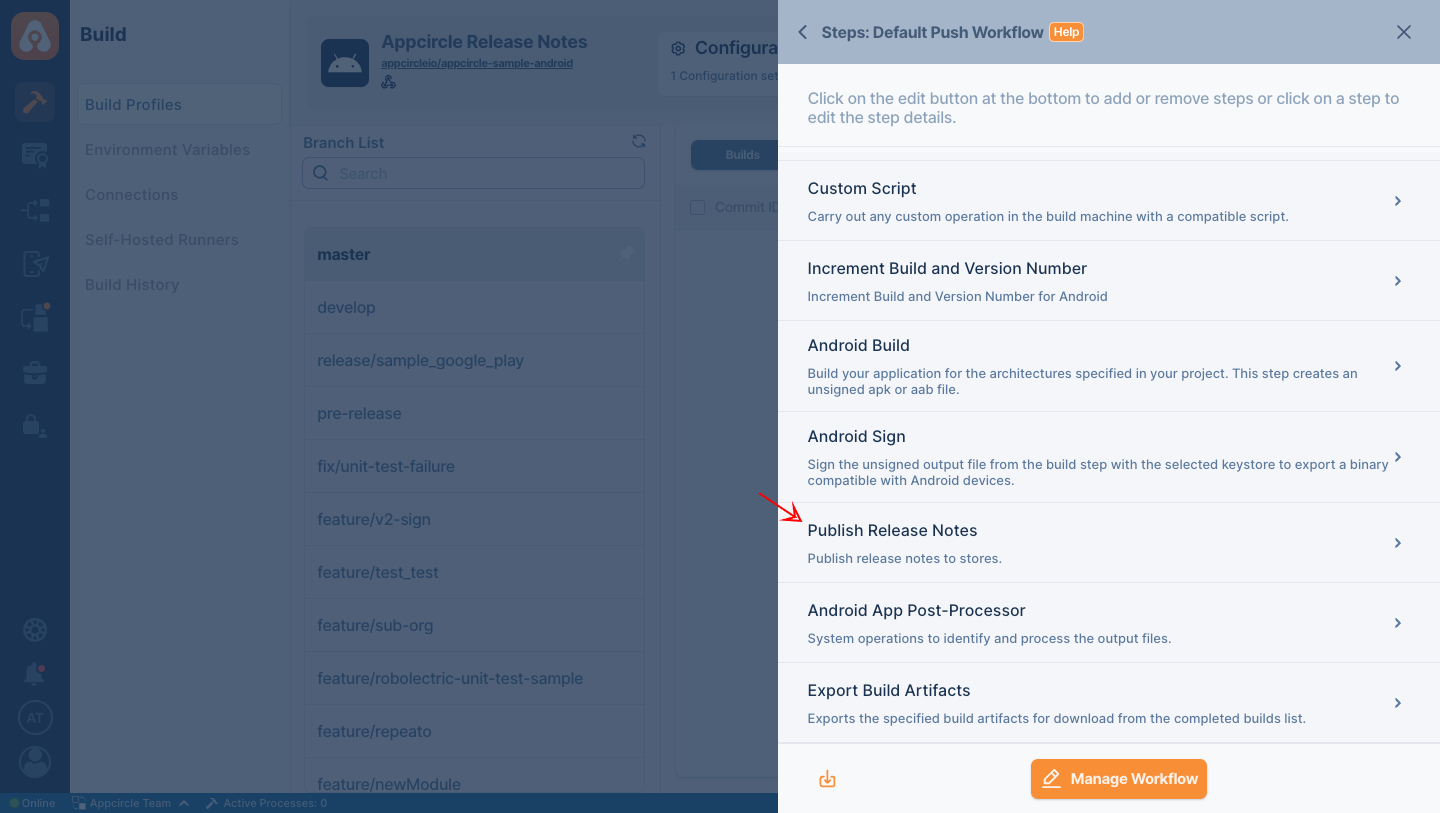
After completing the specified action in Appcircle, you have the option to share the test results via Slack. To enable this feature, ensure you include the Test Reports step in your workflow.
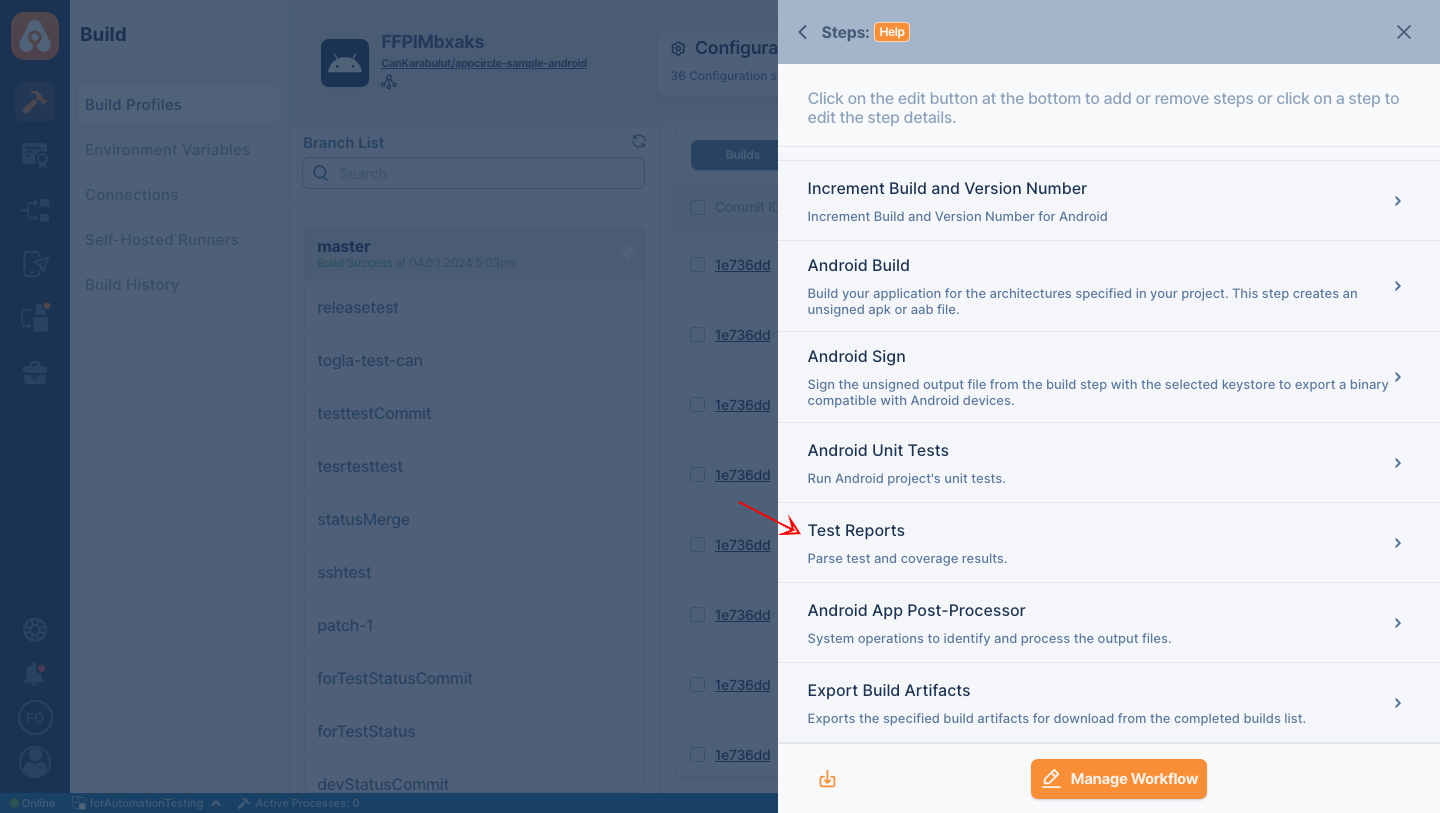
Disconnecting Slack
If you want to disconnect or reauthorize the Slack connection, scroll down to the end of the management screen and press the "Disconnect" button.