Send Email
The Send Email step allows you to send customized email notifications during your Appcircle Publish Flow for both iOS and Android builds. This can be used to alert stakeholders, notify of publish statuses, or provide deployment-related information.
This step requires a runner to work. This means that when the step runs, one of the runners in your organization will be used exclusively for this step.
If you don't have enough concurrency, your other Build and Publish operations will wait in the queue.
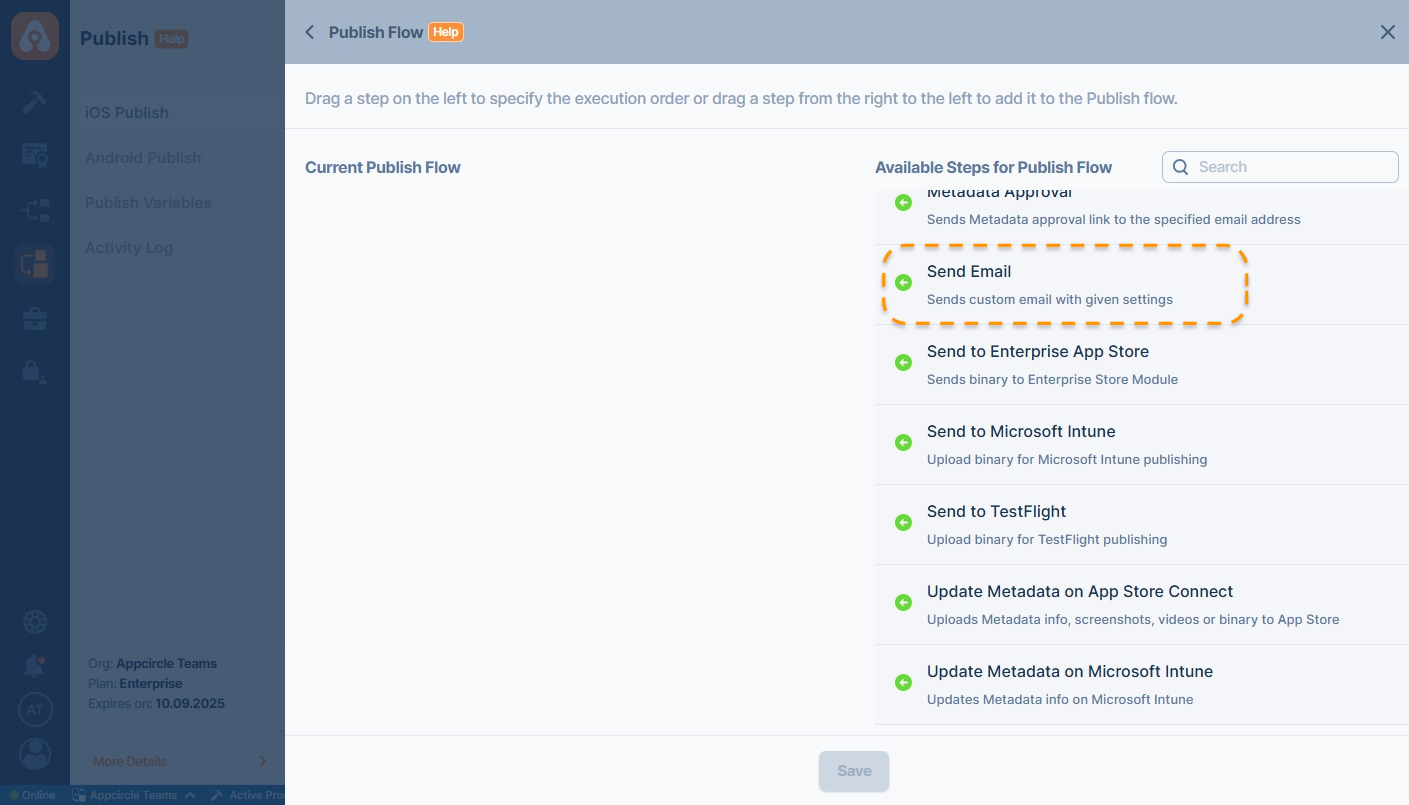
Configuration Options
To be able to send email in your publish flow, you need to configure the fields listed below. These settings define how the email is sent, including the SMTP server, sender details, recipients, and the email content. Make sure the credentials and connection details match your email service provider’s requirements.
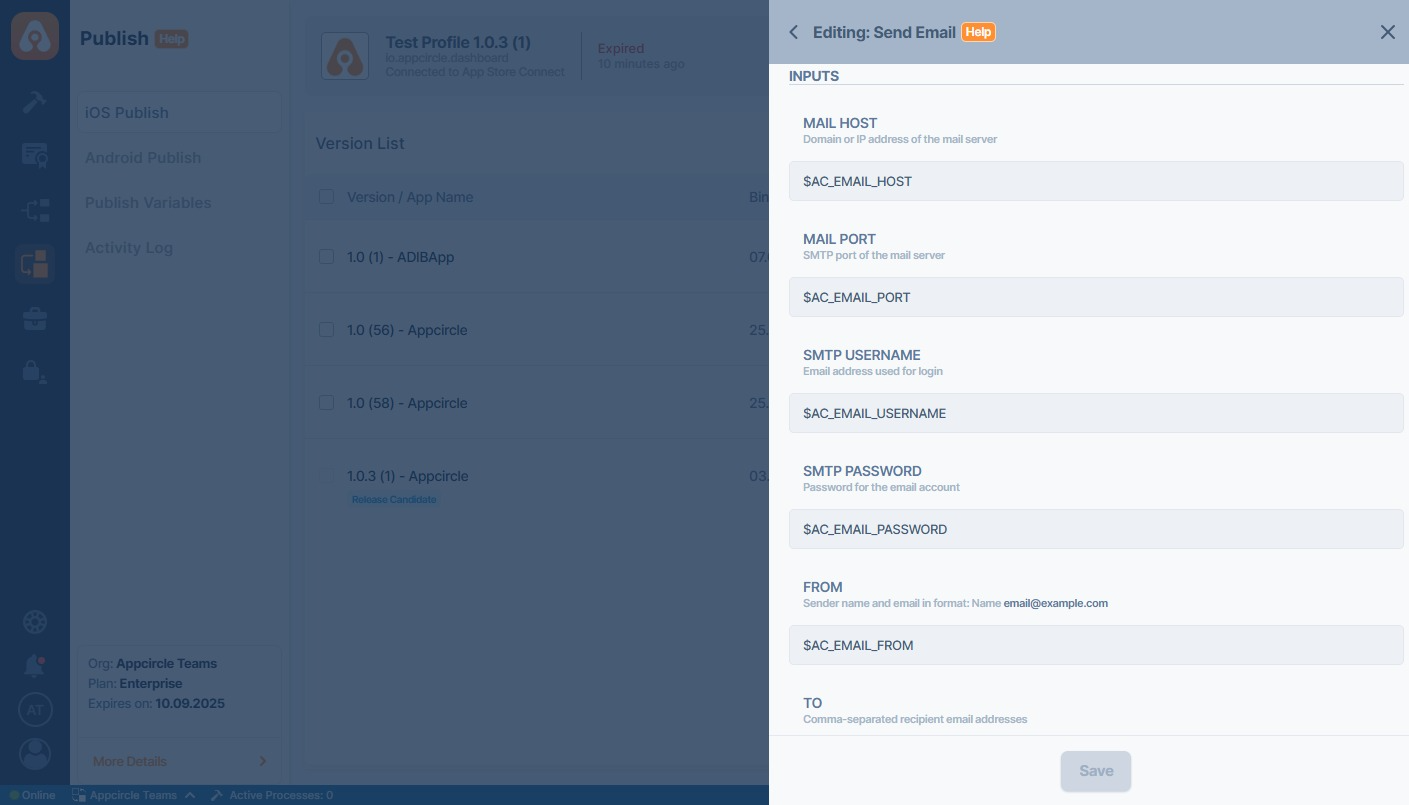
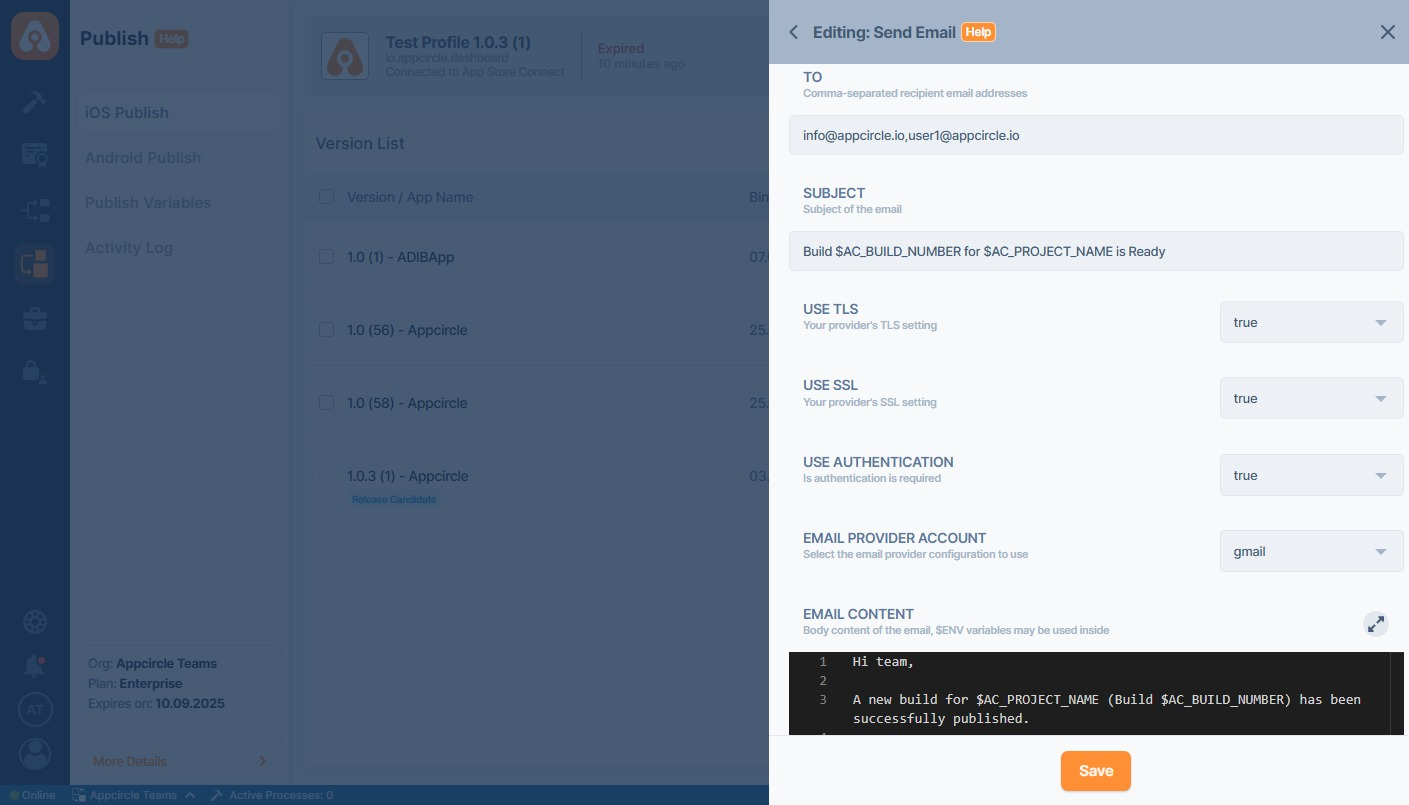
| Field | Description |
|---|---|
| Mail Host | Domain or IP address of the SMTP server (e.g., smtp.gmail.com). |
| Mail Port | Port number of the SMTP server. Common values: 465 (SSL) or 587 (TLS). |
| SMTP Username | Email address used for SMTP login. |
| SMTP Password | Password or app-specific password for the SMTP account. |
| From | Sender information in the format: Name <email@example.com>. |
| To | Comma-separated list of recipient email addresses. |
| Subject | Subject of the email. Environment variables (e.g., $AC_BUILD_NUMBER) can be used. |
| Use TLS | Set to true to use TLS (if supported by the provider). |
| Use SSL | Set to true to use SSL (if supported by the provider). |
| Use Authentication | Set to true if authentication is required by the SMTP server. |
| Email Provider Account | Email provider configuration key (e.g., gmail). |
| Email Content | Body content of the email. Plain text or HTML. Environment variables can be used. |
Please note that this area is optional, if you are not sure about your provider, the default value (gmail) can be used.
Example Configuration (Gmail)
| Field | Value |
|---|---|
| Mail Host | smtp.gmail.com |
| Mail Port | 465 |
| SMTP Username | youremail@gmail.com |
| SMTP Password | App-specific password generated via Google account |
| From | Your Name <youremail@gmail.com> |
| To | qa@example.com,pm@example.com |
| Subject | Build $AC_BUILD_NUMBER completed for $AC_PROJECT_NAME |
| Use TLS | true |
| Use SSL | true |
| Use Authentication | true |
| Email Provider Account | gmail |
| Email Content | Hello Team, the build $AC_BUILD_NUMBER for $AC_PROJECT_NAME is done. |
Using Environment Variables
You can dynamically populate subject and content using environment variables. They can also be used to securely fill your email settings.
Creating Environment Variables
First, you need to define the environment variables. To do this, go to the Publish module and select Publish Variables. From there, you can start creating the variables for your email settings.
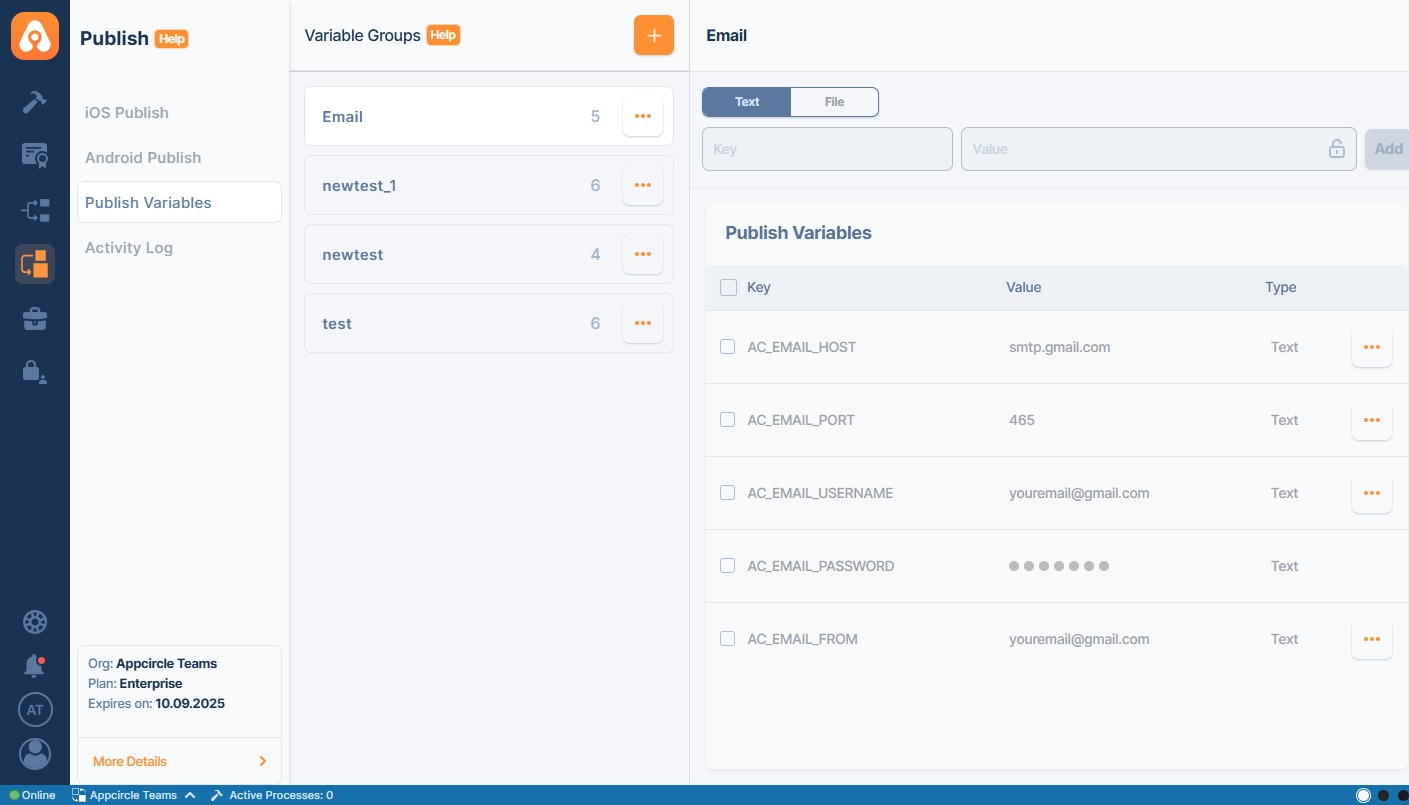
For more information, please refer to the Publish Variables documentation.
Selecting Environment Variables
After creating the environment variables, you will need to select this variable group from your profile settings.
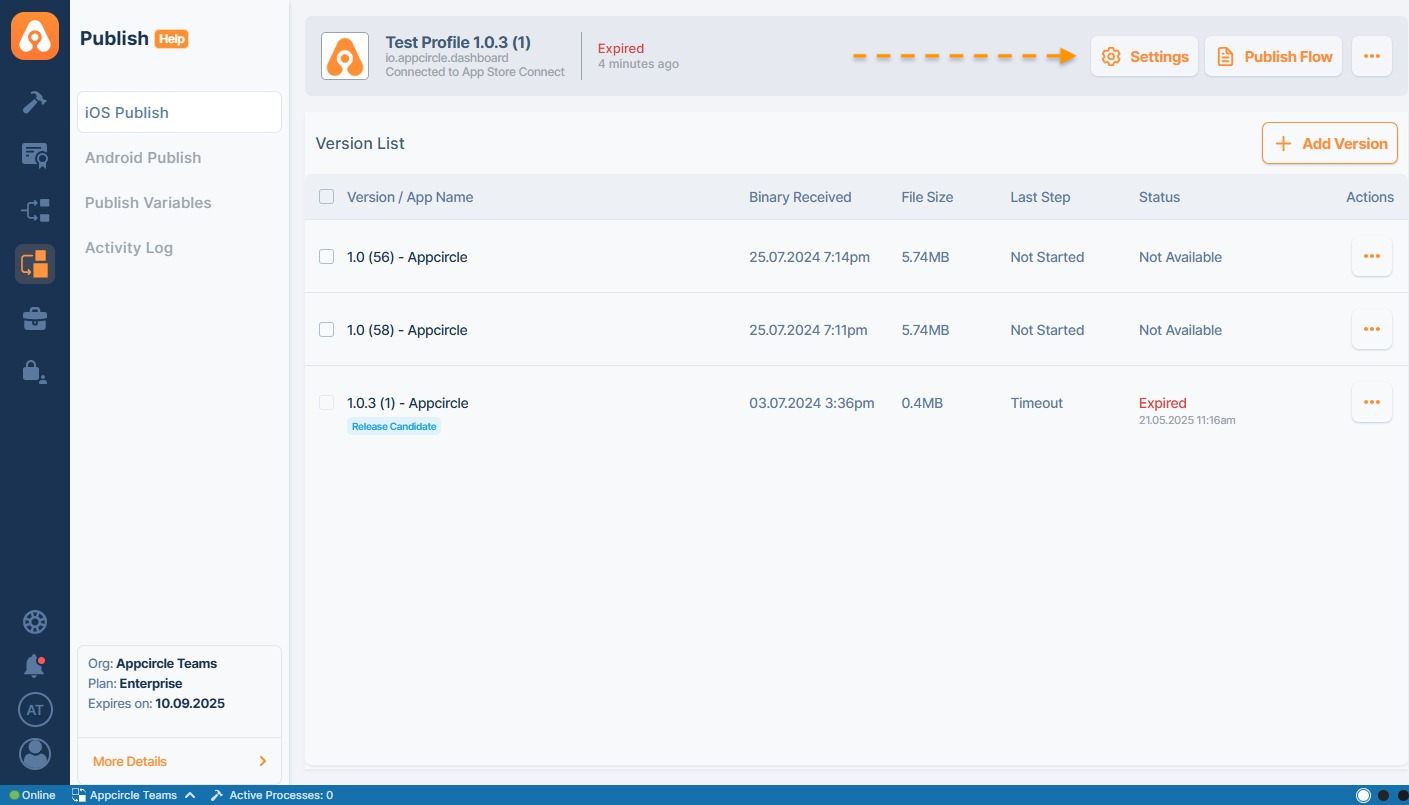
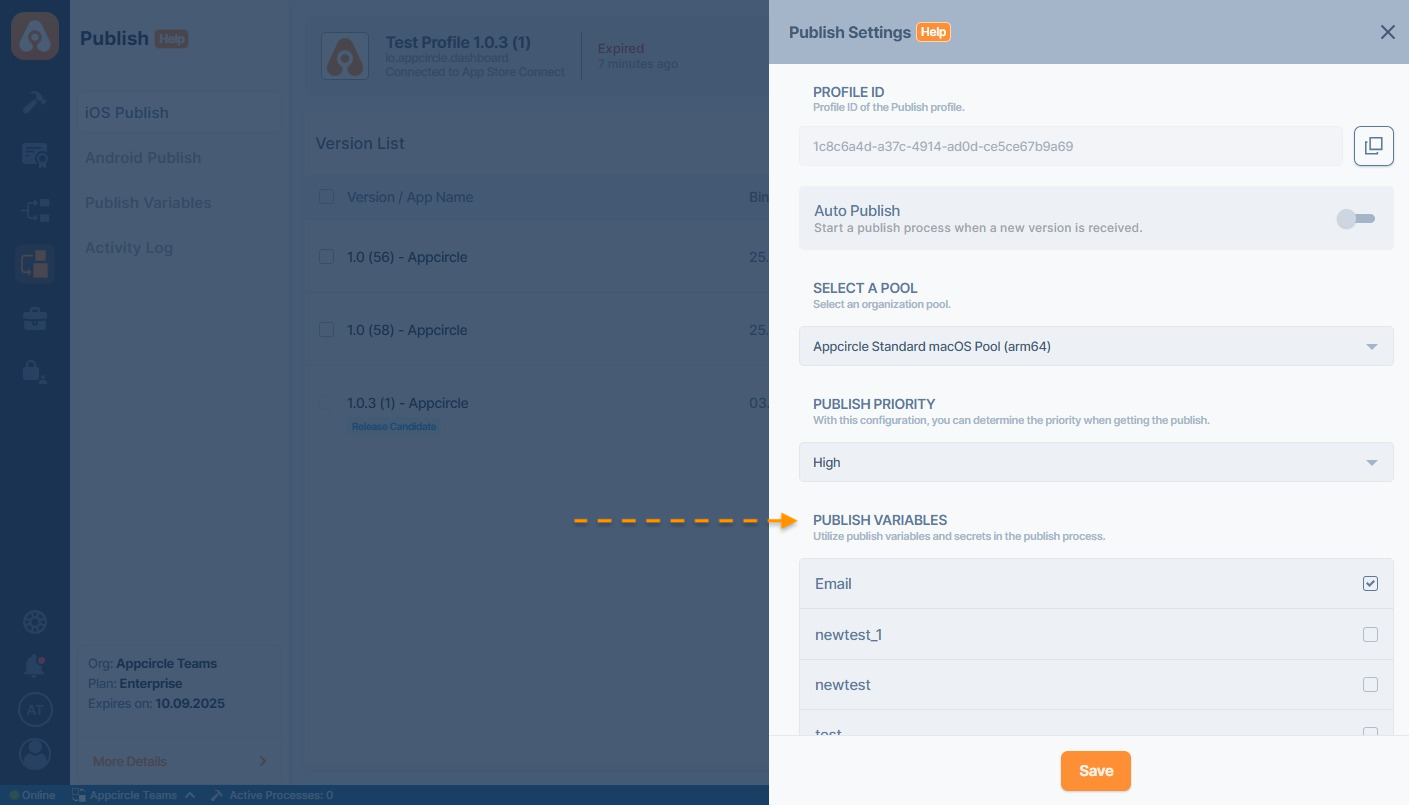
You can now use the defined environment variables in your email settings, including the subject and content. For example:
Subject:
$AC_EMAIL_TITLE
Email Content:
Hi team,
A new package for $AC_PROJECT_NAME has been successfully published.
Best,
Appcircle Team