Send to Microsoft Intune
This step enables you to submit your line of business apps to the Microsoft Intune.
This step requires a runner to work. This means that when the step runs, one of the runners in your organization will be used exclusively for this step.
If you don't have enough concurrency, your other Build and Publish operations will wait in the queue.
Prerequisites
Below are the prerequisite steps necessary for this operation, accompanied by their descriptions.
Providing Microsoft Intune API Credentials for Accessing Intune
To send an app from Appcircle to Microsoft Intune, you need to register an application with the Microsoft Identity Platform and provide this application's credentials.
Adding Microsoft Intune API Credentials
After completing the integration with Microsoft Intune, go to Publishing Settings. In the Store Credential section, select the Microsoft Intune Credential you integrated, from the drop-down list. Then, click on the Save button.
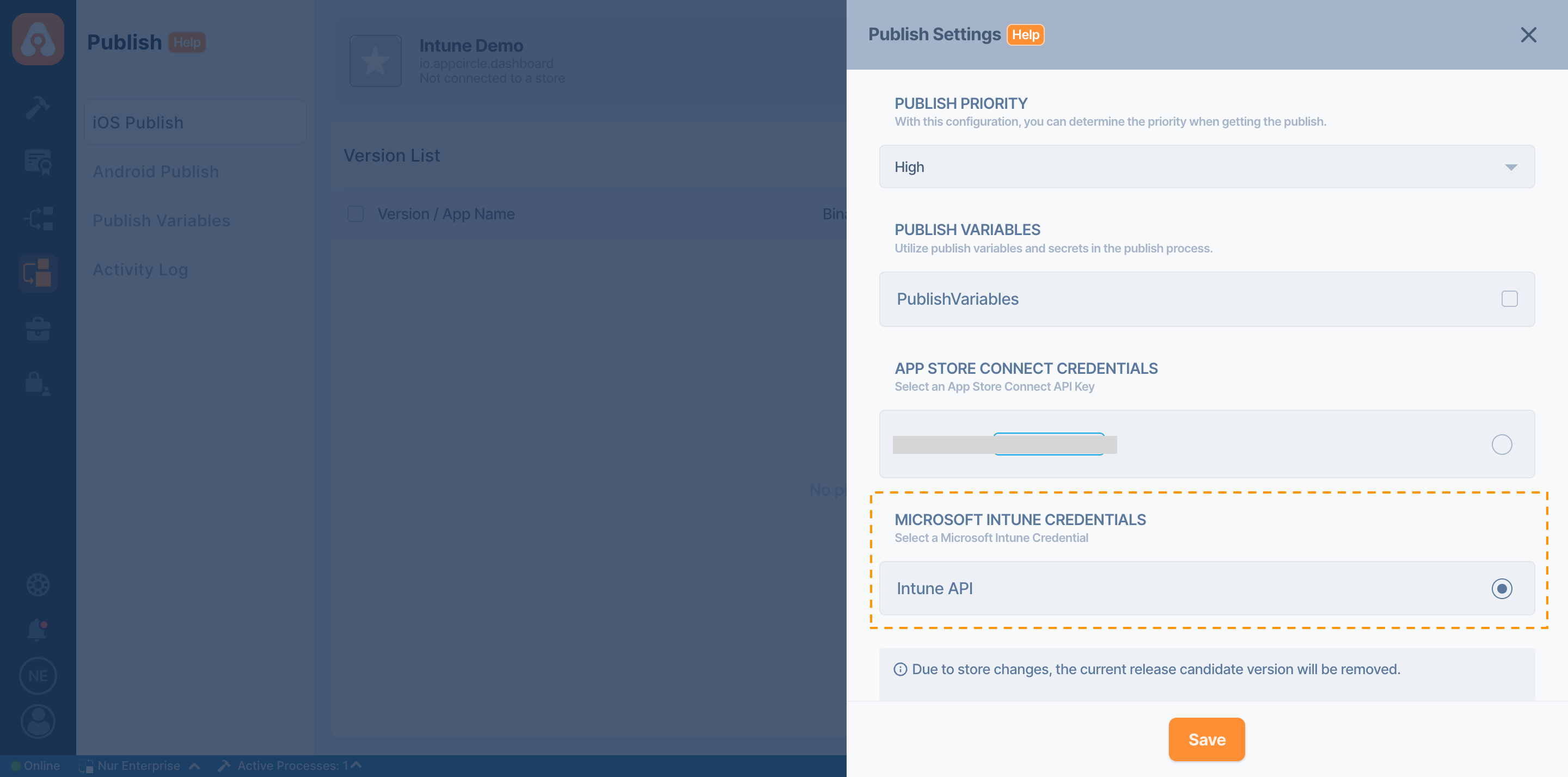
Input Variables
iOS
Below are the parameters necessary for this step's operation for iOS, along with their descriptions.
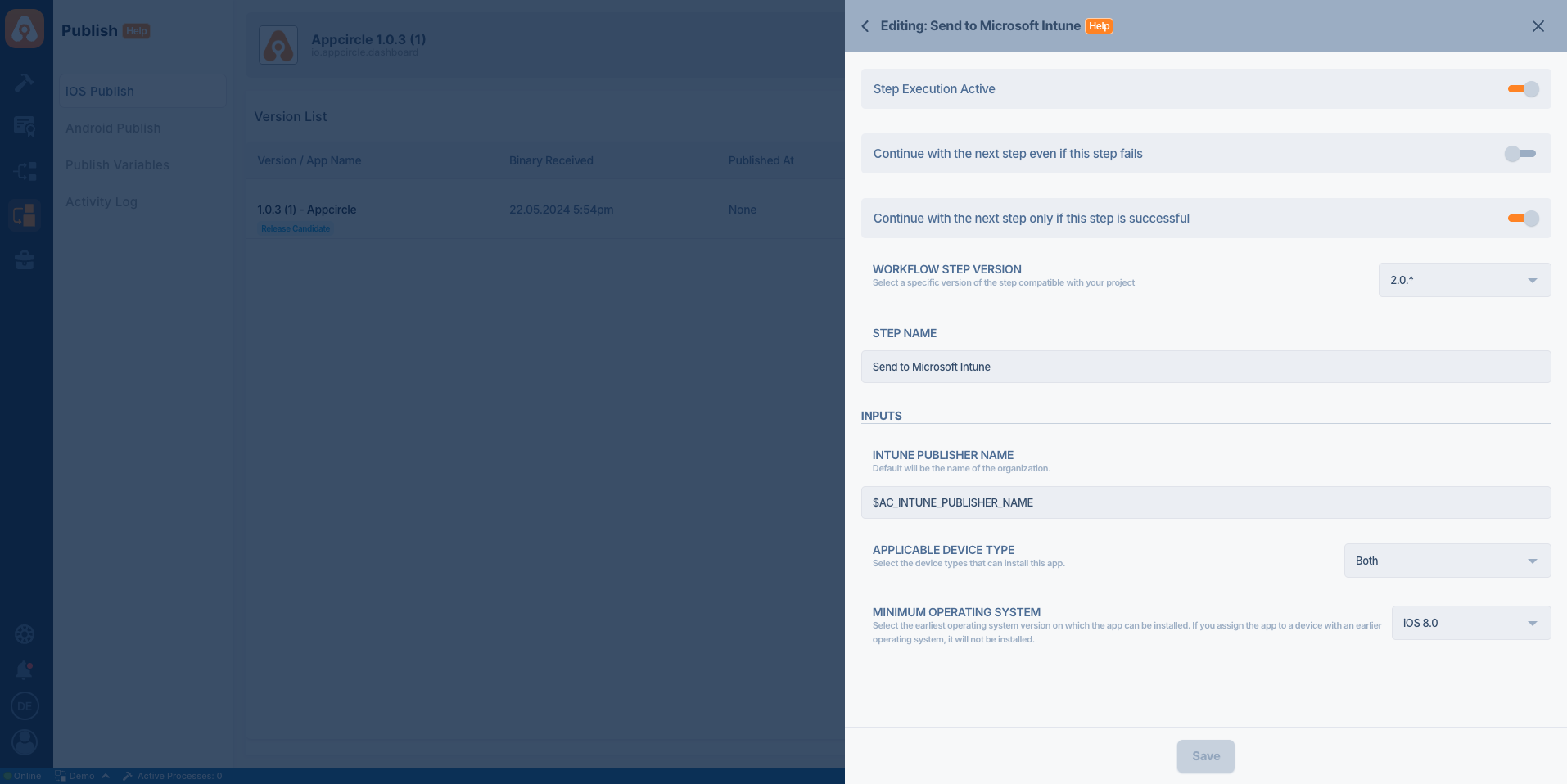
| Variable Name | Description | Status |
|---|---|---|
$AC_INTUNE_PUBLISHER_NAME | This parameter is used to specify the publisher name for the selected version. By default, it takes the name of your organization or the email address of the user initiating the step. | Optional |
$AC_INTUNE_TARGETED_PLATFORM | The Applicable Device Type specifies the the device types that can install this app. Options: Both, iPad, iPhone and iPod. Default: Both. | Optional |
$AC_INTUNE_MIN_OS_VERSION | The Minimum Operating System specifies the earliest operating system version on which the app can be installed. If you assign the app to a device with an earlier operating system, it will not be installed. Default: iOS 8.0. | Optional |
If you choose to create a new application in Microsoft Intune while marking the app version as release candidate and execute this step before updating the metadata information, these values will be assigned to the application being created by default.
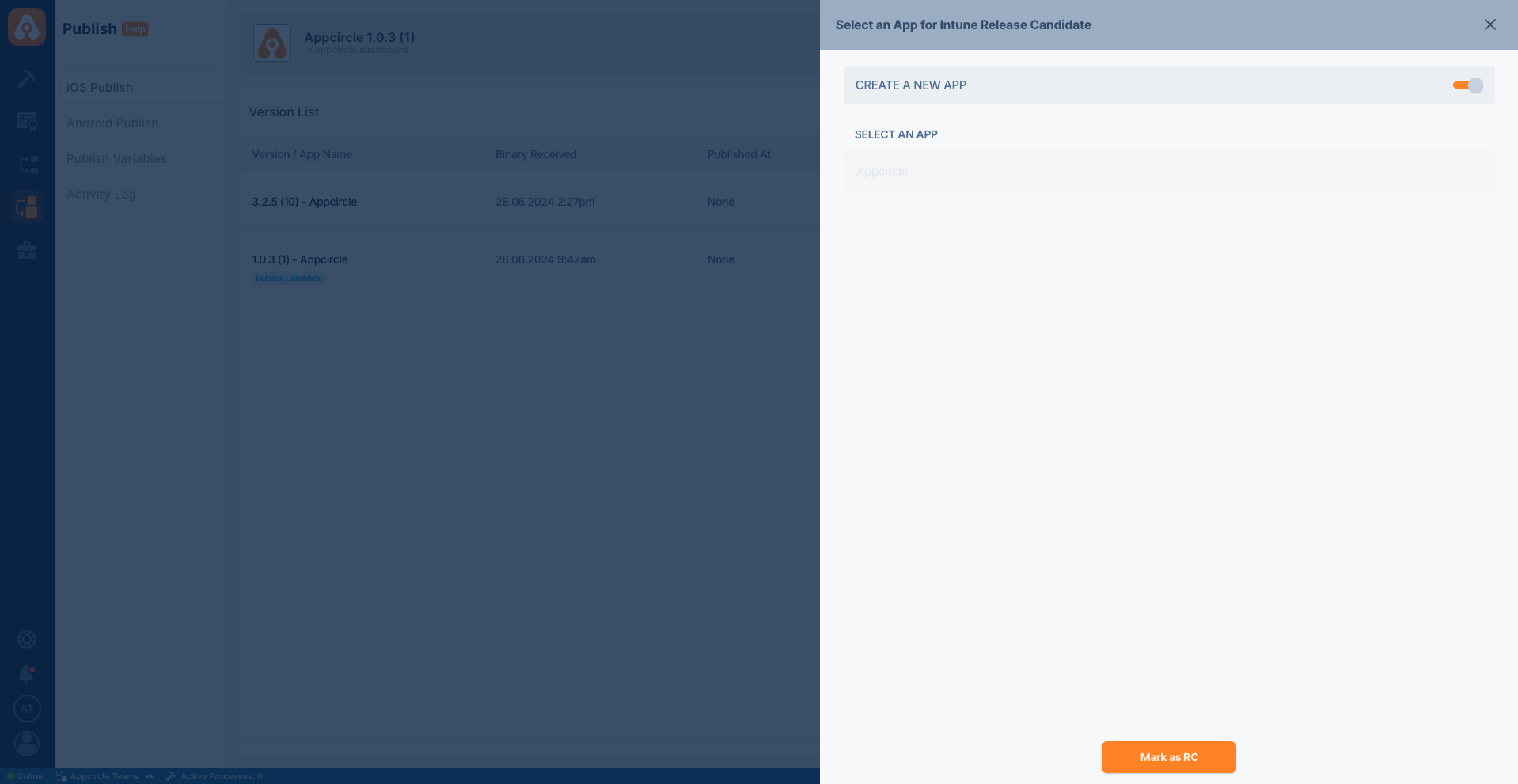
Android
Below are the parameters necessary for this step's operation for Android, along with their descriptions.
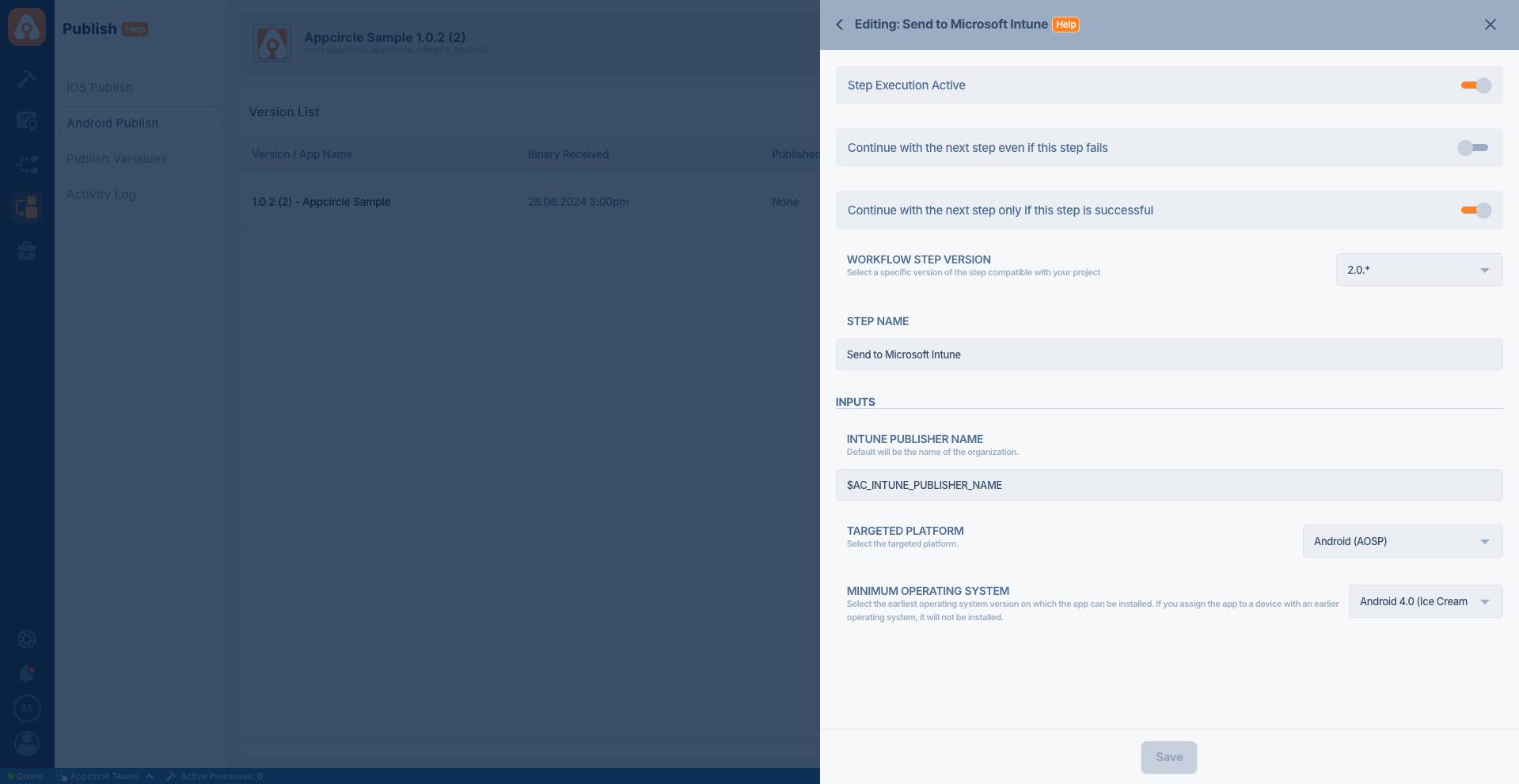
| Variable Name | Description | Status |
|---|---|---|
$AC_INTUNE_PUBLISHER_NAME | This parameter is used to specify the publisher name for the selected version. By default, it takes the name of your organization or the email address of the user initiating the step. | Optional |
$AC_INTUNE_TARGETED_PLATFORM | The Targeted Platform specifies the the device types that can install this app. Options: Android device administrator, Android (AOSP). Default: Android (AOSP). | Optional |
$AC_INTUNE_MIN_OS_VERSION | The Minimum Operating System specifies the earliest operating system version on which the app can be installed. If you assign the app to a device with an earlier operating system, it will not be installed. Default: Android 4.0 (Ice Cream Sandwich). | Optional |
If you choose to create a new application in Microsoft Intune while marking the app version as release candidate and execute this step before updating the metadata information, these values will be assigned to the application being created by default.
- The
Targeted Platformis set when the application is first created in Microsoft Intune and cannot be changed afterwards. Ensure that you select the correct platform before executing this step.
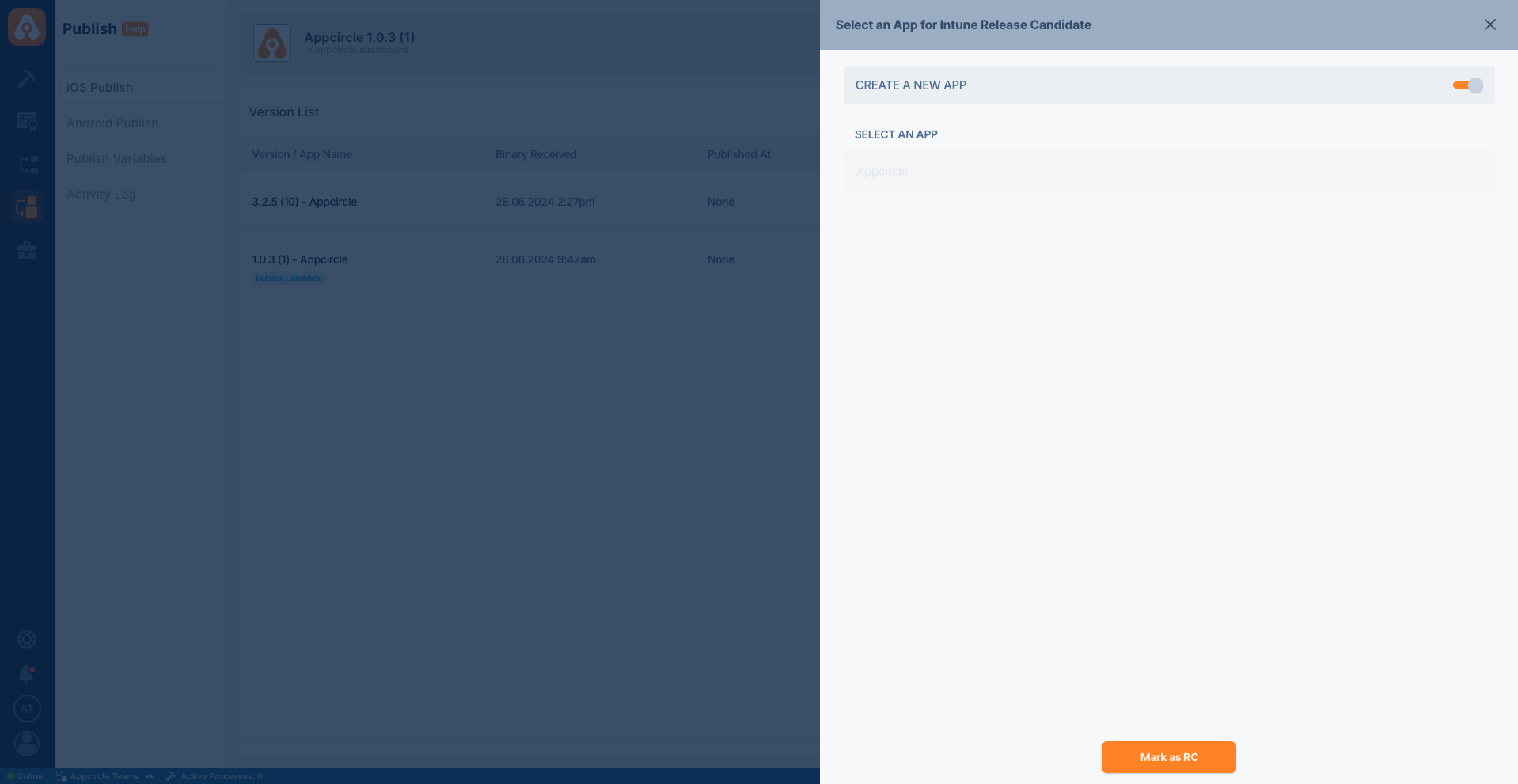
Microsoft Intune does not support the distribution of Android App Bundle (AAB) files. If your release candidate version is an AAB file, this step will fail.
To access the source code of this component, please use the following link: