Integrations
There are mainly two integrations to be filled by the user
- SSO
Email
Appcircle provides two methods to configure SMTP settings.
spacetech is an example organization name used in the example values below. It should be replaced with your own organization name.
Configure via Dashboard (recommended)
Starting from the version 3.28.2, SMTP settings can be configured and updated directly from the Appcircle Dashboard. This is the recommended approach for managing SMTP settings as it allows you to update the configuration at any time without requiring server reset.
The "SMTP Configuration" page is located under the Admin menu. This menu is only visible when you are logged in as the Initial User (the user defined in the global.yaml/values.yaml file).
-
To reach the "SMTP Configuration" section, navigate to the "Admin > Self-Hosted Settings" page using the left menus.
-
Press the "Manage" button next to "SMTP Configuration".
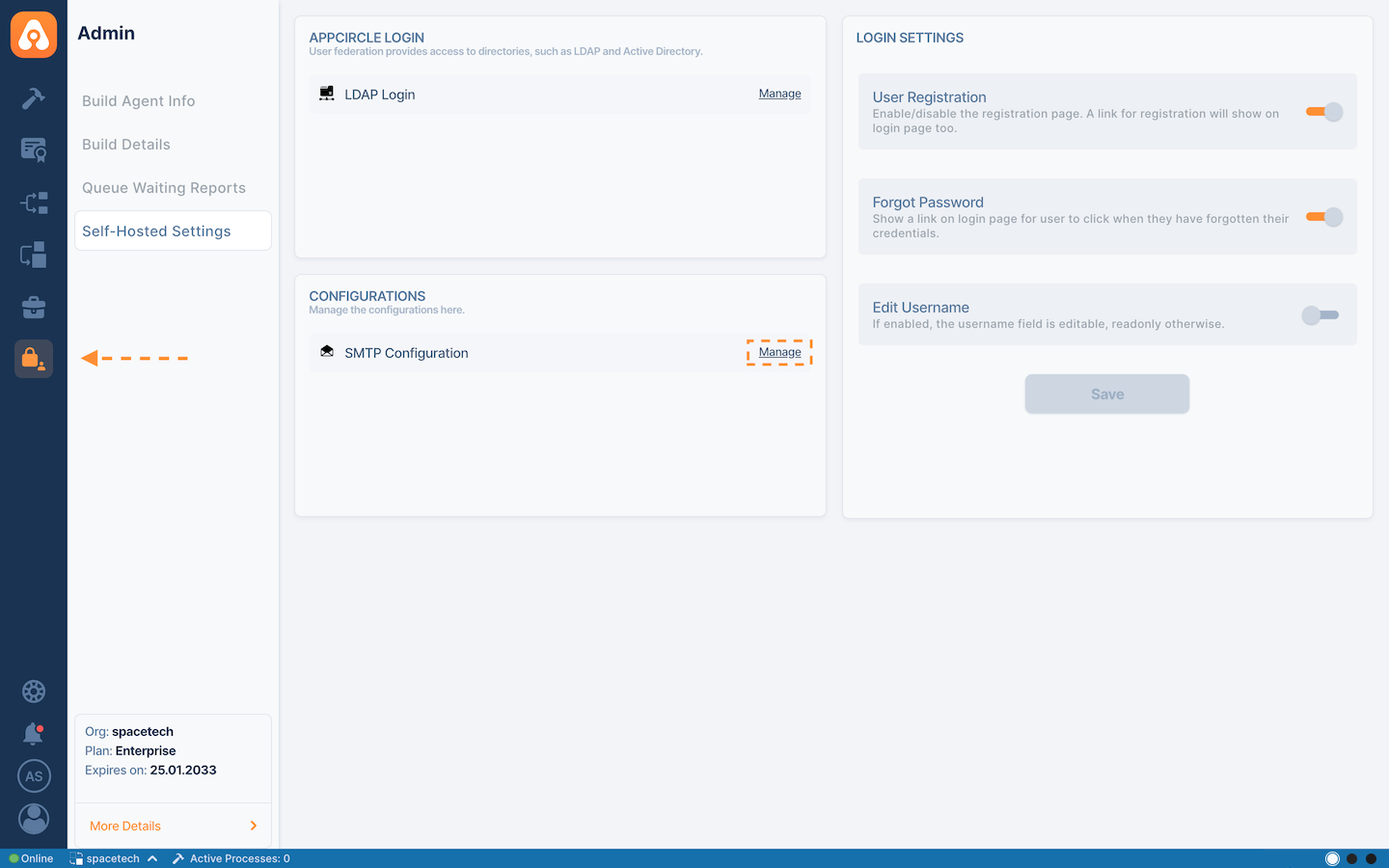
- You will see the SMTP configuration page.
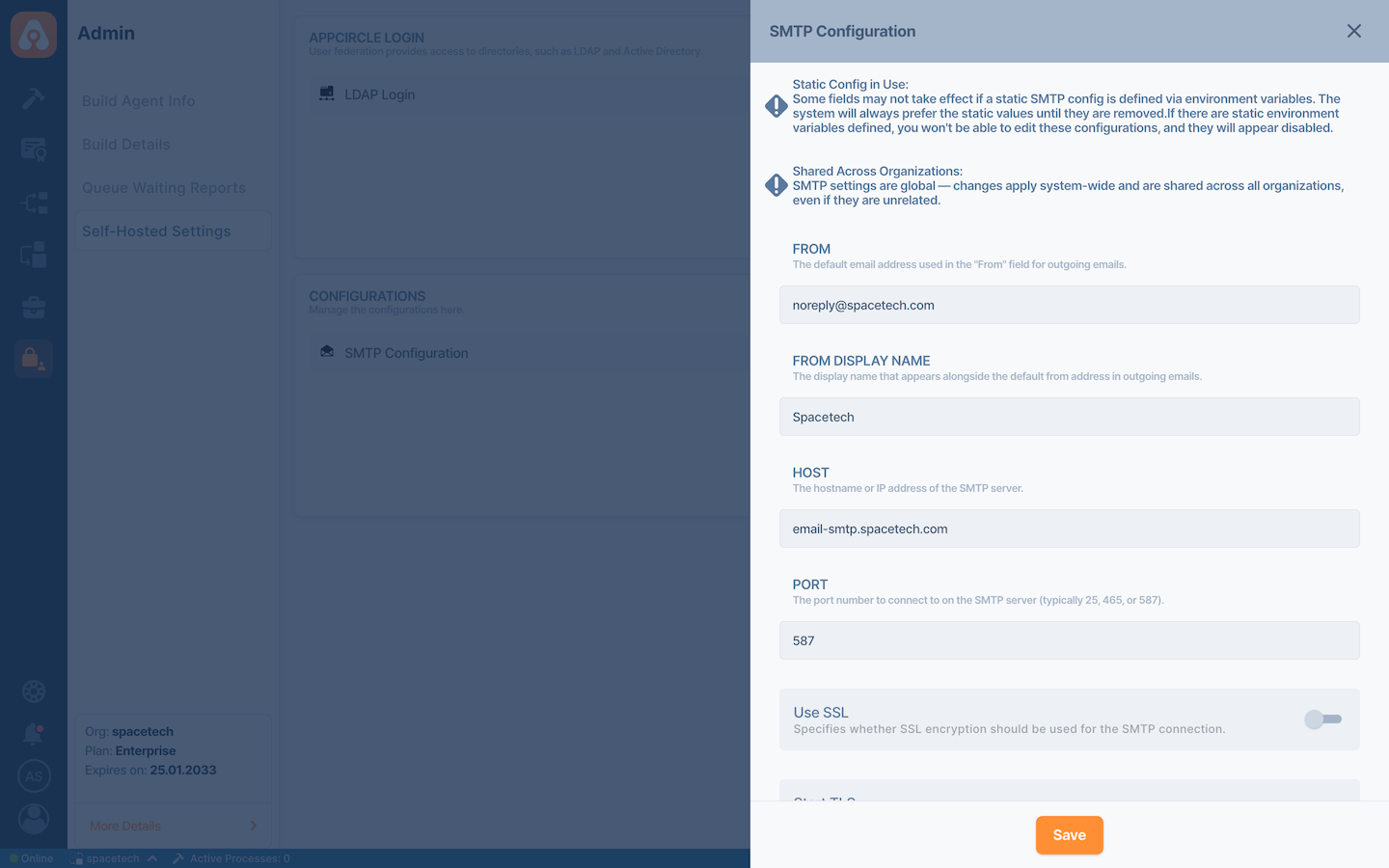
- Fill in the SMTP settings according to your mail server. See the details below for configuration options:
| Settings | Description | Example |
|---|---|---|
| FROM | The default email address used in the "From" field for outgoing emails. | noreply@spacetech.com |
| FROM DISPLAY NAME | The display name that appears alongside the default from address in outgoing emails. | Spacetech |
| HOST | The hostname or IP address of the SMTP server. | email-smtp.spacetech.com |
| PORT | The port number to connect to on the SMTP server (typically 25, 465, or 587). | 587 |
| Use SSL | Specifies whether SSL encryption should be used for the SMTP connection. | Off |
| Start TLS | Determines whether to enable STARTTLS, which upgrades a plain connection to a secure one. | On |
| Validate Server Cert | Specifies whether the SMTP server's SSL certificate should be validated. It is recommended to keep this as turned on for security purposes. | On |
| Auth | Indicates whether SMTP authentication is required. It should be turned on if both username and password are necessary for the SMTP server authentication. | On |
| USERNAME | The username for SMTP server authentication. | your_username |
| PASSWORD | The password for authenticating with the SMTP server. | your_password |
| TO (optional) | The email address that will receive the test email when you use the "Test Connection" button. This address is only used for testing SMTP connectivity and does not affect regular outgoing emails. | mobile-team@spacetech.com |
- Click the "Test Connection" button to verify that the connection to your SMTP server is successful. If the test fails, check your settings and try again.
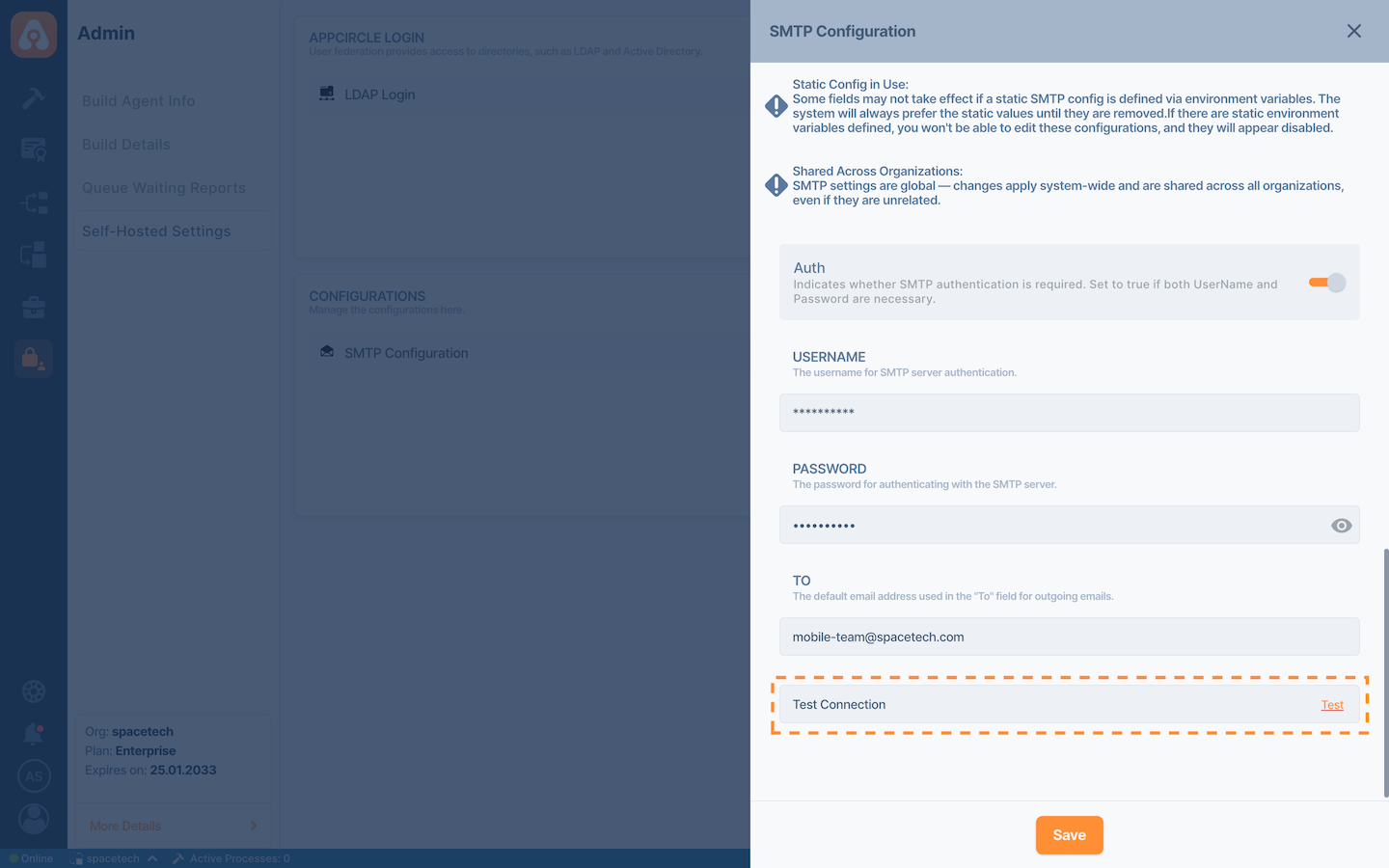
- If your settings are correct, click the "Save" button to apply the settings.
Email notifications use the "FROM DISPLAY NAME" as the sender name (or from name).
However, when you share a binary using the Testing Distribution module, the profile name will be displayed as the sender, as shown in the example email provided in the linked documentation.
Configure via global.yaml
If you prefer to configure the SMTP settings via global.yaml for initial installation, you can edit the global.yaml file and change SMTP settings according to your mail server.
See the example below for configuration options:
smtpServer:
password: your_password
user: your_username
from: noreply@spacetech.com
host: email-smtp.spacetech.com
fromDisplayName: Spacetech
port: '587'
ssl: 'false'
auth: 'true'
starttls: 'true'
verifyCertificate: 'true'
Even if you initially configure SMTP using global.yaml, you can still use the Appcircle Dashboard for subsequent updates.
But keep in mind that beforehand you should remove the relevant settings from the global.yaml effectively, which requires you to apply configuration changes and restart the Appcircle server. Otherwise, the settings that came from the static config will be non-editable in the Appcircle Dashboard "SMTP configuration" form.
Explanation of each key:
| Key | Explanation |
|---|---|
| password | Password of the SMTP server |
| username | Default user name for SMTP |
| from | Sender address of the emails |
| host | The SMTP server to connect to |
| fromDisplayName | Sender Display Name |
| port | The SMTP server port to connect |
| ssl | If set to true, use SSL to connect |
| auth | If set to true, attempt to authenticate the user using the AUTH command. |
| starttls | If set to true, enables the use of the STARTTLS command |
| verifyCertificate | If set to false, disables validation of the SMTP server's SSL certificate. The value is true by default, shouldn't be disabled in production environments. |
The verifyCertificate option is available in version 3.23.1 or later.
Email notifications use the fromDisplayName as the sender name (or from name).
However, when you share a binary using the Testing Distribution module, the profile name will be displayed as the sender, as shown in the example email provided in the linked documentation.
SSO
Appcircle supports both OpenID and SAML Identity providers. You can follow the below documents to connect your identity providers. If your Identity Provider is not on the list, you can follow any OpenID or SAML integration guide from the below list to find out the parameters.