Google Play Service Account
Google Service Account is required to upload your binary to Google Play Store. This JSON key must be added to your account to publish apps to Google Play.
Please go to Google Cloud Platform and create a Google Cloud Project.
Enable the Google Play Developer API for your Google Cloud Project. Login with your account, then head over to Credentials -> Create Credentials, and then click Service account.
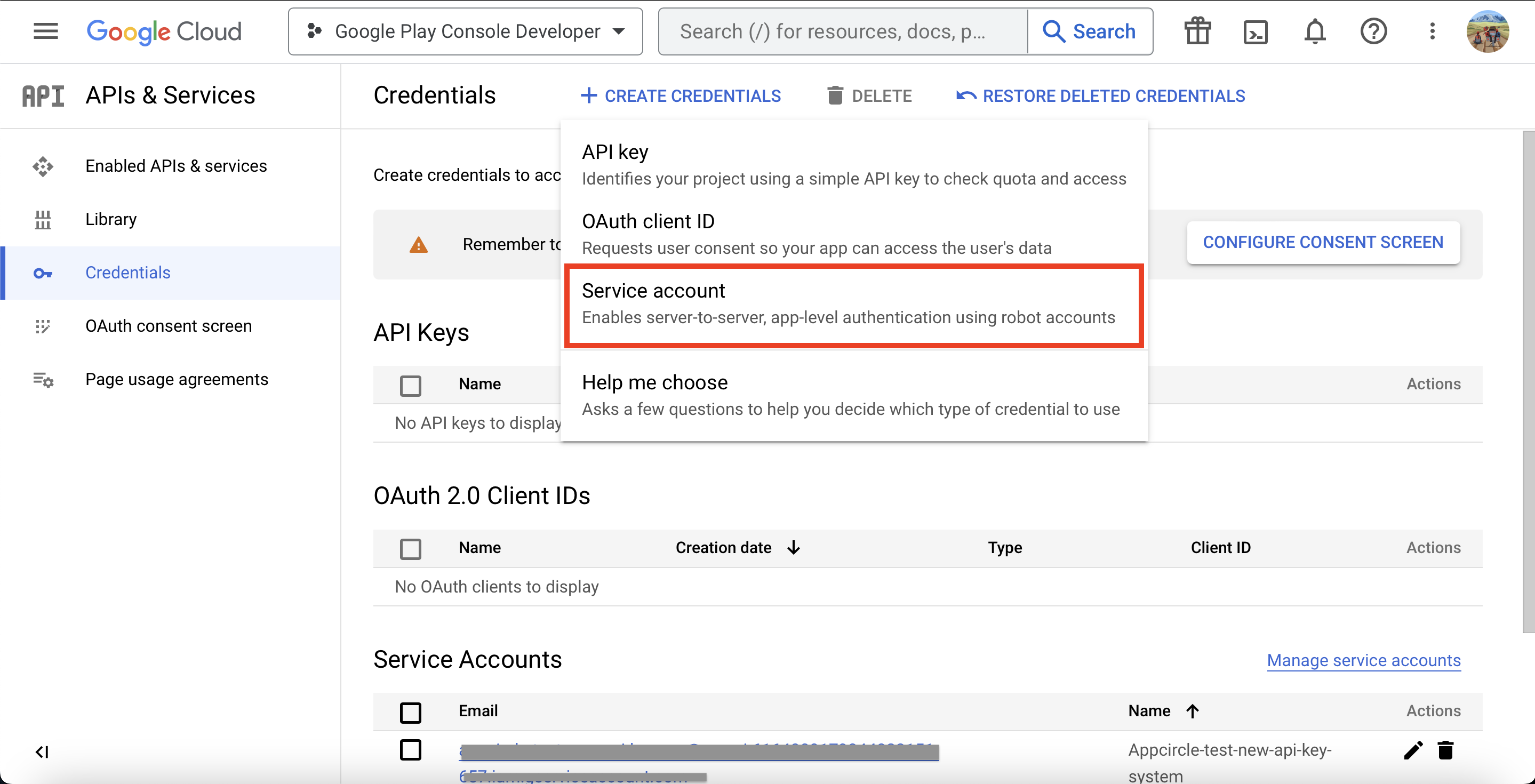
- This screen will forward you to the Create service account page. Fill in the details of your service account. According to the service name you set, an automatic Service account ID will be created.
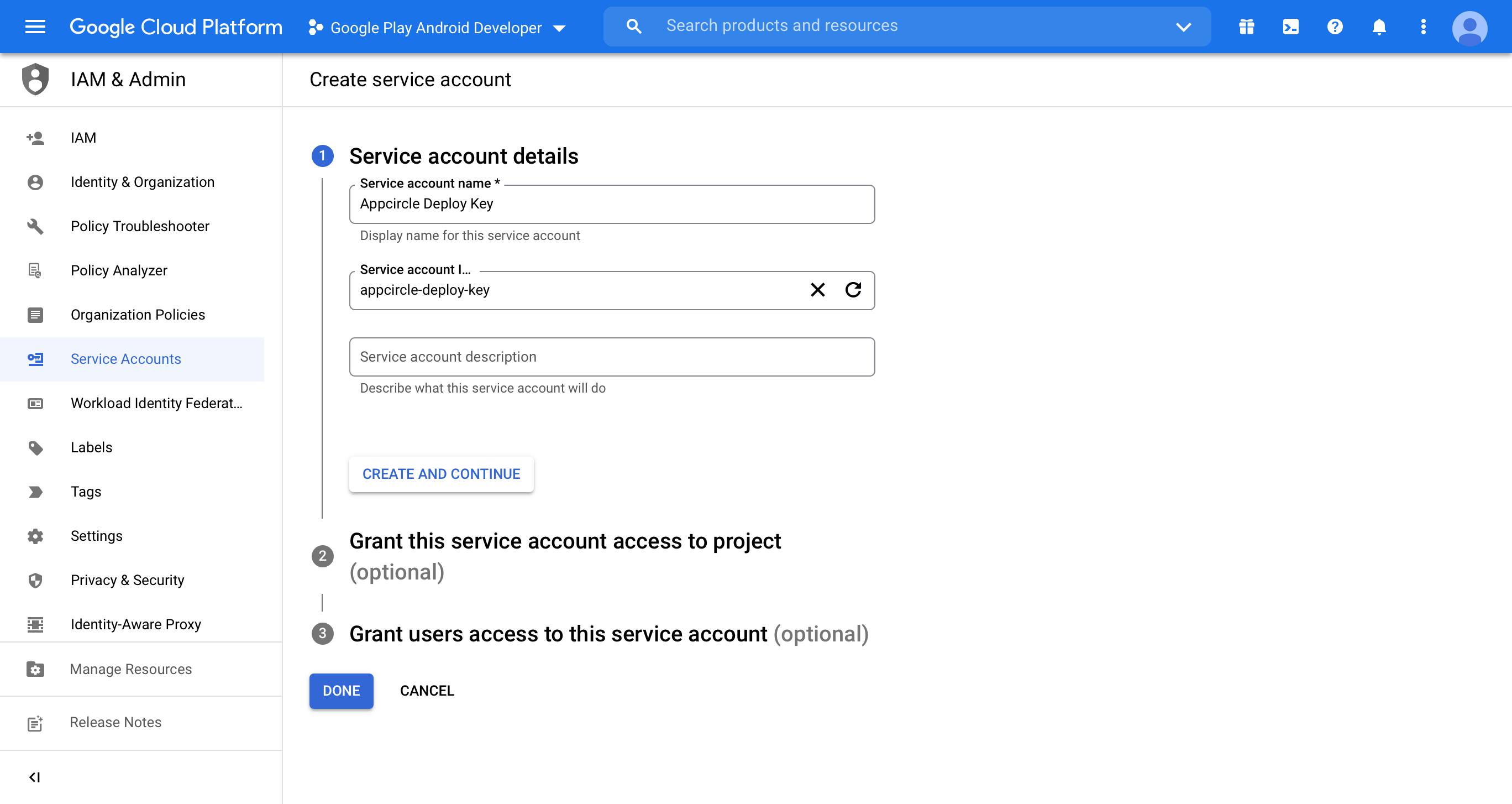
- Please select
Editorin the Role dropdown.
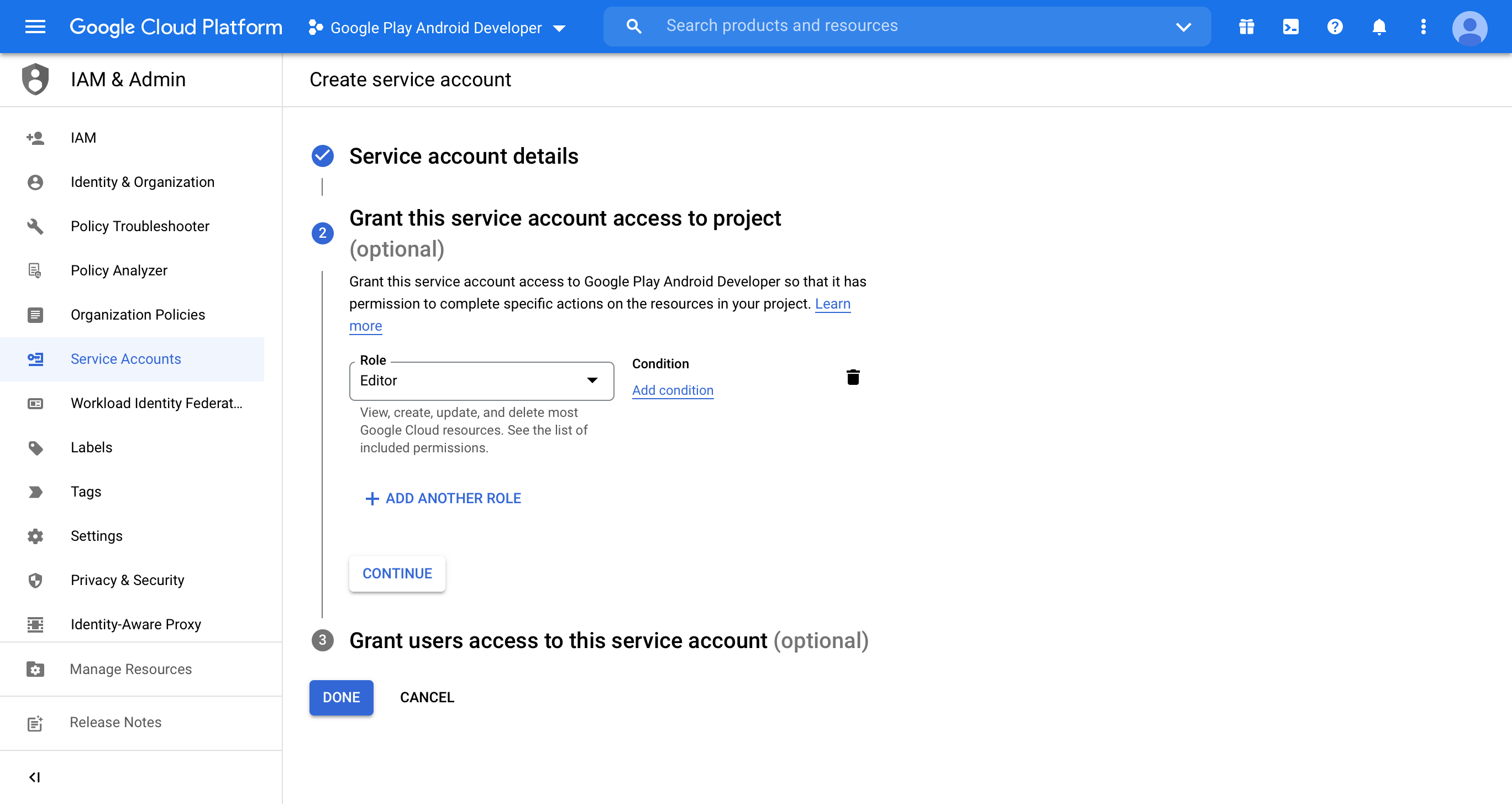
- Click Done to save this account.
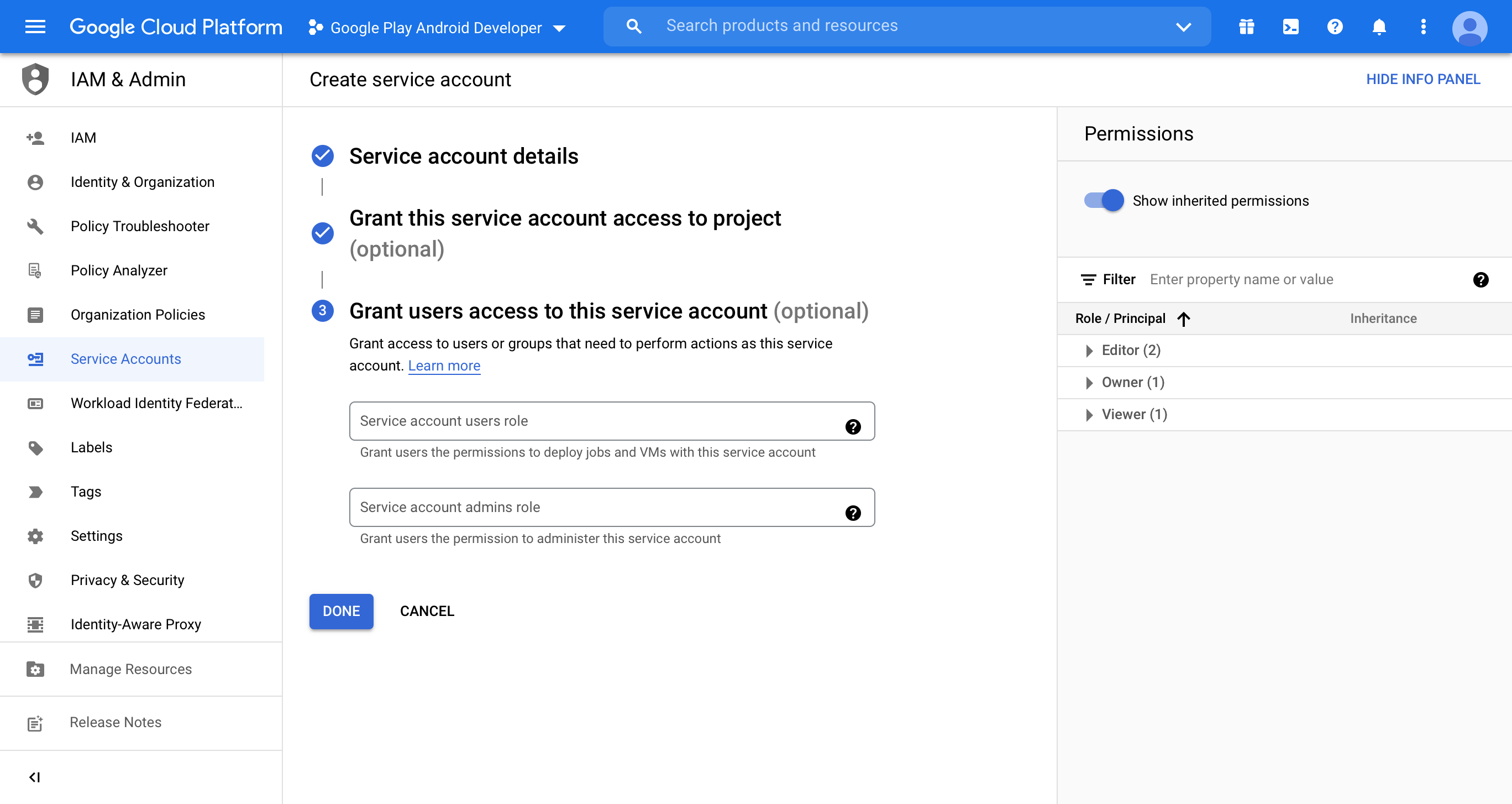
- Click Manage service accounts to open manage page.
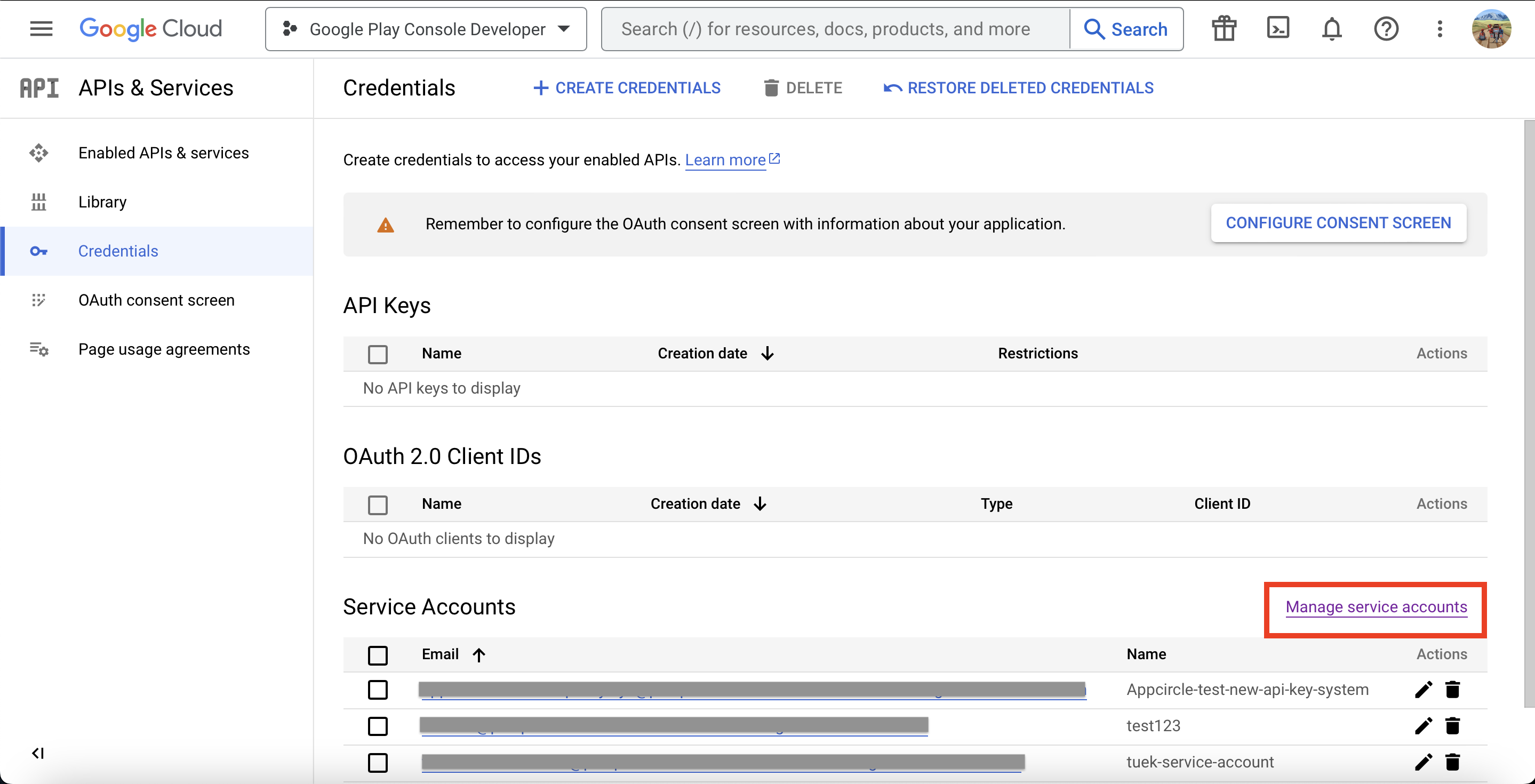
- Find the account you have just created. Click three dots on the Actions column, and then click Manage keys.
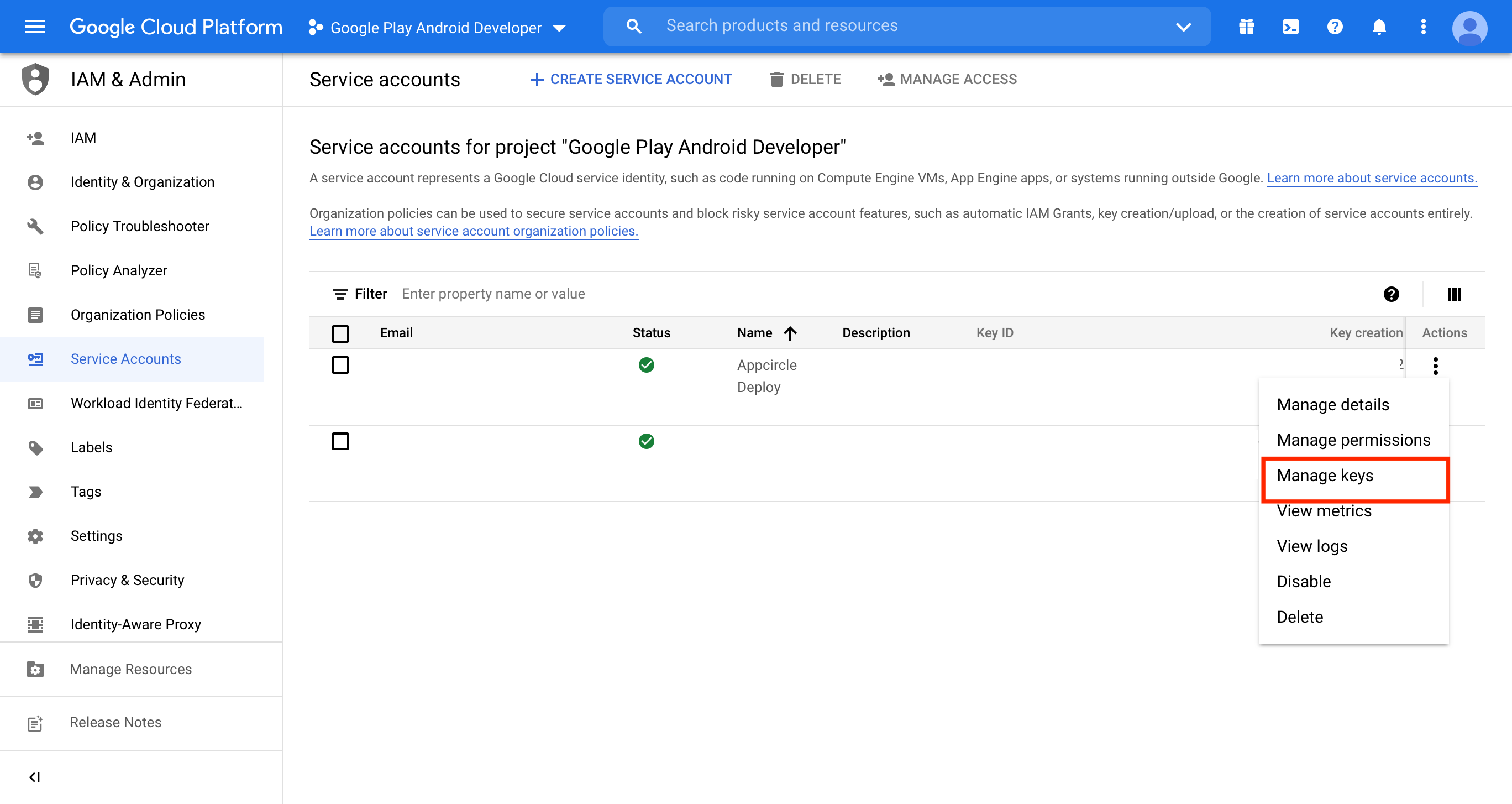
- Click ADD KEY and then click Create new key.
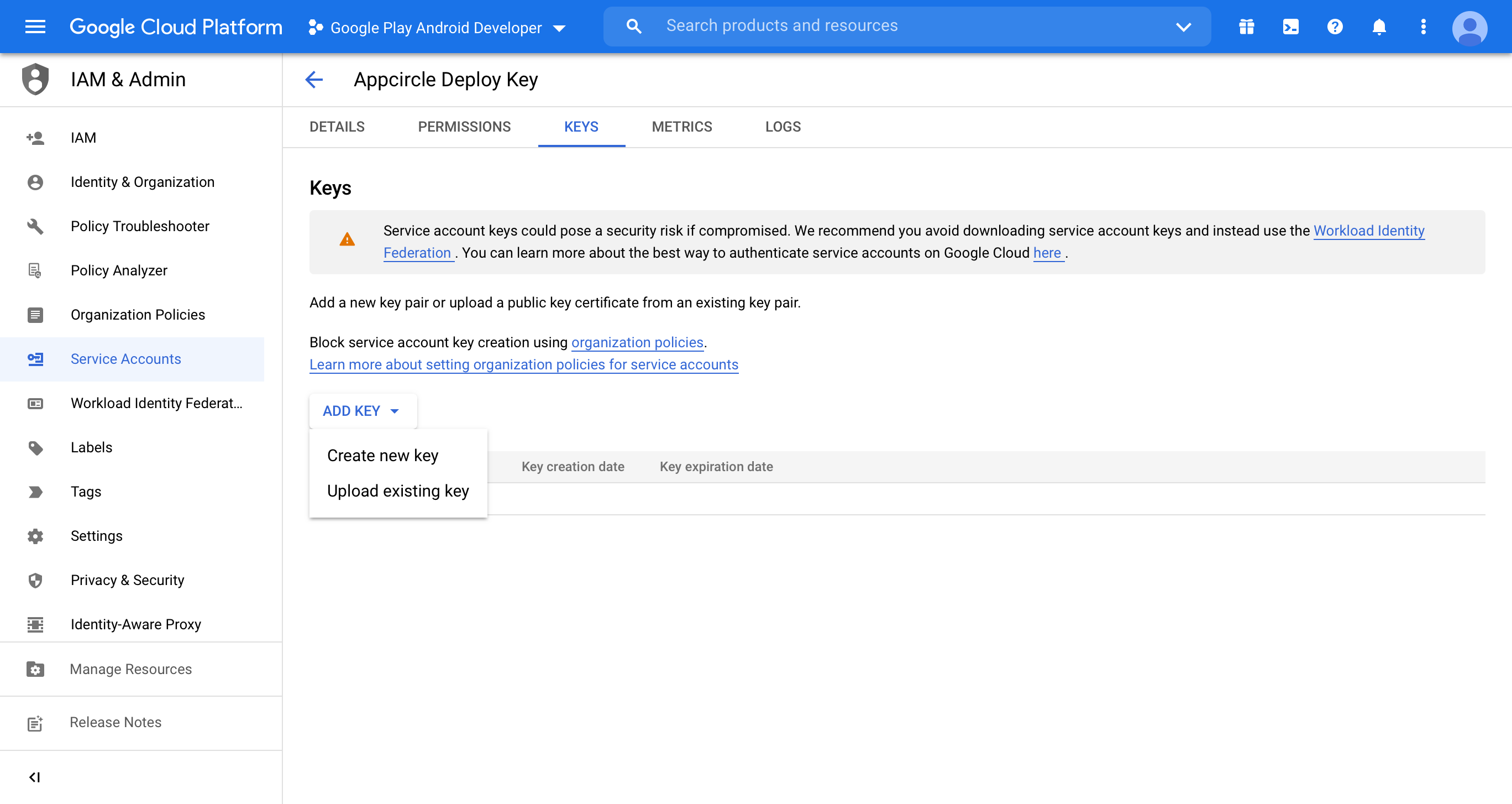
- Download your key as JSON and save it.
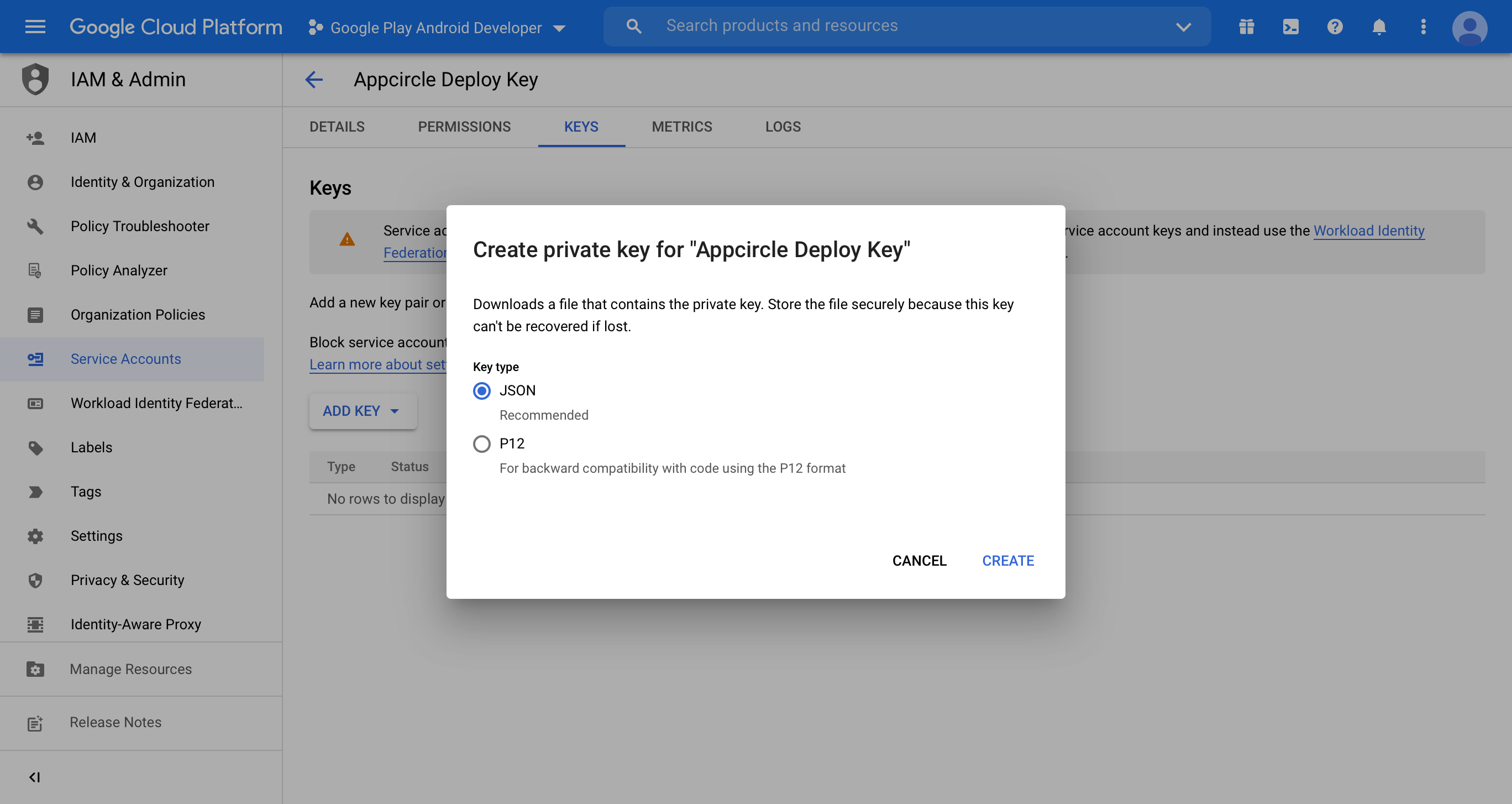
- Switch to the PERMISSIONS tab and click on GRANT ACCESS.
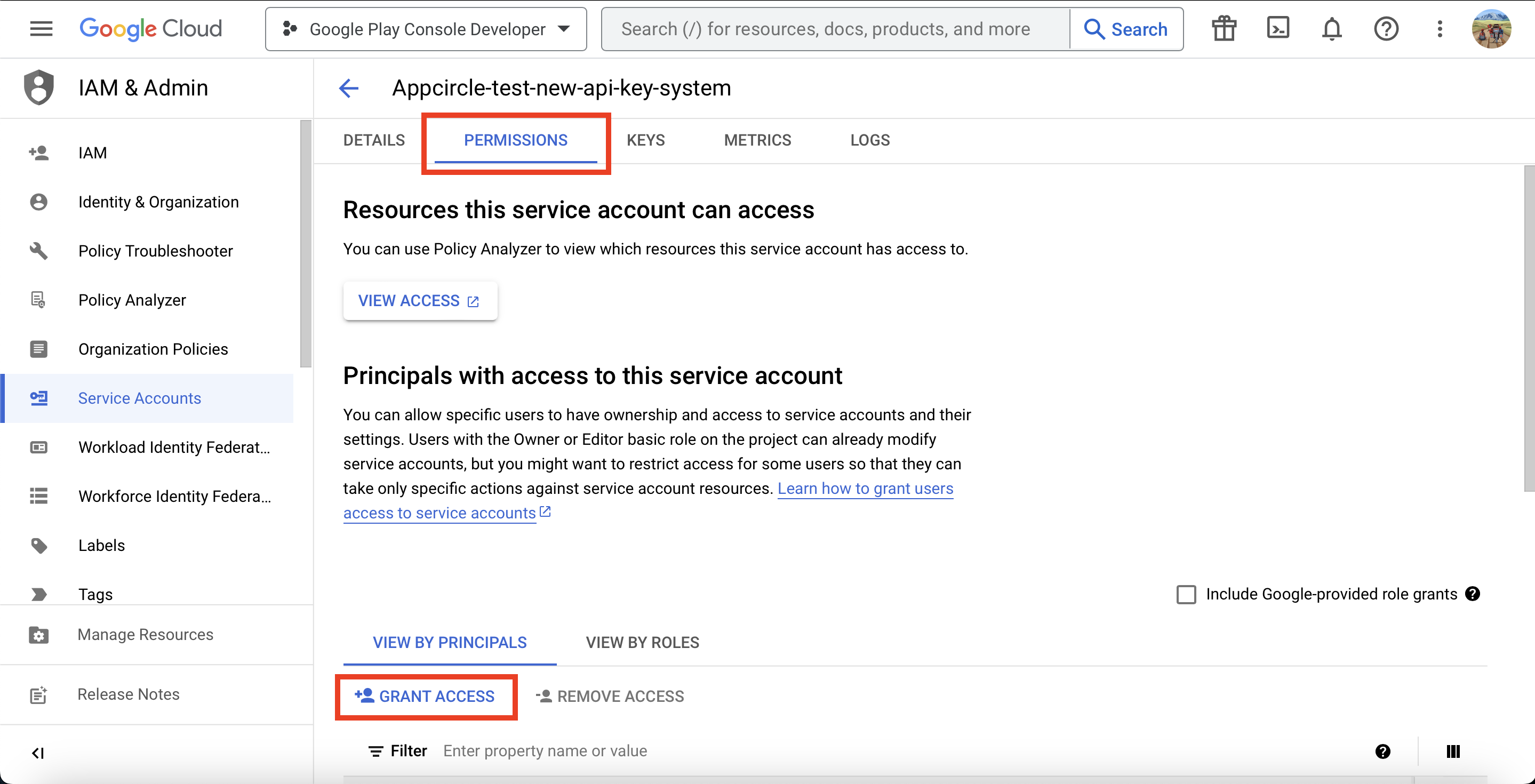
- Select the email, generated in step 6 in the Add principals field then click SAVE button.
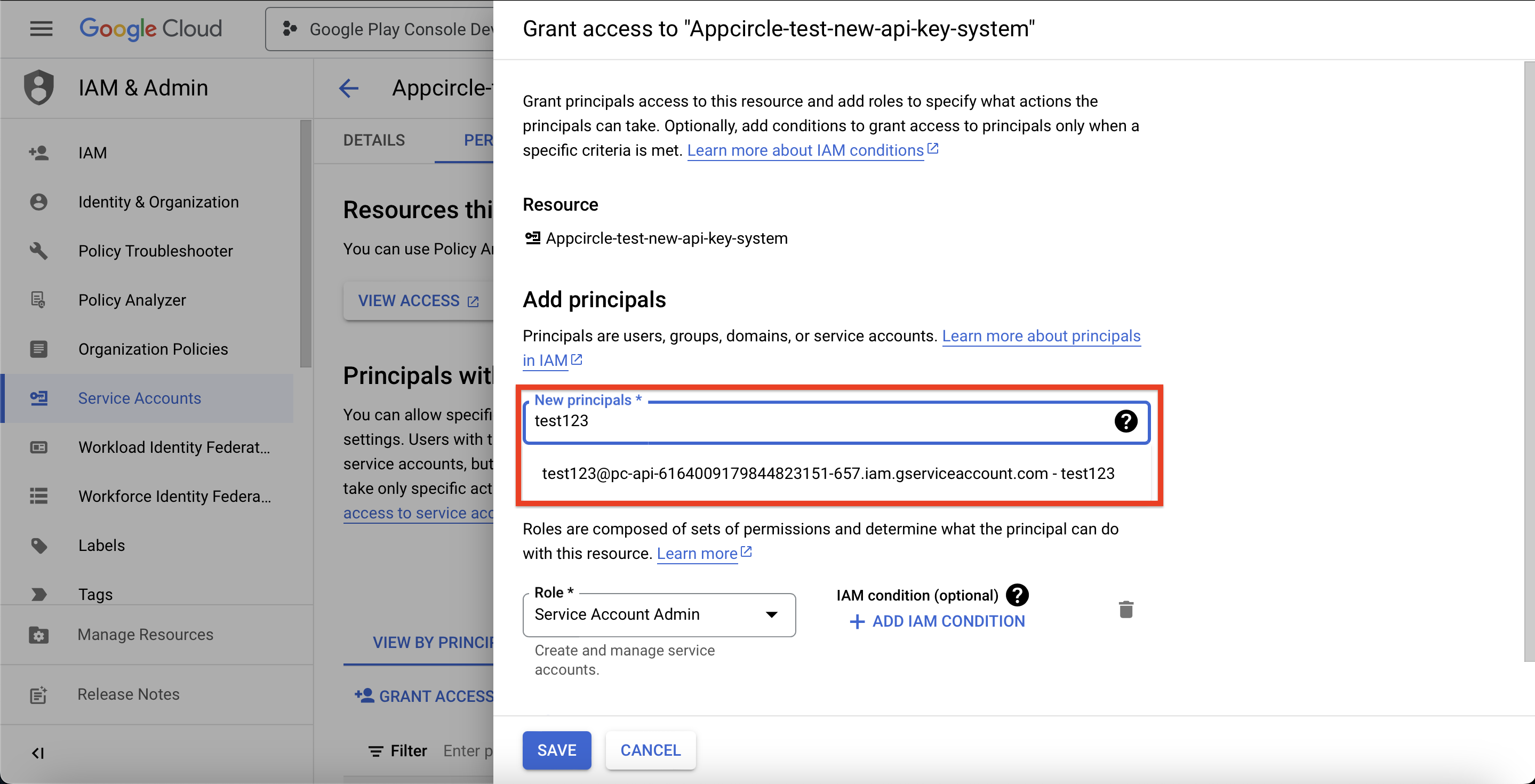
- Go to Google Play Console and login with your account and then head over to User and permissions and then click Invite new users.
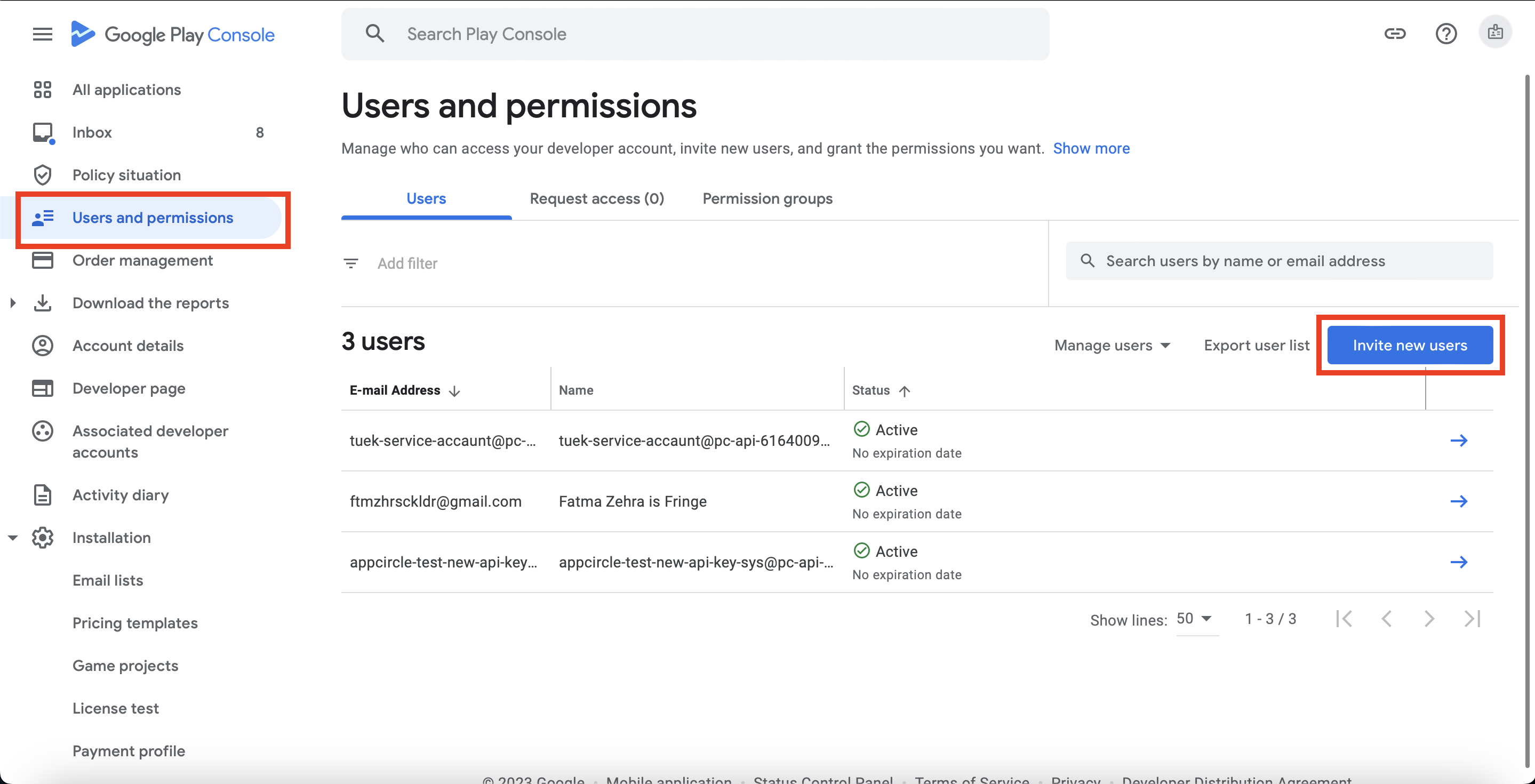
- Add the email, generated in step 6 in the E-mail address field.
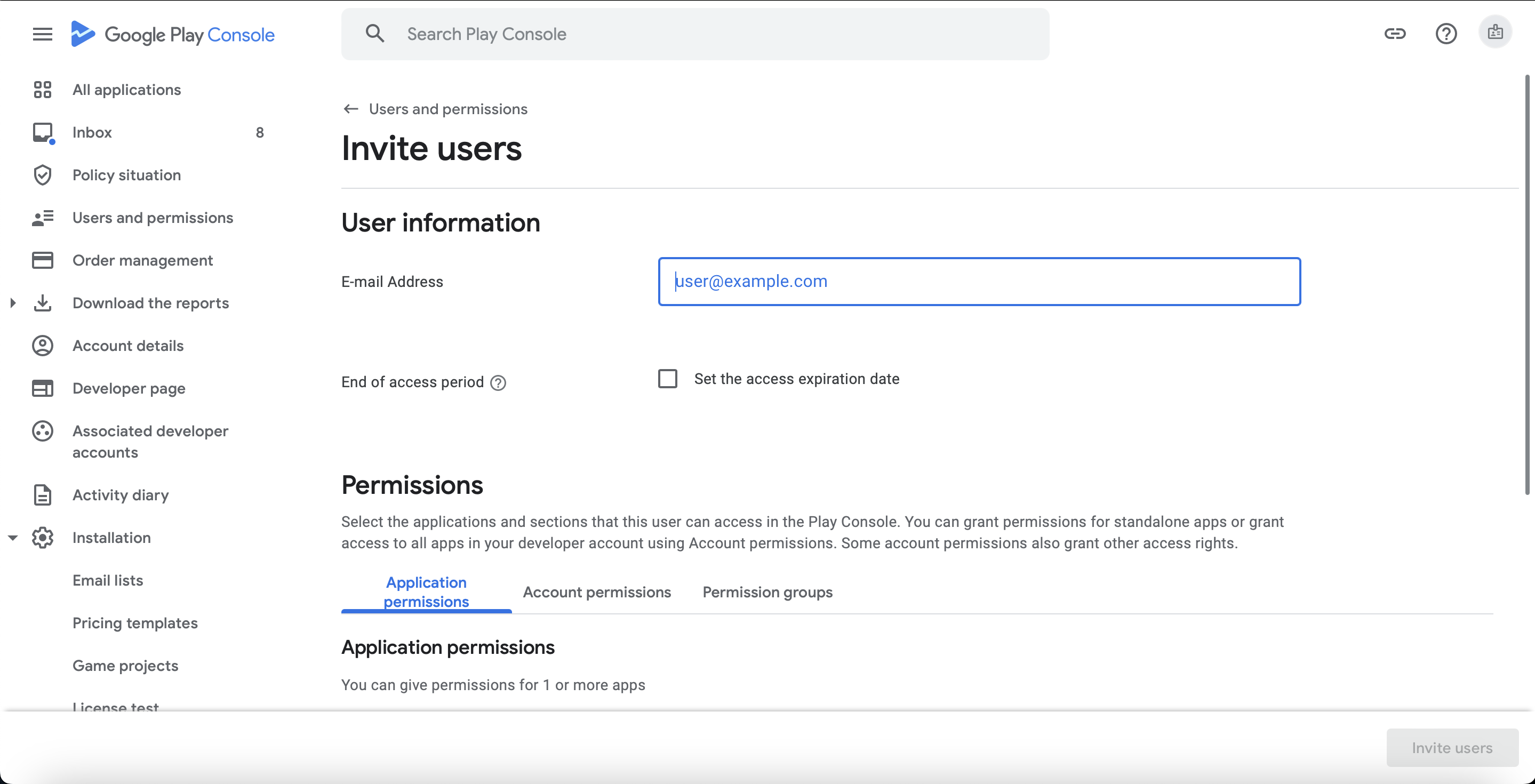
- Check the permissions of your user.
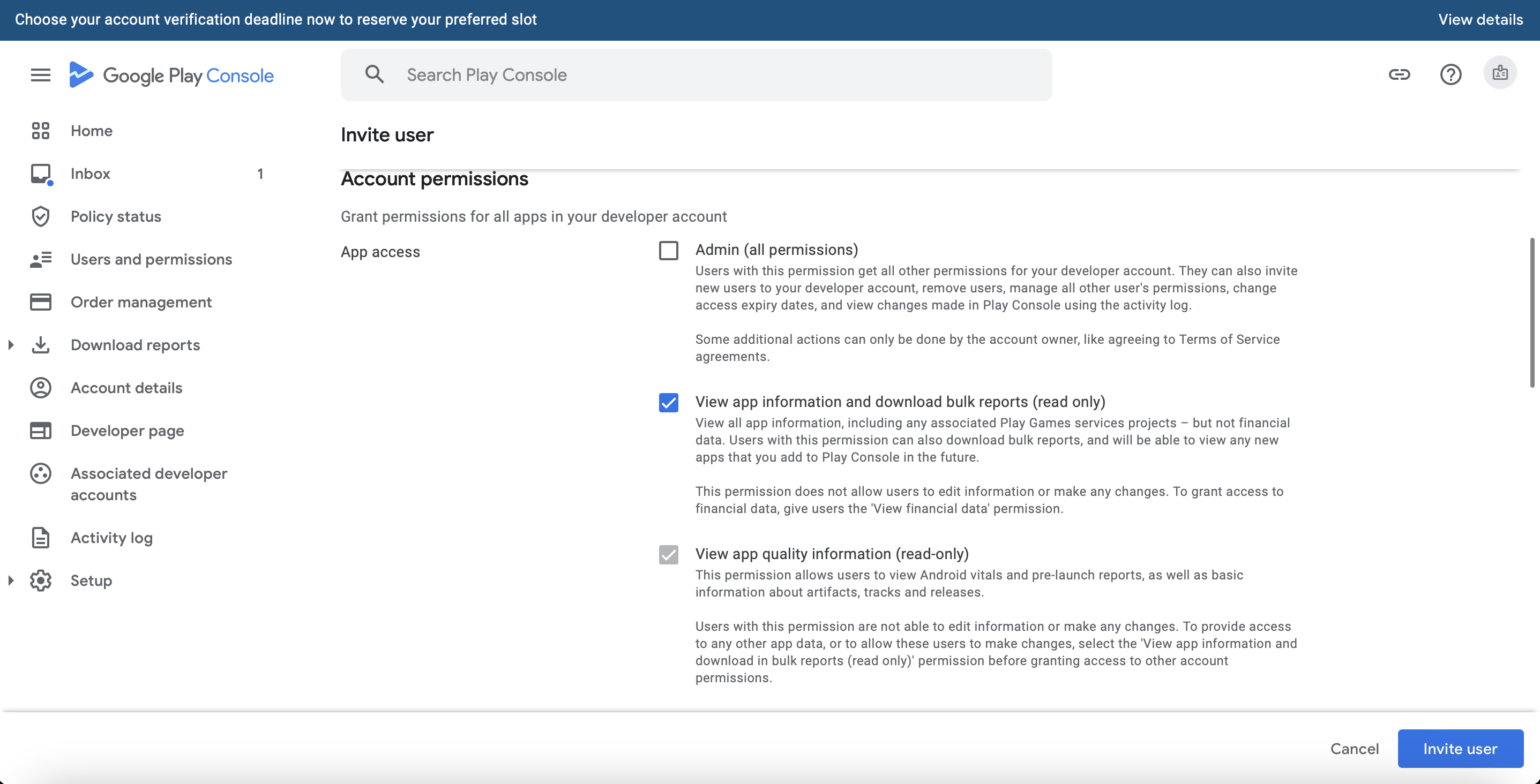
Make sure this account has access to Releases, Store presence, and App access (for read-only ones).
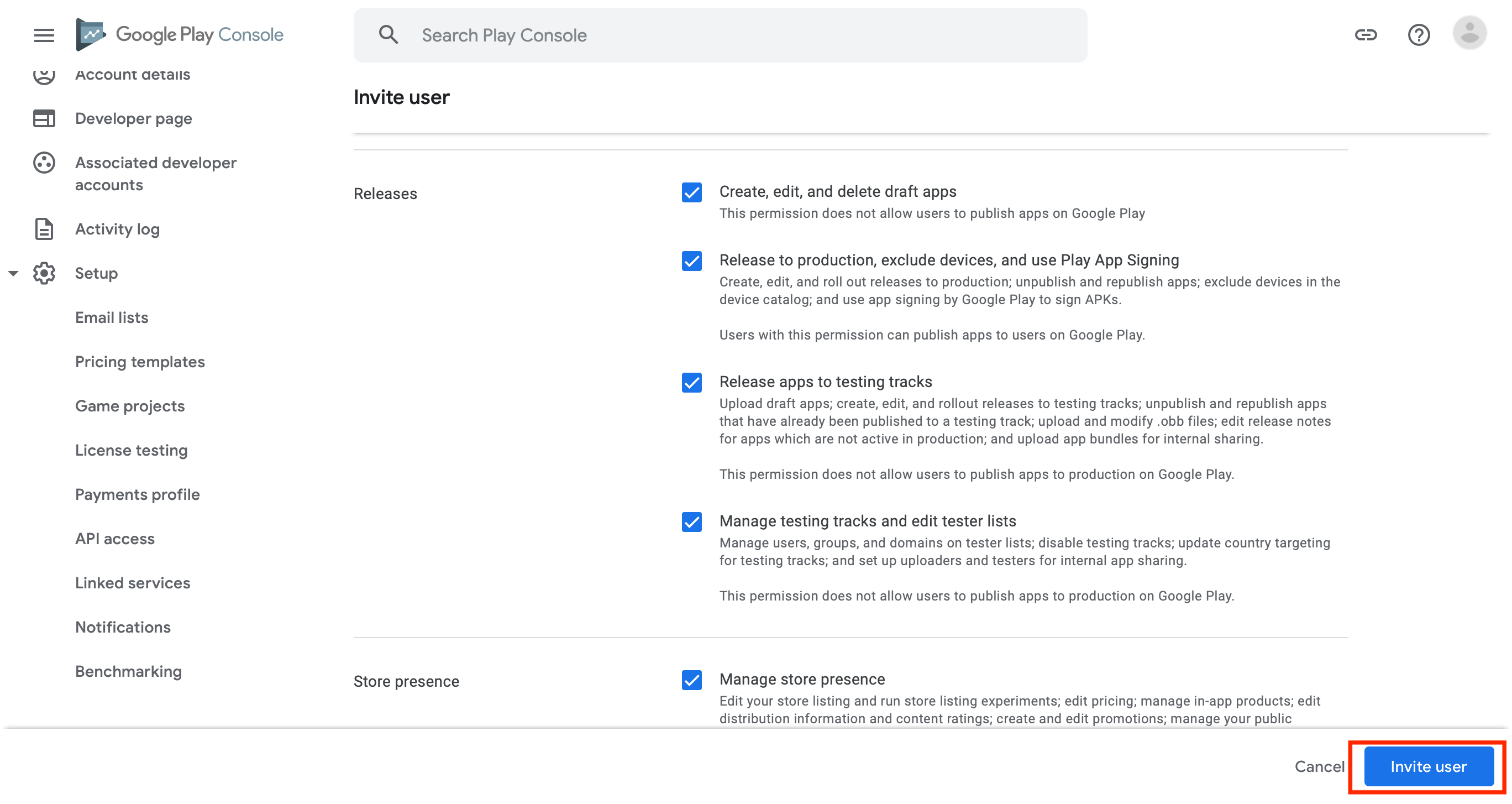
Then click Invite User. Your account key is ready. 🎉
To add a key, go to My Organization and press the "Add New" button (or the "Manage" button first if you have saved keys) next to the "Google Play Developer API Keys" item under the Connections section.