Domain Verification
Domain verification is a security process used to confirm ownership or control over a specific domain. It can currently be used to automatically verify user email addresses and accept pending invitations when users log in via SSO with an email that belongs to a verified domain. This is especially useful in cases where users don't have access to their email inbox or are unable to complete email-based verification.
Appcircle supports domain verification through DNS records, allowing you to confirm ownership of your domain by adding a specific DNS TXT record to your DNS provider.
You should verify the domain name of the SSO user’s email address.
For example, if the user's email is user@example.com, then you should verify example.com.
When using Entra ID B2B users, the user's email may appear as:
user_name_guestuserdomain.com#EXT#@yourdomain.onmicrosoft.com
In this case, you should verify yourdomain.onmicrosoft.com in Microsoft's DNS settings.
Default Behavior & Configuration
Domain verification is enabled by default and cannot be modified for Appcircle Cloud deployments.
For self-hosted installations, domain verification is configurable. By default, it is disabled, allowing domains to be added as trusted without requiring TXT DNS records. Organizations can modify this setting based on their security and compliance requirements.
For detailed configuration options, refer to the following pages:
Steps to Verify a Domain
1. Navigate to the My Organization > Security > Domain Verification section.
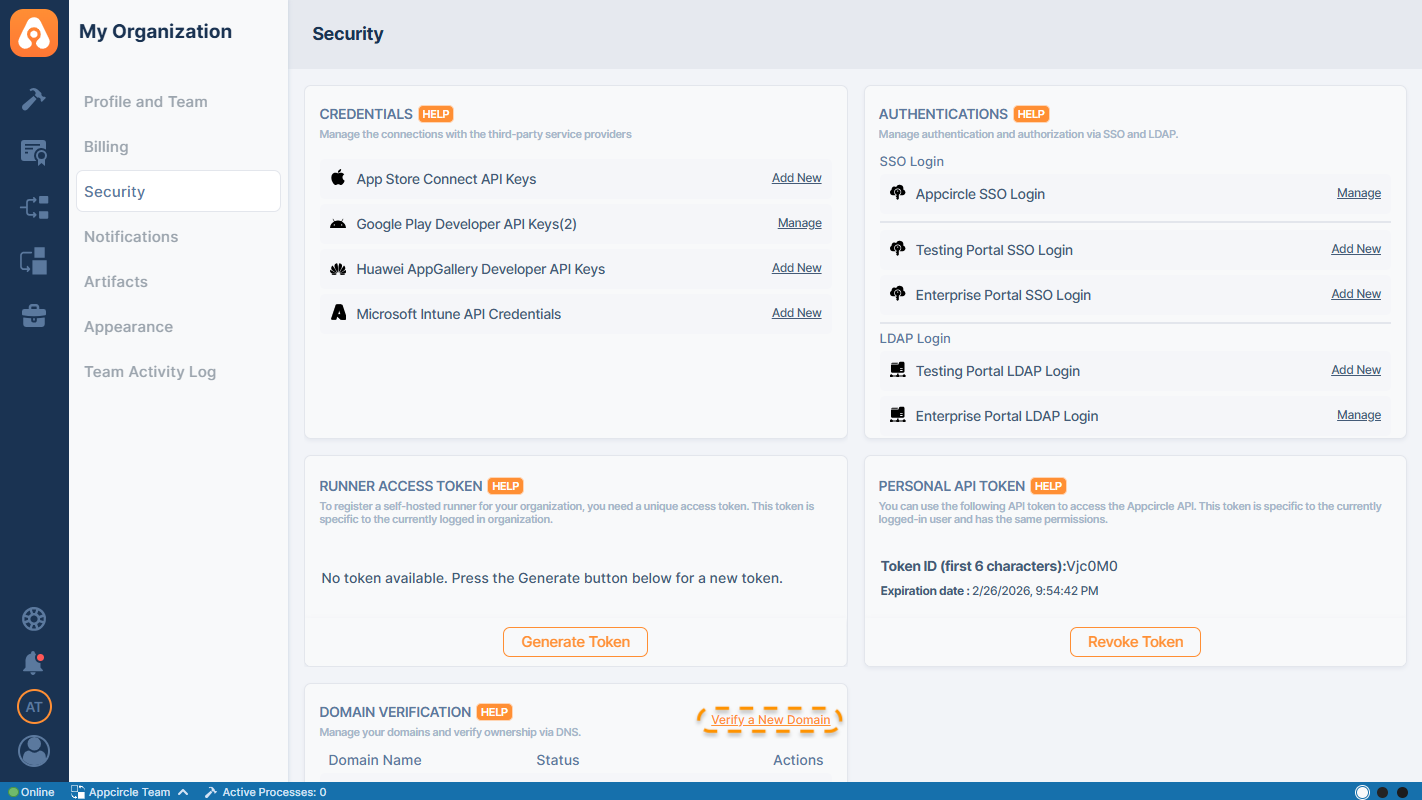
2. Enter the domain name to be verified. The domain name must be in a valid format (e.g., example.com).
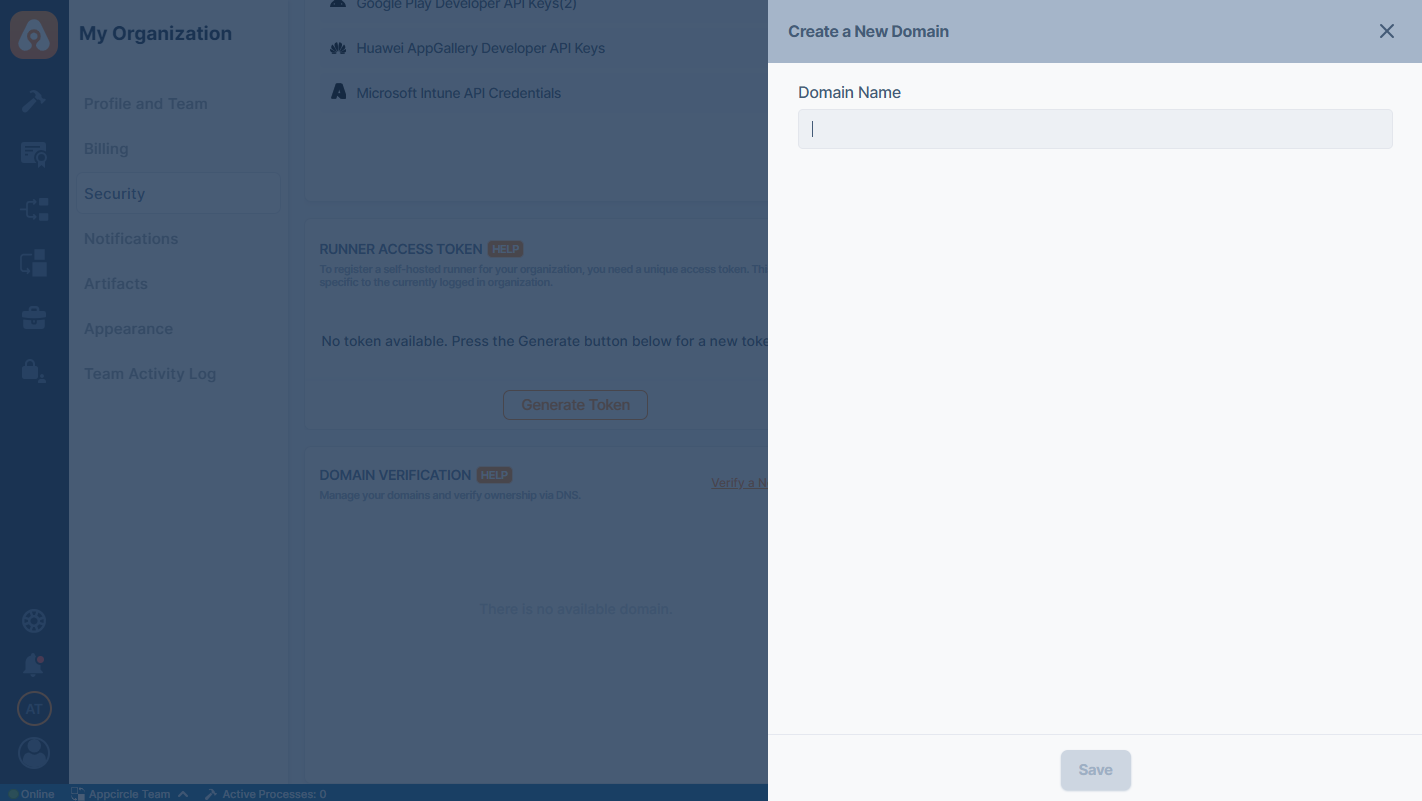
3. Copy the provided DNS record and add it to your DNS provider as a TXT record, using the specified name (host) and value (data).

4. Click Verify to check if the record has been propagated.
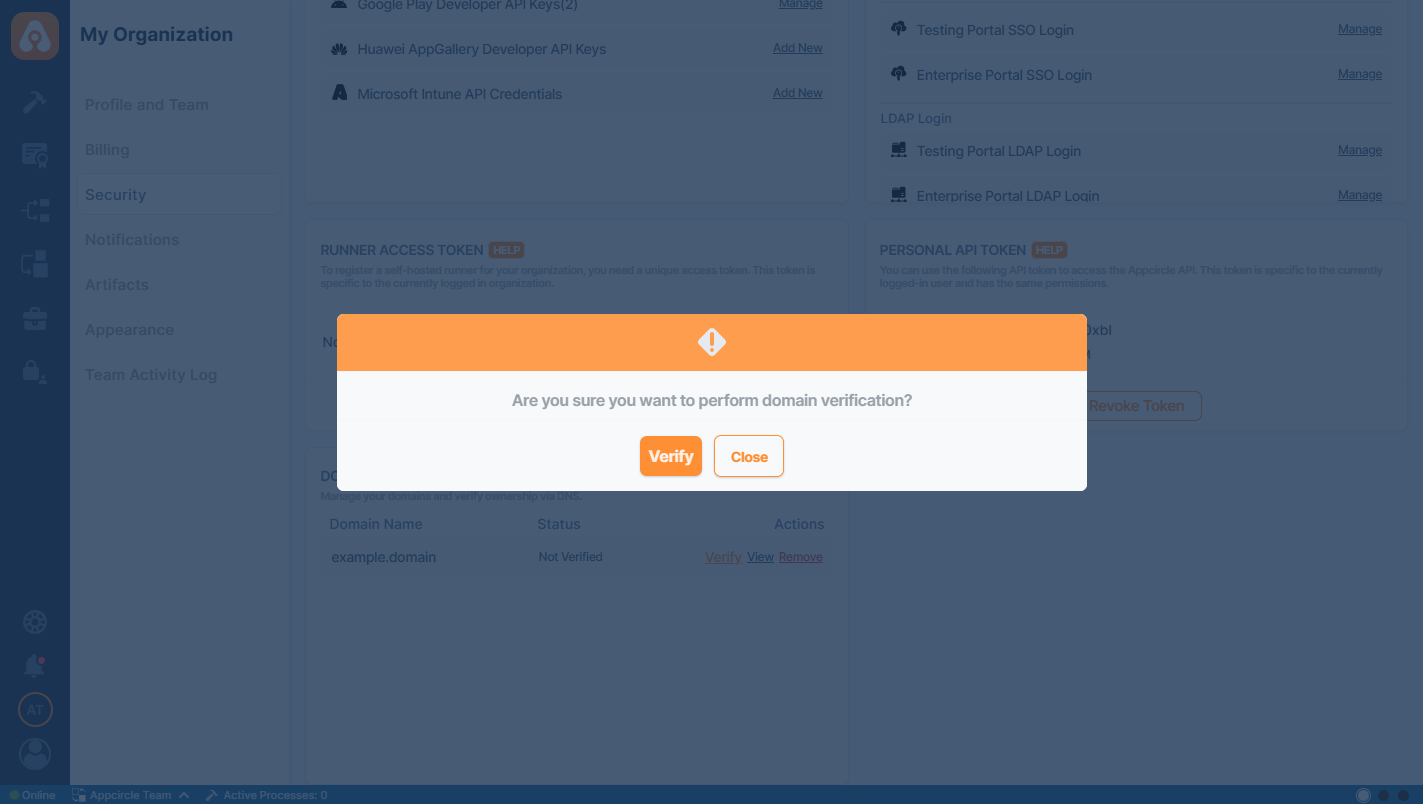
5. If the verification fails, retry after some time as DNS propagation may take time.
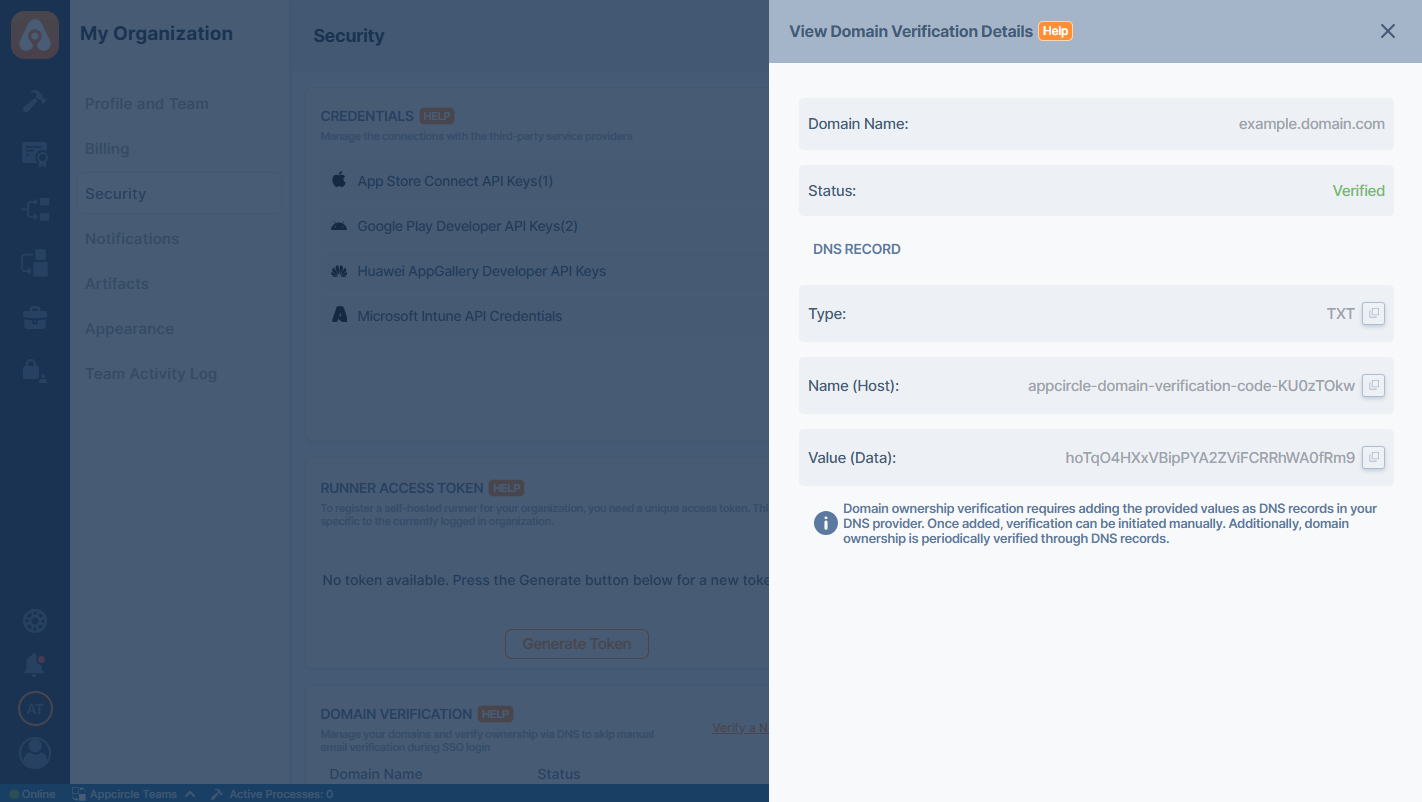
Appcircle will periodically check the DNS record to ensure it still exists and remains accurate.
Users must have administrative access to their domain’s DNS settings to complete verification.
Please note that unauthorized changes to DNS records may result in domain verification failure.
Each domain can be verified by multiple organizations, and also an organization can verify multiple domains.
A unique hostname is provided by Appcircle for each organization and domain. As long as the correct DNS record is present in the DNS provider settings, the domain can be verified for multiple organizations.
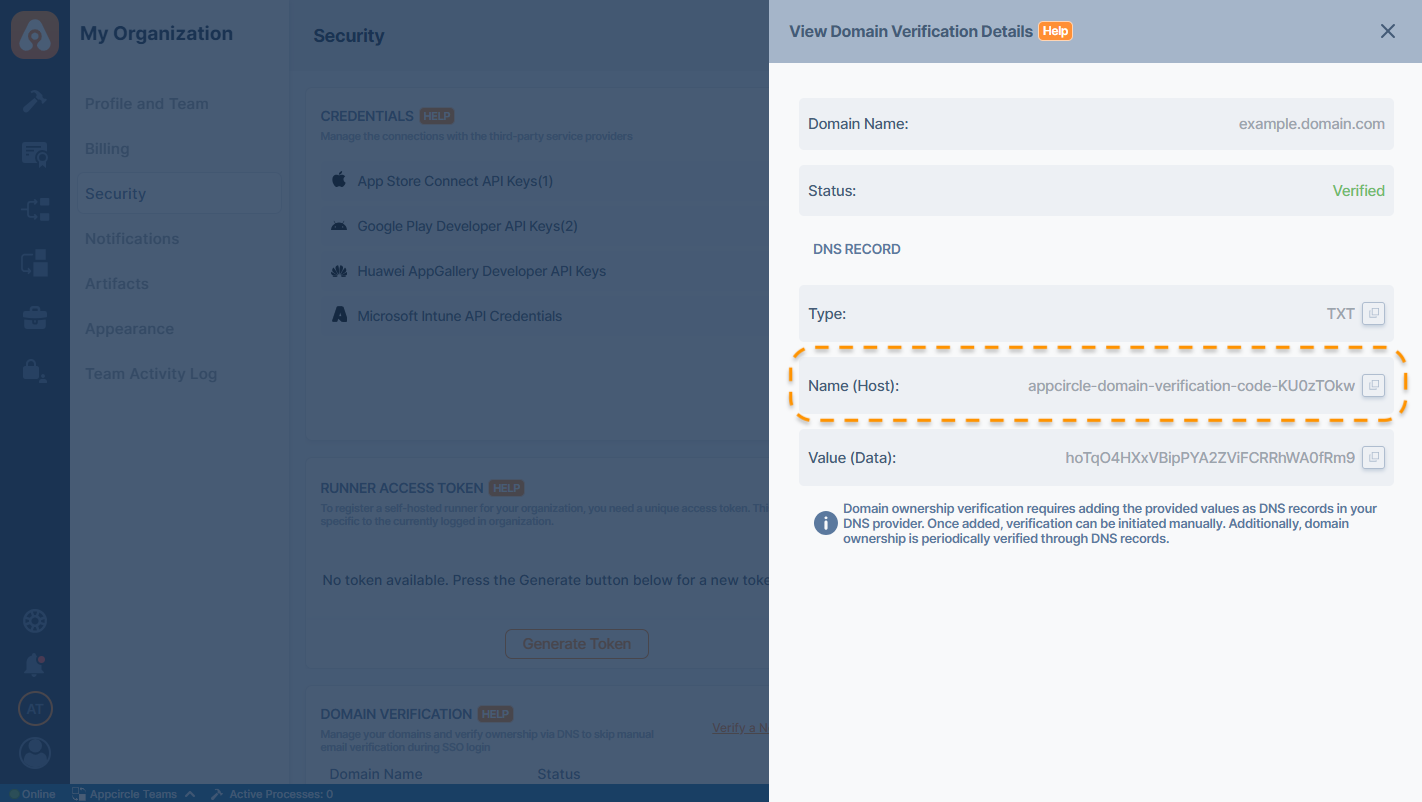
Validation Rules
-
The domain name must be in a valid format (e.g., example.com).
-
Special characters and improperly formatted domains will be rejected.
-
If an invalid domain is entered, the verification process will not proceed.
If a domain’s verification status changes — from verified to unverified or from unverified to verified — all organization owners will be notified via email.
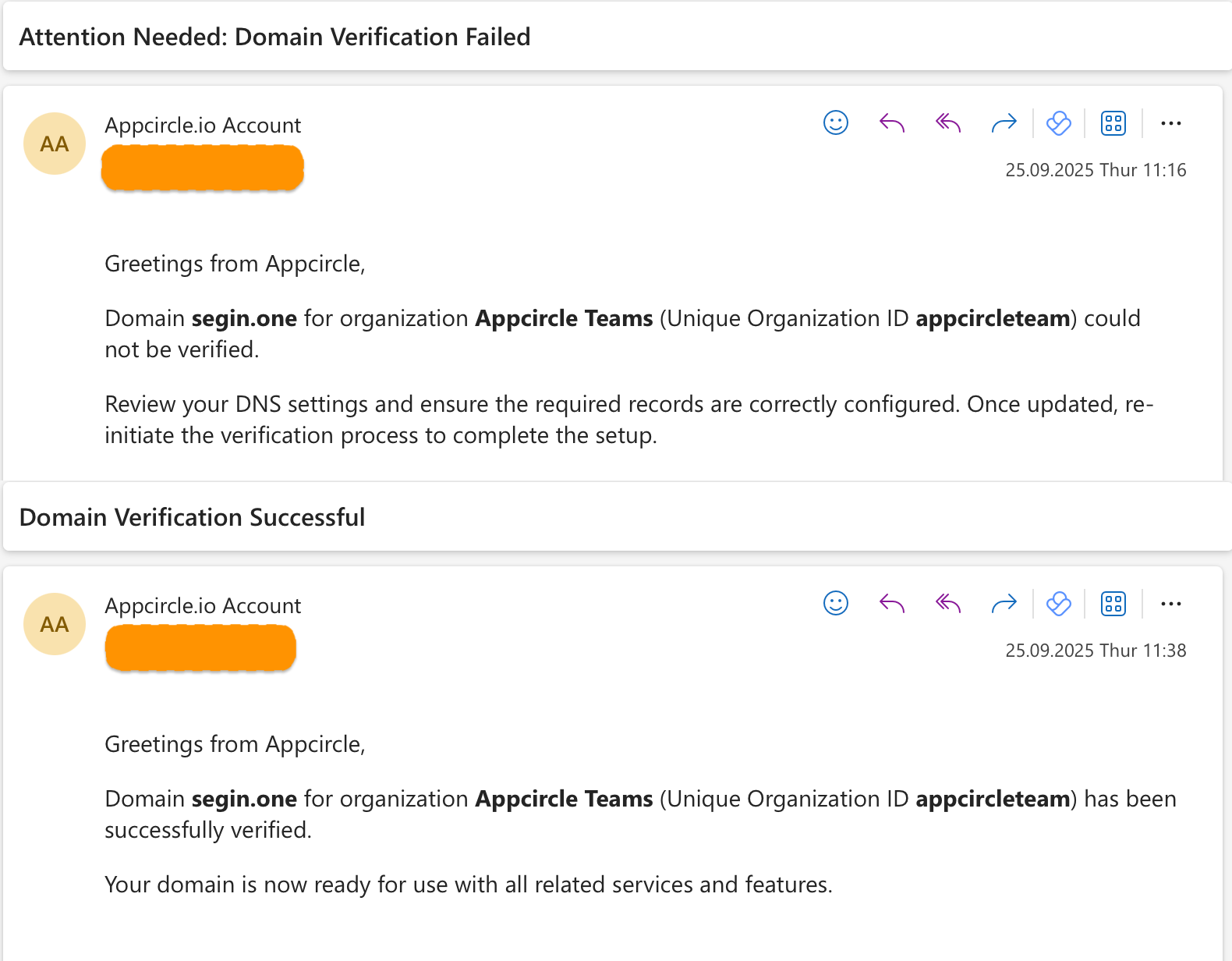
Enabling Auto-Verify Option in SSO
After configuring domain verification, you can enable the Auto Verify feature in the SSO configuration settings. This feature allows to automatically verify user email addresses and accept pending invitations when users log in via SSO using an email address associated with a verified domain. This is particularly useful in cases where users do not have access to their email inbox or are unable to complete email-based verification.
Go to your SSO configuration and enable the Auto Verify User Email for Verified Domains option.
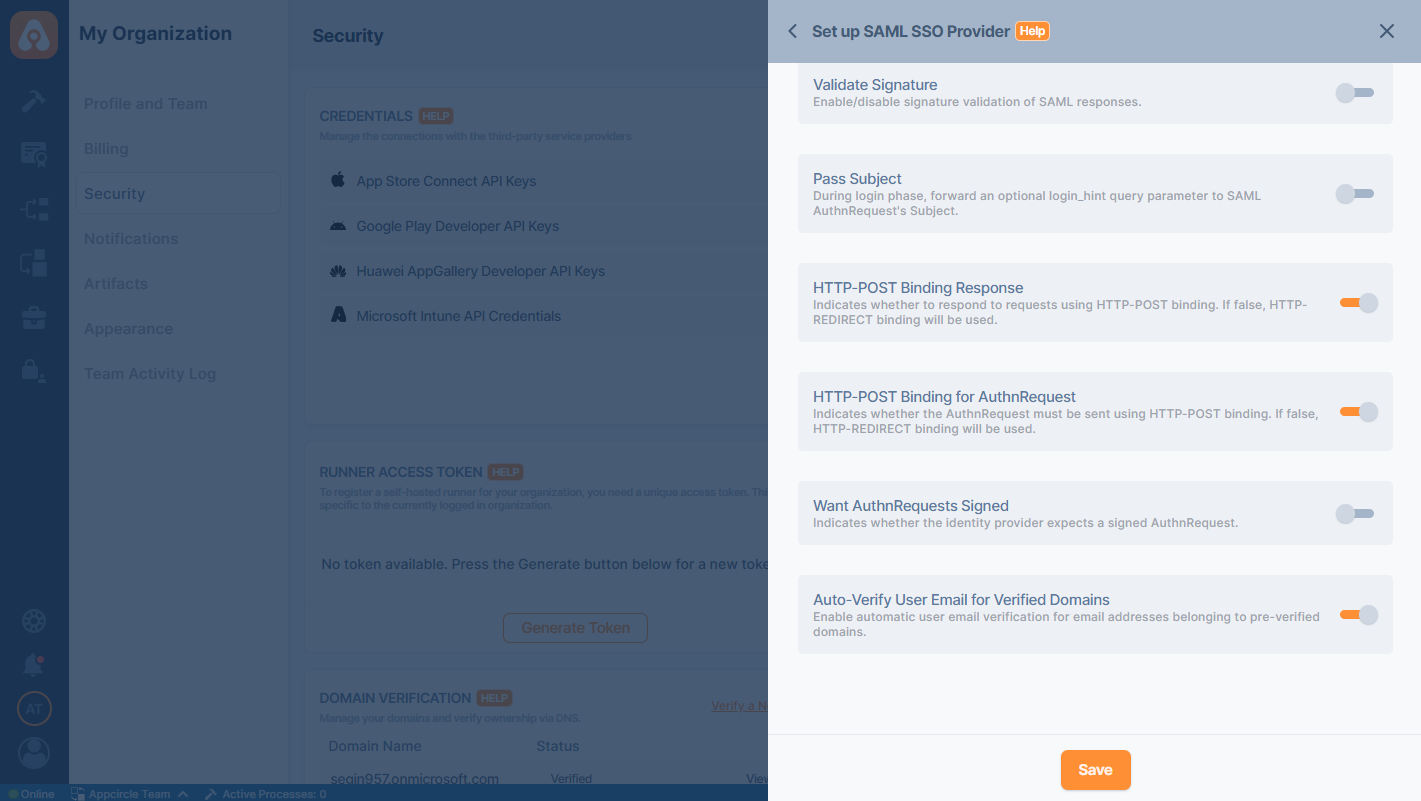
Troubleshooting
-
DNS record value does not match expected value: Ensure that the exact value provided by the system is entered in the DNS settings.
-
DNS propagation delay: It may take up to 12-24 hours for the changes to take effect. Retry verification later.
-
Invalid domain format: Ensure the domain is correctly formatted (e.g., example.com without protocols like http://).
-
Record already exists: If an old verification record exists, remove it before adding the new one.
-
Invalid characters in domain name: Avoid using special characters in domain entries.