Signing In
The Signing In section allows you to manage how you access your account. You can update your password for basic authentication and enable Two-Factor Authentication (2FA) for an extra layer of security.
Basic Authentication
Your account is protected by a password, which you can update at any time.
- Password: Sign in by entering your account password.
- Created: Displays the date and time when the password was last set or updated.
- Update: Use the Update button to change your password.
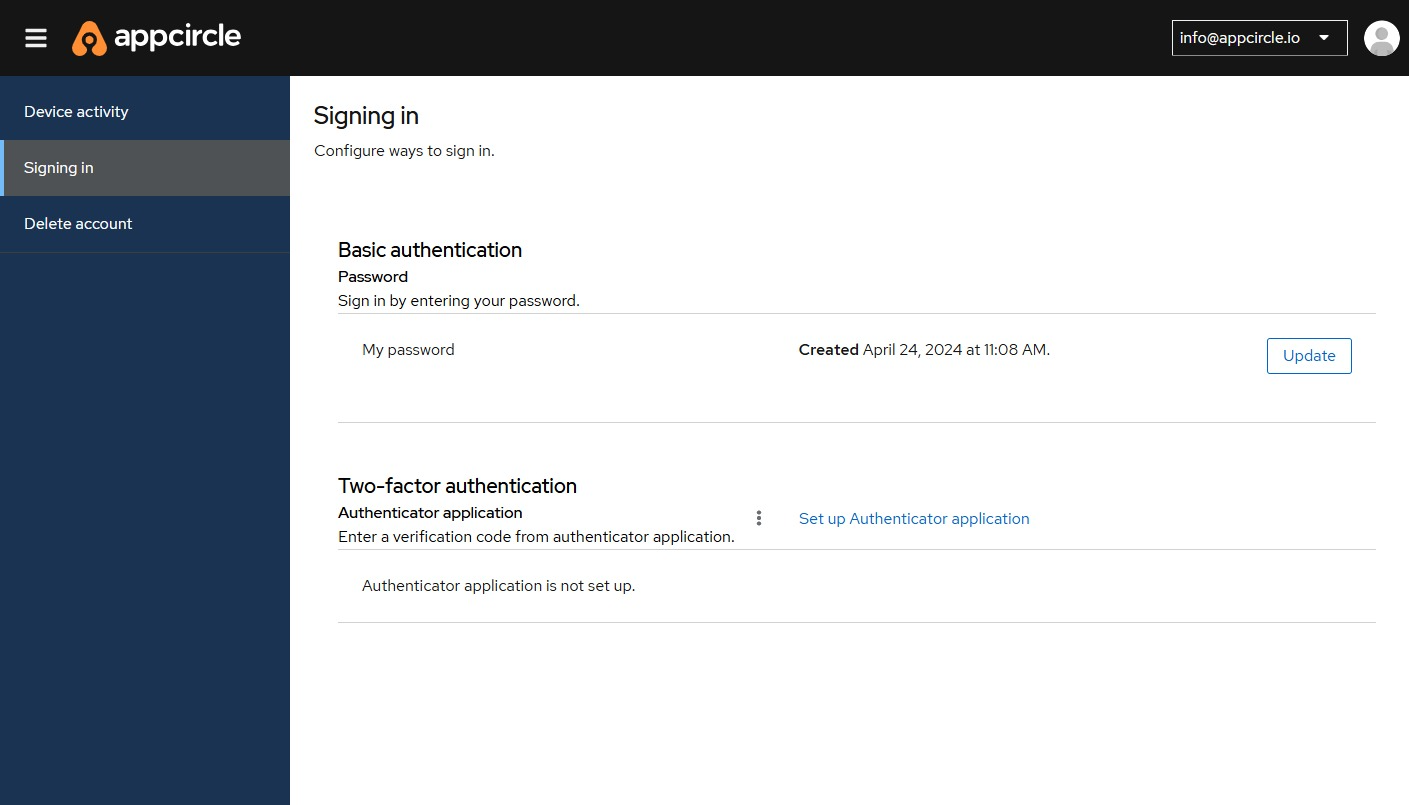
Two-Factor Authentication (2FA)
For improved security, you can set up Two-Factor Authentication using an authenticator application.
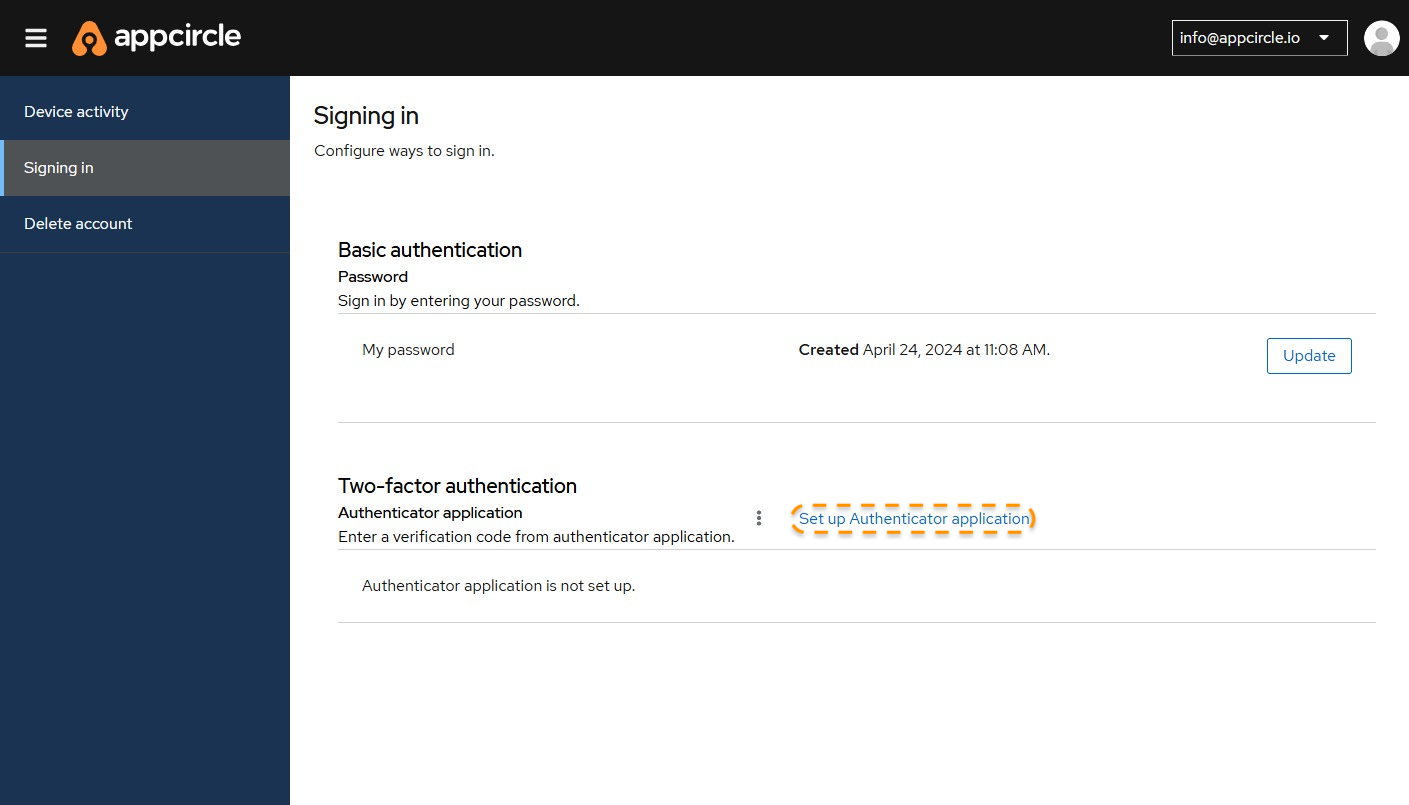
- Authenticator application: When enabled, you will be asked to provide a verification code from your authenticator app (such as Google Authenticator, Microsoft Authenticator and FreeOTP) each time you sign in.
- Set up Authenticator application: Click this link to configure 2FA for your account.
- Status: When enabled, you will see the name you have provided during the authenticator configuration. If not configured, it will show "Authenticator application is not set up."
tip
You can use any other authenticator service which supports generation of SHA1 OTP codes.
- Click on the Set up Authenticator Application.
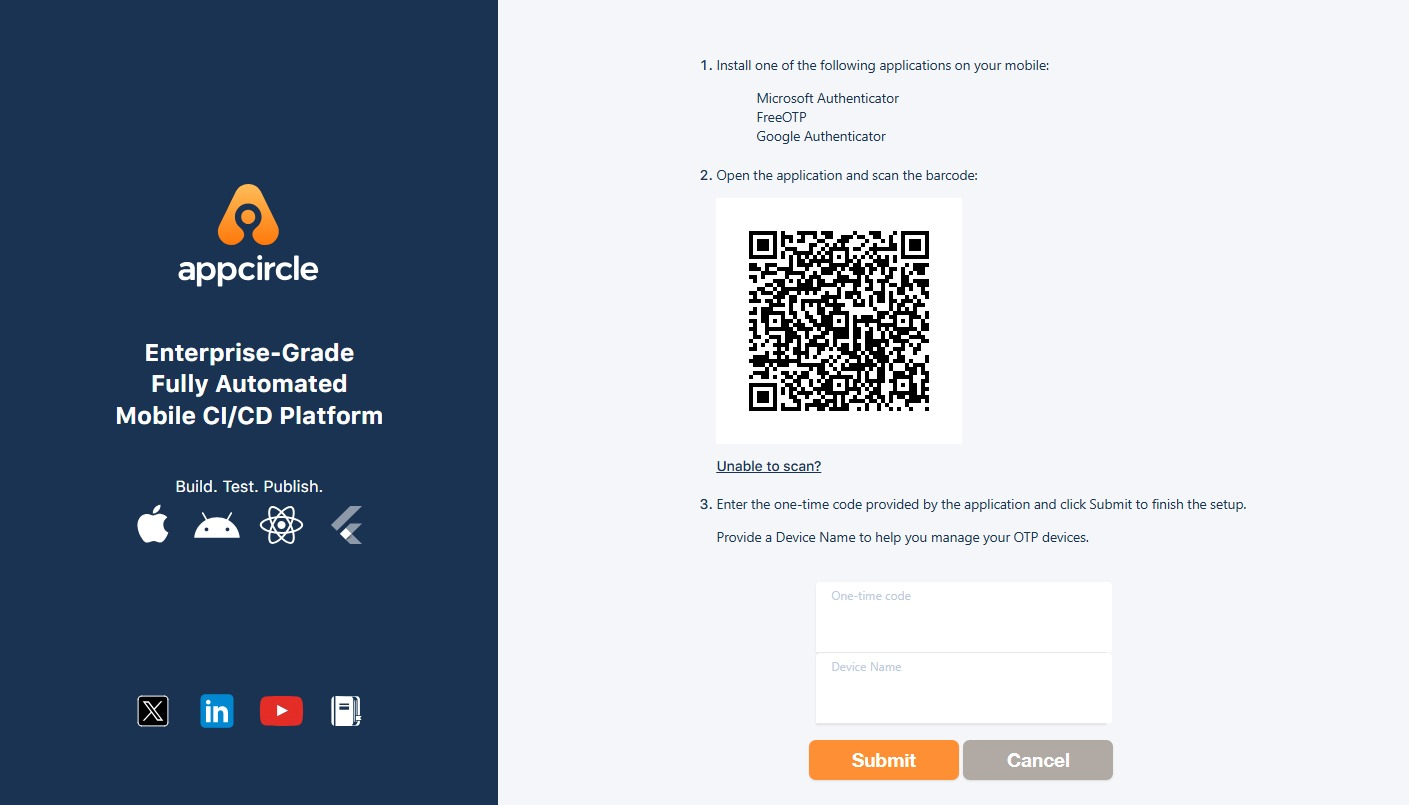
- Scan the QR Code with your selected Authenticator Application. However, if you can't scan the QR code, you can also select Unable to scan? field and fill the information accordingly.
- After the code is successfully entered, assign it a friendly name and click on Save.
- The newly created OTP will be under effect the next time you login. Your current login session will not be terminated(you will not be logged out).
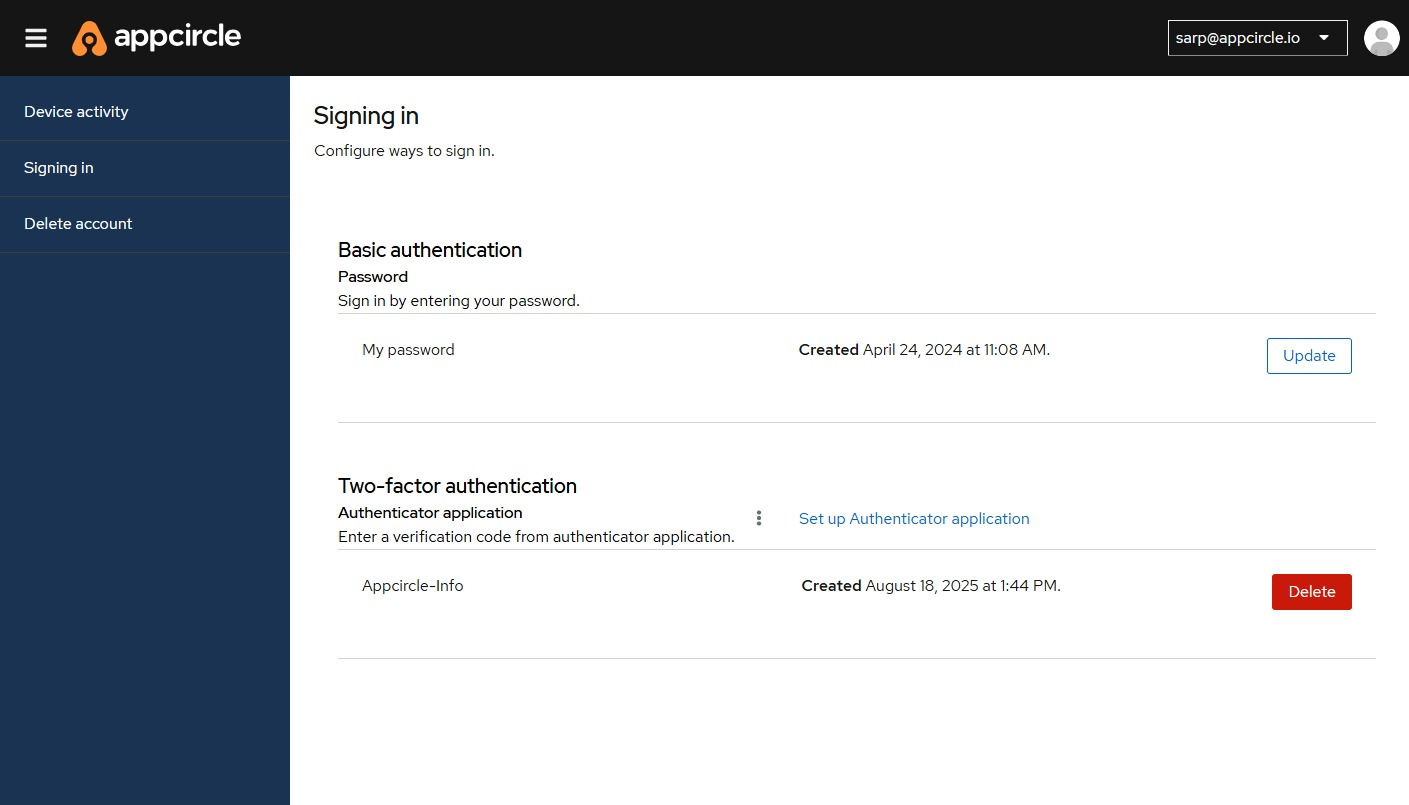
CLI Log In with 2FA
Currently, CLI does not support 2FA connection. You can use the CLI without 2FA connection, even if you have 2FA set up in your account.
Locked out of your Account?
If you have lost your one time password or locked out of your 2FA provider, you can contact us for recovery of your account.