Google Play Service Account
Google Service Account is required to upload your binary to Google Play Store. This JSON key must be added to your account to publish apps to Google Play.
-
Please go to Google Cloud Platform and create a Google Cloud Project.
-
Enable the
Google Play Android Developer APIfor your Google Cloud Project.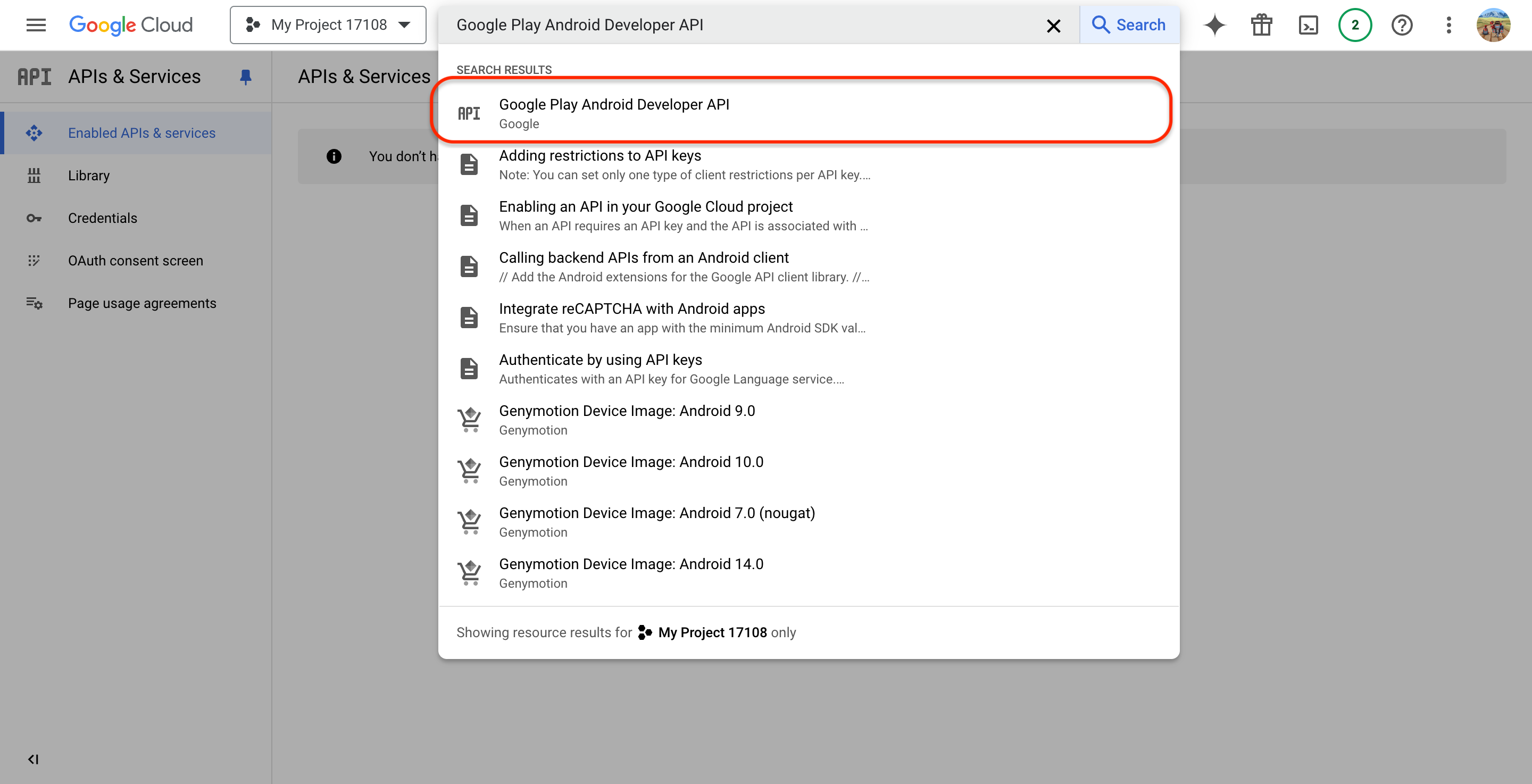
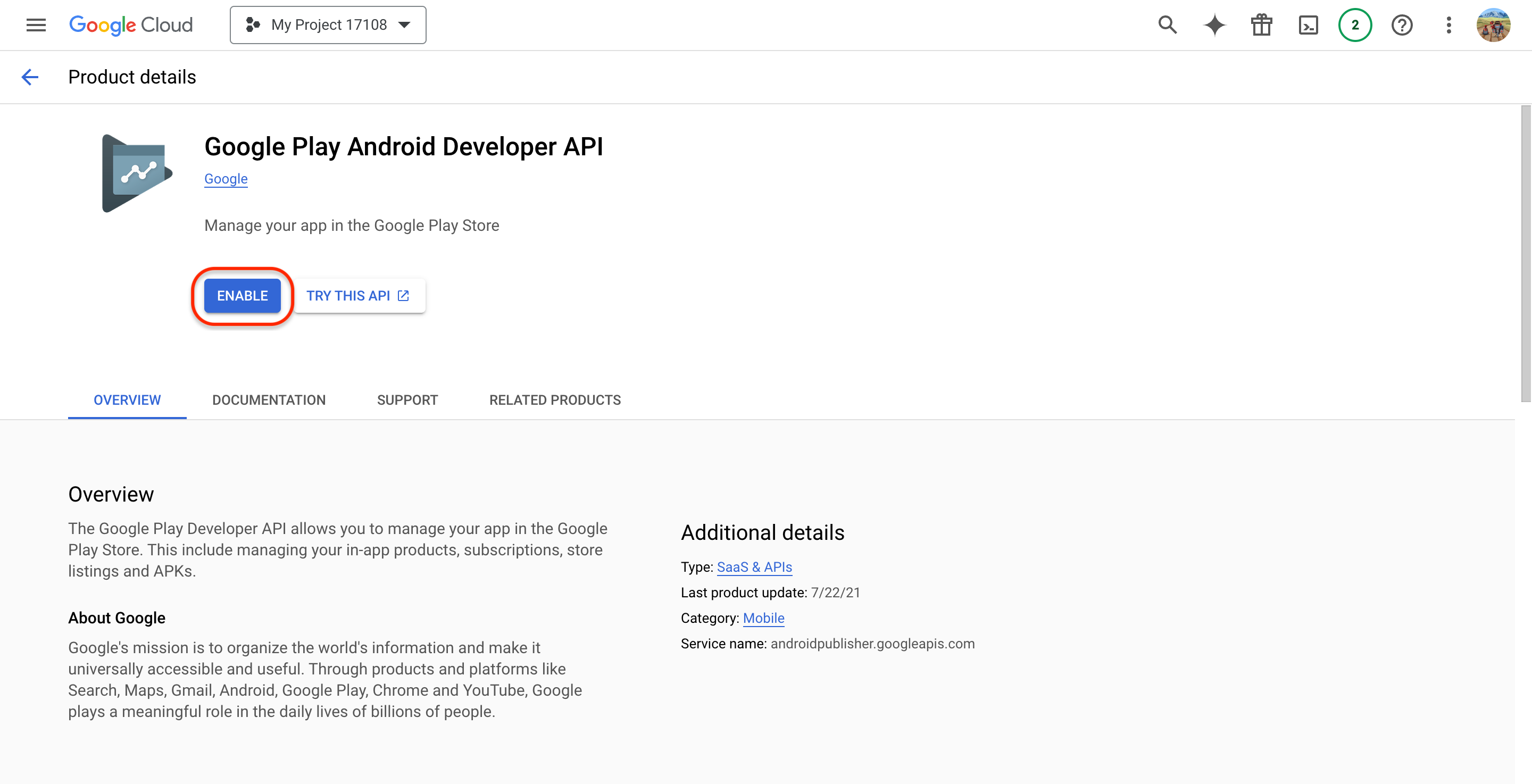 danger
dangerSkipping this step will result in your JSON being rejected by Appcircle because it will not have access to the project.
-
Login with your account, then head over to Credentials -> Create Credentials, and then click Service account.
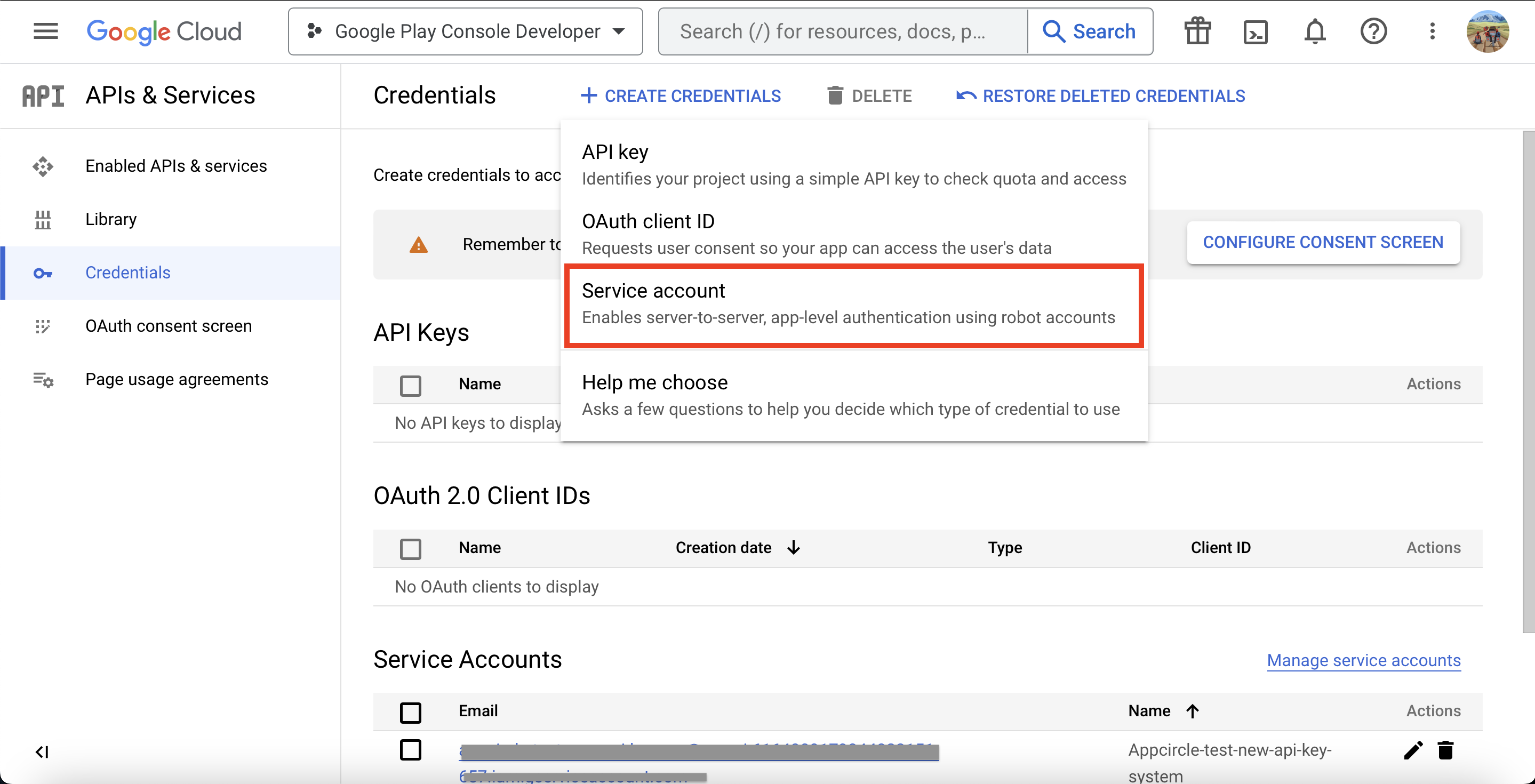
-
This screen will forward you to the Create service account page. Fill in the details of your service account. According to the service name you set, an automatic Service account ID will be created.
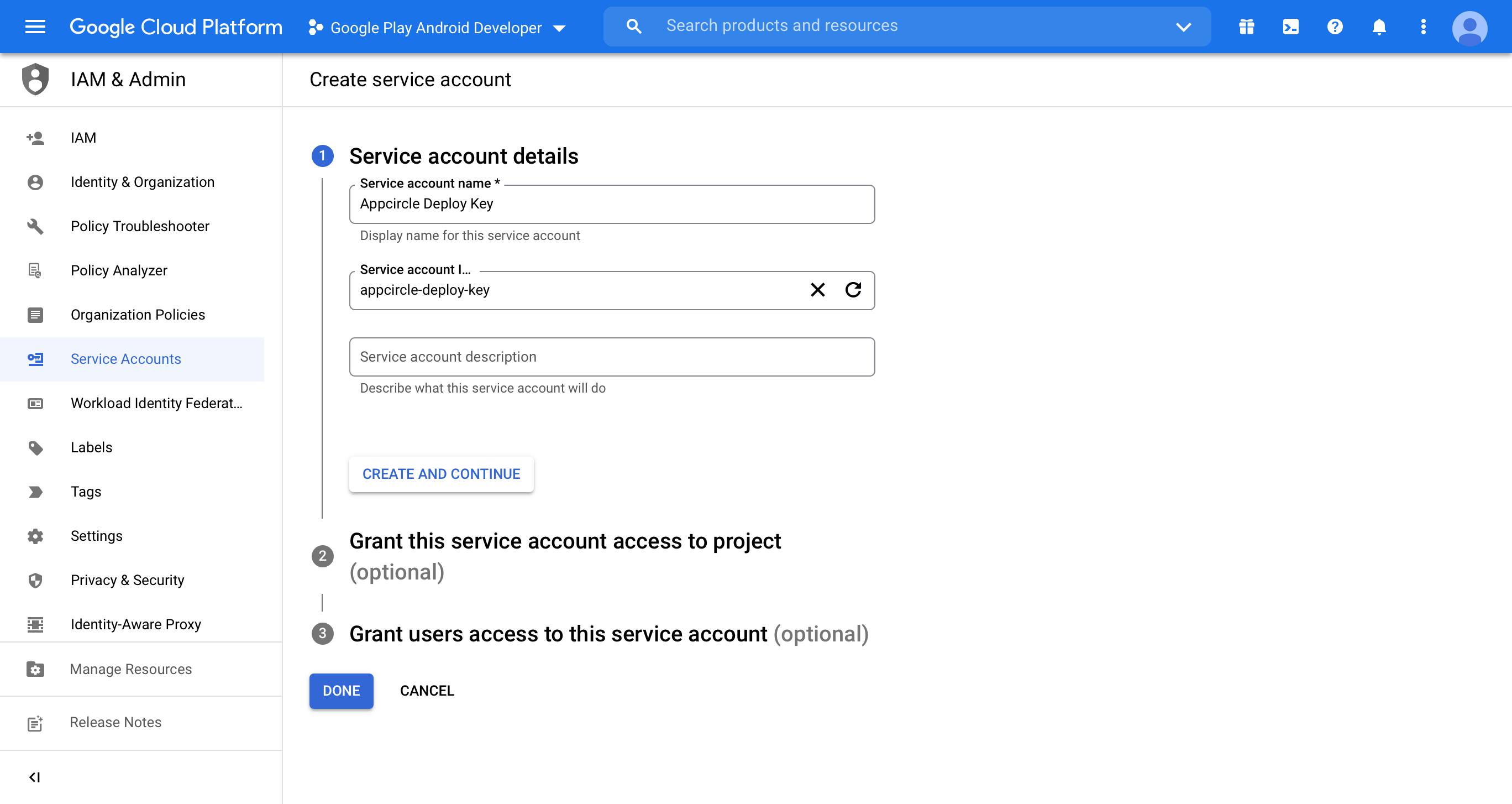
-
Please select
Editorin the Role dropdown.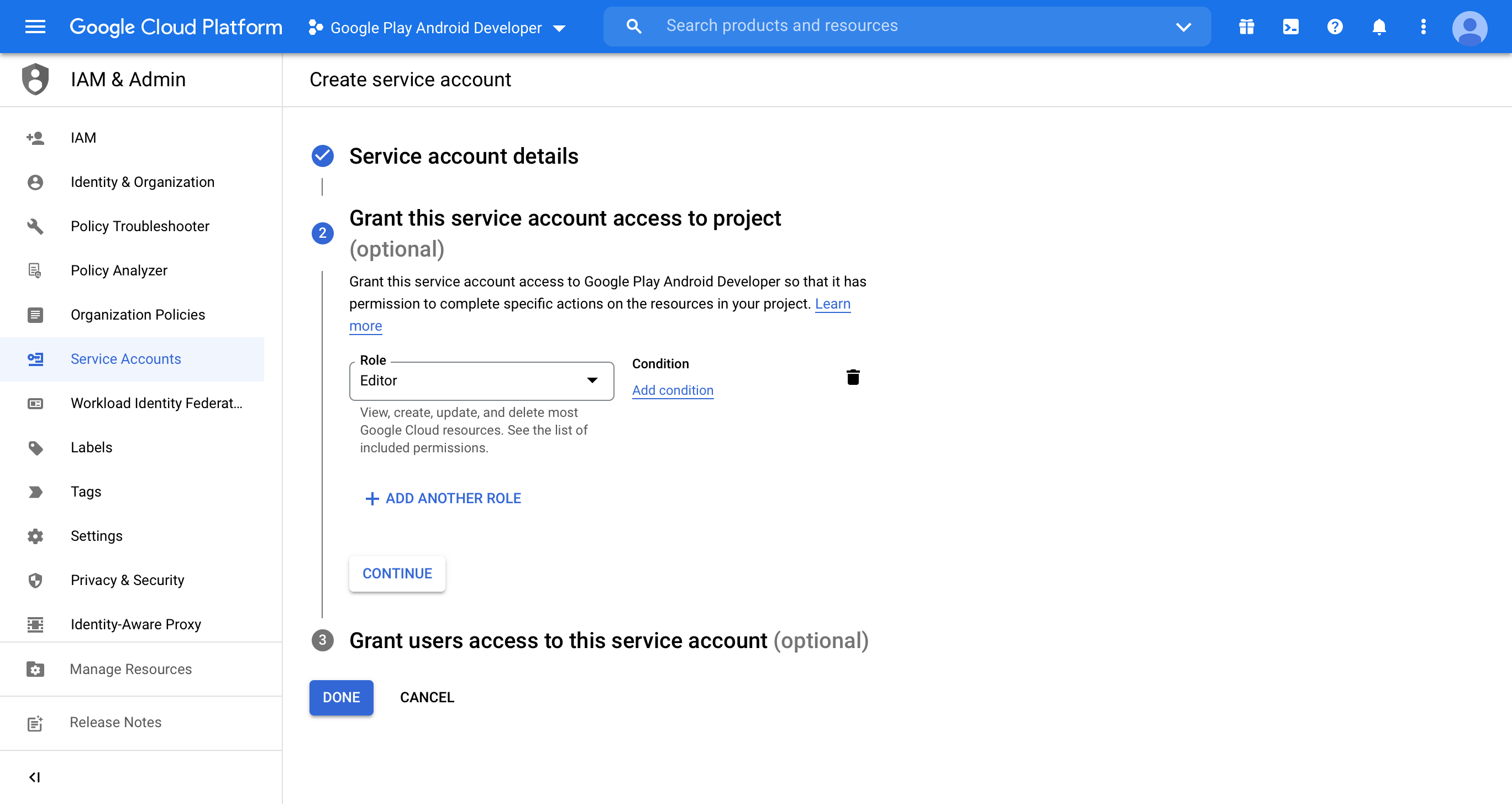
-
Click Done to save this account.
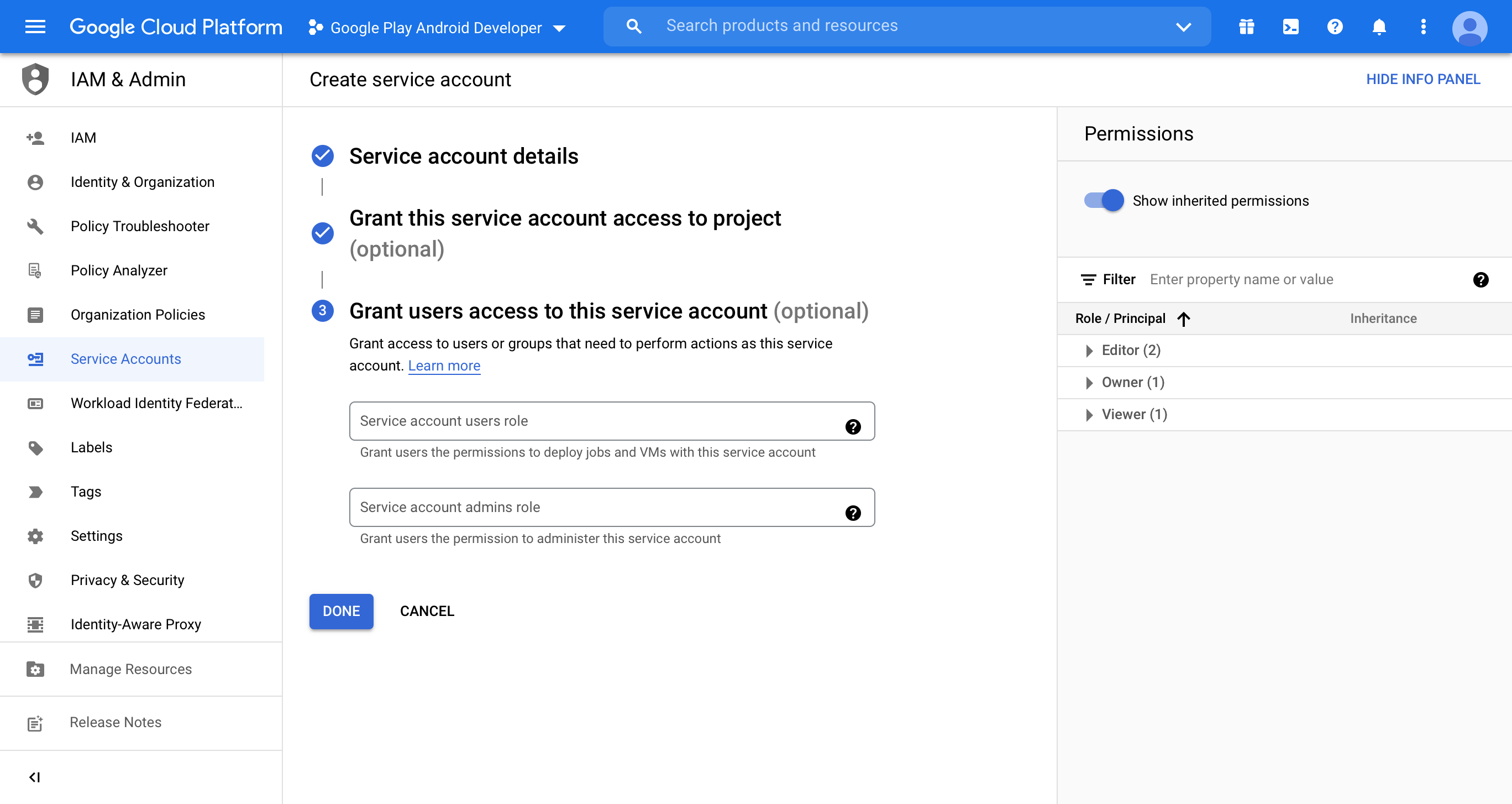
-
Click Manage service accounts to open manage page.
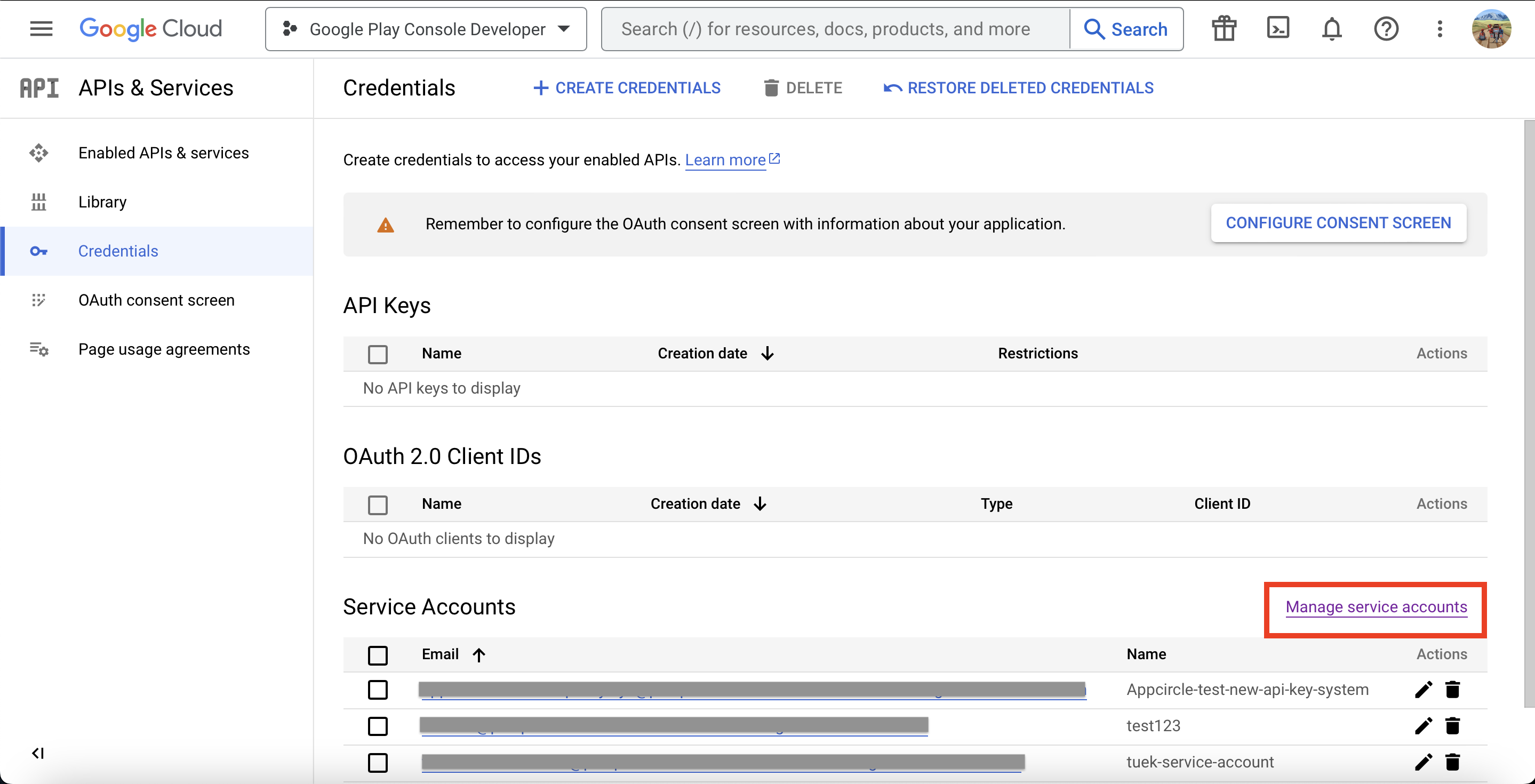
-
Find the account you have just created. Click three dots on the Actions column, and then click Manage keys.
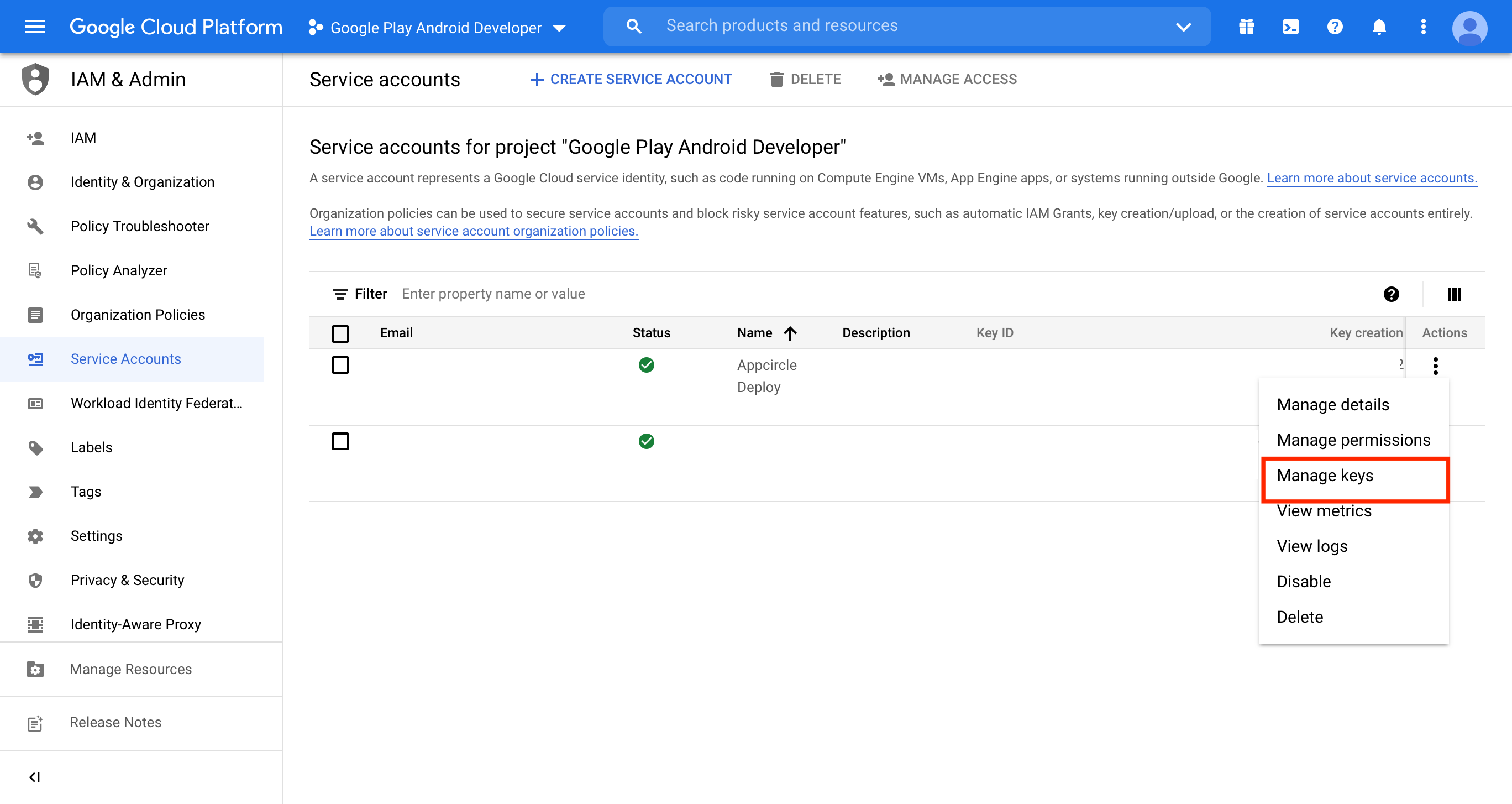
-
Click ADD KEY and then click Create new key.
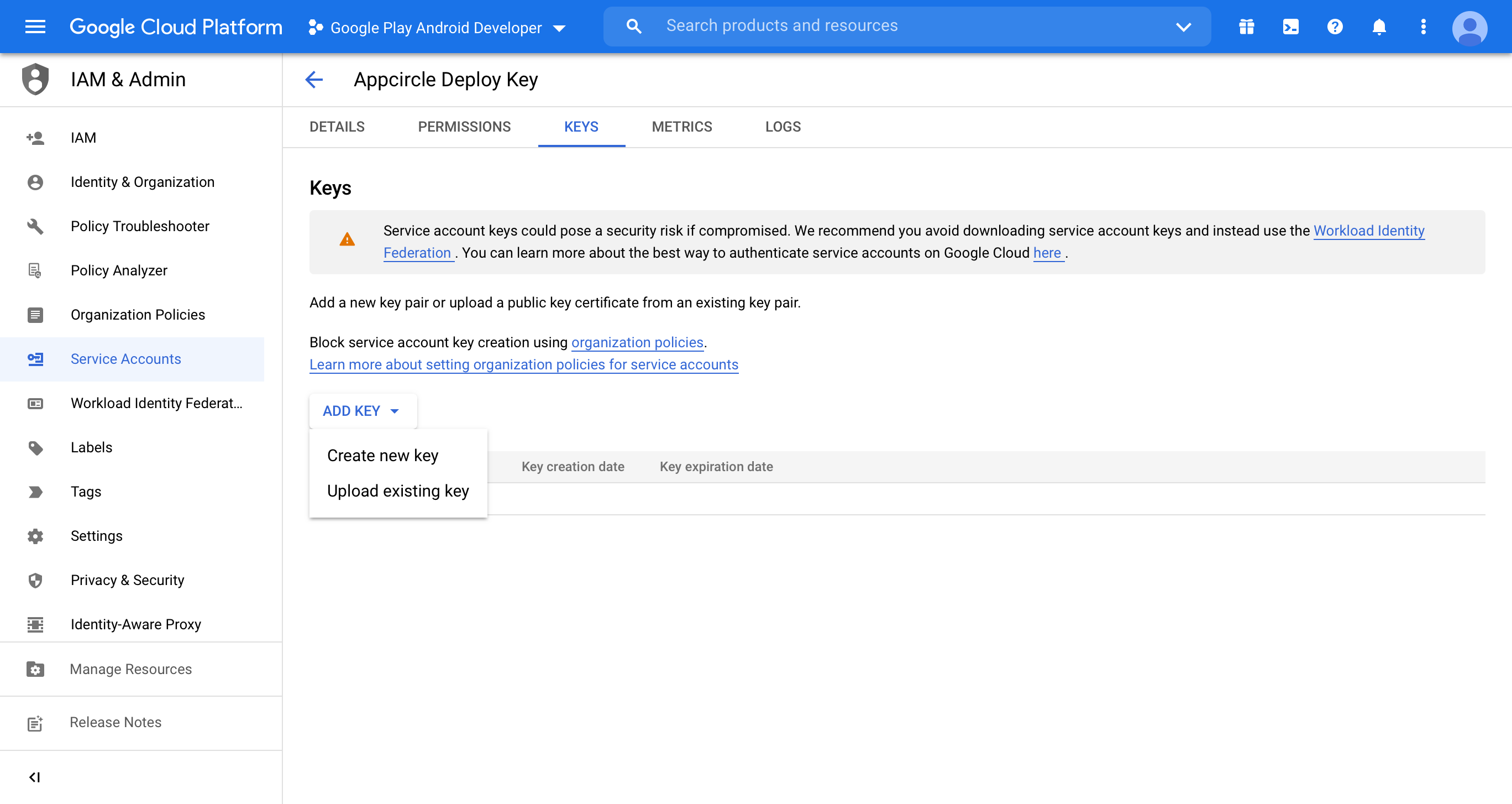
-
Download your key as JSON and save it.
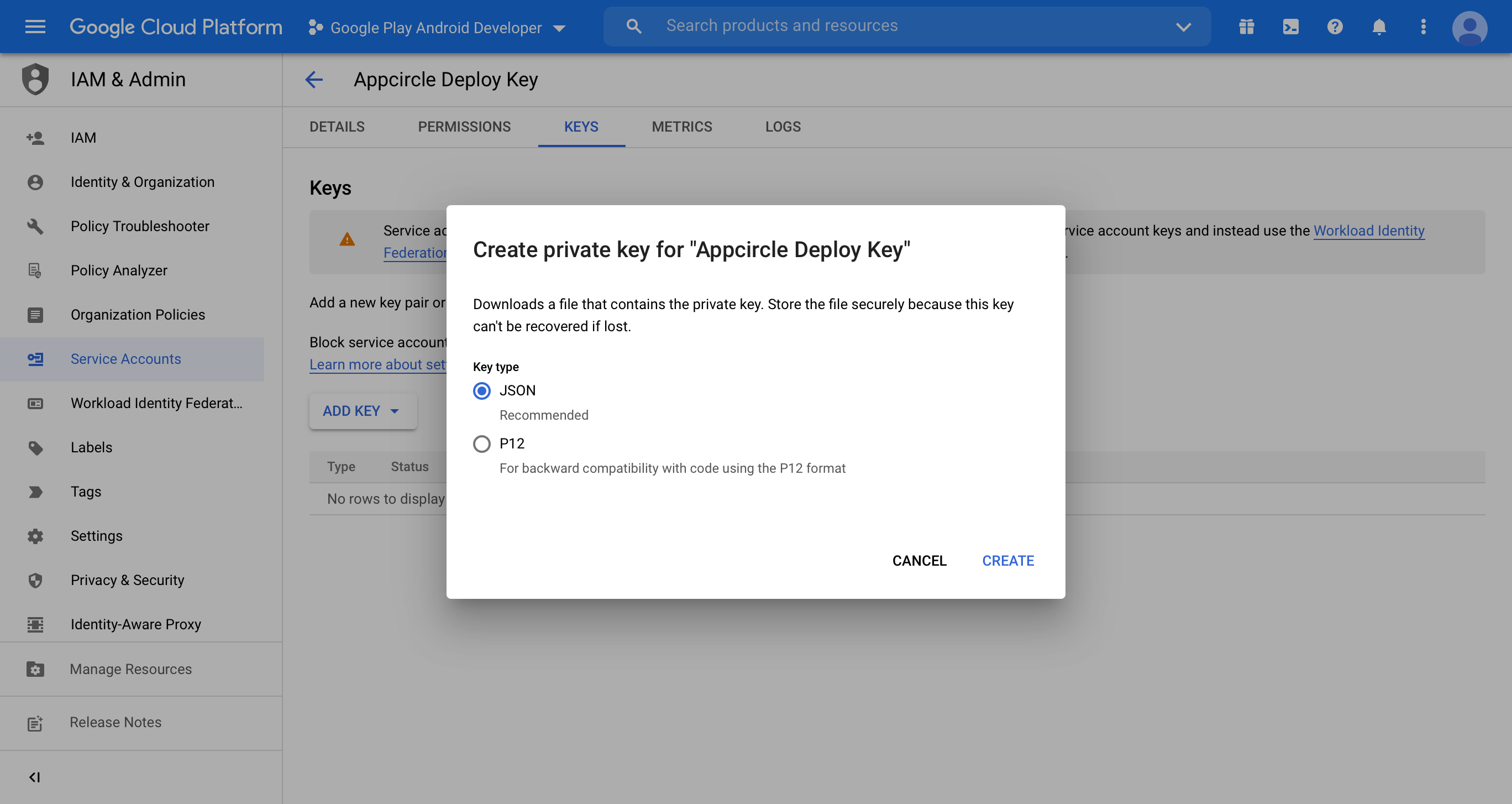
-
Go to Google Play Console and login with your account and then head over to User and permissions and then click Invite new users.
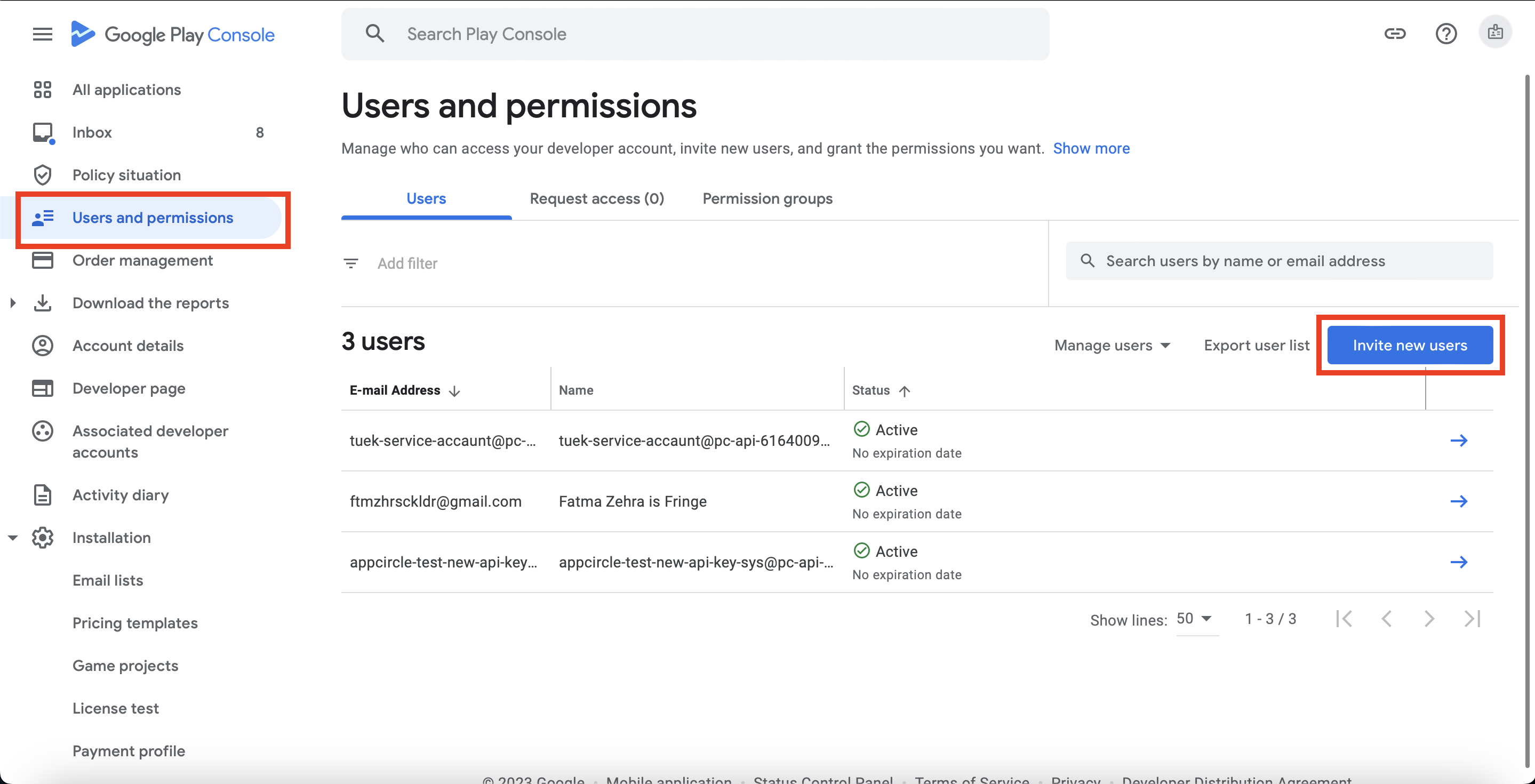
-
Add the email, generated in step 6 in the E-mail address field.
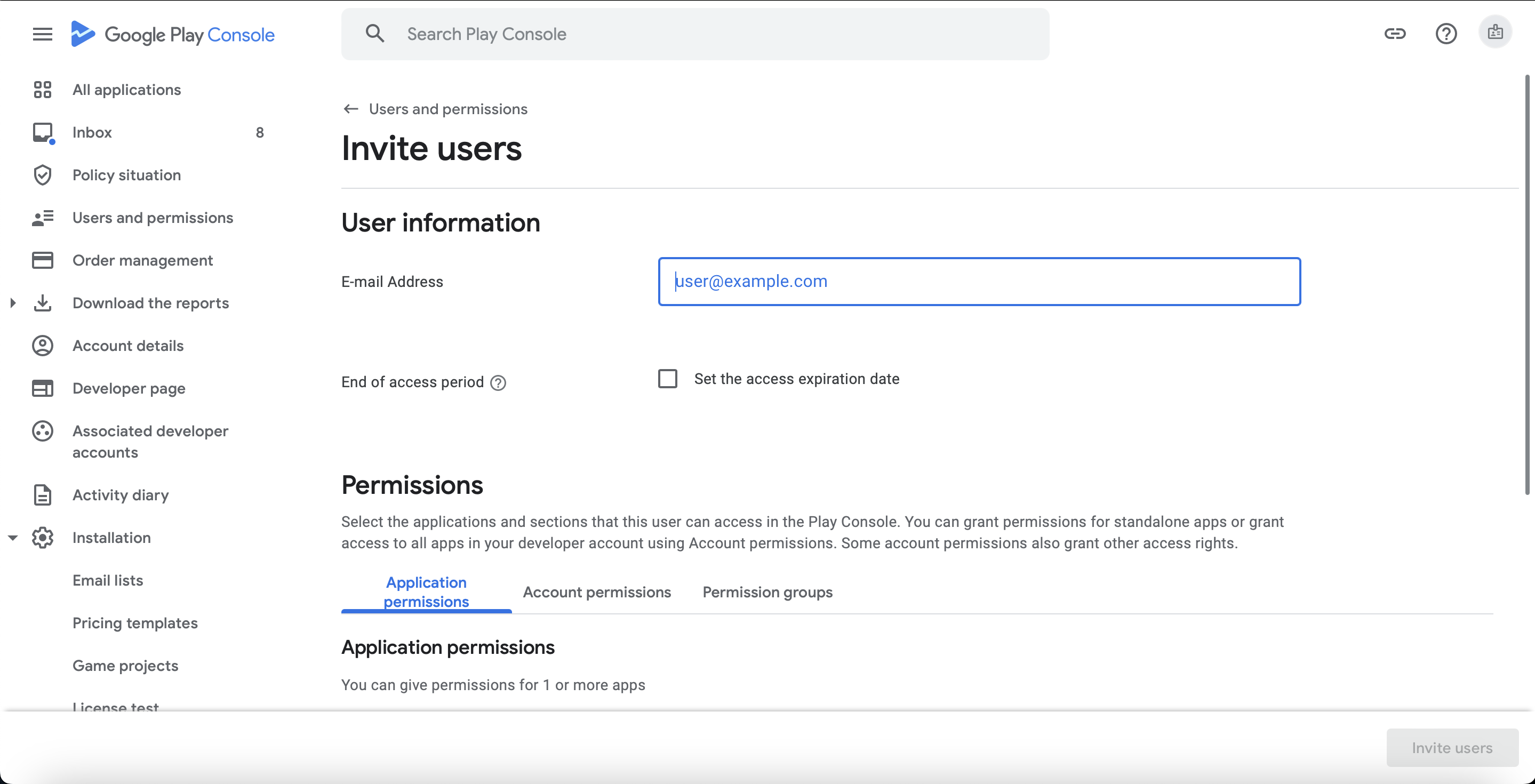
-
Check the permissions of your user.
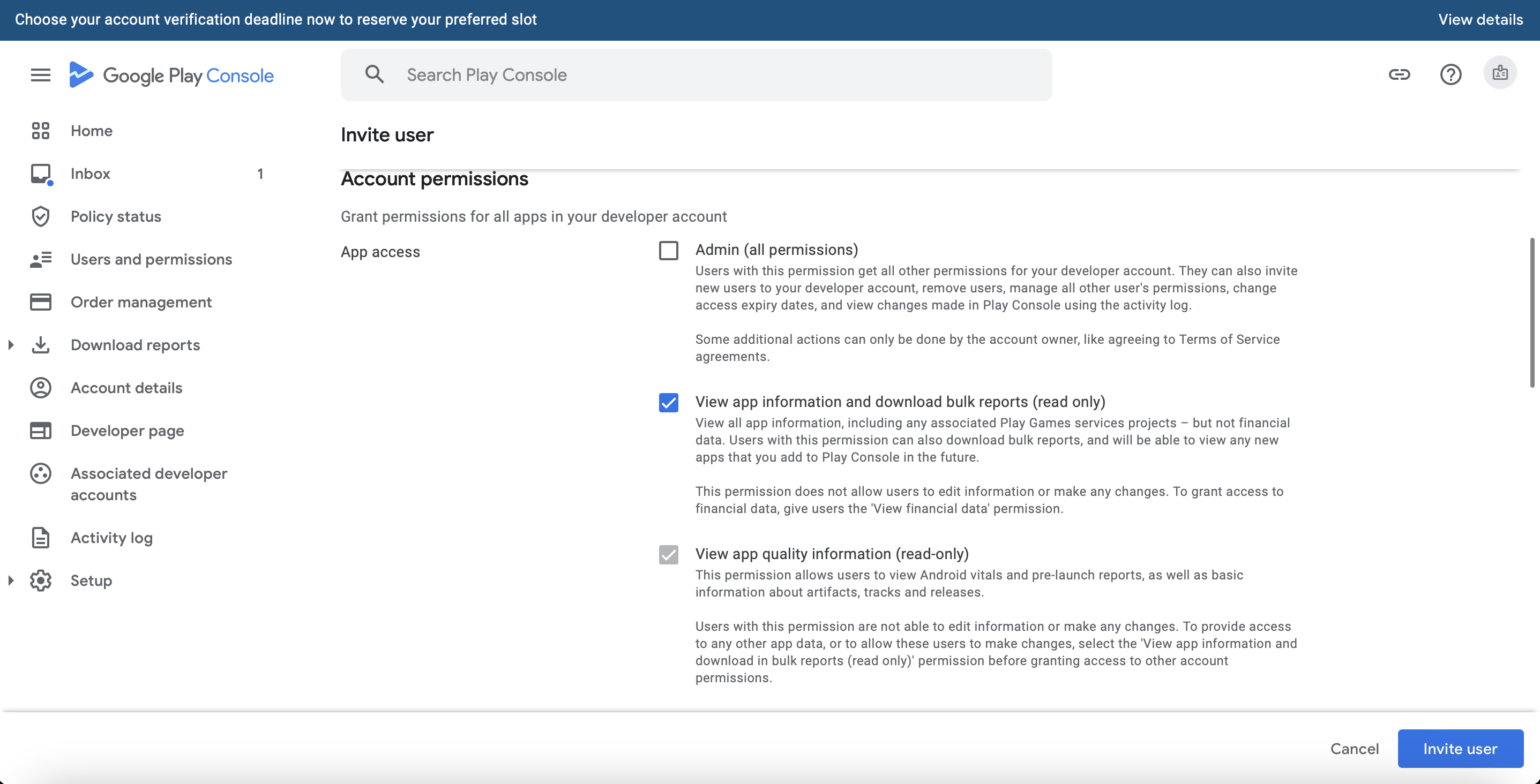
Make sure this account has access to Releases, Store presence, and App access (for read-only ones).
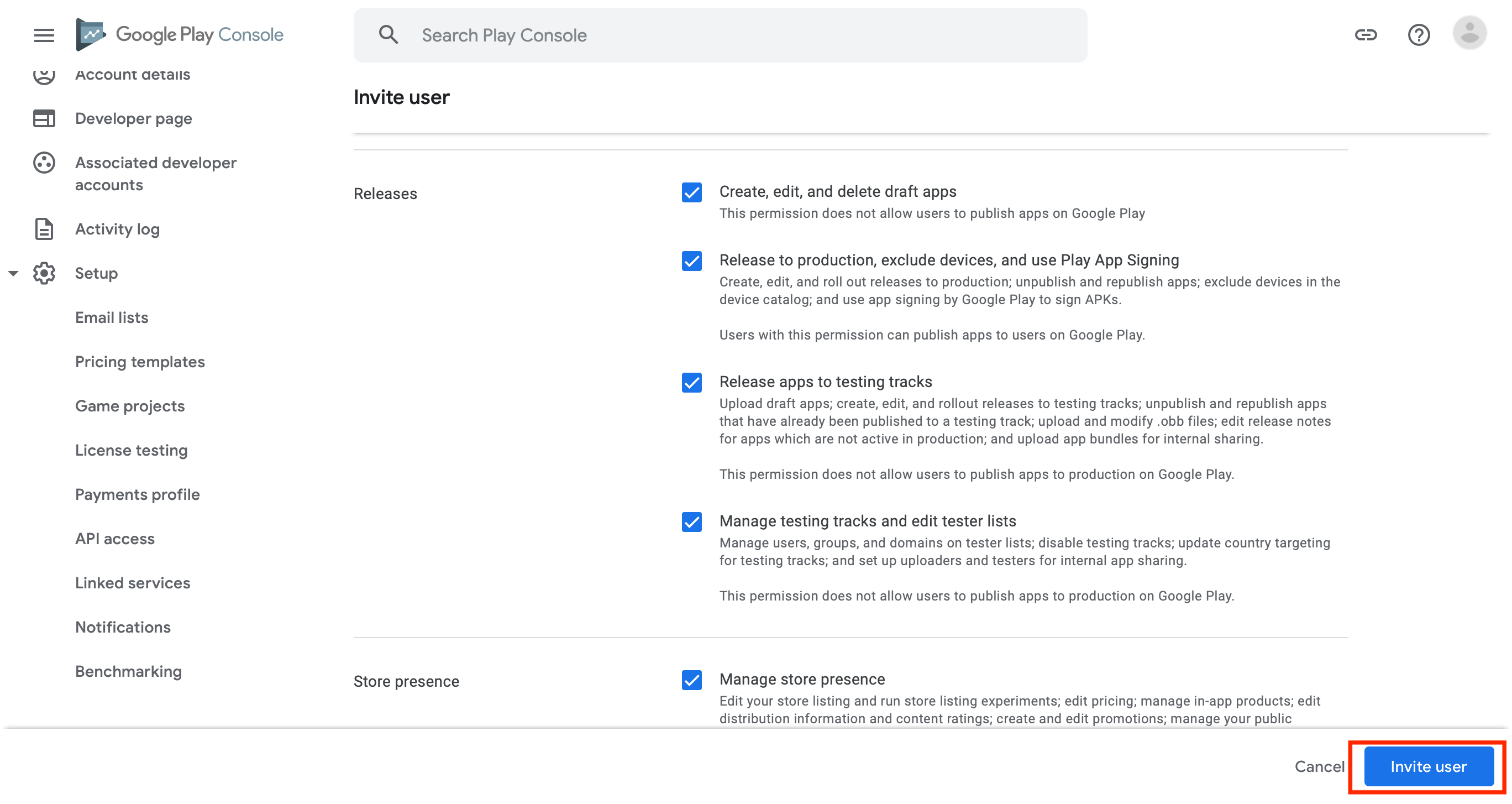
Then click Invite User. Your account key is ready. 🎉
-
To add the key on Appcircle, follow these steps:
a. Navigate to My Organization.
b. Locate the
Google Play Developer API Keysunder theCredentialssection.c. Click the
Managebutton if you have saved keys, or directly click theAdd Newbutton.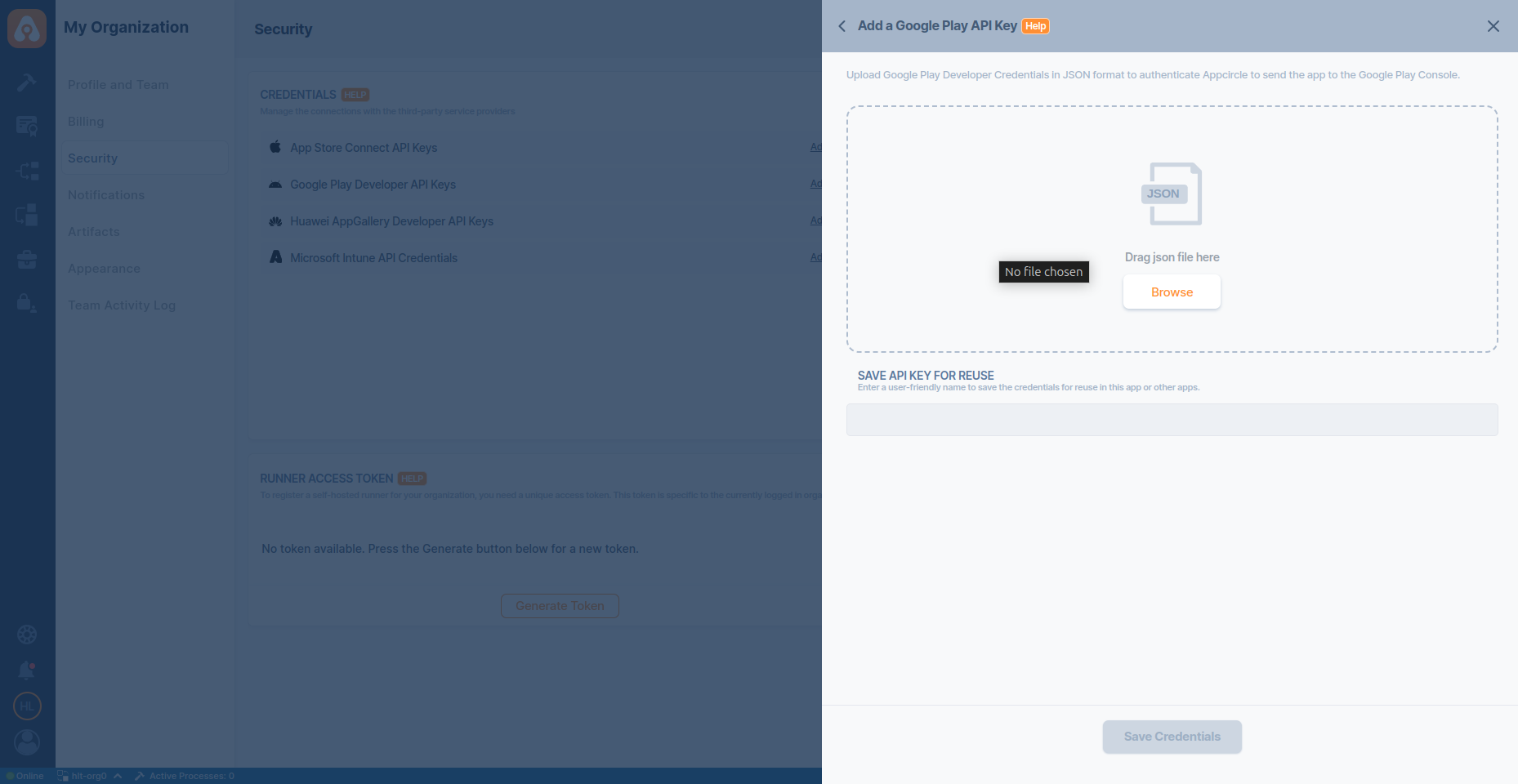
Sharing Google Play Developer Credentials
Root Organization users have the ability to share their saved credentials with Sub-Organization users. This feature helps streamline credential management across distributed teams and multiple organizational units.
How to Share Credentials
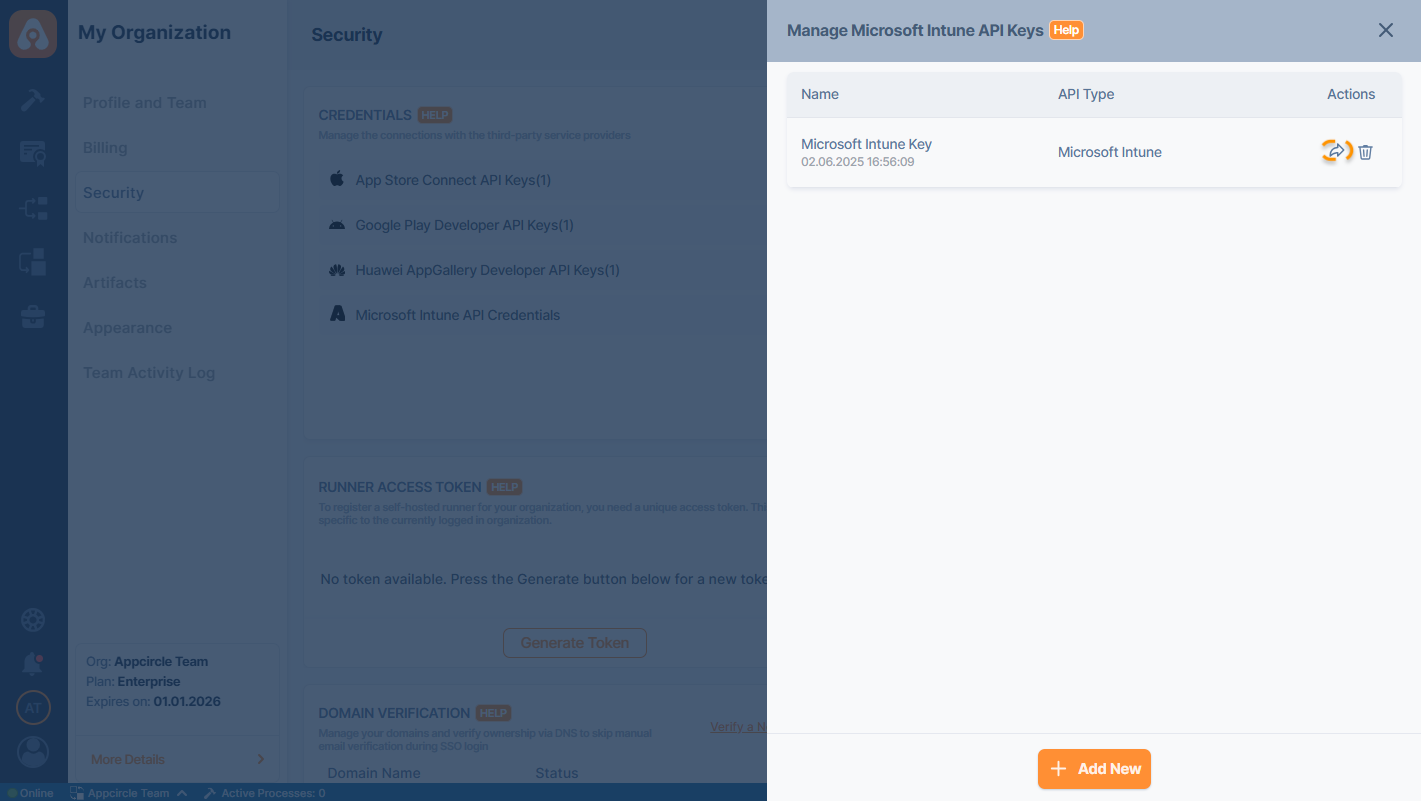
1. Navigate to the Credentials Section Go to My Organization > Security > Credentials.
2. Open Manage Panel Click the respective credential type (e.g., App Store Connect API Keys) to view your saved credentials.
3. Select the Credential Click the Share icon under the Actions column for the credential you want to share.
4. Configure Sharing Settings In the Share Credentials panel:
- Enter or confirm the Settings Name.
- Toggle Share with all sub-organizations if you want to make the credential available to all sub-organizations automatically.
- Alternatively, manually select specific sub-organizations that should have access by checking the boxes under Sub-Organizations.
5. Save Sharing Configuration Once your selections are made, click Share to apply.
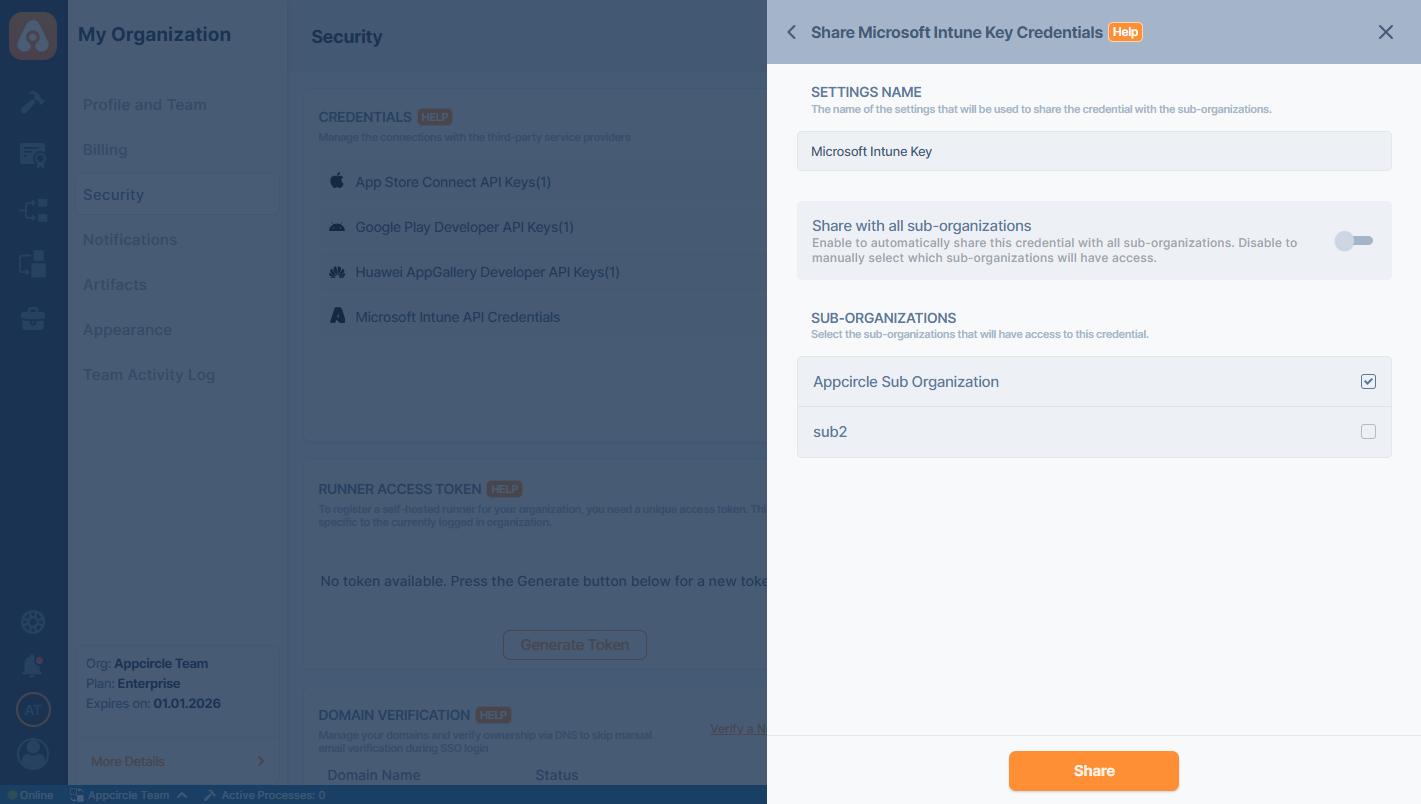
Shared credentials will be visible and usable in the selected Sub-Organizations as if they were their own.
Sub-Organizations cannot edit or delete credentials shared by the Root Organization.
The shared credentials by the Root Organization will be marked with Root Tag on the Sub Organization's credential list.
FAQ
Can I retrieve the JSON private key that I uploaded to Appcircle?
No, for security reasons, you cannot download the JSON file you uploaded to Appcircle.
Why cannot I save the JSON after uploading it?
You might have missed the first step. Please ensure that you have enabled the Service Account.