Convert Xcresult to HTML/XML
After the Xcodebuild for Unit and UI Tests step runs, it generates a test_result.xcresult file. In specific cases, this test file must be converted to another format. The Convert Xcresult to HTML/XML step is used for converting this test file to HTML and XML formats.
Prerequisites
Before running the Convert Xcresult to HTML/XML step, you must complete certain prerequisites, as detailed in the table below:
| Prerequisite Workflow Step | Description |
|---|---|
| Xcodebuild for Unit and UI Tests | This step allows you to run unit and UI tests on your project. After this step runs, the related path, $AC_TEST_RESULT_PATH will be generated automatically. |
Please note that if you do not run Xcodebuild for Unit and UI Tests before this step, the step will produce an error because there will be no test result file to convert.
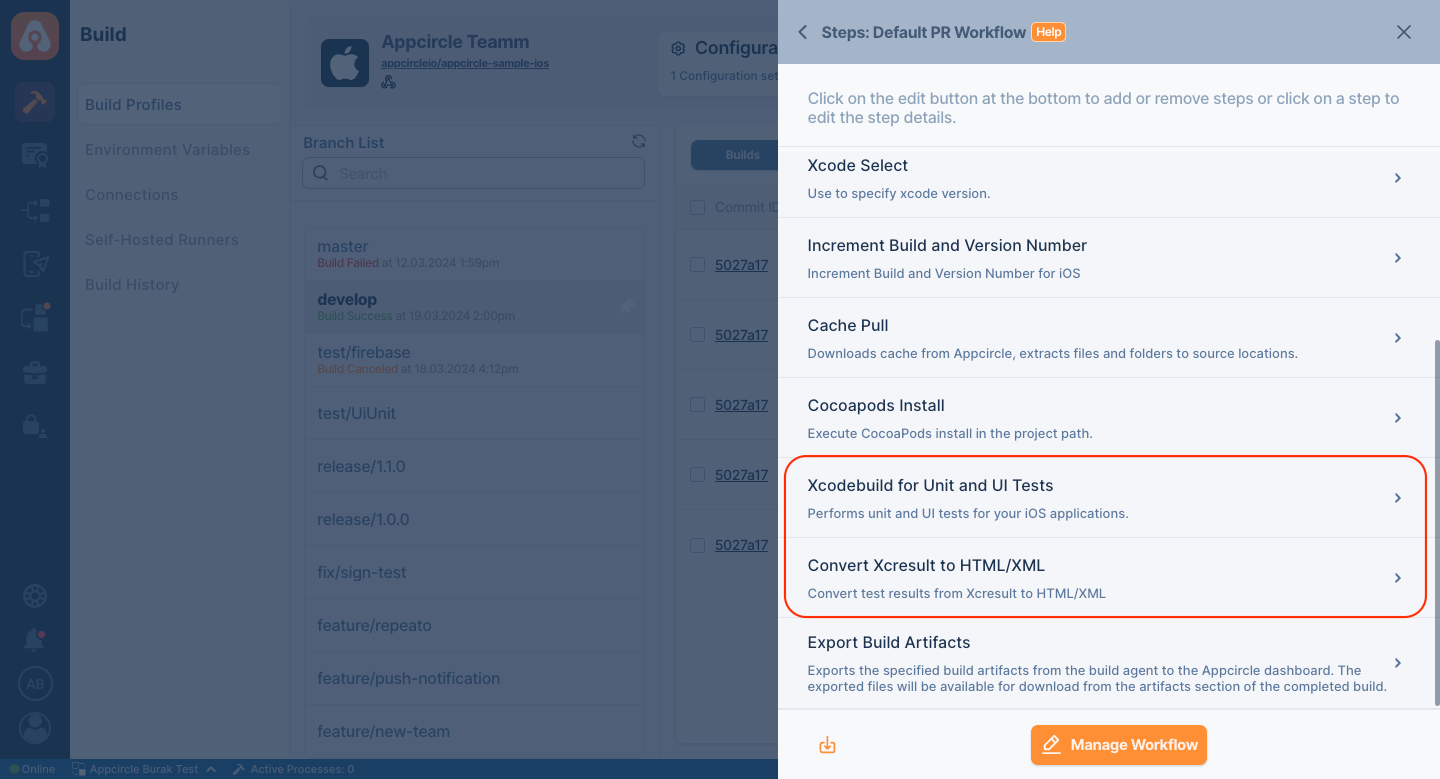
Input Variables
This step contains some input variable(s). It needs these variable(s) to work. The table below gives explanation for this variable(s).
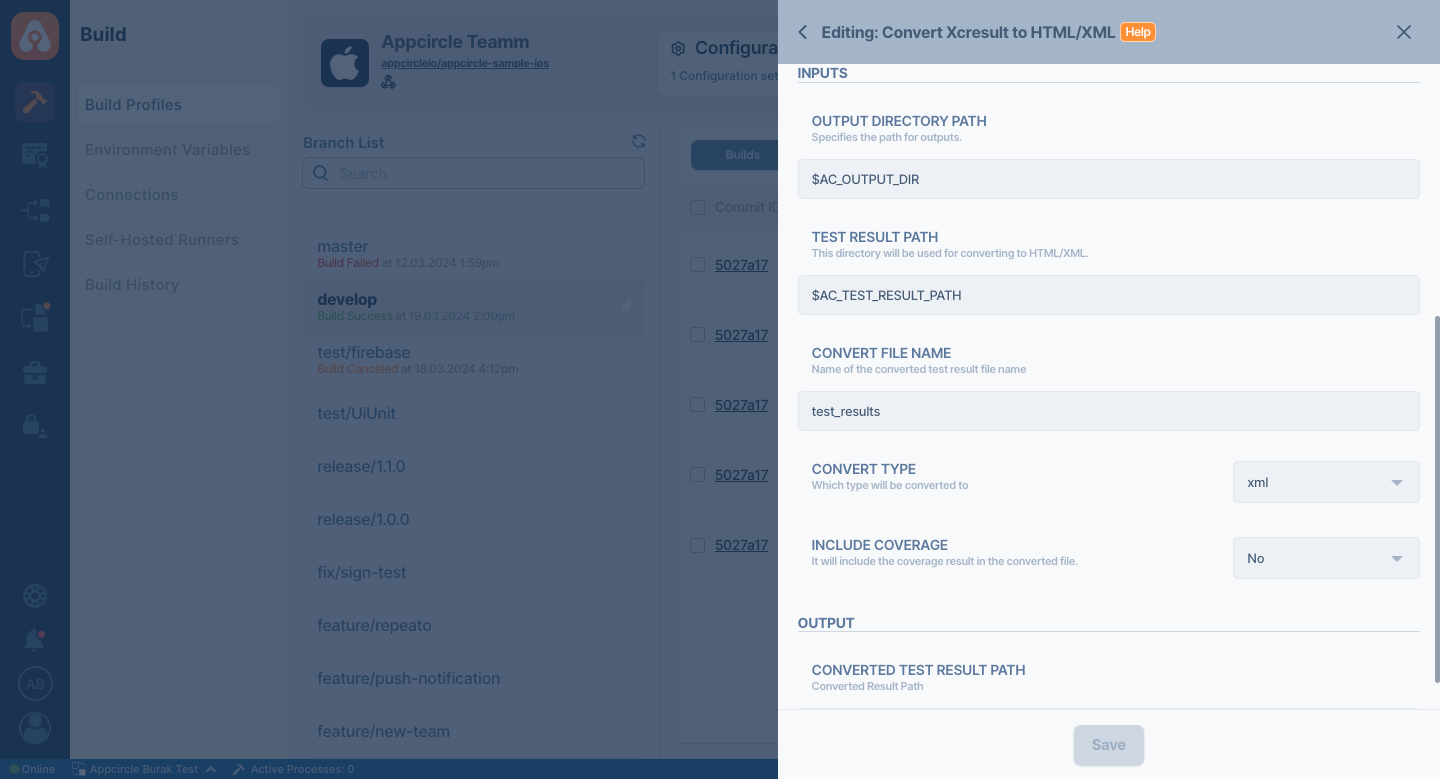
| Variable Name | Description | Status |
|---|---|---|
$AC_OUTPUT_DIR | Specifies the path for outputs for generated artifacts. This path will be automatically defined. Do not change if it is not necessary. | Required |
$AC_TEST_RESULT_PATH | This directory will be used for converting from Xcresult to HTML or XML. | Required |
$AC_CONVERT_FILE_NAME | The name of the converted test result file. This will be the new filename for the result file. | Required |
$AC_CONVERT_TYPE | Specify the convert-type option. Which type should it be converted to? The options are XML and HTML. The default value is XML. | Required |
$AC_INCLUDE_COVERAGE | If set to Yes, it will include the coverage result in the converted file. The default value is No. | Required |
Output Variables
The output(s) resulting from the operation of this component are as follows:
| Variable Name | Description |
|---|---|
AC_CONVERTED_TEST_RESULT_PATH | Specifies the path where the converted result is stored. Users can access this path via this variable. Additionally, it will be available for download in the Download Artifact section. |
To view the converted test reports on the Download Artifacts page, please ensure that the Export Build Artifacts step is included in your workflow after this step.
To access the source code of this component, please use the following link: