Testinium Upload App
The Testinium Upload App step integrates the Testinium testing platform into Appcircle's CI/CD workflow, allowing developers to upload mobile applications seamlessly to Testinium. This step serves as a prerequisite for executing test plans, enabling efficient and automated testing directly within the Appcircle environment.
Prerequisites
Before running the Testinium Upload App step, you must complete certain prerequisites, as detailed in the table below:
If you are using Testinium as an enterprise, you need to whitelist the IPs listed in the document below on the Testinium platform you are using:
After uploading the application, you should use the Testinium Run Test Plan step to run the test plan and view the test report. If you prefer to perform both operations within the same step, use the Testinium step instead.
For Android (Java / Kotlin and React Native)
| Prerequisite Workflow Step | Description |
|---|---|
| Android Build | Generates the app required for the Testinium Upload App step. |
| Android Sign | This step is required for signing the app. It processes the output for signing but can be skipped if the app is already signed. |
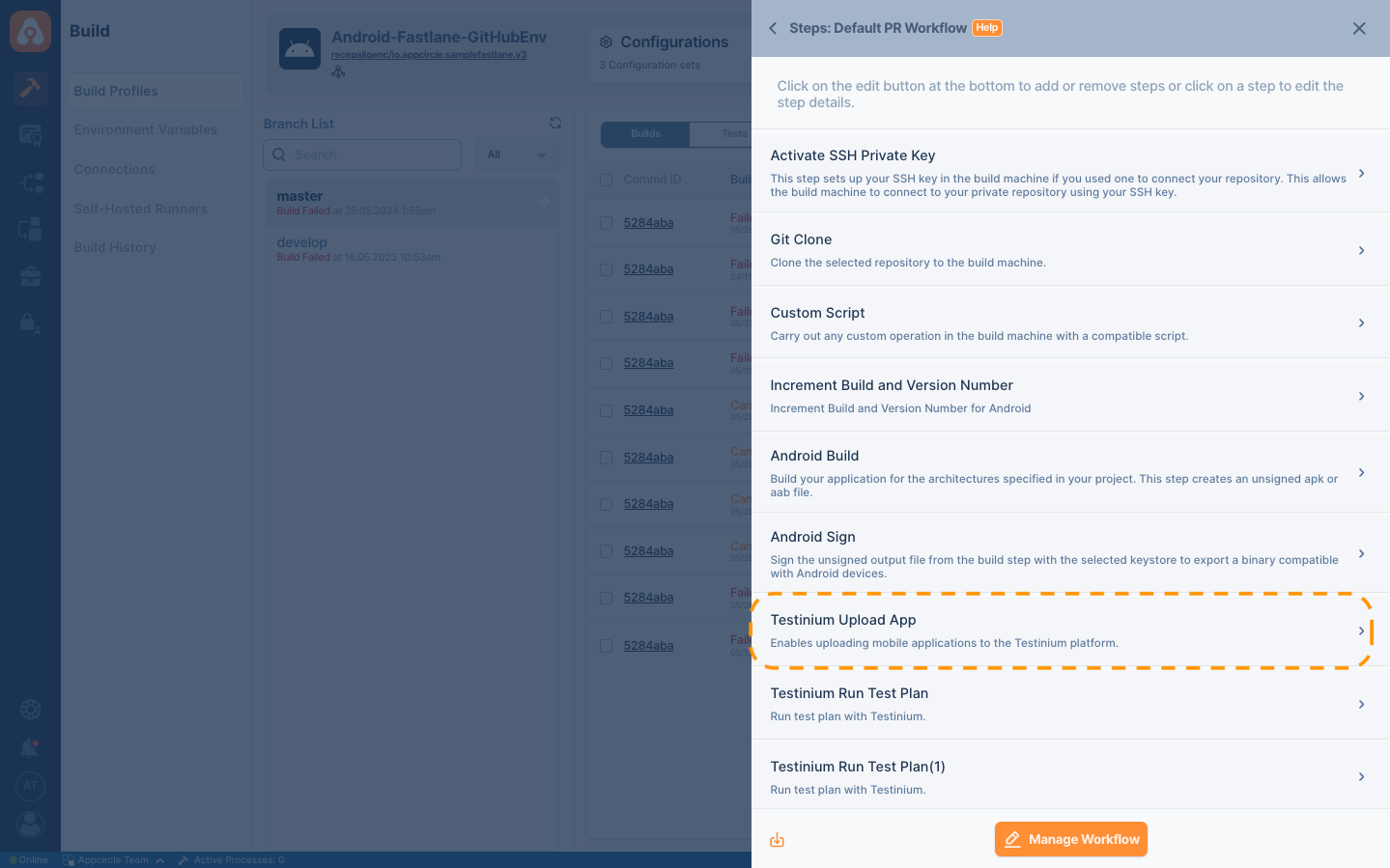
For iOS (Objective-C / Swift and React Native)�
| Prerequisite Workflow Step | Description |
|---|---|
| Xcodebuild for Devices | Builds the application in ARM architecture and generates a IPA file. |
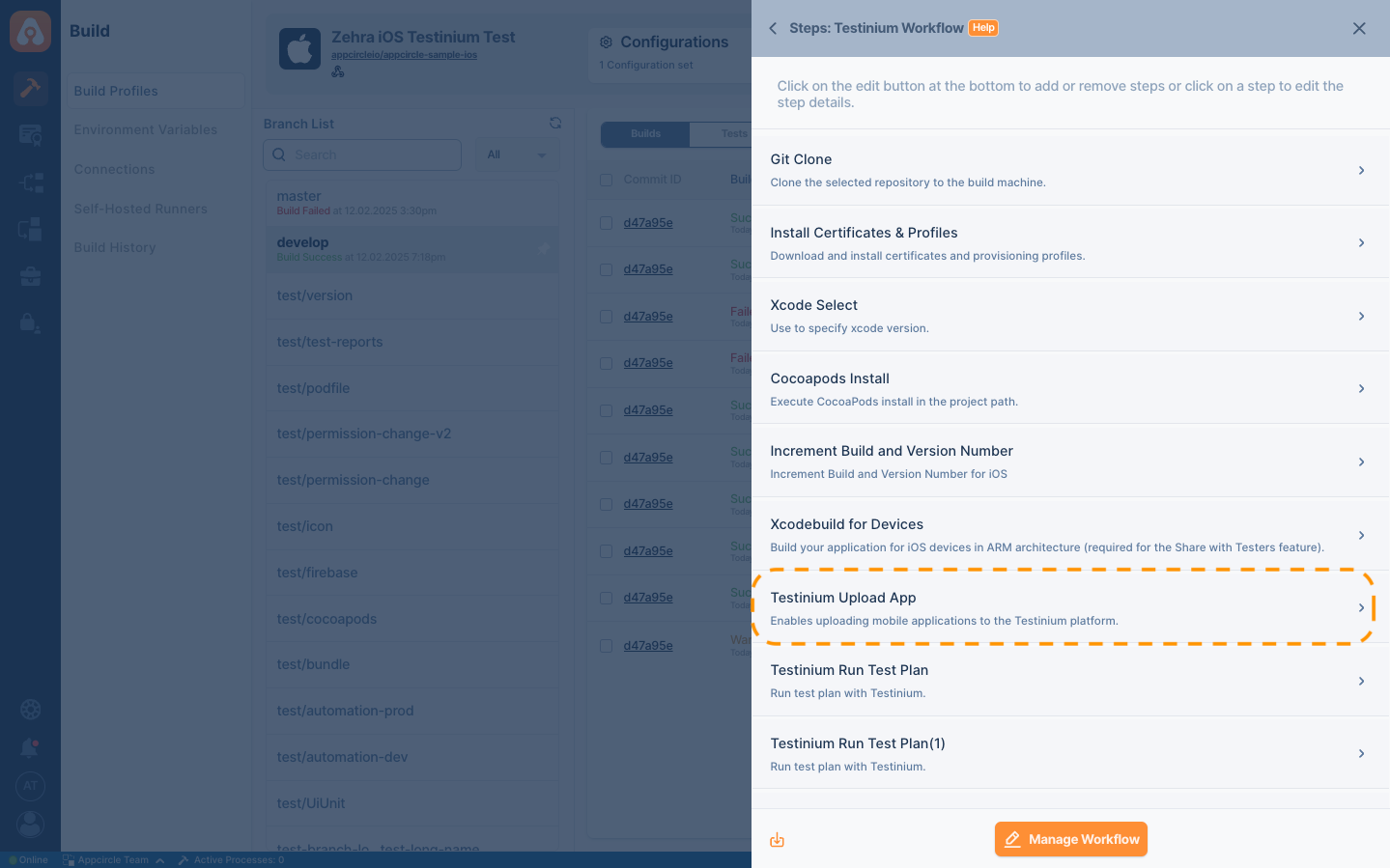
For Android Flutter
| Prerequisite Workflow Step | Description |
|---|---|
| Flutter Build for Android | Generates the app required for the Testinium Upload App step. |
| Android Sign | This step is required for signing the app. It processes the output for signing but can be skipped if the app is already signed. |
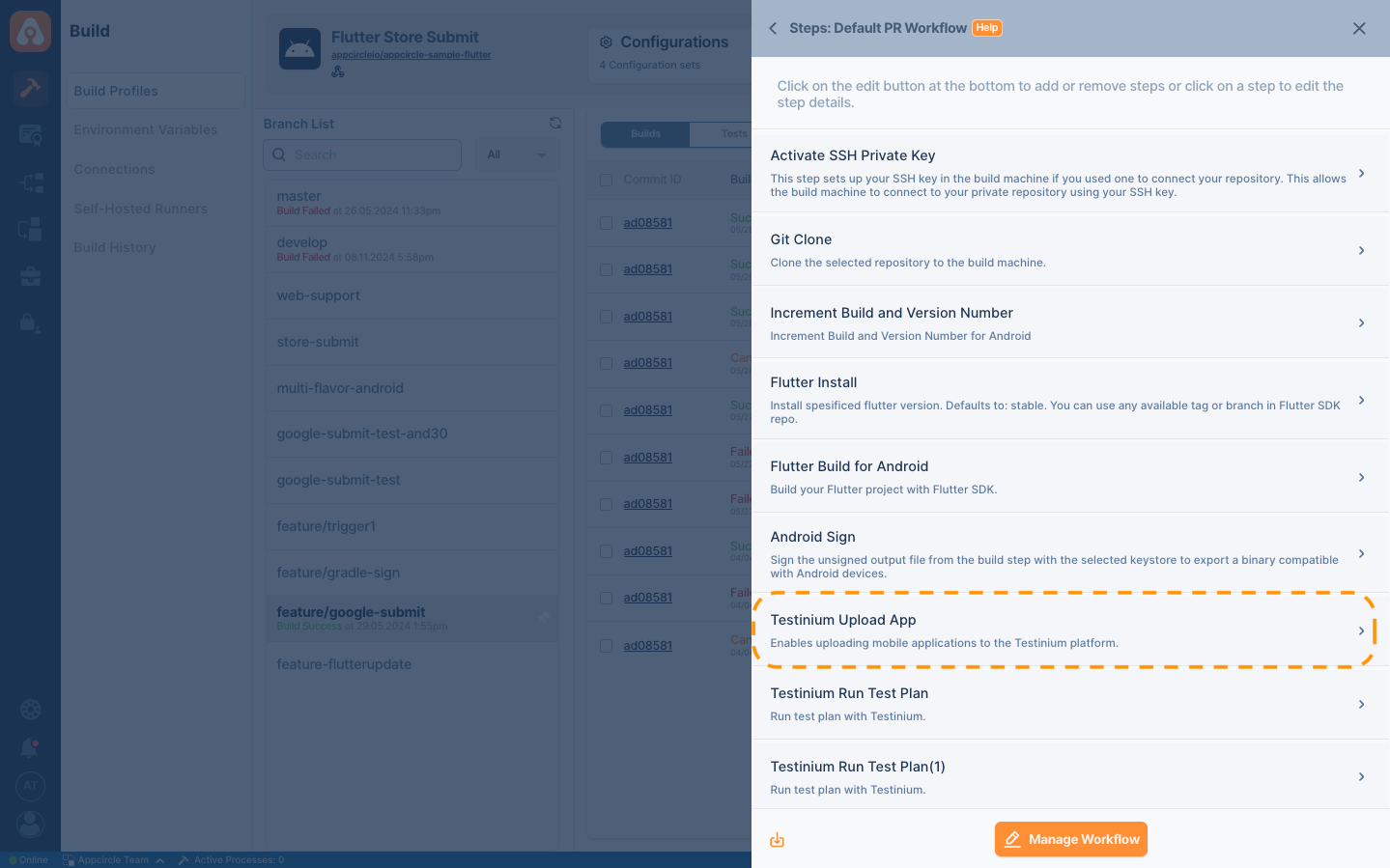
For iOS Flutter
| Prerequisite Workflow Step | Description |
|---|---|
| Xcodebuild for Devices | Builds the application in ARM architecture and generates an IPA file. |
| Flutter Build for iOS | Prepares the Flutter project for the iOS environment and builds it using the Flutter SDK. |
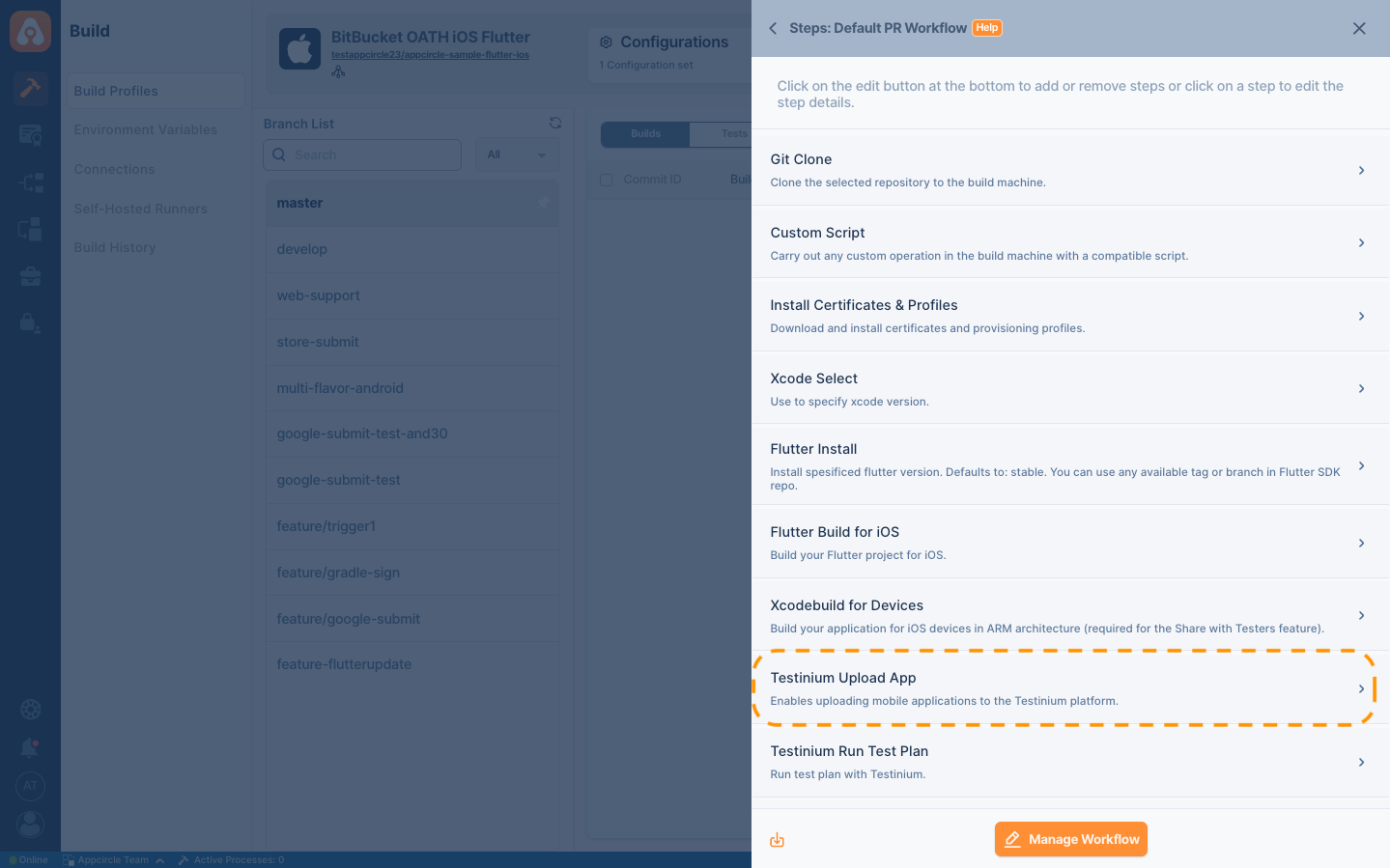
Input Variables
This step contains some input variable(s). It needs these variable(s) to work. The table below gives explanation for this variable(s).
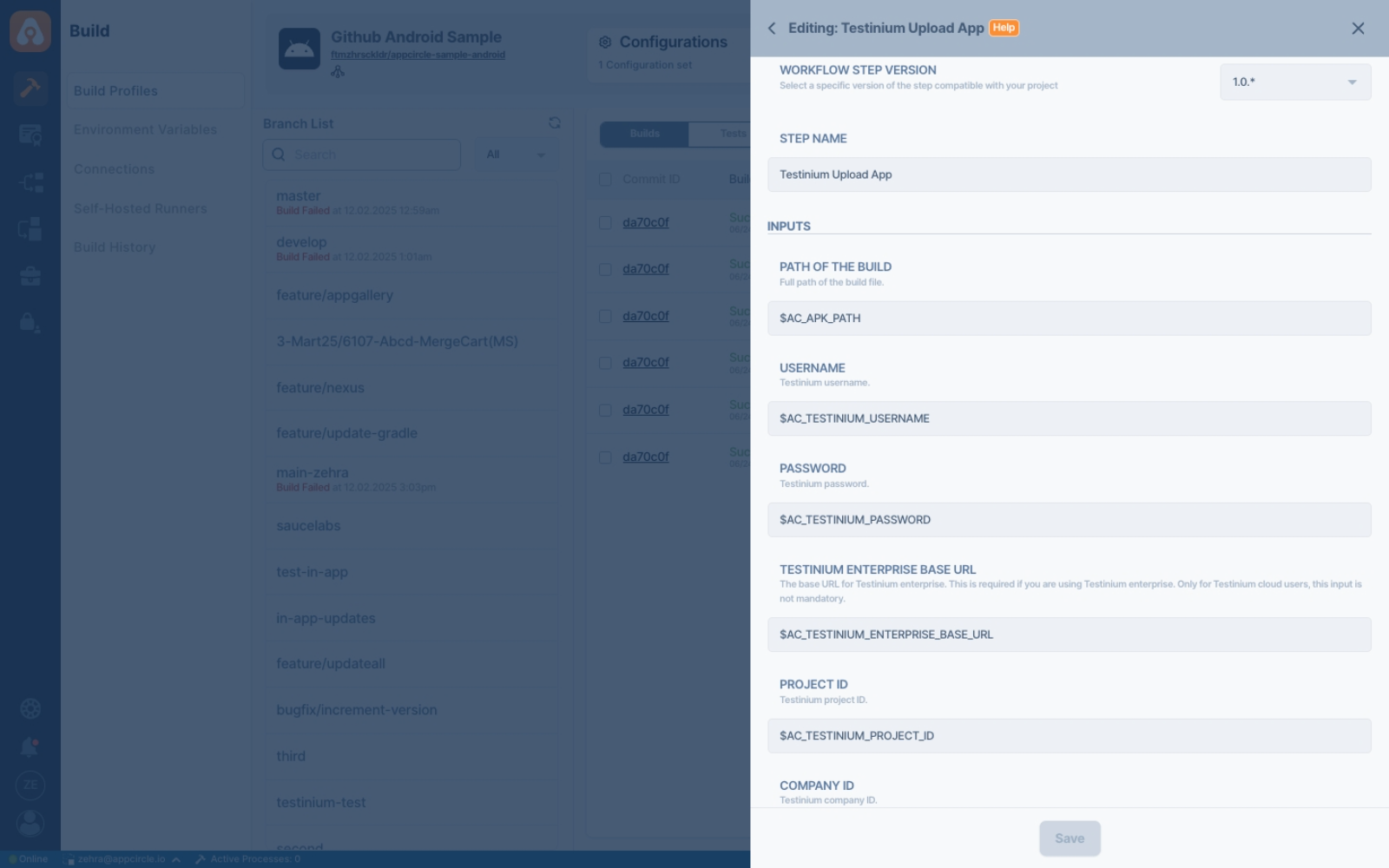
Please do not use sensitive variables such as Username, Password, API Key, or Personal Access Key directly within the step.
We recommend using Environment Variables groups for such sensitive variables.
| Variable Name | Description | Status |
|---|---|---|
$AC_TESTINIUM_APP_PATH | Specifies the full file path of the build output, such as $AC_OUTPUT_DIR/MyApp.ipa for iOS or $AC_APK_PATH for Android. | Required |
$AC_TESTINIUM_USERNAME | Specifies the Testinium username used for logging in. | Required |
$AC_TESTINIUM_PASSWORD | Specifies the Testinium password used for logging in. | Required |
$AC_TESTINIUM_ENTERPRISE_BASE_URL | The base URL for Testinium enterprise. This is required if you are using Testinium enterprise. Only for Testinium cloud users is this input not mandatory. | Optional |
$AC_TESTINIUM_PROJECT_ID | Specifies the Testinium project ID. This ID must be obtained from the Testinium platform. | Required |
$AC_TESTINIUM_COMPANY_ID | Specifies the Testinium company ID. This ID must be obtained from the Testinium platform. | Required |
$AC_TESTINIUM_TIMEOUT | Specifies the Testinium plan timeout in minutes. | Required |
$AC_TESTINIUM_MAX_API_RETRY_COUNT | Specifies the maximum retry in case of Testinium platform congestion or API errors. | Required |
Output Variables
The output(s) resulting from the operation of this component are as follows:
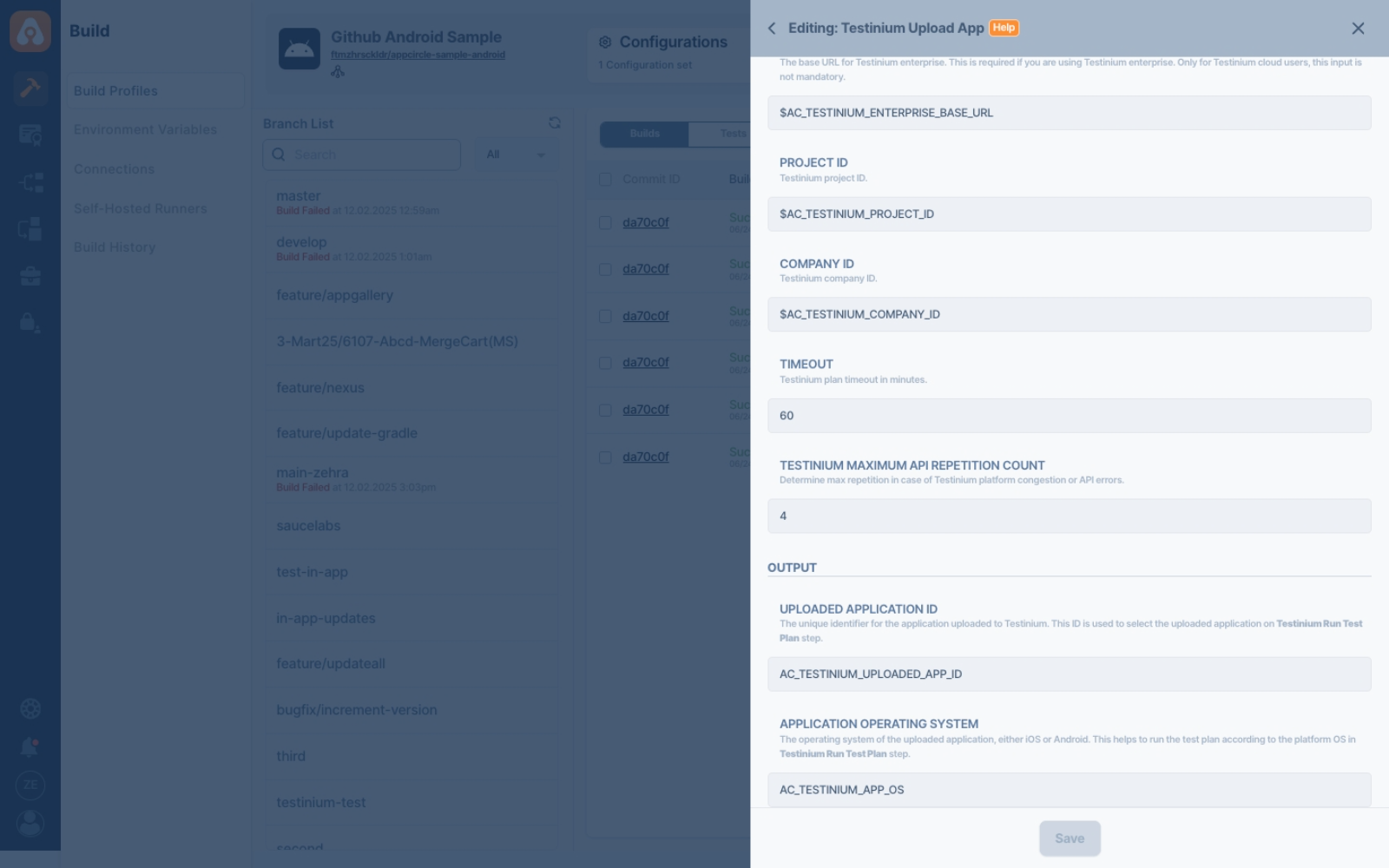
| Variable Name | Description |
|---|---|
AC_TESTINIUM_UPLOADED_APP_ID | The unique identifier for the application was uploaded to Testinium. This ID is used to select the uploaded application on the Testinium Run Test Plan step. |
AC_TESTINIUM_APP_OS | The operating system of the uploaded application, either iOS or Android. This helps to run the test plan according to the platform OS in the Testinium Run Test Plan step. |
To access the source code of this component, please use the following link: